When teams need a shared address to communicate with customers, vendors, or internal departments, group email solutions like Outlook Groups and Google Groups often come up as the first options. Both are widely used and come included in Microsoft 365 and Google Workspace, respectively. However, they work very differently, and those differences can significantly impact workflow, collaboration, and visibility across teams.
Below, we’ll break down 10 important differences between Outlook Groups and Google Groups, and explain when your team may need something more advanced to manage shared email effectively.
1. Thread Style and Message Layout
- Outlook Groups use a web forum-style thread, which organizes messages in chronological discussions. This layout is designed around internal collaboration, similar to Microsoft Teams channels.
- Google Groups use a standard email conversation view that looks similar to Gmail threads. It feels more familiar but can get messy quickly as message volume grows.
Outlook’s layout can feel structured but restrictive; Google’s feels natural but can become difficult to track without clear ownership.
2. Account and Identity Requirements
- Outlook Groups are tied to Microsoft 365 accounts. Every member needs to belong to the organization’s domain.
- Google Groups are managed through Google accounts and allow flexible identity configurations, including guest access.
If your team works with contractors, external agencies, or partners, Google Groups makes collaboration easier by default.
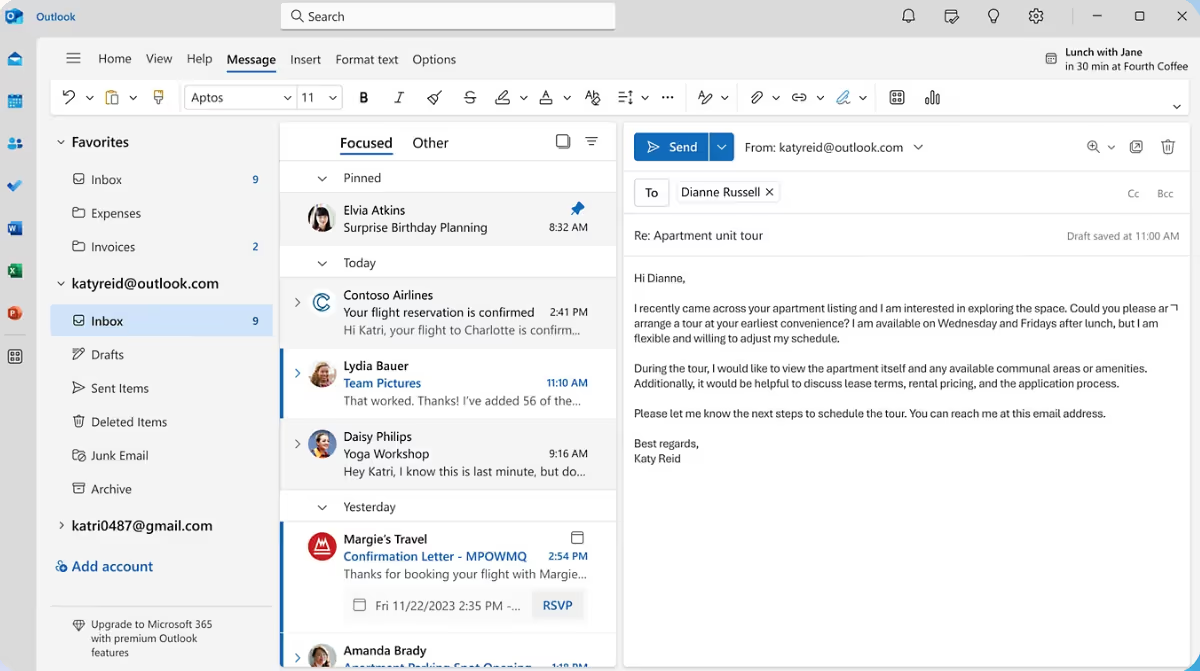
3. Shared Calendar Availability
- Outlook Groups automatically include a shared calendar, synced across Outlook and Teams.
- Google Groups do not provide a shared calendar unless one is manually added via Google Calendar.
For teams who depend on scheduling, Outlook offers a more integrated experience.
4. Integration with Chat and Collaboration Tools
- Outlook Groups connect directly with Microsoft Teams, making it easy to switch between chat and email collaboration.
- Google Groups require using Google Chat separately, and the integration feels more add-on than native.
5. Permission and Access Control Model
- Outlook offers centralized access control, with permissions typically configured by IT admins.
- Google Groups offer granular posting and viewing permissions, including settings for who can post, view, moderate, or join.
Google Groups gives more flexibility but also introduces more complexity, especially for non-technical teams. For teams new to Google Groups permissions, check our Google Group Subscription blog.

6. Group Size Limits
- Outlook Groups support up to 5,000 members.
- Google Groups can handle unlimited members (Take into account that the maximum size for any email sent to a group is $25$MB)
For large communities or global support teams, Google Groups scales more easily. If your team regularly adds new members, here’s a quick guide on how to add someone to a google group.
7. Message Delivery and Inbox Behavior
- Outlook Groups deliver all messages to a shared inbox, where members can see threads in one unified space.
- Google Groups send messages directly to each member’s inbox by default, unless managed through collaborative inbox settings.
8. External Collaboration Rules
- Outlook Groups make it harder to add external participants; permissions must be explicitly enabled and controlled.
- Google Groups allow external email addresses by design (though organizations can restrict it).
If your operations involve clients, vendors, or multi-organization teams, Google Groups offers a smoother path.
9. File Storage and Document Collaboration
- Outlook Groups link shared files through SharePoint and OneDrive.
- Google Groups use Google Drive to store and collaborate on documents.
Both ecosystems are strong, but switching documents between them can require conversions and additional steps.
10. Administration and Settings Management
- Outlook Groups are configured and controlled via the Microsoft 365 Admin Center.
- Google Groups are managed through the Google Admin Console and the Groups interface itself.
When Google Groups Aren’t Enough
Google Groups works best when:
- Message volume is low to moderate
- Multiple people need awareness, not ownership
- External collaboration is frequent and simple
Workflows don’t depend on tracking or follow-ups
In these cases, Google Groups act like a distribution list that keeps everyone informed. But as soon as your inbox becomes a shared responsibility, friction appears. This typically happens when your team must respond, coordinate, and follow through on messages, not just receive them.
Common pain points include:
- No clear assignment: who is replying to what?
- Duplicate responses when two teammates answer the same email
- Lost or stalled messages when someone is out of office and the thread keeps moving
- No status tracking (open, in progress, resolved, pending customer reply, etc.)
- No workflow automation to route, tag, prioritize, or escalate incoming emails
When these problems show up, teams try to compensate manually. They start:
- Forwarding emails to each other
- Tagging conversations in Slack or Teams
- Creating spreadsheets to track requests
- Adding internal notes scattered across tools
Instead of creating clarity, these workarounds add more work, more tools, and more room for mistakes.
This is the tipping point where teams realize they don’t just need visibility, they need ownership, process, and accountability built directly into the inbox.
How to Level Up from Google Groups to a Real Collaborative Platform
A collaborative shared inbox provides:
- Visibility into every message
- Ownership, so each email has a clear responsible person
- Status tracking for customer and internal requests
- Automation to route, tag, assign, and prioritize messages
- Integration with project tools your team already uses
- Analytics for performance and workload insights
How Gmelius Improves the Shared Inbox Experience
Gmelius transforms Gmail into a collaborative workspace where teams work together directly inside the inbox using:
- Shared inboxes that look and feel like normal Gmail
- Assignments so every email has a clear owner
- Shared labels & workspaces to organize conversations
- Automation rules to triage and route emails
- Email templates to ensure consistent responses
- Analytics & SLA tracking to improve service performance
And unlike Outlook Groups or Google Groups, Gmelius doesn’t require switching tools. Your team continues working inside Gmail, alongside their existing email workflows.
No new interface, no new inbox, no learning curve. Just a better way to work together.
Final Thoughts
Outlook Groups and Google Groups are useful starting points for centralized communication. But if your team relies on email for customer support, operations, account management, project coordination, or handling internal requests, you need real collaboration tools.
Gmelius bridges the gap by turning Gmail into a shared inbox and workflow hub your team can manage together. Start your free trial today!
.avif)





.avif)
.avif)
