Le thread d'e-mails est un algorithme que Gmail intègre pour organiser votre boîte de réception. Bien que vous puissiez effectuer ce processus automatiquement, vous devez garder à l'esprit certaines bonnes pratiques clés en matière de fil de discussion qui peuvent vous aider à optimiser pleinement votre utilisation de cet algorithme.
Qu'est-ce qu'un fil de discussion par e-mail et comment fonctionne-t-il ?
Un fil de discussion commence généralement par un seul e-mail et se développe grâce au fil de discussion des e-mails. Le thread d'e-mails consiste à regrouper des e-mails individuels en catégories en fonction de facteurs tels que les en-têtes, le sujet, les pièces jointes, les expéditeurs et les mots clés. Ce groupe d'e-mails constitue le fil de discussion.
Bien que Gmail puisse classer les e-mails automatiquement, vous pouvez également personnaliser vos groupes manuellement en sélectionnant « Espaces ».» sur le côté gauche de votre poste de travail. Cela vous permettra de créer un fil de discussion dans un espace existant ou nouveau.
Si vous souhaitez vous en tenir au thread automatique, assurez-vous de l'avoir activé dans vos paramètres Gmail. Dans la rubrique « Général » onglet, vous trouverez un paramètre pour « Affichage des conversations » qui vous permet d'activer ou de désactiver le fil de discussion des e-mails.
Pour le thread automatique des e-mails, les e-mails doivent être identifiés afin d'être classés. Les deux types d'e-mails qui peuvent être identifiés sont les e-mails inclusifs et les e-mails non inclusifs.
E-mails inclusifs
- E-mails qui n'ont pas reçu de réponse
- E-mails qui doivent encore être vérifiés
- Le dernier e-mail d'un fil
- Incluez le corps des e-mails précédents dans le fil
- Peut devenir non exhaustif s'il fait l'objet d'une réponse ou d'un transfert
E-mails non inclusifs
- E-mails auxquels vous avez déjà répondu ou auxquels vous avez déjà répondu
- Dans le fil d'un e-mail inclusif
Lorsque vous ouvrez un nouvel e-mail, vous lisez un e-mail complet. Lorsque vous développez l'e-mail pour afficher tous les e-mails précédents, vous pouvez désormais consulter les e-mails non inclusifs. Il est important de comprendre cette distinction car le fil de discussion des e-mails identifie l'ordre dans lequel ces e-mails ont été créés afin de garder vos informations organisées et chronologiques.
Comment Gmail identifie-t-il un e-mail inclusif ou non ? Quelques facteurs clés aident à identifier les différences.
Identifiez les en-têtes
La première étape consiste à identifier les en-têtes. Le threading utilise trois champs d'en-tête pour identifier les e-mails appartenant à un fil de discussion :
- ID du message: L'ID du message est un jeu de caractères unique attribué à chaque e-mail pour l'identifier. Vous pouvez le trouver en cliquant sur les trois points verticaux dans le coin supérieur droit d'un e-mail et en sélectionnant « Afficher l'original ». L'ID du message est le même du côté de l'expéditeur et du côté du destinataire
- Références: Les références font référence aux ID de message pour les e-mails non inclusifs que vous pouvez développer dans l'e-mail inclus.
- En réponse à : Il s'agit d'un type d'identifiant de message qui indique qu'un message est une réponse à un e-mail précédent.
Identifiez les corps
- La deuxième étape de la catégorisation des e-mails dans un fil de discussion consiste à identifier le corps pour voir si ce corps est inclusif ou non.
- Le corps du message comprend les mots, l'objet et les pièces jointes de l'e-mail.
- Si le corps n'est pas exhaustif, il devrait être facile de localiser les autres corps des e-mails avant et après celui-ci. S'il est inclusif, il s'agit du dernier e-mail du fil de discussion.
Il est important de comprendre le fonctionnement de cet algorithme afin de savoir comment le manipuler à votre avantage et de suivre les meilleures pratiques standard en matière de fil de discussion.
Quelles sont les meilleures pratiques en matière de fils d'e-mails standard ?
Il existe des pratiques standardisées pour optimiser au mieux votre fil de discussion. Après avoir mis en œuvre ces pratiques, vous remarquerez que votre boîte de réception est plus efficace.
3 Règle relative aux e-mails
Sans doute le principal candidat à l'agrégation des meilleures pratiques des fils de discussion, la règle des 3 e-mails stipule que si vous ne pouvez pas insérer quelque chose dans une série de trois e-mails, vous devez passer à un différents moyens de communication. Le courrier électronique se veut professionnel et efficace. Le destinataire et l'expéditeur doivent suivre la règle des 3 e-mails pour garantir l'efficacité et éviter d'encombrer les boîtes de réception.
Dois-je créer un fil de discussion ?
Bien que Gmail diffuse automatiquement les e-mails, son système n'est pas parfait. Si l'expéditeur a l'intention de répondre à un e-mail mais en envoie un nouveau, Gmail ne diffusera pas le message dans la zone préférée. Il est donc possible que vous manquiez des e-mails dans un fil de discussion et que vous perdiez des informations par la suite. Ce processus peut créer de la confusion pour le destinataire et l'expéditeur, ce qui est l'une des nombreuses raisons de créer manuellement un fil de discussion.
Il existe toutefois quelques cas où vous ne souhaiterez peut-être pas créer de fil de discussion. S'il existe déjà un fil de discussion pour un sujet spécifique, il existe pas besoin de créer un nouveau fil. Le fait d'avoir plusieurs fils de discussion sur le même sujet va à l'encontre de l'objectif initial de l'utilisation des fils de discussion.
Organisation d'un fil de discussion
Si vous allez créer un fil de discussion, gardez à l'esprit certaines règles d'organisation tacites.
- Le bouton « Répondre à tous » est votre meilleur ami : Reply-all permet de lier les e-mails les uns aux autres, ce qui permet à Gmail de voir plus facilement quels e-mails sont liés les uns aux autres.
- Fils de discussion désactivée : Ils garderont les fils les plus importants dans votre boîte de réception tout en supprimant les fils les moins pertinents sans les supprimer.
- Attachez des étiquettes aux fils de discussion : Étiquettes aidera à mieux organiser les fils de discussion.
- Voici comment utiliser les étiquettes pour classer efficacement les fils de discussion :
- Étiquettes de projet: Attribuez une étiquette de nom de projet pour regrouper toutes les discussions connexes en un seul endroit.
- Étiquettes pour les clients: Marquez les conversations avec le nom d'un client pour organiser les interactions et les informations avec le client.
Il est important d'organiser les e-mails en fils de discussion et d'organiser les fils eux-mêmes. Ce faisant, vous gagnerez du temps car vos informations seront exactement là où vous les attendez. La mise en œuvre de ces bonnes pratiques en matière de fils de messagerie vous facilitera la vie et vous évitera des problèmes inutiles.
Si vous souhaitez optimiser pleinement votre boîte de réception et vos fils de discussion, consultez Gmelius !


.png)
.avif)
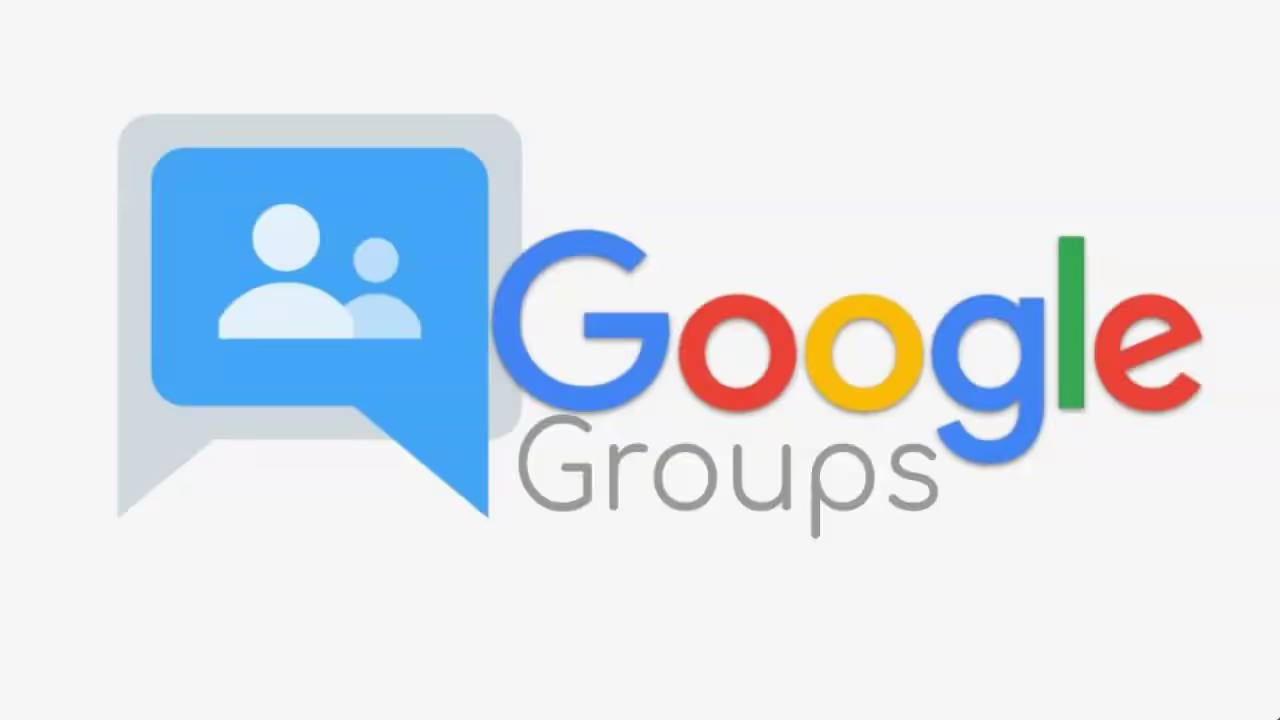
.avif)
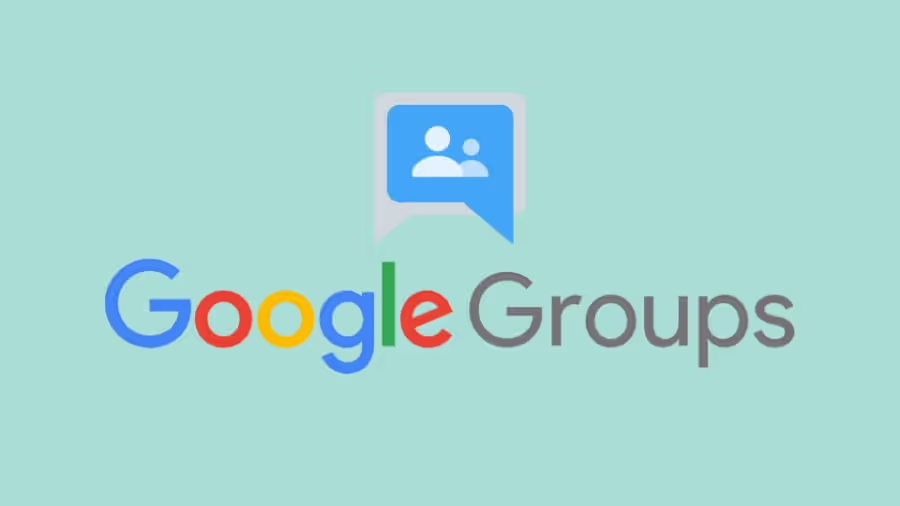
.avif)