Email threading is an algorithm that Gmail incorporates to organize your inbox. Although you can complete this process automatically, you should keep in mind some key email thread best practices that can help you fully optimize your use of this algorithm.
What is an Email Thread and How Does it Work?
An email thread usually begins with a single email and grows through email threading. Email threading is when individual emails are grouped into categories based on factors such as headers, subject matter, attachments, senders, and keywords. This grouping of emails is the email thread.
Though Gmail can categorize emails automatically, you can also individualize your groupings manually by selecting “Spaces” on the left side of your workstation. Doing so will allow you to create a thread in an existing or new space.
If you want to stick to the automatic threading, make sure you have turned it on in your Gmail settings. Under the “General” tab, you will find a setting for “Conversation View” which allows you to turn email threading on or off.
For automatic email threading, the emails must be identified in order to be categorized. The two types of emails that can be identified are inclusive emails and non-inclusive emails.
Inclusive emails
- Emails that have no replies
- Emails that still require review
- The last email in a thread
- Include the email body of the previous emails in the thread
- Can become non-inclusive if it is replied to or forwarded
Non-inclusive emails
- Emails that you have already replied to or forwarded
- In the thread of an inclusive email
When you open a new email, you are reading an inclusive email. When you expand the email to see all of the previous emails, you are now looking at non-inclusive emails. This distinction is important to understand because email threading identifies the order in which these emails were created to keep your information organized and chronological.
How does Gmail identify an inclusive or non-inclusive email? There are a few key factors that help identify the differences.
Identify the headers
The first step is to identify the headers. Threading uses three header fields to identify the emails that belong to a thread:
- Message ID: The Message ID is a unique character set assigned to each email to identify it. You can find it by clicking the three vertical dots in the top right corner of an email and selecting “Show Original.” The Message ID is the same on both the sender's and the receiver’s end
- References: The references refer to the Message IDs for the non-inclusive emails you can expand within the inclusive email.
- In Reply To: This is a type of Message ID that indicates a message is a reply to a previous email.
Identify the body
- The second step in categorizing the emails in a thread is to identify the body to see if that body is inclusive or non-inclusive.
- The body consists of the words, subject matter, and attachments in the email.
- If the body is non-inclusive, it should be easy to locate the other bodies of the emails before and after it. If it is inclusive then it is the last email in the thread.
It is important to understand how this algorithm works so you know how to manipulate it to your advantage and follow standard email thread best practices.
What Are Standard Email Thread Best Practices?
There are some standardized practices to best optimize your email thread. After implementing these practices, you will notice that your inbox is more efficient.
3 Email rule
Arguably the main contender of the email thread best practices aggregation, the 3 Email Rule states that if you cannot fit something into a series of three emails, then you should shift to a different means of communication. Email is meant to be professional and efficient. Both the receiver and sender should follow the 3 email rule to ensure efficiency and keep inboxes clutter-free.
Should I start a thread?
While Gmail automatically threads emails, its system isn’t perfect. If the sender intends to reply to an email but instead sends a new message, Gmail will not thread the message into the preferred area. You might therefore miss emails in a thread and lose information later on. This process can make things confusing for the receiver and the sender, one of the many reasons to manually create an email thread.
There are a few instances, however, when you might not want to create an email thread. If a thread already exists for a specific topic, there is no need to create a new thread. Having multiple threads on the same topic defeats the purpose of using threads in the first place.
Organizing an email thread
If you are going to create an email thread, keep in mind some unspoken rules of organization.
- The reply-all button is your best friend: Reply-all keeps emails tied together, making it easier for Gmail to see which emails are threaded together.
- Muting threads: They will keep the most important threads in your inbox while clearing out less relevant threads without actually deleting them.
- Attach labels to threads: Labels will help keep threads even more organized.
- Here’s how to use labels to categorize threads effectively:
- Project Labels: Assign a project name label to group all related discussions in one place.
- Client Labels: Tag conversations with a client’s name to keep client interactions and information organized.
It is important to organize emails into threads and to organize the threads themselves. By doing so, you will save time because your information will be right where you expect it. Implementing these email thread best practices will make your life easier and save you unnecessary trouble.
If you are looking to fully optimize your email inbox and email threads, check out Gmelius!


.avif)
.avif)
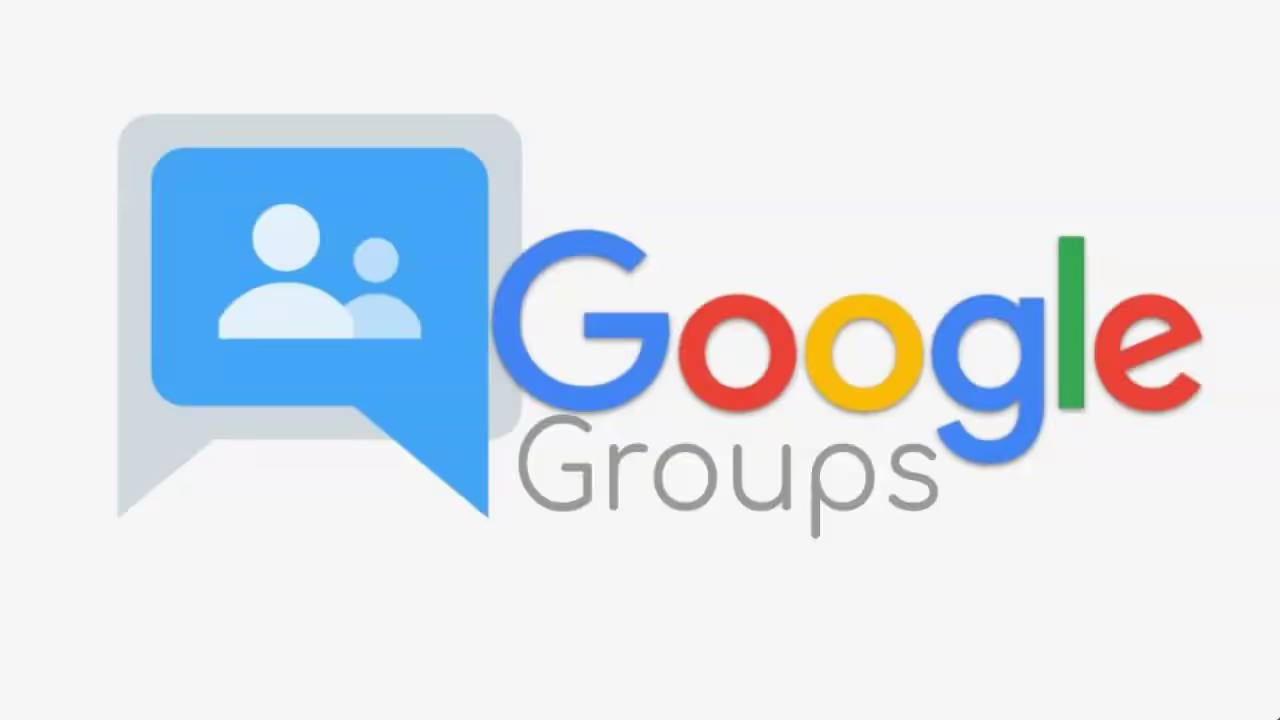
.avif)
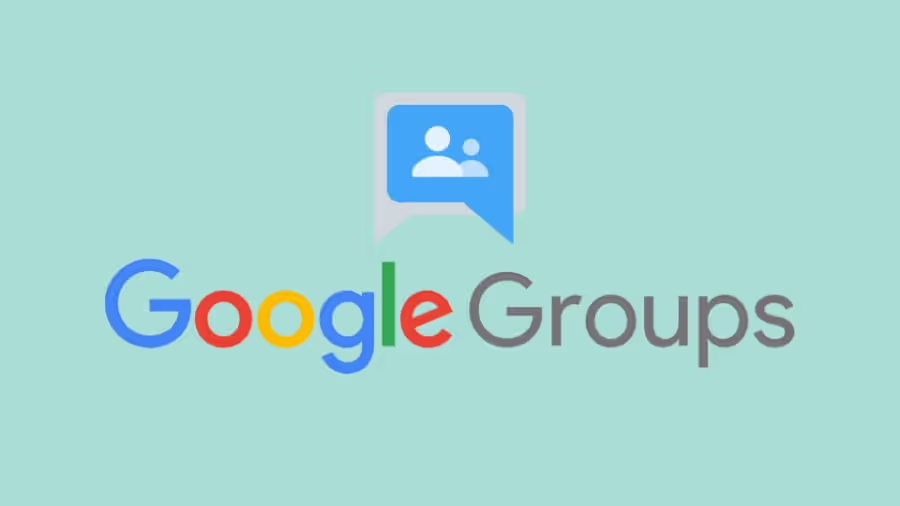
.avif)