Google Groups is a great starting point for small teams that need a shared email address. It’s simple, free, and integrates seamlessly with Gmail. But as collaboration increases, so does the complexity. Suddenly, you’re wondering who replied to that client email or why half the team didn’t get the update.
Here’s a step-by-step guide on how to add members to a Google Group, manage their roles effectively, and know when switching to a shared inbox platform like Gmelius will save your team hours every week.
What Is a Google Group?
A Google Group is essentially a collaborative email list that lets multiple people send and receive messages from a single group address (like support@yourcompany.com).
Instead of forwarding messages or CC’ing teammates, all members automatically receive emails sent to the group, creating a simple, shared communication channel.
Since it’s part of Google Workspace, it integrates easily with Gmail, Drive, and Calendar. However, Google Groups are mainly designed for discussion and announcements, not for real-time collaboration or task management.
That means no email assignments, internal notes, or automation, features you’ll find in a true shared inbox.
3 Simple Steps to Add Someone to a Google Group (Explained with Pictures)
Before adding members, make sure your group email is set up correctly. Follow this quick tutorial: How to set up group email in Gmail.
Adding a new member to your Google Group is straightforward once you know where to look.
Step 1: Open Google Groups
Go to groups.google.com and log in with your Google Workspace account. You’ll see a list of all groups you belong to or manage. Click the one you want to update.
Step 2: Access the members section
On the left-hand menu, click “Members.” Here, you’ll find a list of everyone currently part of the group, along with their roles and permissions.
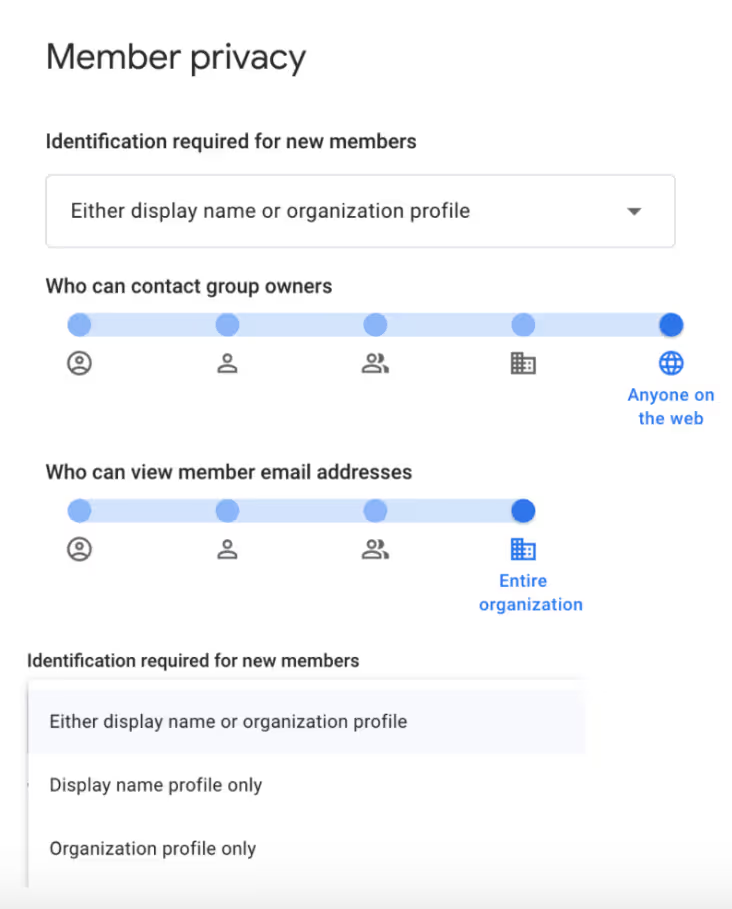
Step 3: Add new members
Click “Add members.”
Enter one or more email addresses in the popup window. You can include a short welcome message if you’d like, then hit “Add.”
Depending on your group’s configuration, Google may automatically add the new member or send an invitation for them to accept.
ProTip: Before confirming, check their subscription type options (include Each email, Digest, Abridged, or No email). This controls how frequently they receive messages from the group.
This process works well for smaller teams. But if you’re constantly adding people or adjusting permissions, you’ll want to understand how roles can streamline that process.

How to Assign Your New Google Group Member a Role
Each Google Group member has a defined role that determines their permissions:
- Owner: Full administrative access. Can change settings, manage members, and delete the group.
- Manager: Can approve posts, manage members, and moderate discussions.
- Member: Can send and receive messages but cannot modify group settings.
To assign or change a role:
- Go to Members in your group.
- Select the user’s name.
- Click Change role and choose Owner, Manager, or Member.
Assigning roles carefully ensures your team stays organized, without accidentally giving full control to the wrong person.
Is There a Google Groups Member Limit?
Yes. Google Groups imposes several limits that depend on your account type:
- Most Google Workspace users can add up to 100 direct members per day.
- A group can contain up to 25,000 total members (including nested groups).
There are also daily invite and add limits, which can temporarily delay membership updates if you exceed them. For instance, if you’re importing a large contact list or trying to synchronize memberships across departments, Google may restrain additions to prevent spam-like activity.
How Many Members Should You Add to a Google Group?
While the official limit is high, Google Groups work best for teams of under 20 people.
Beyond that, conversations become difficult to follow with long email chains, duplicate responses, and unclear ownership of replies.
If multiple team members are responsible for managing customer inquiries, sales leads, or support tickets, a Google Group can quickly become unmanageable.
That’s when it’s time to consider a shared inbox solution built for teamwork.
When to Switch to a Shared Inbox
If your team spends time forwarding emails, tagging colleagues, or wondering who’s handling a request, it’s time to move beyond Google Groups.
A shared inbox, like Gmelius, transforms Gmail into a collaborative workspace. You can:
- Assign emails to teammates (no more “Who’s replying to this?”)
- Add internal notes instead of long CC threads
- Automate repetitive workflows and email routing
- Use AI-powered reply suggestions to save time
It’s everything Google Groups isn’t: built for visibility, accountability, and productivity.
For growing teams, Gmelius bridges the gap between email and project management.
Bottom Line
Google Groups are a great starting point for simple, team-wide communication. But when collaboration becomes a daily necessity, and your inbox starts feeling crowded, it’s time to evolve.
With Gmelius, your team can collaborate on emails, automate processes, and manage workflows without leaving Gmail. You get all the benefits of Google’s ecosystem, plus the productivity boost your team deserves.
.avif)



.avif)


.avif)
