With over 370 billion emails exchanged worldwide everyday, a shared inbox helps ease the load. If you are brand new to the term or just want a refresher, start at the beginning. Don’t worry, it’s a quick read.
In this article, we will cover:
- What is a shared inbox?
- Why should your team use a shared inbox software?
- What is the best shared mailbox for teams?
- What are some typical use cases for a shared inbox?
- And a few other frequently asked questions about shared inboxes and shared mailboxes?
If you’re already familiar with the concept of shared inbox you can skip straight to the section on ‘why your team should be using one’, or check out some ‘typical use cases’ so you can see shared inboxes in action. Let’s dive right in!
What Is a Shared Inbox?
You may have heard these terms before: Shared inbox. Collaborative inbox. Group email. Team email.
Or maybe you haven’t. But if you work in a team environment and most of your communications are centered around email… the thought of a shared inbox alone will give your team feelings of hope and possibility.
Shared inboxes, when truly designed for teams, are the ideal tool for effective collaboration. Your company can create shared inboxes for specific email addresses, invite relevant team members, and let them manage it together using collaborative features like notes, assignments, and automation.
A sales@yourcompany email address for your sales team; support@yourcompany for your support team. Customer service teams can also benefit from shared inboxes by efficiently managing incoming communications and integrating with CRM systems.
One for info@, jobs@, billing@ – or whatever your company’s workflow requires.
Looking for a straightforward way to collaborate with your team? Try Gmelius for free.
How does a shared inbox work?
Managing a group email as a team without the proper structure can lead to a lot of guesswork (who saw/opened that email? is someone already on it), frustration (as keeping everyone in the loop involves a lot of forwarding and cc-ing, hence flooding everyone’s inbox), or worse — mistakes (oh wait, 2 team members replied to that same customer request!).
Shared inboxes allow everyone to work together and tackle the incoming workload knowing who is working on what. Email sharing and email delegation become clear and simple.
No more internal CC's, Forwards, and cluttered inboxes.
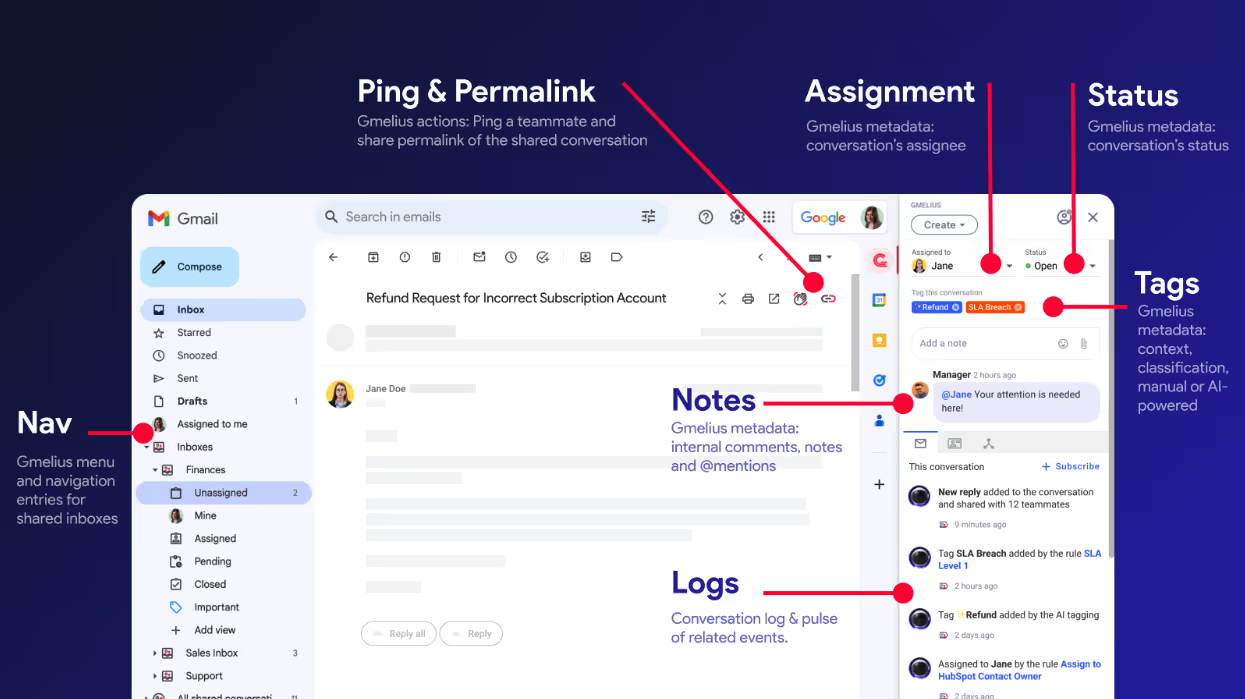
And with all activities fully-synced in real-time, you can be sure that everyone is on the same page. This means accountability would be clear with no more confusion. No more mistakes, or missed opportunities.
How do you configure a shared inbox?
Setting up a shared inbox can look different depending on your team's needs. Here are five popular ways to do it:
- Gmail delegation: Let someone access and manage your inbox without sharing your password. Simple to set up, best for assistants or one-to-one workflows.
- Google Groups with collaborative inbox: Create a Group and enable “Collaborative Inbox” to assign conversations and track basic statuses like “resolved.” Good for basic team aliases.
- Shared Gmail labels (DIY method): Use filters and labels to mimic shared workflows. It works for small teams but becomes hard to manage at scale.
- Team login to one Gmail account: Quick and easy — but risky. Everyone shares the same login, with no tracking or accountability.
- Use a Gmail-based tool like Gmelius: Gmelius offers a fully integrated shared inbox experience inside Gmail. Setup takes under 15 minutes and follows these steps:
- Install the Gmelius Chrome extension from the Chrome Web Store
- Sign in with your Google account to create or access your Gmelius workspace
- Create your shared inbox by connecting a Google Group or Gmail address
- Name your shared inbox for easy recognition (e.g., “Customer Support”)
- Add team members by inviting them with their Gmail addresses
- Let Gmelius sync emails so everyone sees and works from the same inbox inside their own Gmail
We explain more about how this works in our step-by-step guide to configuring a shared inbox in 15 minutes.
Is a shared inbox the same as a distribution list?
At a glance, shared inboxes and distribution lists might seem similar — they both let teams reach multiple people at once. But their structure and purpose are quite different.
A shared inbox is a single, collaborative email address (like support@ or sales@) where multiple team members can read, send, and assign emails from their own accounts.
It’s built for ongoing teamwork, with features like assignment, status tracking, and visibility into workload.
A distribution list is simply a group of email addresses.
When you send an email to the list, everyone receives the same message. There’s no way to track replies, assign conversations, or manage accountability.
Shared inboxes are ideal for teams that need to coordinate on responses — like customer support or sales — especially when multiple people share responsibility for incoming messages over time.
Distribution lists work well for one-to-many announcements, like onboarding new hires or sending updates to specific departments. But replies go only to the sender, and the rest of the group stays out of the loop.
Gmelius lets you use both: assign conversations in a shared inbox (manually or using AI), or forward updates to a distribution list. You can even include a shared inbox address in a distribution list. When used together, these tools offer flexibility without compromising on control.
Learn more about the difference between a shared inbox and distribution lists to find out which one is right for you, or if you need both. You might also want to assess shared inboxes vs group email to see how they compare.
Shared inbox pros and cons
Now you might be thinking, is it all good news, or is there a downside of a shared inbox system? Here is an objective analysis of its pros and cons to help you decide:
In a previous article, we explained how to address these challenges and make a collaborative Gmail inbox work for you. Check it out for more information!
Without a doubt, weighing the pros and cons of a shared inbox carefully can help you prepare for the shift and maximize the benefits.
Speaking of benefits, let’s now turn to why a shared inbox makes sense for most teams.
Why Should Your Team Use a Shared Inbox Software?
Email was not designed for team collaboration and it doesn’t take long for teams to realize that.
As a one-to-one communication tool — email is great, and to be fair it’s tried its best to keep up with modern teams. But workplace environments with constant communications, internal and external, have stretched email into shapes it wasn’t built for.
As the volume of communications increases — so does the need to collaborate. Working teams have real actions that need to be performed in response to every email.
An incoming email normally leads to internal team chat, followed by a series of multi-member, multi-department actions. Internal discussions within shared inbox tools help team members access crucial information quickly, leading to more personalized and efficient customer responses. All with periodic returns back to that email — either as a reference point to re-inform or a source for additional inputs as new emails come in.
Some try to merge multiple Gmail accounts into one inbox, but this is both complex and, after a while, increasingly inefficient and risky.
So what are teams doing? In most cases, they come up with workarounds. As unique as these hacks may be, they’re just not efficient and definitely not sustainable as your team grows.
On one end of the extreme, you have teams that physically share a computer in order to access the same inbox. One bad step, in the wrong direction, are the teams that share passwords so they can access the same group email.
Now we don’t need to go into the security issues on this. Or organizational issues. Or the fact that your email client probably doesn’t allow it.
The opposite side of the extreme is where you’ll find companies using over-bloated tools they don’t actually need. Tools that promise to fix everything but actually make things worse.
Luckily, there’s a better way:
✅ A purpose-built shared mailbox enables teams to collaborate via email: Rather than forwarding emails or endlessly CC'ing colleagues, teams can read, manage, and reply to messages from a central inbox—ensuring no duplicates or missed communication.
✅ Shared mailboxes offer transparency and accountability: Everyone can view the full conversation history. With features like real-time reply indicators and internal notes, there's less confusion and better coordination.
✅ Shared mailboxes are secure and easy to monitor: No need to share passwords or forward email chains. Teams can manage projects directly from Gmail, even turning inboxes into Kanban boards or syncing with Trello.
✅ Shared mailboxes are an intuitive alternative to third-party tools: Manage group addresses like sales@ or support@ inside Gmail without switching platforms. Assign emails, track status, and tag progress—all within a familiar interface.
Learn more about the benefits of a shared inbox.
Shared Inbox “Solutions” Outside of Your Inbox!?
It’s frustrating to get promised a shared inbox “solution” that, ironically enough, lives outside your inbox!
The first of many complaints from your team will be the time and effort needed to learn this other tool. Not to mention having to manage the data between your original email client and this new third-party platform.
Sporadic syncing is a common issue with solutions that live outside your inbox.
What you can expect is a frustrated team that requires training sessions and lengthy onboarding times, as they struggle to manage multiple platforms.
This shows that simply having a "shared inbox software" doesn’t solve your team’s problems; forcing you to look at why all shared inboxes are not created equal.
Why are some shared inboxes better than others? And which one is the best one for your team?
When it comes to your team’s workflow — the right shared inbox can mean the difference between organized success or frustrating failure. In fact, without exaggerating, you could say that a shared inbox platform is the only tool your team needs!
Shared Inbox Key Features
So how do you tell the right shared inbox from a not-so-good one? Look for these seven features:
- Email assignment and task management: Assign emails to specific teammates, turn conversations into actionable tasks, and track progress—all in one place.
- Internal notes and team collaboration tools: Add private comments, collaborate through threads, and avoid duplicate replies with real-time collision detection.
- Smart tagging, templates, and automation rules: Organize emails with custom tags, respond faster with templates, and automate routine workflows using rule-based triggers.
- Performance tracking and admin controls: Monitor KPIs like response time and resolution rate, and manage access with granular user permissions.
- Conversation status tracking: See read receipts, track engagement, and label messages by status ("Open", "Pending", "Closed") for clarity at a glance.
- Workflow automation for repetitive tasks: Save time with auto-responders, smart routing, and time-based reminders for common actions.
- AI-powered response suggestions: Use generative AI to draft context-aware replies, helping teams respond faster without losing personalization.
Get the complete checklist of the features you need in a shared inbox app.
What is the Best Shared Inbox for Teams?
Now that we have an understanding of what a shared inbox is, let’s go into the details on why some are better than others.
A basic shared inbox will organize your incoming emails, but it won’t do much to support the actual work you need to do after receiving the email.
The truth is, most shared inboxes don’t include the accompanying features that will actually benefit your team’s workflow. Keeping this in mind, some of the best shared inbox platforms to consider include:
🏆 Gmelius: Best for teams using Google Workspace. Offers seamless Gmail integration, 360° email collaboration, automation, built-in analytics, and 2-way integrations with Trello, Slack, and more.
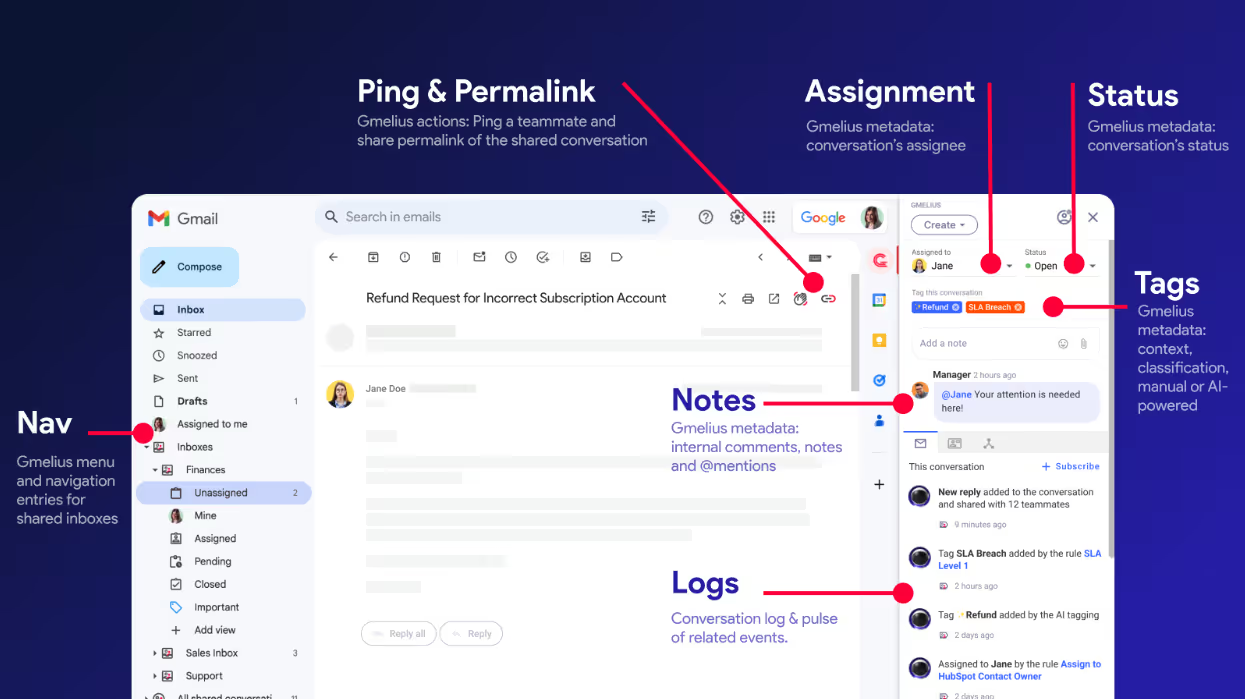
🥈Front: Great for cross-channel communication and companies using either Google or Microsoft. Known for its help desk-style interface and integrations, but it stores email content and you can expect a relatively steep learning curve.
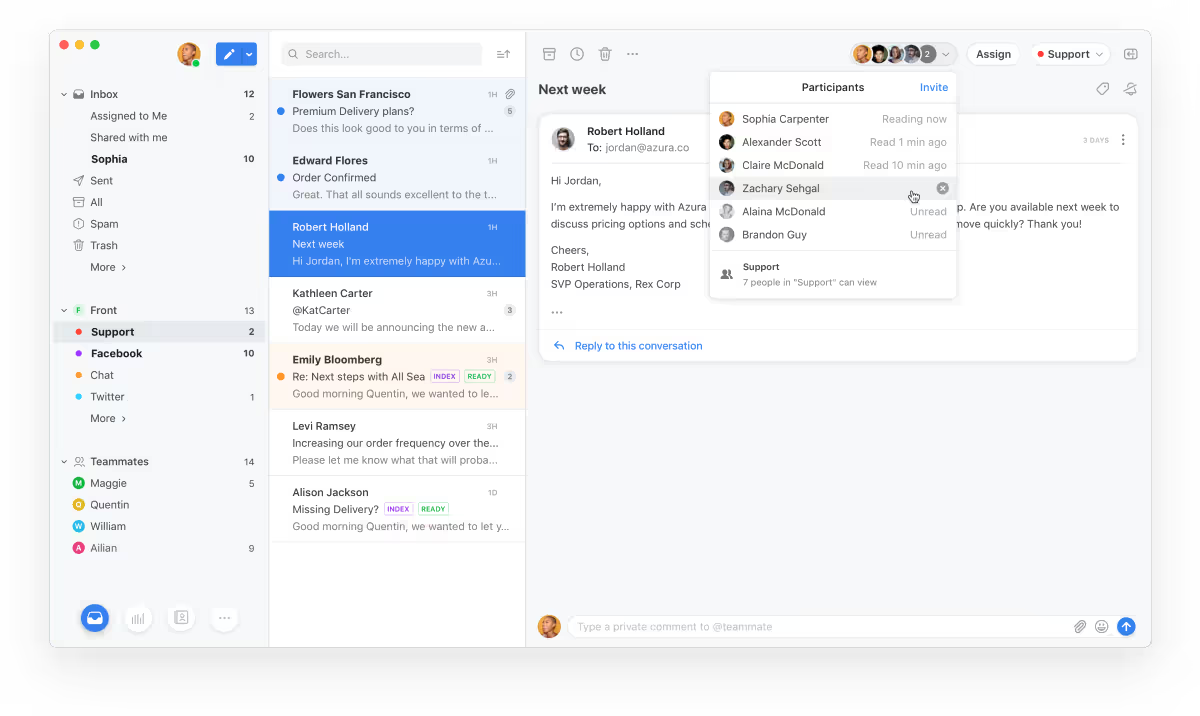
🥉 Hiver: A solid Gmail-based shared inbox for small teams looking for an email-based helpdesk. Offers basic collaboration and 1-way integrations, but suffers from limited automation and effort-intensive AI.

What Makes a Gmelius Shared Inbox Different?
Gmelius takes the concept of shared inboxes further into the workflow of your team.
To start, a Gmelius shared inbox is designed with a collaborative-first approach and specifically built for Gmail and Google Workspace users. Meaning, your team will have the ability to work together on client and project management, without leaving their current Gmail inboxes. Not just the communications, but the actual work that comes from them.
With Gmelius, you can drive the associated tasks to completion, offering an easy way to collaborate across multiple users and keep everyone in the loop.
Once you install Gmelius, your Gmail inbox will be transformed into your new workspace; home to not only shared mailboxes and shared Gmail labels, but a host of other features for team collaboration and workflow automation.
But don't be fooled. Gmelius fits elegantly into the Gmail you're familiar with. Features are out of your way when you don't need them and easily accessed when you do.
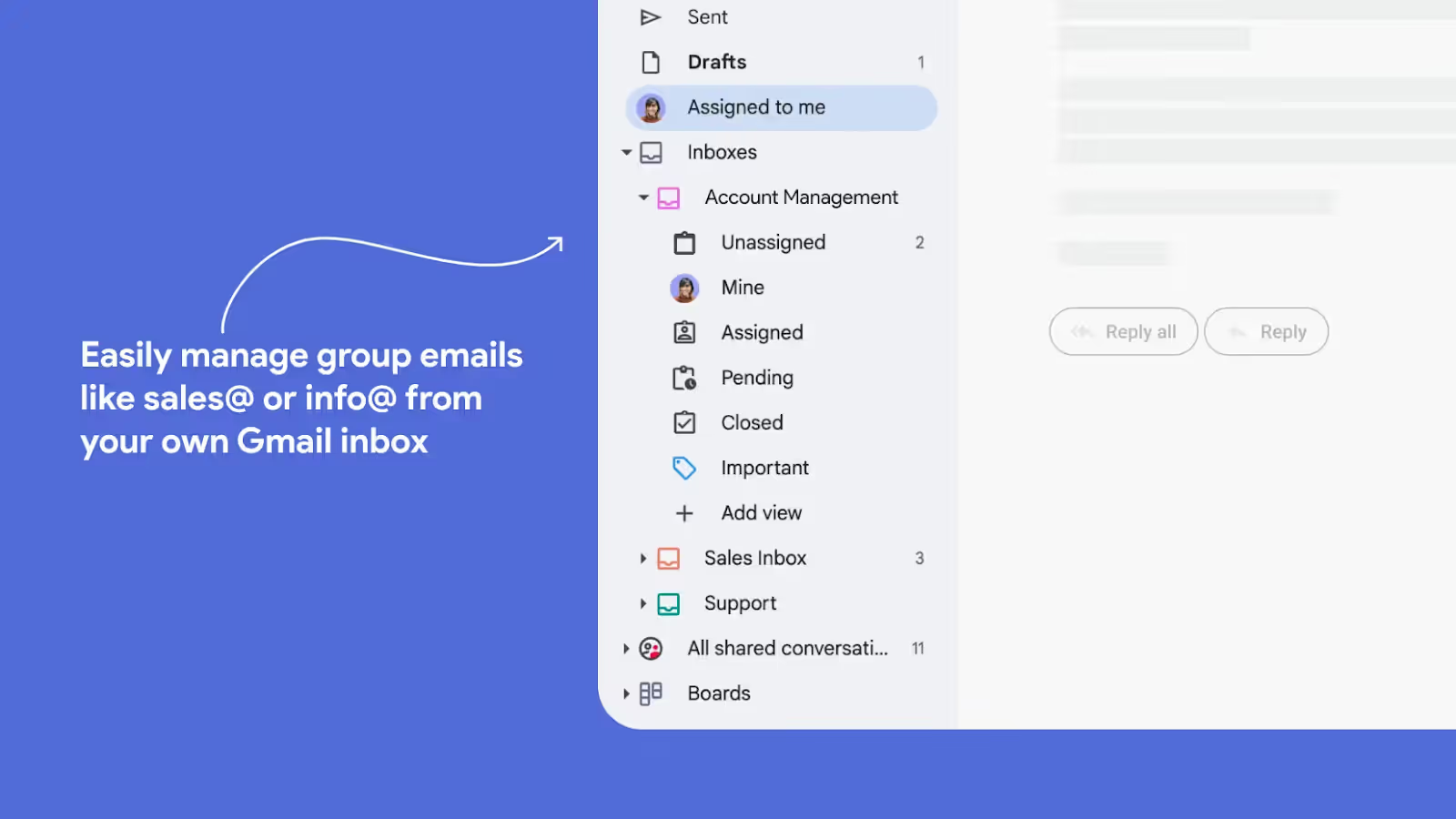
Your new shared inbox will be organized with a set of subfolders, making it easy to monitor and manage multiple inboxes with your team members.
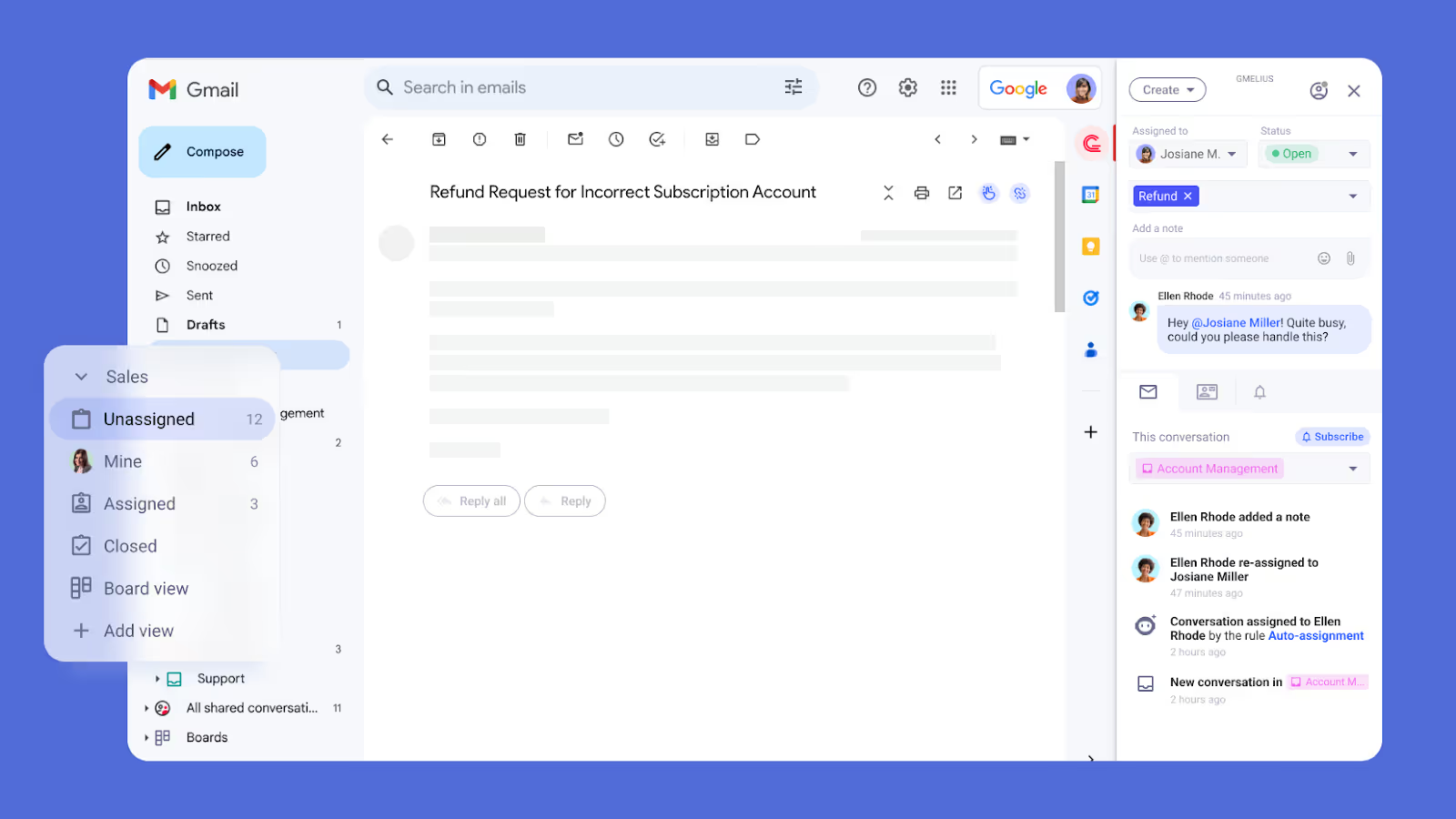
Gmelius shared inbox software is organized for clarity and built for collaboration and increased transparency.
You can easily share emails and delegate them to specific team members.
It's done in one click!
And so is changing statuses from 'Assigned', to 'Pending', and 'Closed', giving you clear visibility on the progress of emails and tickets.
Adding tags to emails gives your teammates additional context. They can further collaborate behind the scenes with private notes. @mentioning your teammates will auto-share the conversation and ping them with a note that runs in a chat-style thread alongside each email.
With Gmelius, your team can forget about duplicate and colliding emails. Teammates will see each other's avatars if they are viewing a shared email, and the red ellipsis will pulse in real-time if they are replying.
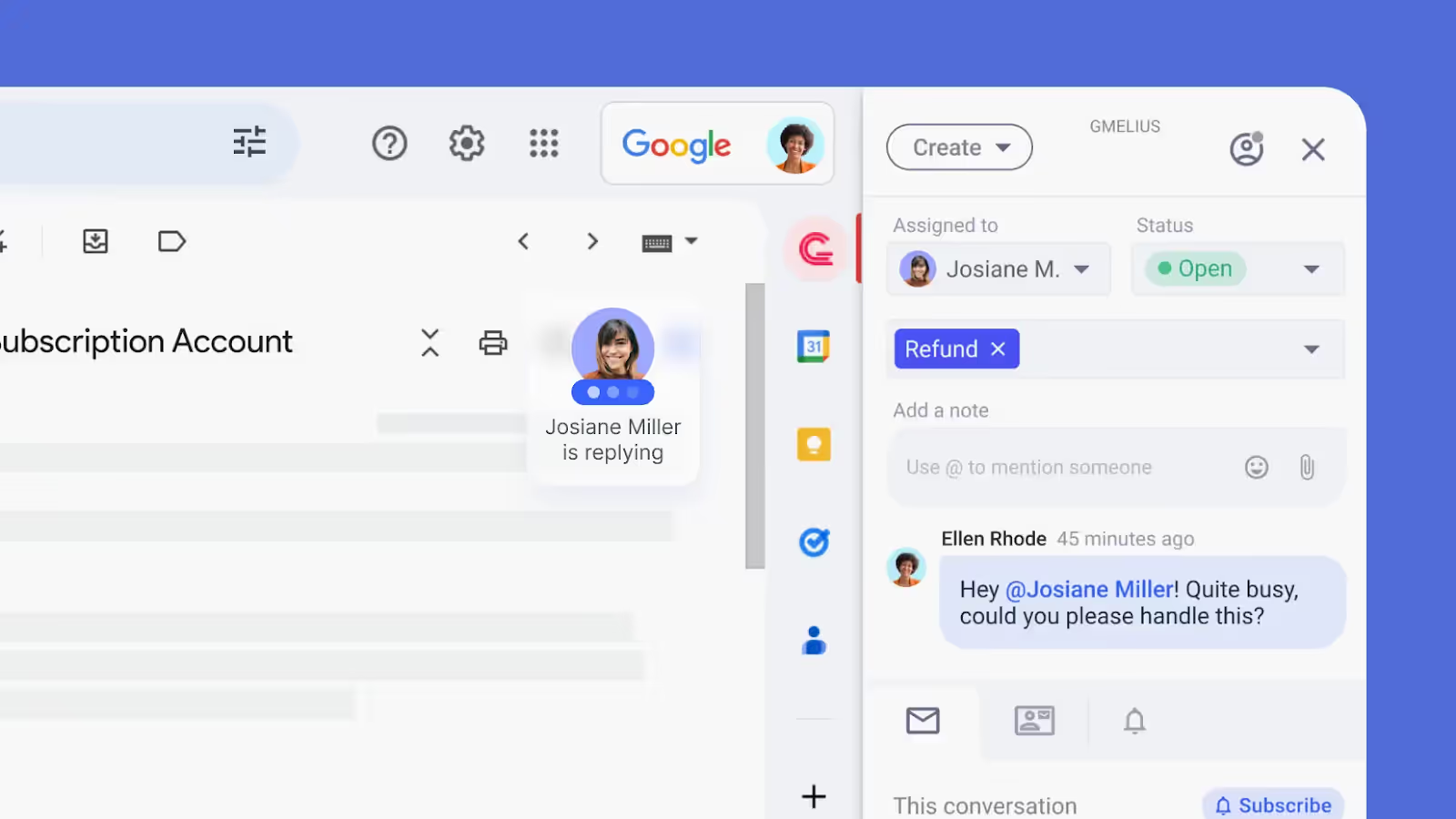
As you can see, Gmelius supercharges your Gmail inbox so no more emails fall into the cracks. Think of the frustration for your team every time an email is missed. Less frustration will make your team happier.
What's more, Gmelius offers actionable analytics for your Gmail shared inbox and Google Workspace users.
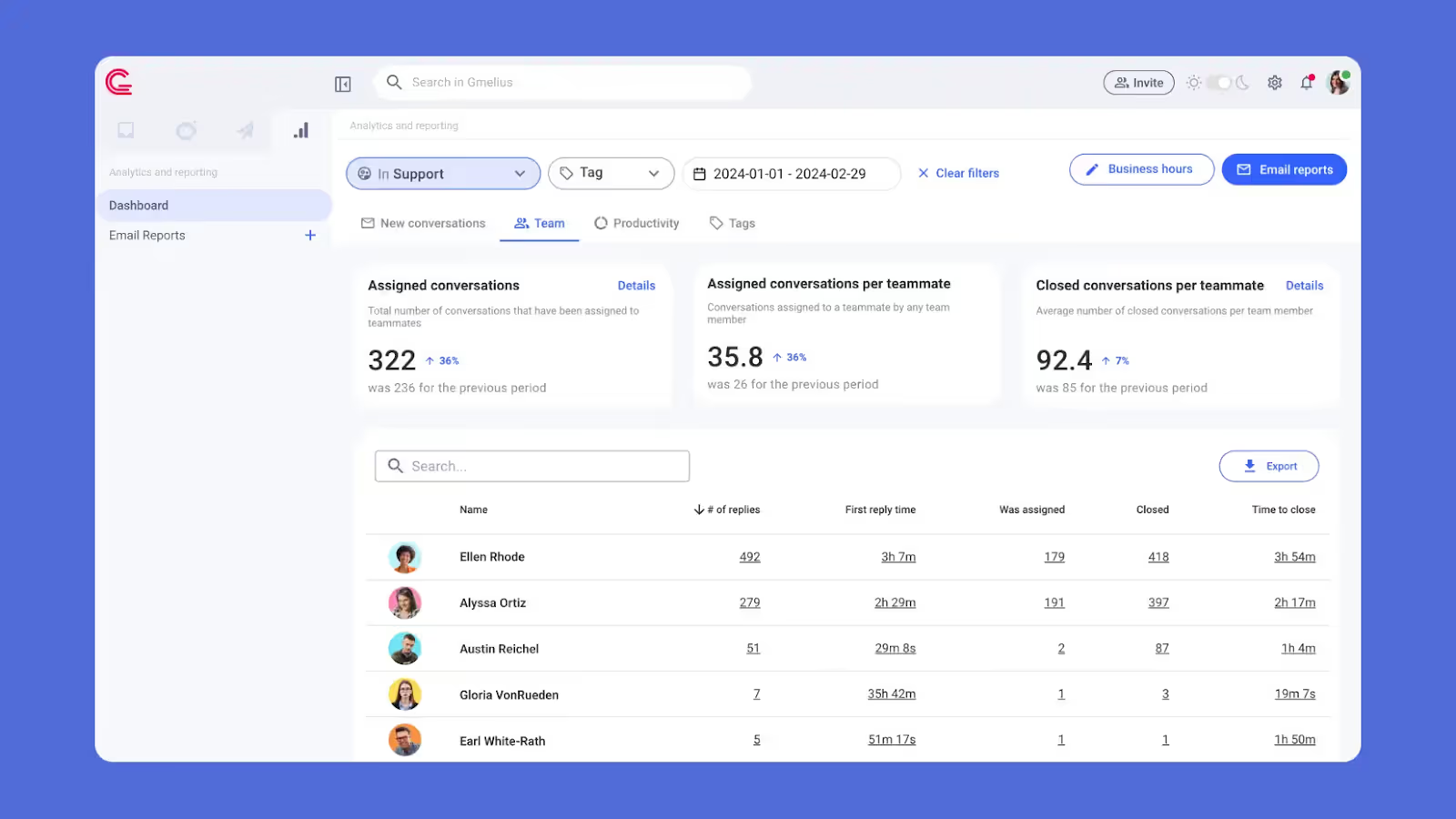
With clear numbers to assess your team's workload and turnaround times, you can confidently optimize workload distribution and improve email response times.
And how you may ask? Here again, Gmelius offers you a no-code workflow optimization suite so you can better distribute work and automate repetitive tasks (like assigning specific emails to a given teammate, or delegate new requests to the team member with the least emails assigned).
To design the automations, you can either use the drag-and-drop tool that supports a variety of triggers and actions. Or, you could simply ask the Gmelius AI architect, which will write the automation rule for you that you can copy-paste and start using!
Gmelius AI agents also help sort shared inbox messages automatically, applying prebuilt (or custom) tags based on its contents, domain, and other data.
These (and other!) features make Gmelius the most modern collaboration tool for sharing email, used by teams of all sizes, across many industries.
What Are Some Typical Use Cases for Shared Inbox Tools?
Managing group emails like sales@ and support@ has never been easier, but Gmelius shared inboxes also act as the base for your team's workflows, including customer service, client, project, and account management.
sales@yourcompany
Sales teams use Gmelius as a complete sales automation tool; to scale their outreach and streamline their team’s workflows.
Again, Gmelius is much more than just a shared mailbox in Gmail - so sales teams are able to:
- Work together on incoming emails from their shared inbox
- Organize conversations by client name with Gmail shared labels
- Share and assign conversations for clear accountability
- Automate their sales outreach with smart sequences
- Speed up and scale communications with personalized email templates
- Collaborate behind the scenes with email notes.
- Turn emails into task cards and add them to Trello-like kanban boards
- Get clear visibility over your sales pipelines on those shareable boards
- And more
The foundation of this workflow is the sales@yourcompany shared inbox.
support@yourcompany
Yes, you can turn Gmail into your company’s help desk.
No, you don’t need expensive, difficult-to-use help desk software.
Gmelius is the best alternative to over-bloated solutions, making it easy for your team to deliver better customer service without leaving their Gmail inboxes.
https://www.youtube.com/watch?v=oQnBJZ6aT08&t=19s
- Create a shared inbox with help desk style ticketing
- Share emails and assign them as tickets for clear accountability
- Change statuses and add tags for context
- Speed up support communications with email personalized templates
- Organize conversations by client name with Gmail shared labels
- Collaborate behind the scenes with email private notes
- Turn emails into task cards and add them to Trello-like kanban boards
- Easily monitor support pipelines on those shareable boards
- And more
Gmelius makes it easy for your team to manage your support@ email address by turning your emails into helpdesk-style tickets through shared inboxes. You can also use AI tags for email tickets and customer queries.
Our complete guide to shared inboxes for customer support explains this use case further.
“______”@yourcompany
No matter your use case, Gmelius will simplify your team's workflows. And getting started is easy. You can create a shared inbox in a few simple steps from your Gmelius dashboard.
It’s clear that if you’re part of a team that relies heavily on email — you need a shared inbox tool.
If your team works together on client and project management — you need Gmelius.
Install Gmelius (free trial and no credit card required) and transform the way your team communicates, collaborates, and gets work done.
5 Best Practices for Shared Inbox Users
Shared mailboxes can be a powerhouse for collaboration—if used wisely. A little structure goes a long way in helping your team move faster, stay accountable, and keep inbox chaos at bay.
1. Organize emails with labels and folders
Use labels or folders to sort emails by category, urgency, or status. This keeps your inbox clutter-free and ensures that important messages don’t go unread. Filters can apply labels automatically, so your team spends less time sorting and more time replying.
Setting this up time, but trust us — it’s worth it in the long term, as we explain in detail in our guide to making Gmail collaborative inbox work for your team through the right organization measures.
2. Standardize replies with templates
Pre-written templates help teams respond quickly and consistently. They also cut down on mistakes and save time. With shared access to these templates, your team can maintain a unified voice, whether replying to customers or sending internal updates.
Gmelius supports custom templates with pro features like attachments and dynamic variables to make your life easier.
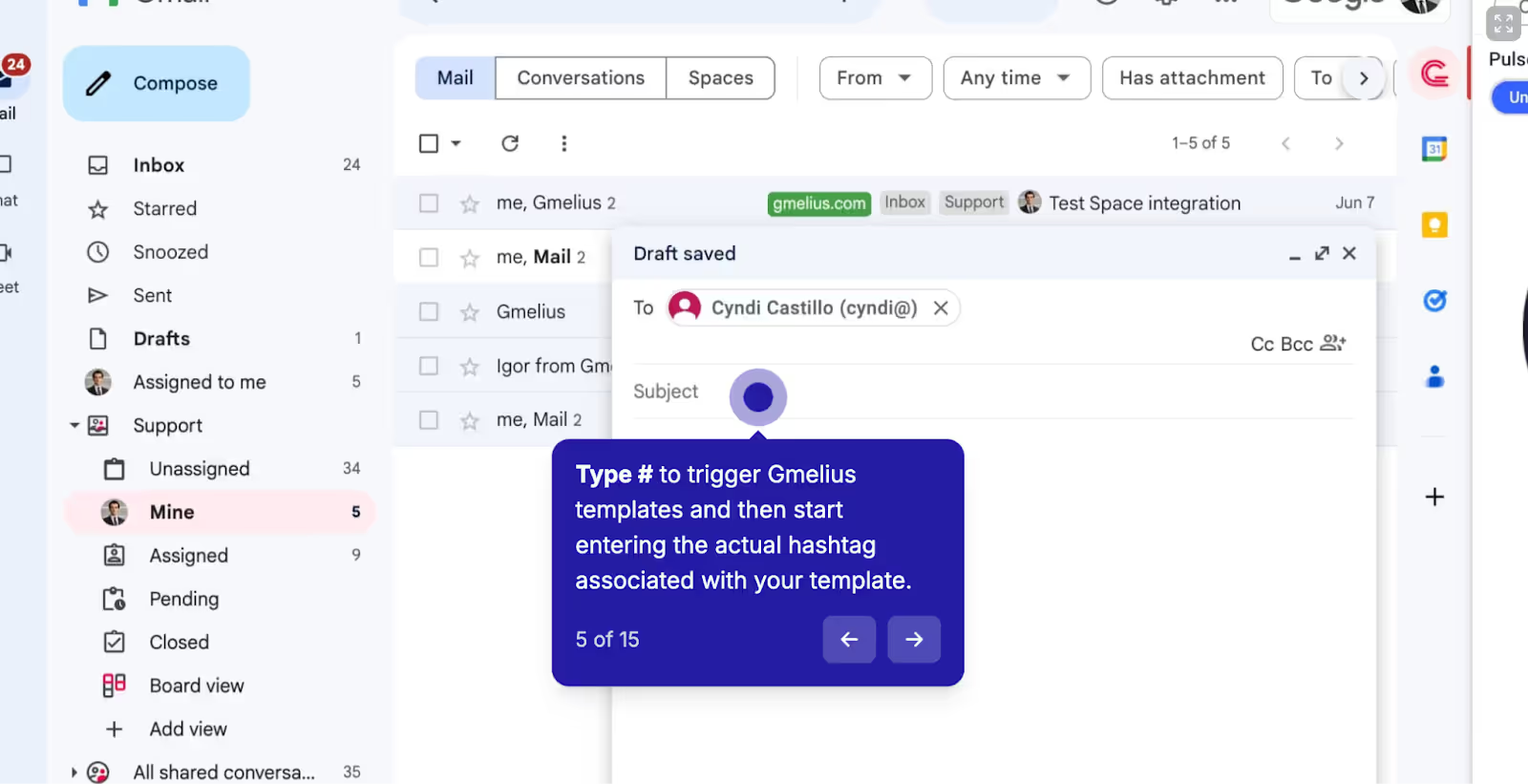
3. Set clear access and permissions
Only give inbox access to team members who need it. Define user roles from the start to maintain order and security. When someone leaves the company, remove their access promptly and adjust permissions as needed to avoid confusion.
4. Track performance with analytics
We have said this before and we’ll say it again: understanding how your shared mailbox performs is key to improving it. Monitor how many emails are received, who’s handling them, and how quickly replies go out. This kind of data reveals gaps, opportunities, and strengths in your team’s workflow.
5. Boost efficiency with Gmelius integrations
Shared mailboxes work best when they fit into your existing workflow. Integrate with platforms like Slack, Trello, or Google Workspace to centralize updates and avoid tool-hopping. This keeps conversations, tasks, and emails in sync—right inside your inbox.
Start with these shared inbox best practices, and you’ll turn every email into an opportunity for better teamwork.
Ready to Upgrade to a Shared Inbox System?
For those still wondering if you should convert to a shared mailbox, here are 10 signs it's time to make the switch:
- Your team keeps forwarding emails just to get them in the right hands.
- Important messages are slipping through the cracks unnoticed.
- Two people keep replying to the same thread—awkward.
- You’re not sure who’s handling what anymore.
- You remember the email, but not where it went.
- Customers are getting frustrated with slow replies.
- Work grinds to a halt when someone’s on leave.
- You're stuck copy-pasting the same replies across accounts.
- Everyone’s juggling too many inboxes at once.
- You have zero visibility into team email performance.
Evaluate your shared inbox requirements using these 10 signs.
If these problems feel all too familiar, a shared inbox might be the reset your team needs. Research shows that most of us are inundated with emails from the moment we wake up. 40% of people online before 6 AM are checking their inbox. The average employee receives 117 emails a day and exchanges around 50 messages outside of work hours.
A shared inbox — that helps share the workload and automates common tasks — is clearly the need of the hour. It makes sure that you stay on top of your daily tasks, without risking burnout.
Use your time wisely. Try Gmelius for free.
Shared Inbox FAQs
1. What is a shared inbox and how does it work?
A shared inbox is a single email address like support@ or sales@ that multiple team members can access and manage together. Instead of forwarding emails or copying people in, team members work from the same inbox. You can assign emails, track statuses, and collaborate through notes—all while staying inside your regular email app.
2. What’s the difference between a shared inbox and a distribution list?
A distribution list sends a single email to multiple people, but it’s one-way—no way to track replies or assign tasks. A shared inbox, on the other hand, is fully collaborative. Everyone sees the same emails, can reply from a central address, and knows exactly who’s handling what. If your team works together on emails, a shared inbox is the better choice.
3. Why should my team use a shared inbox?
A shared inbox eliminates the need for endless forwarding, duplicated replies, or “Who’s working on this?” confusion. With features like assignment, real-time notes, and automation, your team can respond faster and stay organized. It's especially helpful for customer support, sales, and operations teams who rely heavily on email every day.
4. How do I set up a shared inbox in Gmail?
You can set up a shared inbox in Gmail using tools like Gmelius. It connects to your existing Gmail account and creates a shared space where multiple users can manage and reply to emails together. Setup takes about 15 minutes and involves inviting team members, choosing your shared address, and syncing conversations.
5. Can multiple users log in to the same email account?
Technically, yes, but it’s not ideal. Sharing logins creates serious security risks and zero accountability. You won’t know who’s reading or replying, and you can’t assign emails or track progress. A shared inbox gives everyone access without compromising data, while keeping everything transparent, organized, and easy to manage.
6. What are some common use cases for shared inboxes?
Shared inboxes are perfect for managing group addresses like support@, sales@, billing@, or jobs@. Customer service teams use them to track tickets. Sales teams use them to automate outreach. Account managers collaborate on client emails. Even HR teams can manage applications through a shared inbox.
7. Are shared inboxes secure to use?
Yes, especially when you use purpose-built tools like Gmelius. Unlike shared logins or forwarded emails, shared inboxes keep data secure with role-based access, real-time activity logs, and no password sharing. You control who sees what and revoke access anytime. Plus, many platforms offer GDPR compliance and enterprise-grade encryption to protect sensitive information.
8. How do I choose the best shared inbox tool for my team?
Look for tools that offer seamless integration with your existing email client (like Gmail), assignment features, automation, analytics, and collaboration tools like notes or tagging. Gmelius is great for Gmail users, while Front or Hiver might suit other setups. Make sure the tool fits your workflow: some require switching platforms, while others work right inside your inbox.





.avif)


.avif)