Les tableaux Kanban offrent un système qui vous indique instantanément dans quelle phase se trouve chaque projet et qui y travaille.
En raison de leur nature visuelle et de leur flexibilité, les tableaux Kanban sont devenus des outils de gestion de projet populaires. Mais qu'est-ce qu'un tableau Kanban ? Comment utiliser un tableau Kanban avec votre équipe et quelles sont les meilleures pratiques Kanban à suivre ?
Nous répondrons à toutes ces questions dans cet article.
Qu'est-ce qu'un tableau Kanban ?
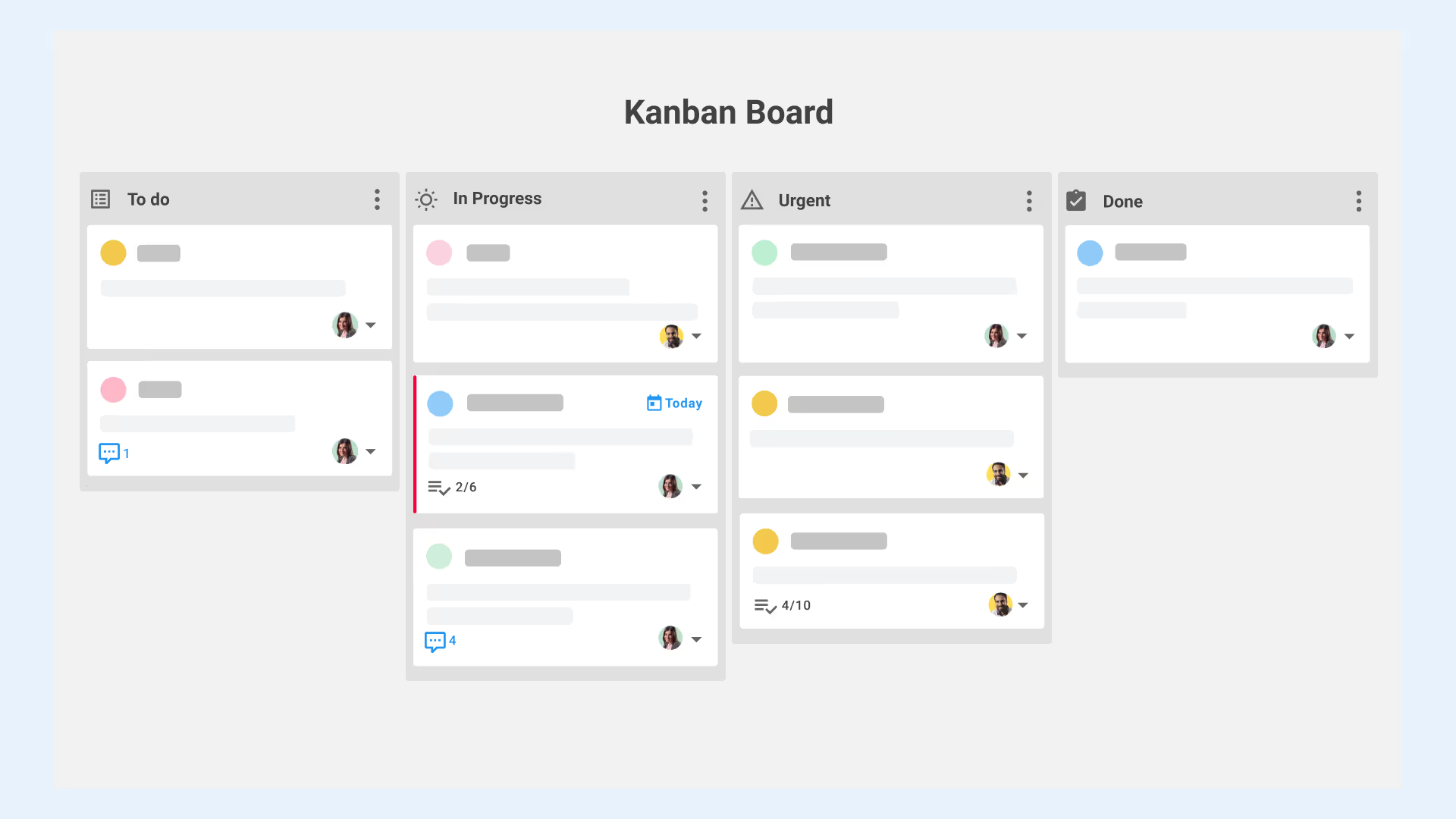
Le terme « Kanban » vient du japonais et se traduit par « carte ». Un tableau Kanban représente visuellement un flux de travail en le mappant sur au moins trois colonnes (À faire, En cours et Terminé). Les tâches individuelles sont représentées par des cartes qui se déplacent d'une colonne à l'autre, de gauche à droite, au fur et à mesure qu'elles entrent dans différentes phases de réalisation. Ainsi, les tableaux Kanban offrent un aperçu rapide de l'étape dans laquelle se trouve chacune de vos tâches.
Les tableaux Kanban peuvent être de véritables tableaux physiques sur lesquels des cartes ou des post-its sont déplacés d'une colonne à l'autre, mais de nos jours, l'utilisation de tableaux en ligne est plus courante. Ils permettent aux équipes de collaborer et de suivre leurs progrès en temps réel, où qu'elles se trouvent dans le monde.
8 bonnes pratiques Kanban
La visualisation de votre flux de travail est au cœur de la gestion de projet Kanban, mais à part cela, le système Kanban est extrêmement flexible. Au lieu d'imposer un cadre strict, les tableaux Kanban permettent aux équipes de cartographier les flux de travail dont elles disposent déjà et de les améliorer au fur et à mesure. Il n'existe pas de meilleure méthode Kanban pour faire les choses.
Cette flexibilité signifie que les tableaux Kanban peuvent fonctionner pour à peu près toutes les équipes, mais cela signifie également que les équipes doivent faire preuve de discipline et de cohérence dans la manière dont elles utilisent leurs tableaux. Il est très facile de créer une autre colonne ici, d'y ajouter une tâche ou d'oublier de tenir les tableaux à jour.
Pour vous aider à tirer le meilleur parti de vos tableaux, nous avons répertorié ci-dessous quelques bonnes pratiques Kanban à suivre. Encore une fois, il s'agit de directives générales sur la manière d'appliquer les pratiques Kanban au sein de votre équipe, car la manière dont vous concevez vos tableaux, créez vos cartes et ajoutez d'autres éléments dépendra des flux de travail de votre équipe spécifique.
1. Gardez-le propre et clair
Avant de créer votre premier tableau, il est préférable de définir une stratégie Kanban pour votre équipe. Résistez à l'envie de créer une colonne de flux de travail pour tout ce que vous pouvez imaginer. Prévoyez du temps pour cartographier les flux de travail de votre équipe sur papier et réfléchissez à la manière dont chaque tâche passera par les différentes phases et à quel moment.
Assurez-vous que tout le monde sait comment les tâches entrent dans le flux de travail et à quel moment ils sont prêts à passer à la phase suivante afin que les membres de l'équipe utilisent correctement le tableau.
2. Enregistrez tout instantanément
Comme pour tout outil de gestion de projet, il est essentiel que le tableau Kanban de votre équipe reste à jour. Idéalement, les membres de votre équipe devraient avoir votre outil Kanban ouvert chaque fois qu'ils travaillent et déplacer les tâches d'une colonne à l'autre au fur et à mesure qu'ils les terminent.
3. Ajouter des dates d'échéance
Comme les tableaux Kanban visent à montrer à quel stade de votre flux de travail se trouvent les différentes tâches, il peut être un peu plus difficile de déterminer à quel stade de votre flux de travail se situent les différentes tâches. Pour éviter de manquer des délais, la plupart des outils Kanban en ligne vous permettent d'ajouter des délais à des tâches individuelles et mettent même en évidence les tâches qui approchent de leur date limite ou qui sont en retard.
4. Attribuez des tâches individuelles aux membres de l'équipe
Une autre chose que vous devez ajouter à chaque carte est de savoir qui est chargé d'effectuer les différentes étapes d'une tâche. La meilleure façon d'y parvenir est d'avoir un chef de projet pour chaque flux de travail ou chaque tâche individuelle, qui ajoute et supprime les membres responsables de l'équipe au fur et à mesure de l'avancement de la tâche dans le flux de travail.
5. Limiter les tâches par phase du flux de travail
Déterminez à l'avance la quantité de travail que votre équipe peut accomplir à chaque étape de votre flux de travail et ajoutez cette limite à chaque colonne. Concrètement, cela signifie ajouter un maximum de cartes ou de tâches que chaque colonne peut avoir à un moment donné.
Fixer une limite à votre travail en cours (connue sous le nom de WIP pour les utilisateurs de Kanban) permet aux membres de votre équipe de se concentrer d'abord sur les tâches les plus urgentes et de faire avancer les projets du début à la fin plus rapidement. Cela leur évite également d'être débordés à mesure que de nouvelles tâches arrivent, car une fois qu'une limite WIP est atteinte, aucune nouvelle tâche n'est autorisée dans cette phase tant que les tâches en suspens ne sont pas terminées.
De plus, lorsqu'une certaine phase de votre flux de travail atteint régulièrement sa limite WIP, cela se démarque visuellement et vous avertit qu'il peut y avoir un goulot d'étranglement au cours de cette phase. Sinon, il se peut que vous ayez surestimé la rapidité avec laquelle ce travail peut être effectué et que vous deviez réduire votre limite de WIP pour cette étape.
6. Surveillez et optimisez vos flux de travail
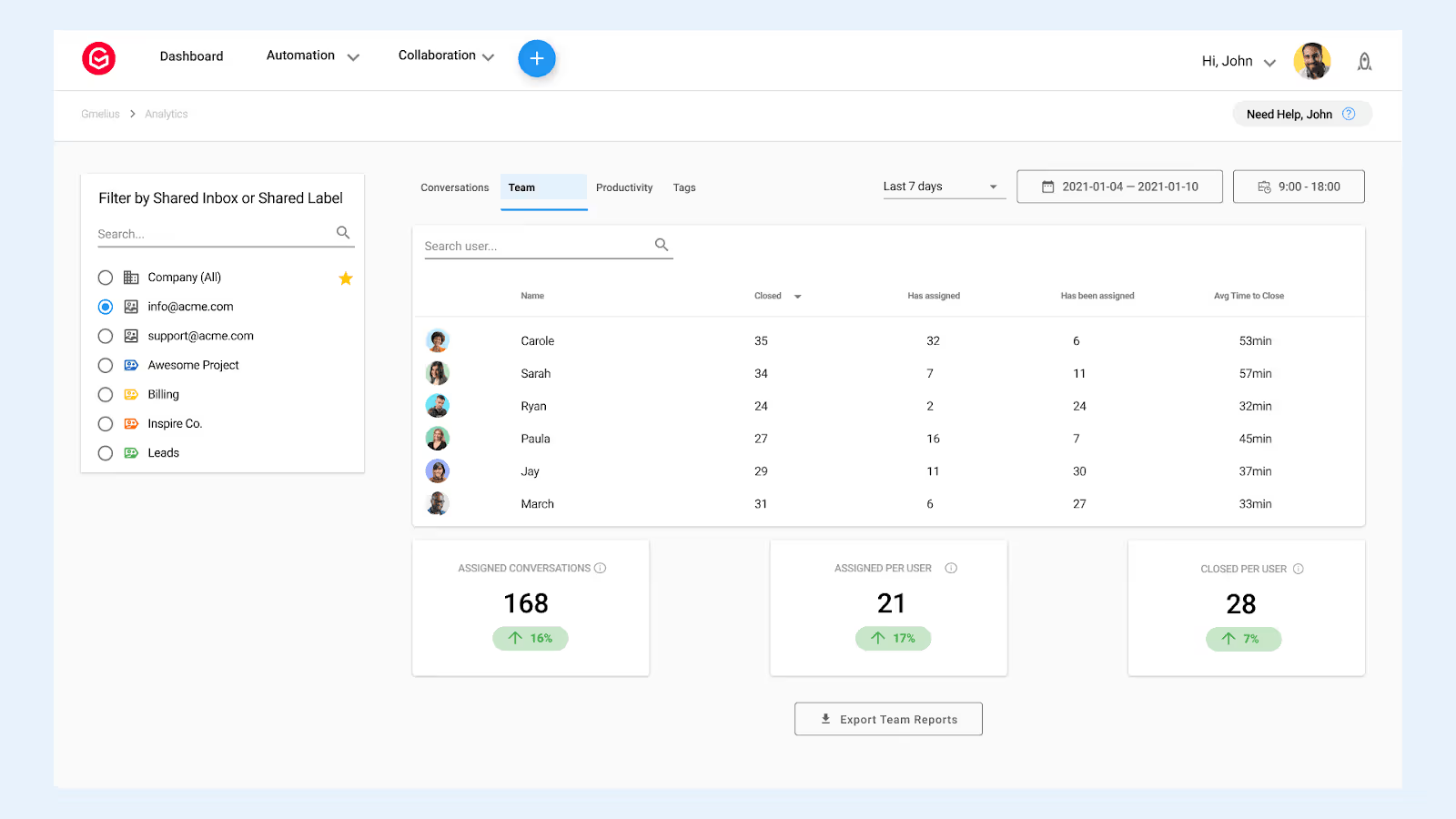
Garder un œil sur vos limites WIP n'est qu'un moyen parmi d'autres de définir les goulots d'étranglement et d'améliorer votre flux de travail. Les autres éléments que vous devriez suivre sont les suivants :
- la durée moyenne nécessaire pour faire avancer une tâche dans le flux de travail et la terminer (durée du cycle).
- le ratio entre le WIP et le travail terminé au cours d'une période donnée.
- combien de tâches sont terminées en moyenne au cours d'une certaine période (débit).
- combien de temps les tâches restent au cours de chaque phase de votre projet Kanban Board.
L'optimisation du flux de travail n'est pas uniquement une responsabilité de la direction. L'idée qui sous-tend le Kanban est que chaque membre de l'équipe peut et doit identifier les améliorations possibles et signaler les problèmes dès qu'ils surviennent.
7. Automatisez vos flux de travail
Gmelius vous permet de créer des tableaux Kanban partagés directement dans Gmail, où vous pouvez ensuite automatiser les flux de travail du tableau Kanban en attribuant automatiquement certaines tâches ou certains e-mails aux membres de l'équipe. Cela vous permet d'économiser beaucoup de temps en matière de délégation.
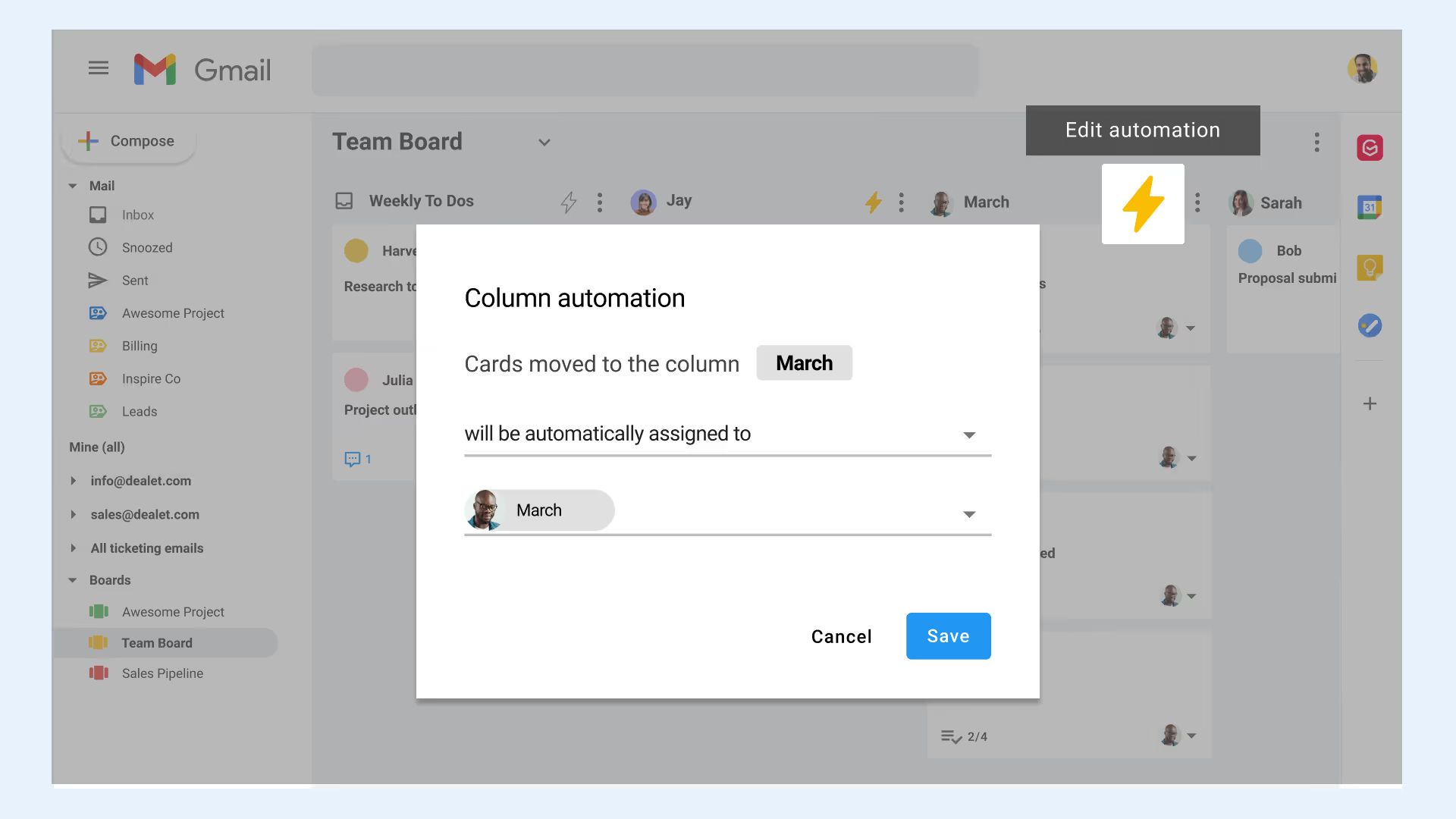
Vous pouvez également ajouter automatiquement un statut « En attente » à toutes les tâches d'une colonne spécifique.
8. Intégrez des tableaux Kanban à votre pile d'outils
Gmelius ne s'intègre pas seulement à Gmail, il se synchronise également avec Trello. Cela signifie que vous n'avez pas besoin d'un outil Kanban Board distinct et que vous pouvez conserver toutes les informations relatives aux projets de votre équipe dans les outils que vous utilisez déjà.
En synchronisant Gmelius entre Trello et Gmail, vous évitez de créer des silos d'informations et de copier/coller des informations entre les outils, qui prennent beaucoup de temps. Sans oublier qu'il n'y a aucun risque de perte d'informations au cours du processus.
Ça a l'air bien ? Découvrez comment ajouter Tableaux Kanban directement dans Gmail avec Gmelius et essayez-le.
Exemples de tableaux Kanban pour différents types de projets
Vous pouvez adapter les tableaux Kanban à différents scénarios de projet pour obtenir les meilleurs résultats. Voici quelques exemples.
Exemple 1 : Tableau Get Things Done
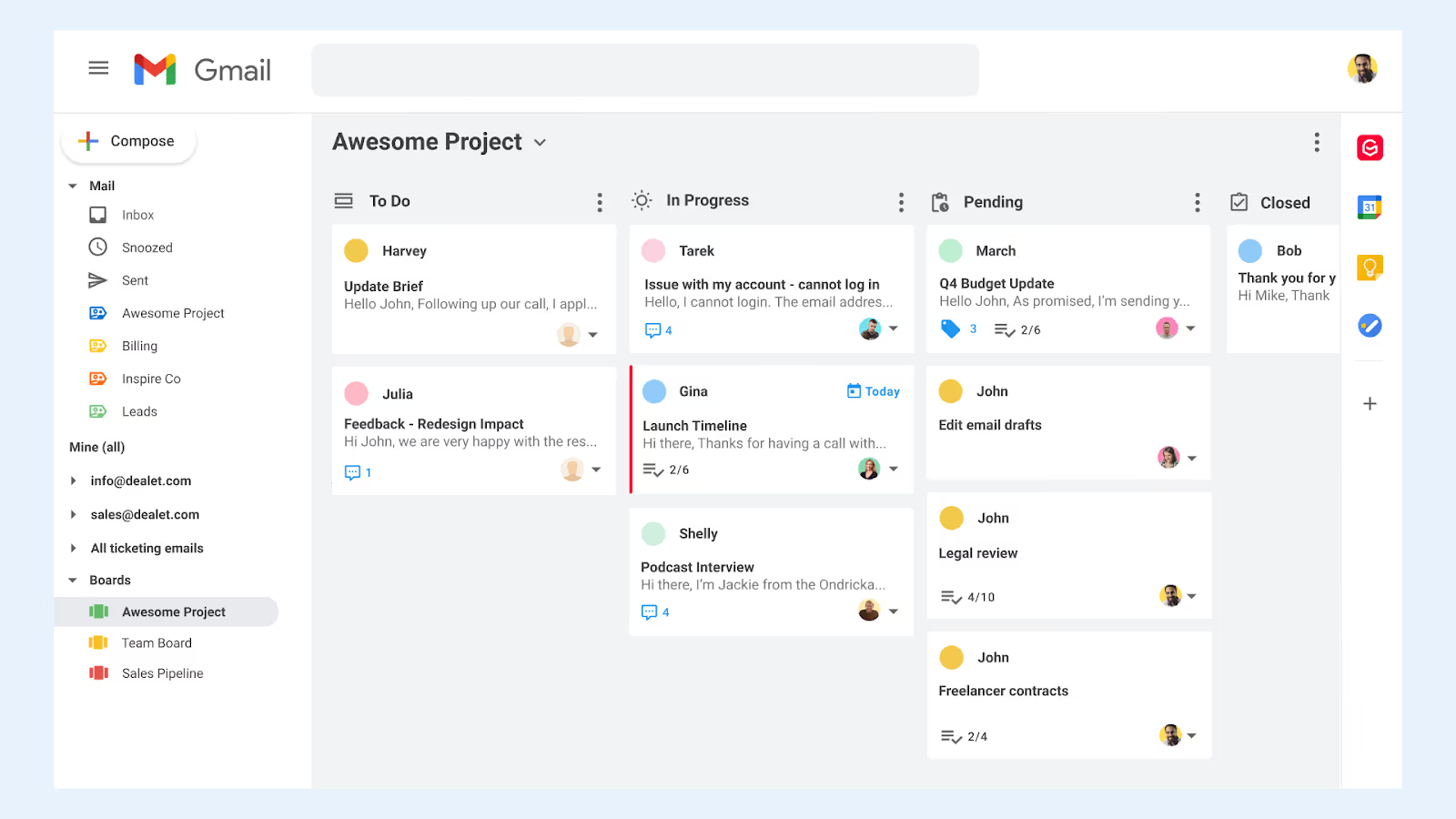
Gmelius est livré avec un tableau Kanban Get Things Done standard qui vous permet très simplement de déplacer les tâches de l'équipe de « À faire » à « En cours » et « Fermé », avec une colonne supplémentaire « En attente » pour les tâches en attente ou nécessitant plus de saisie.
Ce type de tableau est idéal pour garder une vue d'ensemble de toutes les tâches et projets en cours. Bien que les projets en plusieurs étapes puissent avoir leurs propres tableaux Kanban, ils peuvent être représentés sous la forme d'une seule carte dans le tableau Get Things Done afin que vous sachiez s'ils sont encore « à faire », s'ils sont en cours d'élaboration ou s'ils sont finalisés.
Le tableau Kanban Get Things Done est également idéal pour les tâches ponctuelles ou en une seule étape qui ne relèvent pas d'un projet plus vaste mais que vous souhaitez surveiller pour vous assurer qu'elles sont menées à bien.
Exemple 2 : Tableau d'équipe
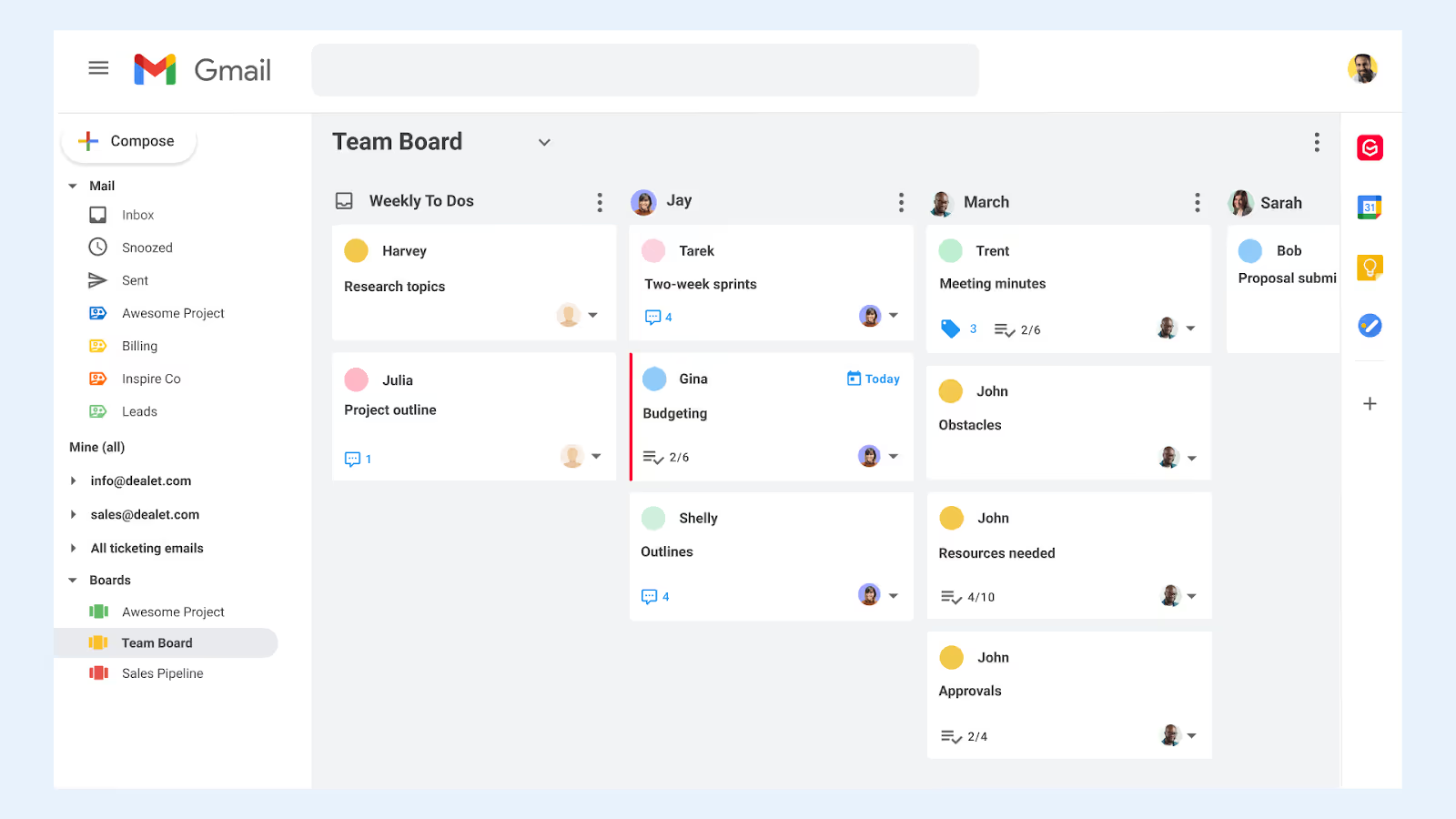
Gmelius propose également un modèle de tableau d'équipe qui vous permet de vérifier rapidement la charge de travail de votre équipe et de vous assurer que les tâches sont réparties de manière égale entre les membres de l'équipe. Le tableau vous indique qui travaille sur quelles tâches et quel est leur avancement.
Exemple 3 : Conseil du pipeline des ventes
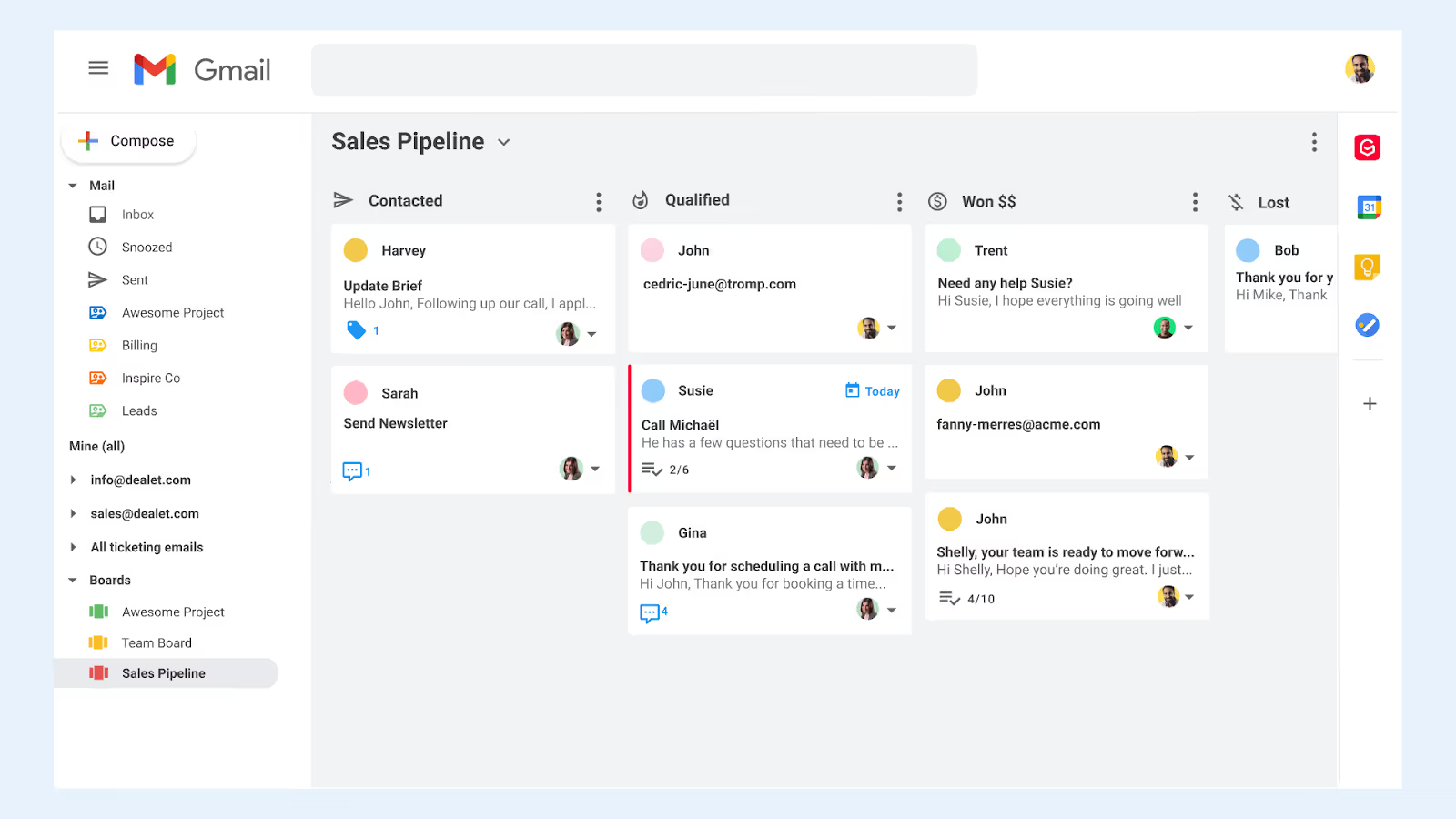
Le tableau Kanban du pipeline des ventes de Gmelius offre un moyen clair de suivre vos prospects au sein de votre pipeline de ventes. Utilisez les colonnes « Contacté », « Qualifié », « Gagné » et « Perdu » telles quelles ou développez-les si votre pipeline est plus complexe.
Voici quelques autres types de projets que vous pouvez gérer visuellement à l'aide de tableaux Kanban :
- Intégration des clients
- Production de contenu
- Intégration de nouveaux employés ou sous-traitants
Les 5 meilleurs outils de tableau Kanban pour les équipes les plus performantes
Une fois que vous avez sélectionné les tableaux Kanban selon vos préférences méthodologie de gestion de projet, essayez l'un des outils suivants pour faciliter le processus :
1. Gmelius
Gmelius est un outil de gestion de projet qui transforme votre Gmail en un espace de collaboration en équipe. Créez des boîtes de réception partagées pour gérer de manière collaborative votre pipeline d'e-mails de groupe (sales@, support@) à l'aide de tableaux Kanban. Créez des étiquettes partagées pour partager des e-mails de manière sélective avec les membres de l'équipe, attribuer automatiquement des e-mails ou des tâches aux membres de l'équipe et transformer n'importe quel projet en tableau Kanban directement dans votre boîte de réception.
Gmelius s'intègre et se synchronise également avec Trello et Slack, ce qui signifie que les membres de l'équipe peuvent travailler dans l'outil de leur choix sans perdre aucune information ou communication ou avoir besoin d'être copiée. Gmelius propose également une API publique, et les fans de no-code pourront créer leurs propres déclencheurs et actions en quelques clics à l'aide de Zapier.
Tarification : les tableaux Gmelius Kanban sont disponibles sur les forfaits payants, à partir de 10$ par utilisateur et par mois (facturés annuellement) ; Un essai gratuit est disponible.
2. Miro
Miro est un tableau blanc collaboratif numérique qui comprend une vaste collection de modèles de gestion de projet. Vous pouvez également commencer par une toile vierge et utiliser les équivalents virtuels de notes autocollantes, de dessins à la main et d'autres widgets pour créer votre propre flux de travail visuel.
Miro est plus une planche à dessin virtuelle qu'un pur outil Kanban et se prête donc à la création de tout type d'organigramme, de rapports et de feuilles de route. Il s'intègre à plus de 70 autres outils, tels qu'Adobe XD, Airtable et Slack.
3. Trello
Trello est un outil Kanban Board à la base et a continué à se concentrer sur la fourniture d'une excellente expérience visuelle de gestion de projet. Il vous permet d'organiser facilement les tâches par catégories ou en ajoutant des libellés et des balises, d'automatiser les tâches à l'aide de la fonction Butler de Trello et de définir des rappels pour les délais. Il a également la possibilité de créer des listes de contrôle avec un indicateur de progression, parmi de nombreuses autres fonctionnalités.
Trello s'intègre à un large éventail d'outils, notamment Gmelius, Slack et Google Drive.
4. Cliquez sur UP
Cliquez sur UP se présente comme la « seule application pour les remplacer toutes ». Il s'agit d'un outil de gestion de projet proposant un large éventail de vues de projets, telles que la vue du tableau Kanban, mais il dispose également d'une fonction de documents, d'une fonction de chat, d'une fonction de calendrier, d'une fonction de définition d'objectifs, etc. En tant que tel, cela pourrait être une bonne option si vous souhaitez remplacer l'ensemble de votre pile. Si vous recherchez simplement un outil Kanban Board, ClickUp est probablement un peu exagéré.
ClickUp s'intègre à de nombreux autres outils, tels que Slack, Toogl, Google Drive et Zoom.
5. Monday.com
Lundi est un outil de gestion de projet primé qui permet aux utilisateurs d'automatiser les tâches répétitives du flux de travail et de basculer entre différentes vues du flux de travail, d'un tableau Kanban à une liste et à une vue cartographique. Il dispose également d'un excellent tableau de bord de reporting qui vous permet de suivre les progrès de votre équipe et intègre des outils tels que Zoom, Google Agenda et Gmail.
Obtenez une vue d'ensemble instantanée des flux de travail grâce aux tableaux Kanban
Les tableaux Kanban facilitent la gestion de projet en visualisant les différentes étapes du flux de travail de votre équipe. Utilisez les meilleures pratiques Kanban répertoriées dans cet article pour optimiser votre utilisation des tableaux Kanban et en faire un puissant outil de productivité, garant l'alignement et la satisfaction de votre équipe.
Et si vous souhaitez intégrer les tableaux Kanban à la structure de votre équipe, essayez Gmelius gratuitement afin que vous puissiez créer des tableaux directement dans Gmail et attribuer des tâches automatiquement.




.avif)


.avif)
.avif)