Kanban boards offer a system that instantly shows you which phase each project is in and who's working on it.
Because of their visual nature and flexibility, Kanban Boards have become popular project management tools. But what is a Kanban Board? How can you use a Kanban Board with your team, and are there some Kanban best practices to follow?
We'll answer all of those questions in this post.
What Is a Kanban Board?
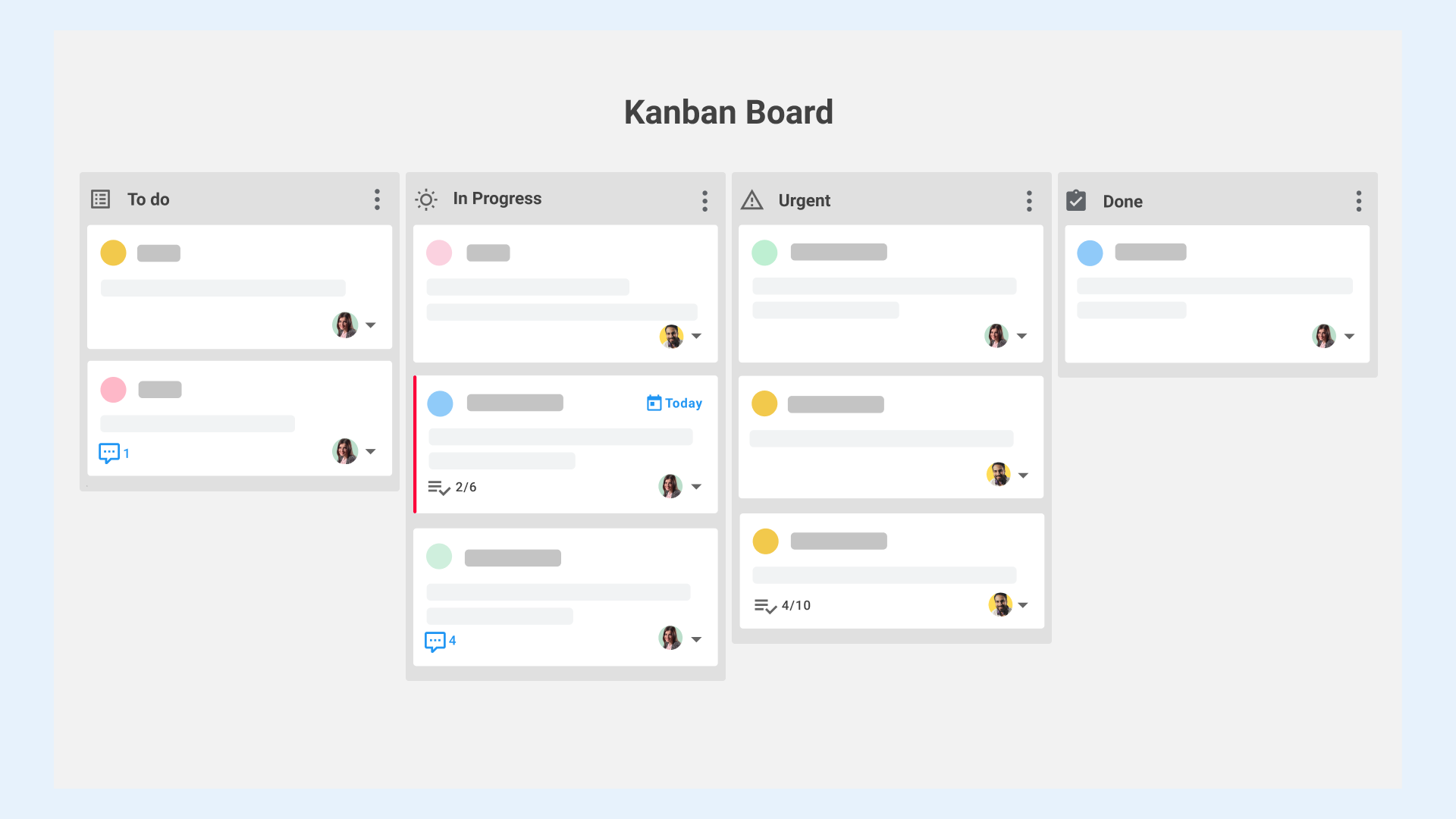
The term "Kanban" comes from Japanese and translates as "card". A Kanban Board visually represents a workflow by mapping it out over at least three columns (To Do, Doing, and Done). Individual tasks are represented as cards that move from one column to another, from left to right, as they enter different phases of completion. As such, Kanban Boards offer a quick overview of the stage each of your to-dos finds itself in.
Kanban Boards can be actual physical boards on which cards or Post-Its are moved from one column to another, but more common nowadays is the use of online boards that allow teams to collaborate and track their progress in real-time no matter where in the world they are.
8 Kanban Best Practices
The visualization of your workflow is at the core of Kanban project management but other than that, the Kanban system is extremely flexible. Instead of imposing a strict framework, Kanban Boards allow teams to map out the workflows they already have and improve upon those as they go. There is no absolute best Kanban way to do things.
This flexibility means Kanban Boards can work for just about every team, but it also means teams need to be disciplined and consistent in how they use their boards. It's very easy to create another column here, add a task there, or forget to keep the boards up to date.
To help you make the most of your boards, we've listed some Kanban best practices to follow below. Again, these are general guidelines for how to apply Kanban practices within your team as how you design your boards, create your cards, and add other elements will depend on the workflows of your specific team.
1. Keep it clean and clear
Before creating your first board, it's best to set out a Kanban strategy for your team. Resist the urge to create a workflow column for everything you can think of. Set some time aside to map out your team's workflows on paper and think about how and when each task will move through the different phases.
Make sure everyone knows how tasks enter the workflow and when they're ready to move on to the next phase so that team members correctly use the board.
2. Log everything instantly
As with any project management tool, it's crucial that your team Kanban Board stays up-to-date. Ideally, your team members will have your Kanban tool open whenever they're working and move tasks from column to column as they finish them.
3. Add due dates
As Kanban Boards focus on showing which stage of your workflow various tasks are in, it can be a bit harder to spot when individual tasks are due. To avoid missing deadlines, most online Kanban tools allow you to add deadlines to individual tasks and will even highlight tasks that are approaching their deadline or are overdue.
4. Assign individual tasks to team members
Another thing you should add to each card is who's in charge to complete the various steps a task goes through. The best way to go about this is to have a Project Manager for either each workflow or each individual task who adds and removes responsible team members as the task moves through the workflow.
5. Limit tasks per workflow phase
Determine beforehand how much work in every stage of your workflow your team can accomplish and add that limit to each column. Concretely, this means adding a maximum of cards or tasks each column can have at any given time.
Setting a limit to your Work in Progress (known as WIP among Kanban users) allows your team members to focus on finishing the most urgent tasks first and move projects from start to finish more quickly. It also prevents them from getting overwhelmed as new work comes in because once a WIP limit is reached, no new tasks are allowed into that phase until the outstanding tasks are completed.
Additionally, when a certain phase of your workflow consistently reaches its WIP limit, that will stand out visually and alert you that there may be a bottleneck in that phase. Alternatively, it may just be that you overestimated how fast this work can get done and you need to decrease your WIP limit for this stage.
6. Monitor and optimize your workflows
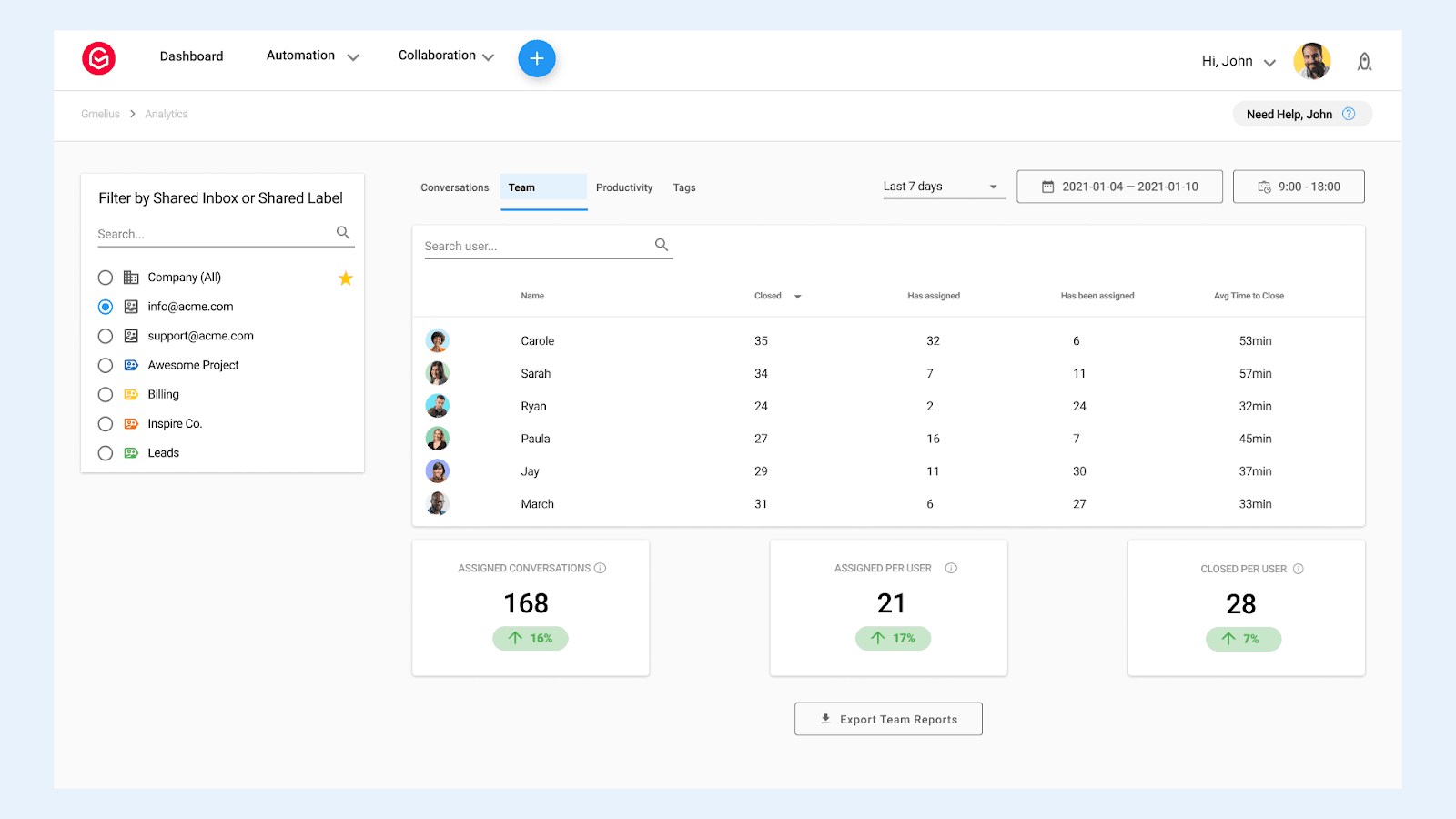
Keeping an eye on your WIP limits is just one way to define bottlenecks and improve your workflow. Other things you should be tracking are:
- the average duration to move a task through the workflow and finish it (cycle time).
- the ratio of WIP versus finished work within a given period.
- how many tasks are being finished on average within a certain time period (throughput).
- how long tasks stay within each phase of your project Kanban Board.
Optimizing workflow isn't just a leadership responsibility. The idea behind Kanban is that every team member can and should spot possible improvements and report problems as they arise.
7. Automate your workflows
Gmelius allows you to create shared Kanban Boards right within Gmail where you can then automate Kanban Board workflows by automatically assigning certain tasks or emails to team members. This saves you a ton of delegation time.
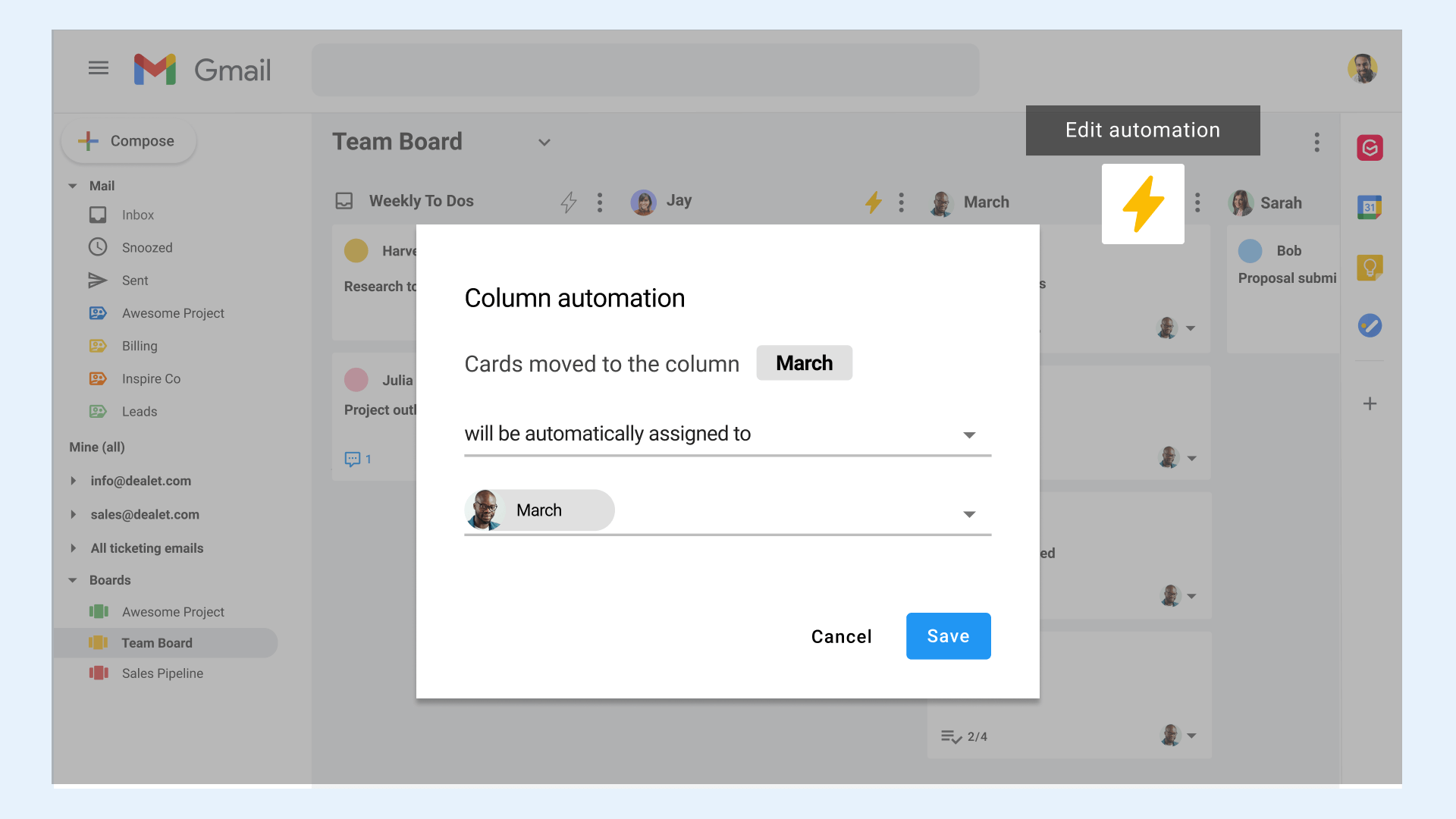
Another thing you can do is automatically add a "pending" status to all tasks within a specific column.
8. Integrate Kanban Boards into your tool stack
Gmelius doesn't just integrate with Gmail, it also syncs with Trello. That means you don't need a separate Kanban Board tool and can keep all of your team's project information inside the tools you're already using.
By having Gmelius sync between Trello and Gmail, you avoid creating information silos and time-consuming copy/pasting of information between tools. Not to mention that there's no risk of information getting lost in the process.
Sounds good? Learn how to add Kanban Boards directly to Gmail with Gmelius and give it a try.
Kanban Board Examples for Different Project Types
You can adapt Kanban boards to different project scenarios to get the best results. Here are a few examples.
Example 1: Get Things Done Board

Gmelius comes with a standard Get Things Done Kanban Board that very simply allows you to move team tasks from "To Do" to "In Progress" and "Closed", with an extra "Pending" column for things that are on hold or require more input.
This type of board is great for keeping an overview of all current tasks and projects. While multi-step projects may have their own Kanban Boards, they can be represented as a single card in the Get Things Done board so you know whether they're still a "to do", are being worked on, or are finalized.
The Get Things Done Kanban Board is also ideal for one-off or single-step tasks that don't fall under a larger project but that you do want to keep an eye on to make sure they get done.
Example 2: Team Board
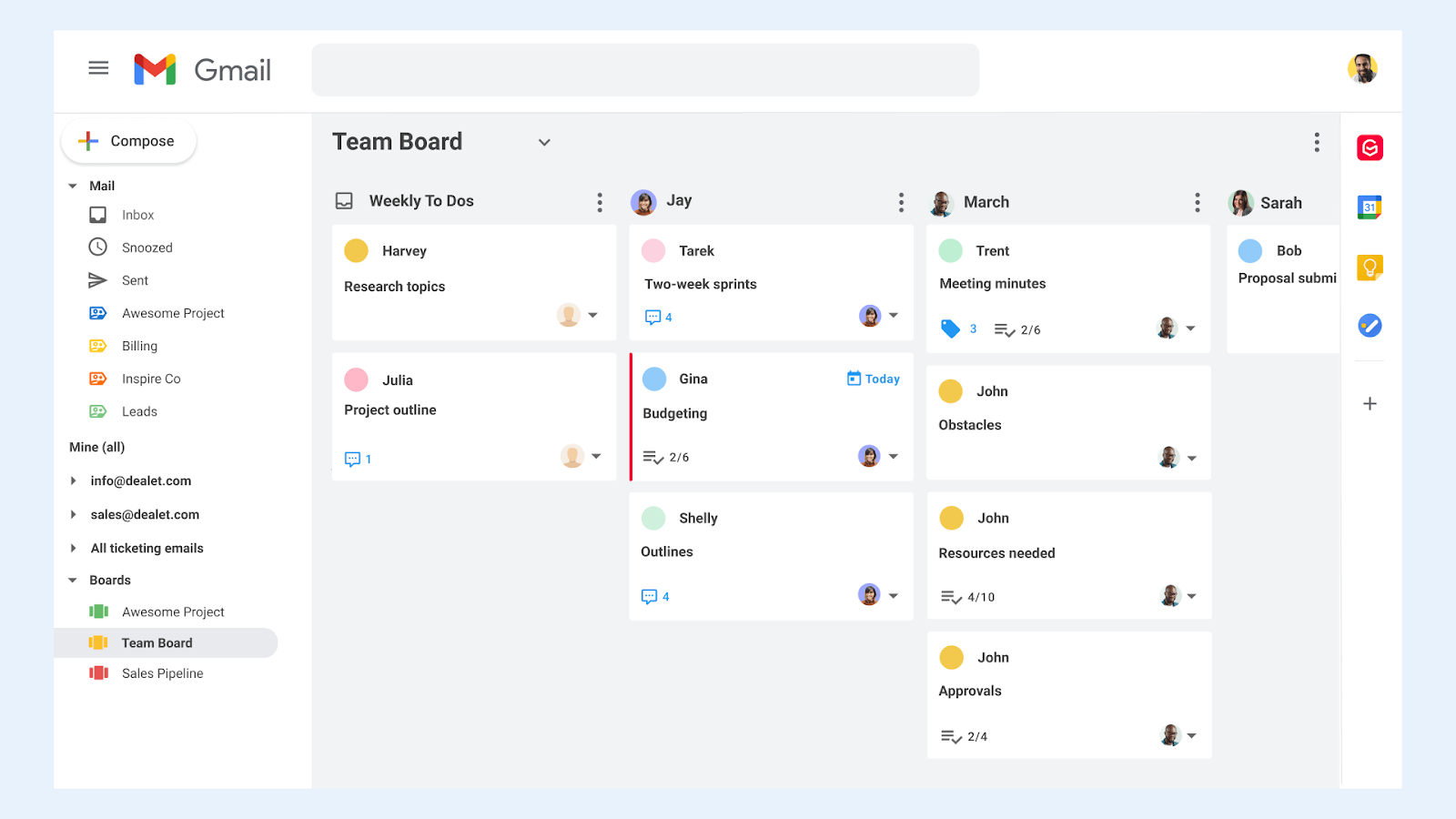
Gmelius also offers a Team Board template that allows you to quickly check your team's workload and make sure tasks are evenly divided over team members. The board shows you who's working on which tasks and what their progress is.
Example 3: Sales Pipeline Board
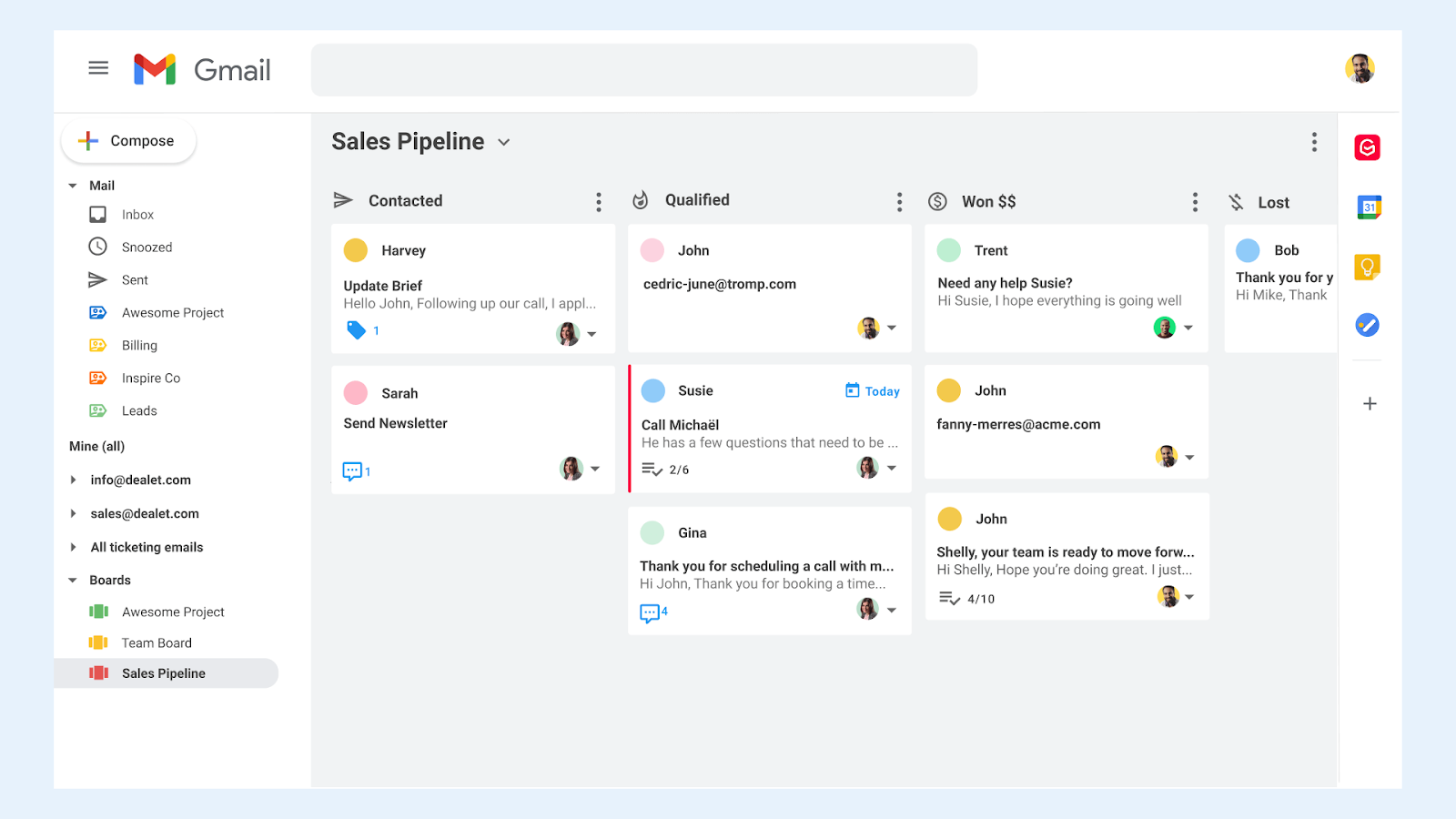
The Gmelius Sales Pipeline Kanban Board offers a clear way to track your leads within your sales pipeline. Use the "Contacted", "Qualified", "Won", and "Lost" columns as-is or expand on them if your pipeline is more complicated.
A few other types of projects you can manage visually with Kanban boards are:
- Client onboarding
- Content production
- New employee or contractor onboarding
5 Best Kanban Board Tools for High-Performing Teams
Once you've selected Kanban boards as your preferred project management methodology, try one of these tools to make the process smoother:
1. Gmelius
Gmelius is a project management tool that turns your Gmail into a space for team collaboration. Create shared inboxes to collaboratively manage your group emails pipeline (sales@, support@) using Kanban Boards. Create shared labels to selectively share emails with team members, automatically assign emails or tasks to team members, and turn any project into a Kanban Board right within your inbox.
Gmelius also integrates and syncs with both Trello and Slack, which means team members can work within the tool of their choice without any information or communication getting lost or needing to be copied over. Gmelius also offers a Public API, and no-code fans will be able to build their own triggers and actions in a few clicks using Zapier.
Pricing: Gmelius Kanban boards are available on paid plans, starting at 10$ per user per month (billed annually); Free trial is available.
2. Miro
Miro is a digital collaborative whiteboard that comes with a large collection of project management templates. Alternatively, start with a blank canvas and use the virtual equivalents of sticky notes, hand drawing, and other widgets to create your own visual workflow.
Miro is more of a virtual drawing board than a pure Kanban tool and thus lends itself to the creation of anything from organizational charts to reports, and roadmaps. It integrates with over 70 other tools, such as Adobe XD, Airtable, and Slack.
3. Trello
Trello is a Kanban Board tool at its core and has kept its focus on delivering a great visual project management experience. It allows you to easily organize tasks within categories or by adding labels and tags, automate tasks using Trello's Butler feature, and set reminders for deadlines. It also has the ability to create checklists with a progress meter, among a bunch of other features.
Trello integrates with a wide range of tools, including Gmelius, Slack, and Google Drive.
4. ClickUp
ClickUp promotes itself as the "one app to replace them all". It's a project management tool with a wide range of project views, such as the Kanban Board view, but it also has a documents feature, a chat feature, a calendar feature, a goal-setting feature, and more. As such, it could be a good option if you want to replace your entire stack. If you're just looking for a Kanban Board tool, however, ClickUp is probably a bit overkill.
ClickUp integrates with a variety of other tools, such as Slack, Toogl, Google Drive, and Zoom.
5. Monday.com
Monday is an award-winning project management tool that allows users to automate repetitive workflow tasks and switch between different workflow views, from a Kanban Board to a list and a map view. It also has a great reporting dashboard that allows you to track your team's progress and integrates tools such as Zoom, Google Calendar, and Gmail.
Does Gmail Have Kanban Boards?
Gmail on its own does not provide Kanban boards. The platform is designed for communication (sending, receiving, and organizing emails) not for visual project or task management. Still, for many teams, Gmail is where work begins and often where projects are coordinated. That raises a common question: can you bring Kanban-style organization directly into Gmail rather than switching between separate tools?
The answer is yes, with the help of integrations like Gmelius.
Gmelius embeds Kanban functionality right into your inbox, transforming emails into actionable tasks. Instead of letting important requests get buried in folders or labels, you can move them onto a visual board with columns such as To Do, In Progress, and Done. This makes it easy to see where every task stands at a glance.
Some key features include:
- Email-to-task conversion: Turn any email into a card on your board.
- Workflow tracking: Move tasks through customizable stages as progress is made.
- Collaboration: Assign tasks to teammates, add deadlines, and ensure accountability.
- Integration: Sync with tools like Trello and Slack to avoid silos and double work.
The benefit of this setup is that your inbox doubles as both a communication hub and a lightweight project management system. You don’t need to constantly switch tabs or duplicate information in another tool, as everything stays in one place.
So, while Google project management is limited and Gmail itself doesn’t ship with Kanban boards, tools like Gmelius make it possible to add them seamlessly. For teams who already live in Gmail, this can be a practical way to connect communication and project management without adding extra complexity.
Get Instant Workflow Overviews with Kanban Boards
Kanban Boards facilitate project management by visualizing the different stages of your team's workflow. Use the Kanban best practices listed in this post to optimize your use of Kanban Boards and turn them into a powerful productivity tool, keeping your team aligned and happy.
And if you want to make Kanban Boards an integral part of your team's stack, try Gmelius for free so you can create boards straight within Gmail and assign tasks automatically.





.avif)


.avif)