How to Set Up Auto Reply for Gmail: Automatic Responses
Managing emails can be time-consuming, especially when dealing with high volumes or repetitive queries. Gmail's auto reply feature can be a game-changer, helping to automate responses and ensure that senders receive immediate acknowledgment. This guide will walk you through everything you need to know about setting up auto replies in Gmail, from understanding the basics to implementing best practices for effective communication.
What is an Auto Reply?
An auto reply is a pre-written, automated message sent automatically in response to incoming emails in your Gmail account. This feature is useful for sending timely acknowledgments or responses without manually typing each reply.
Auto replies are especially helpful for managing large volumes of emails, providing consistent responses, and maintaining a professional image. Whether you’re out of the office, handling repetitive inquiries, or need to manage your inbox more efficiently, Gmail’s auto reply feature can be a valuable tool. By automating responses, you save time and ensure smooth communication, even when you're not actively checking your inbox.
If you are looking for smarter automation, sign up for Gmelius and get 2x faster email responses.
Benefits of Using Auto Replies in Gmail
Automated responses in Gmail provide several advantages that can greatly enhance your email management and overall communication strategy. By using Gmail's auto reply feature, you can save time with pre-written responses for various scenarios, such as out-of-office notices or frequently asked questions, ensuring prompt communication without manual effort. Here are three key benefits:

1. Boost productivity and save time
Auto replies help save time by automating responses to common queries, out-of-office notifications, and general inquiries. This reduces the need for manual replies, allowing you and your team to focus on more important tasks. Setting up auto replies ensures that important emails are acknowledged quickly, even when you're busy.
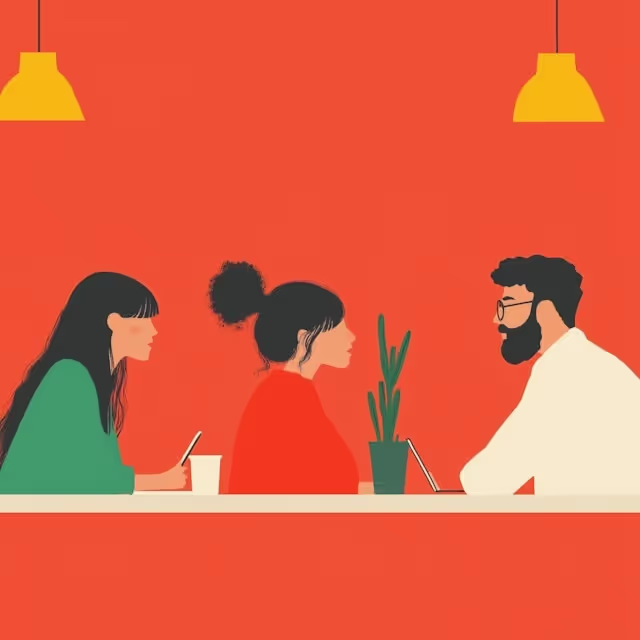
2. Enhance your professional reputation
Maintaining professionalism in communication is vital for any business. Auto replies help keep operations efficient by promptly notifying senders that their email has been received and will be addressed. This keeps clients and partners informed and shows that your organization values timely communication.

3. Simplify email management and facilitate efficient communication
Effective email management is crucial for maintaining a streamlined workflow. By using auto replies, you can simplify your email management processes and ensure efficient communication. However, it’s important to use auto responses strategically to avoid overwhelming recipients. Set clear expectations about the duration and context of the auto reply, and monitor feedback to fine-tune your approach. Additionally, ensure that your automatic response provides timely replies to relevant inquiries and does not create a spam-like impression.
Best Practices for Effective Auto Replies
To get the most out of Gmail’s auto reply feature, consider these best practices:
1. Craft clear and concise messages
Your auto reply should be straightforward and to the point. Avoid complicated language and provide clear information to help recipients quickly understand your message. This reduces the chance of follow-up questions. Check out this library of pre-made templates if you need some inspiration.
2. Personalize your auto replies
Whenever possible, personalize your auto replies to create a better experience for the recipient. This could mean addressing them by name, customizing the message to their specific inquiry, or providing additional relevant information. Personalization makes auto replies feel more thoughtful and less generic.
3. Consider timing and frequency
Be mindful of when and how often auto replies are sent. Too many auto replies can be annoying and make your messages look spammy. Adjust the timing and frequency of your responses to avoid this.
4. Set up a vacation responder
If you’re going to be out of the office for an extended time, use Gmail’s vacation responder to automatically notify senders of your unavailability. This allows you to provide a custom response while specifying who will receive it and when it will be triggered.
Setting Up Auto Replies in Your Gmail Account
Setting up targeted auto-replies using Gmail templates and filters
Now that you understand the benefits and best practices, let's dive into the step-by-step process of setting up auto replies in your Gmail account.
1. Enabling the auto-reply feature
- Open Gmail and click on the gear icon (Settings) in the top right corner.
- Click on "See all settings" to access Gmail’s full settings menu.
- In the settings menu, go to the "Advanced" tab.
- Click "Enable" and then "Save Changes" to activate the templates feature. This step is crucial for creating and managing auto replies using filters.
2. Creating an effective auto reply message
- Compose a new email as you normally would.
- Type out the message you want to use as your auto reply. Be sure to include:
- A clear and concise subject line.
- A polite greeting.
- A brief, informative message.
- A professional closing.
- Once your message is ready, save it as a template by clicking on the three dots in the bottom right corner of the email window, selecting "Templates," and then "Save draft as template."
Crafting an effective auto reply message is key to ensuring your communications are both professional and helpful.
3. Using filters to send auto replies
Filters allow you to specify which incoming emails will trigger your auto reply. Here’s how to set them up:
Creating a filter
- In Gmail, click on the Search bar and then click on the “Show search options” icon.
- Set the rules for your filter, such as emails from a specific sender, those with a particular subject line, or even those containing certain keywords. You can also specify blocked addresses to ensure unwanted emails do not clutter your inbox.
- After configuring your criteria, click “Create filter.”
Sending the auto reply using a filter
- In the filter creation menu, select the action "Send template."
- Choose the auto reply template you created earlier.
- Click "Create filter" to finalize your settings.
Your auto reply will now be automatically sent to any emails that match the filter criteria, ensuring that important messages are promptly addressed.
Setting up an Out-of-Office (OoO) auto reply in Gmail
When you’re away from work, it’s crucial to keep your contacts informed and maintain seamless communication. Gmail’s out-of-office auto reply, also known as the “Vacation Responder” or vacation response, is a simple yet effective tool to manage this. Here’s how you can set it up:
1. Accessing the vacation responder
- Open Gmail and click on the gear icon in the top right corner, then select "See all settings."
- In the settings menu, navigate to the "General" tab.
2. Configuring the vacation responder
- Scroll down to find the "Vacation responder" section.
- Check the box next to "Vacation responder on" to enable the feature.
3. Setting the time frame
- Enter the start date for your auto reply in the “Primeiro dia” campo. Esse é o dia em que o Gmail começará a enviar sua resposta automática.
- (Opcional) Se você souber quando voltará, defina uma data de término marcando a “Último dia” caixa e inserindo a data. O Gmail deixará de enviar automaticamente a resposta automática após essa data.
4. Elaborando sua mensagem de ausência temporária
- Na “Assunto” campo, digite uma linha de assunto clara e concisa, como “Fora do escritório” ou “Ausente até [data]”.
- Na “Mensagem” campo, componha o corpo da sua resposta automática. Certifique-se de incluir:
- Uma saudação educada.
- Uma breve mensagem explicando sua ausência.
- A data em que você retornará ou quando o destinatário poderá esperar um acompanhamento.
- Informações de contato de alguém que possa ajudar em sua ausência, se aplicável.
- Um encerramento profissional.
5. Configurações adicionais e finalização
- Se você quiser que sua resposta automática seja enviada apenas para as pessoas em sua lista de contatos, marque a caixa ao lado de “Envie respostas somente para pessoas em meus contatos.” Isso pode ajudar a impedir que sua resposta automática seja enviada para listas de e-mails ou remetentes desconhecidos.
- Depois de configurar tudo, clique em “Salvar alterações”.
Sua resposta automática fora do escritório agora está configurada e será enviada automaticamente para qualquer pessoa que enviar um e-mail para você durante o período especificado. Isso garante que qualquer pessoa que tente entrar em contato com você saiba que você está ausente e quando voltará, ajudando a gerenciar as expectativas e manter a comunicação profissional.
Configurando respostas automáticas em seu domínio do Google Workspace
Vimos que o Gmail oferece algumas maneiras de configurar respostas automáticas. Agora, eles podem ser muito demorados de criar e difíceis de manter quando você precisa configurar essa automação para toda uma equipe, departamento ou até mesmo empresa. Para aqueles que desejam levar o jogo de respostas automáticas e gerenciamento de e-mail do Gmail para o próximo nível, Gmelius oferece um completo automação de e-mail suíte criada para clientes do Gmail e do Google Workspace.
Com o Gmelius, você pode criar fluxos de trabalho de automação sofisticados que atendem às necessidades de sua equipe e são centralizados, facilitando todo o gerenciamento em caso de rotatividade, migrações etc.
Com o Gmelius, você pode criar fluxos de trabalho sofisticados, como:
- Envio de respostas automáticas direcionadas com base em vários critérios.
- Categorizando e-mails com Etiquetas do Gmail ou tags.
- Atribuir conversas a membros específicos da equipe.
- Aplicação de contratos de nível de serviço (SLAs).
O Gmelius é usado diariamente por dezenas de milhares de empresas que exigem uma solução mais robusta. sistema de gerenciamento de e-mail além do que os recursos nativos do Gmail oferecem.
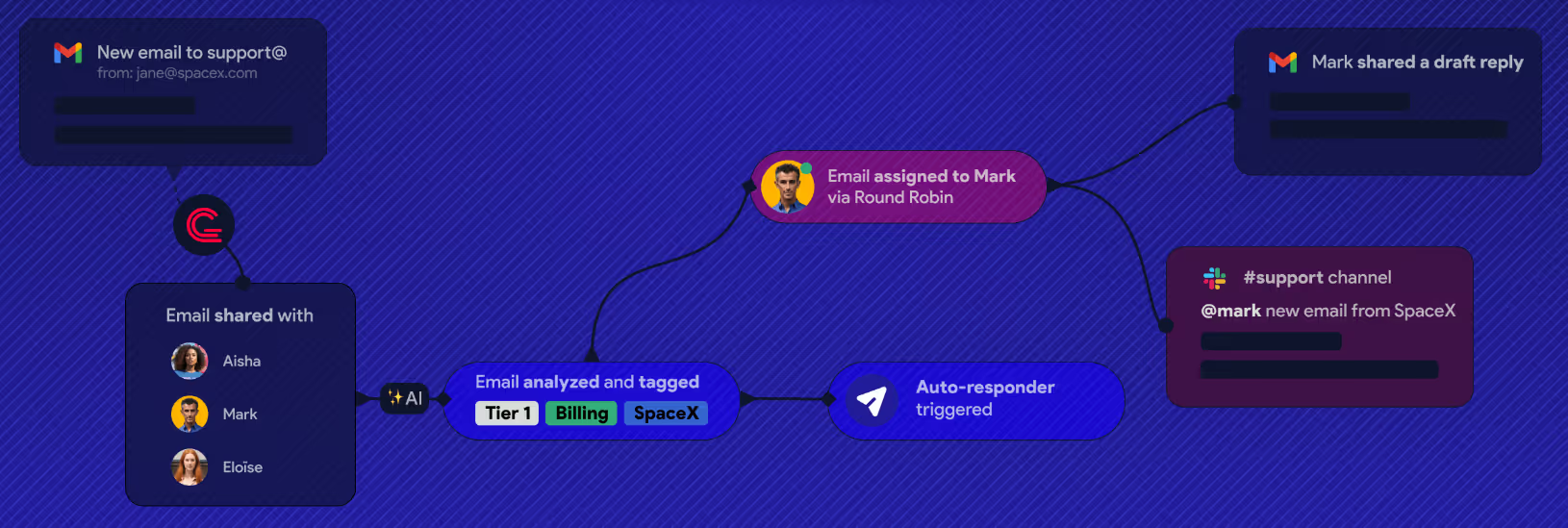
Algumas palavras finais
O recurso de resposta automática do Gmail é uma ferramenta poderosa para melhorar o gerenciamento de e-mails e a eficiência da comunicação. Seguindo essas etapas e as melhores práticas, você pode facilmente configurar e otimizar as respostas automáticas na sua conta do Gmail.
Se você quiser economizar tempo, manter o profissionalismo ou lidar com grandes volumes de e-mails com mais eficiência, as respostas automáticas podem ser uma parte valiosa da sua estratégia de comunicação. Para um controle e personalização ainda maiores, considere usar Gmelius para aprimorar ainda mais sua estratégia de resposta automática.
Com a configuração correta, as respostas automáticas podem se tornar um ativo fundamental em seu kit de ferramentas de comunicação digital.
Melhore a eficiência de seu e-mail e comece a otimizar sua estratégia de comunicação hoje mesmo com Gmelius.


.avif)
.avif)
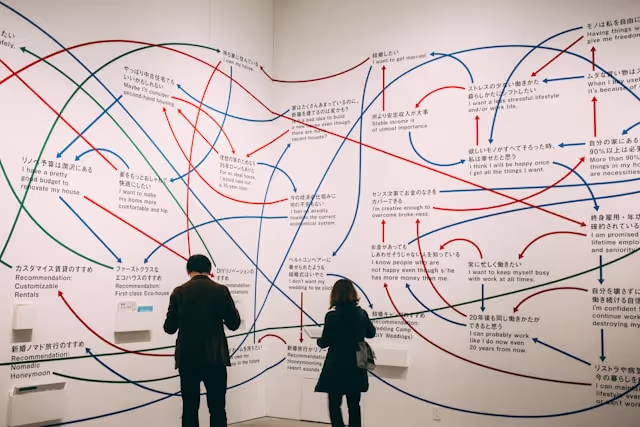

.avif)
.avif)