Gmail a connu de nombreuses améliorations au fil des ans.
Autrefois plateforme à usage individuel, Gmail offre désormais un espace naturel de collaboration avec Google Groups. Bien que de nombreuses solutions de messagerie soient disponibles, la création de groupes dans Google permet de communiquer efficacement et d'établir des relations. Mais est-ce suffisant pour favoriser les efforts de collaboration dont votre équipe a besoin ?
C'est là qu'intervient Google Groups.
Que sont les groupes Google ?
UNE Groupe Google est une solution de messagerie qui permet aux utilisateurs d'envoyer des e-mails à des personnes spécifiques au sein de votre organisation en une seule fois. Le concept principal élimine le besoin de saisir manuellement les adresses e-mail individuelles.
Les groupes Google permettent aux utilisateurs de :
- Envoyez un e-mail à plusieurs membres spécifiques avec une seule adresse e-mail
- Interagissez avec des personnes ayant des intérêts ou des antécédents similaires
- Participez à des sujets et à des discussions
- Organisez des réunions, des conférences ou des événements
- Créez une boîte de réception collaborative Gmail pour les équipes
Si vous recevez des e-mails en masse de la part de la direction ou de collègues, vous faites peut-être déjà partie d'un groupe Google sans vous en rendre compte. Les groupes de Google fonctionnent comme des listes de distribution, permettant aux administrateurs de communiquer les annonces, les événements ou les messages quotidiens de l'entreprise aux bonnes personnes d'un seul coup.
Comment fonctionne un groupe Google ?
Après création d'un groupe Google, les utilisateurs peuvent ajouter des adresses e-mail spécifiques à un groupe de leur choix pour envoyer des e-mails pertinents à un seul service au lieu de plusieurs. Les créateurs de groupes peuvent personnaliser le nom de leur groupe dans Google, par exemple « Équipe commerciale ». Les paramètres de confidentialité permettent aux créateurs de contrôler qui peut consulter les conversations, créer des publications ou modérer du contenu.
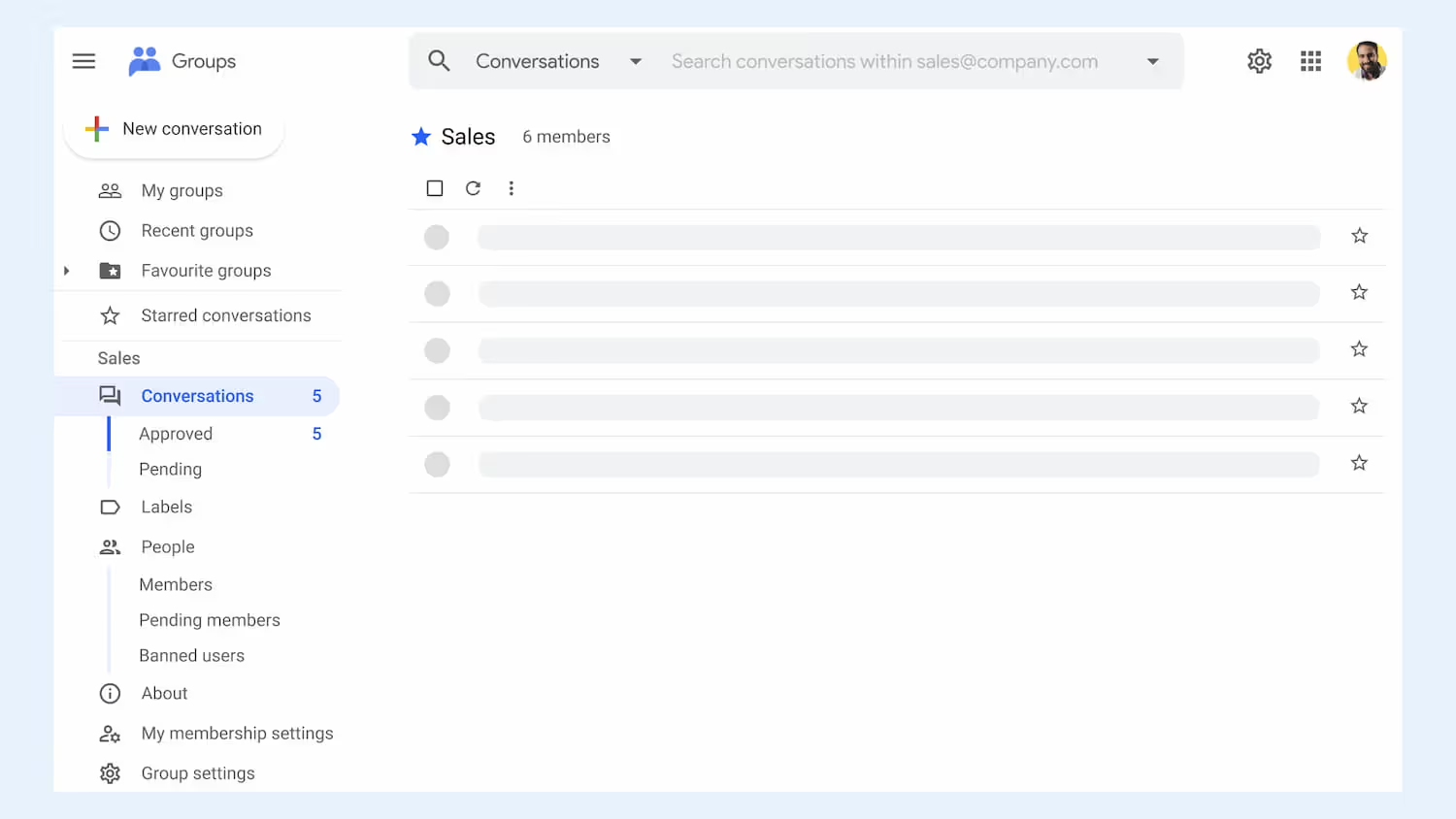
En plus d'envoyer des e-mails de groupe de manière efficace, les utilisateurs peuvent créer des groupes dans Google pour interagir avec d'autres collègues et partager leurs intérêts ou leurs loisirs via des forums. Cette fonctionnalité est principalement utilisée avec la version individuelle ; toutefois, les utilisateurs professionnels peuvent également bénéficier de cette fonctionnalité pour aider à établir des relations entre les membres de l'équipe.
Envoyer des e-mails aux employés avec des informations qui ne les concernent pas est, franchement, un gaspillage de ressources. L'utilisation de Google Groups pour communiquer permet d'établir des habitudes efficaces et d'augmenter la productivité.
Si les fonctionnalités d'un groupe Google n'offrent pas une assistance suffisante pour les efforts de collaboration de votre équipe, les utilisateurs peuvent transformer un groupe Google en une boîte de réception collaborative. Une boîte de réception collaborative est un compte de messagerie unique auquel plusieurs personnes peuvent accéder.
Voici comment convertir un groupe Google en une boîte de réception collaborative.
- Accédez à vos groupes dans Google
- Sélectionnez le nom du groupe que vous souhaitez utiliser
- Sélectionnez « Paramètres du groupe » sur la gauche
- Sous « Activer les fonctionnalités supplémentaires de Google Groups », sélectionnez « Boîte de réception collaborative »
Une boîte de réception collaborative est idéale pour créer un point d'entrée unique pour les e-mails où plusieurs utilisateurs peuvent voir et adresser les mêmes messages. Supposons, par exemple, qu'une équipe de support client puisse voir tous les messages d'assistance entrants ensemble. Dans ce cas, tous les membres de l'équipe peuvent envoyer des réponses au lieu de confier l'entière responsabilité des messages à un seul employé.
En plus de cela, les utilisateurs peuvent attribuer les e-mails entrants à des membres spécifiques de l'équipe et établir des procédures pour améliorer la responsabilisation.
Les domaines dans lesquels les groupes de Google sont insuffisants
La création d'un groupe Google constitue un moyen simple et pratique d'envoyer efficacement des informations à plusieurs personnes. Cependant, la capacité de collaboration est limitée. La collaboration par e-mail ne se limite pas à l'envoi d'un seul message : elle nécessite des échanges et, souvent, une coordination accrue pour les réunions et les discussions instantanées.
Par conséquent, votre équipe a besoin de bien plus qu'une simple liste de distribution si vous voulez vous entendre.
Voici quelques inconvénients majeurs de Google Groups.
Les utilisateurs de messagerie peuvent avoir l'impression que l'utilisation de Google Groupes leur offre des choix limités en matière de collaboration. Mais il existe d'autres options pour aider votre équipe à améliorer l'efficacité de Gmail et à créer un flux de travail productif et collaboratif.
Pourquoi Gmail Collaboration est la seule solution de messagerie de groupe dont vous avez besoin
Que votre organisation compte cinq ou 500 employés, la possibilité de collaborer par e-mail est essentielle. Les tactiques simples de gestion des e-mails, telles que la saisie d'un message ou la création d'une liste d'e-mails, peuvent rapidement devenir désorganisées. Par conséquent, la communication quotidienne devient une tâche redoutée par les membres de votre équipe.
Gmelius offre une véritable boîte de réception collaborative partagée directement depuis Gmail. Il n'est pas nécessaire de gérer le courrier électronique de votre entreprise via plusieurs plateformes ou de partager des mots de passe.
Les utilisateurs peuvent accéder à Gmelius via leur compte Gmail personnel, où ils pourront voir toutes les boîtes de réception d'entreprise partagées dans lesquelles ils ont été invités et tous les e-mails qui leur ont été attribués, en attente ou fermés.
Vous avez déjà essayé Gmelius ? Faites-le pour un essai routier dès maintenant.
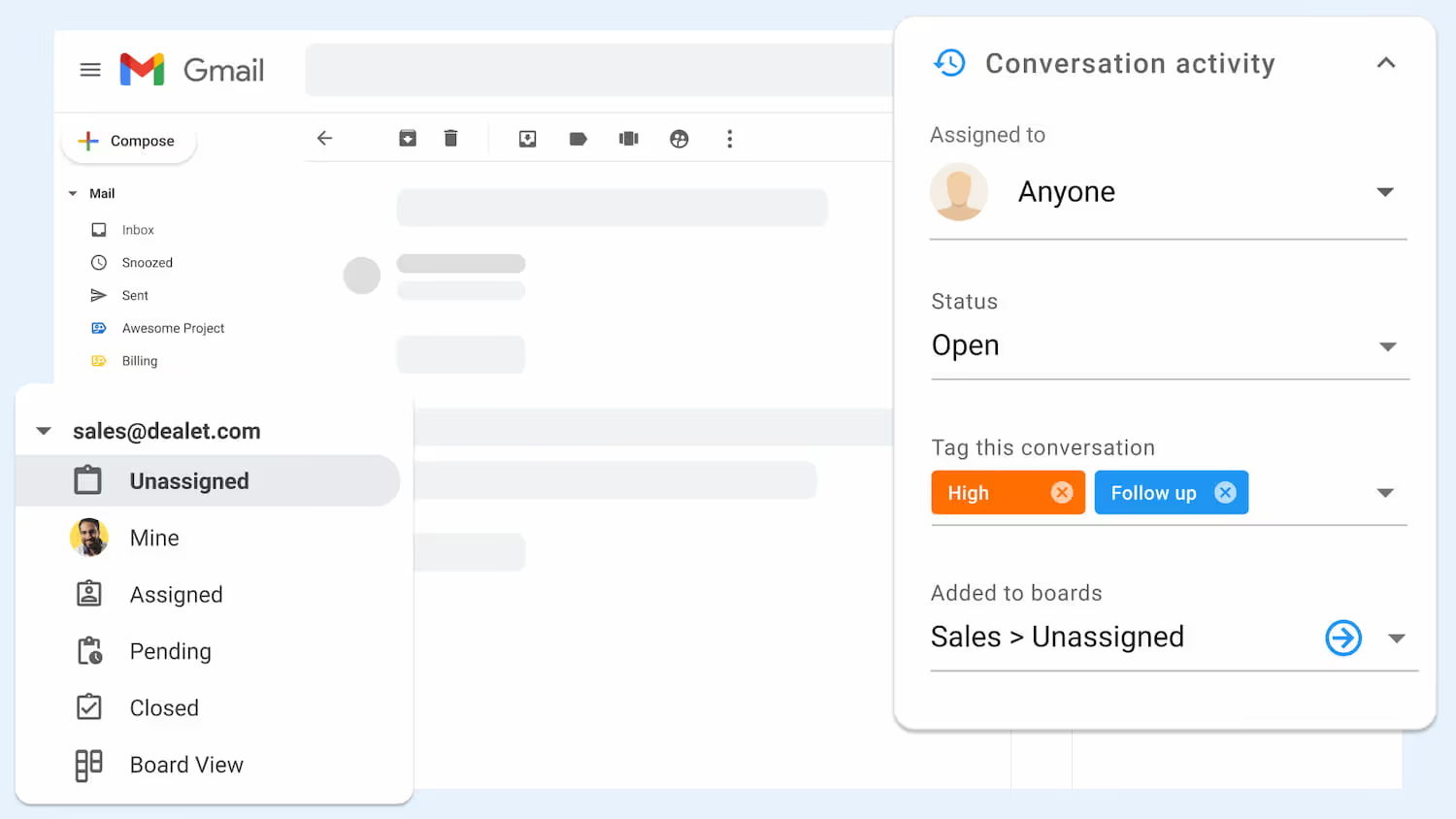
Les responsables peuvent toujours attribuer des e-mails pour clarifier les responsabilités, mais contrairement aux groupes dans Google, les membres de l'équipe peuvent également mettre à jour les statuts, ajouter des balises et laisser des notes par e-mail pour ajouter du contexte. Ces fonctionnalités supplémentaires permettent à chaque membre de l'équipe de savoir quels e-mails ont été traités et quels e-mails ont besoin d'une assistance supplémentaire.
En outre, Gmelius propose des intégrations bidirectionnelles qui permettent aux équipes de travailler à partir de leurs applications les plus fréquemment utilisées, comme Slack et Trello. Il n'est pas nécessaire de changer d'onglet supplémentaire. Chaque utilisateur peut travailler à partir de sa plateforme préférée et toujours adresser les e-mails de manière collaborative avec les autres membres de l'équipe.
Lisez également : Courrier électronique de groupe ou boîte aux lettres partagée : quelle est la meilleure solution pour votre équipe
Conclusion
Les responsables peuvent rationaliser la gestion des e-mails de groupe en utilisant de puissantes règles d'automatisation pour limiter le travail fastidieux qui incombe à de nombreuses grandes organisations. Un travail moins « chargé » offre davantage de possibilités de se concentrer sur des responsabilités essentielles.
Une boîte de réception partagée et collaborative :
- Permet d'obtenir des réponses plus rapides
- Limite l'encombrement indésirable de la boîte de réception
- Instaure une communication efficace
- Augmente la productivité
- Fait gagner du temps à l'entreprise
- Permet d'améliorer les relations
Si votre équipe utilise déjà Google Groups pour les e-mails, Gmelius peut convertissez votre groupe Google dans une boîte de réception partagée Gmail.
La collaboration avec Gmail est essentielle pour équipes hybrides et distantes naviguer dans un flux de travail numérique continu. Avec Gmelius, les équipes peuvent collaborer facilement et renforcer la communication d'équipe, le tout depuis leurs comptes Gmail.
Convertissez vos groupes dans Google en un puissant espace de travail partagé avec Gmelius. Découvrez nos fonctionnalités et intégrations et découvrez comment Gmelius est conçu pour améliorer la communication et la collaboration au sein des équipes.
Prêt à démarrer ? Inscrivez-vous dès aujourd'hui !




.avif)


.avif)
.avif)