When emails come pouring in from multiple company inboxes, it can become difficult to manage. In addition to the sheer volume of messages, a lack of accountability, inbox clutter, and poor communication can make a minor issue seem like a big problem.
To reduce common email setbacks and simplify team processes, shared mailboxes offer an effective solution. Shared mailboxes can help improve team efficiency, build a better workflow for managing an influx of emails, and allow teams to collaborate on one platform.
This compilation of best practices for a shared mailbox can help teams regain control of their inbox. Your team will be on their way to email management success by following these simple solutions.
How Does a Shared Mailbox Work?
A shared mailbox is useful for teams with a company inbox that regularly receives an exceptionally large volume of email. The primary benefit is that more than one person can send, receive, and manage emails from the same address without having to switch back and forth between accounts.
For example, if your company’s sales or logistics team has its own email address, each team member can manage messages from one shared inbox (i.e. support@ or supply@). Team managers can grant permissions to allow members to dispatch, delegate or assign conversations to specific team members to decrease response times and increase ownership.
Want to improve team collaboration and efficiency? Try Gmelius for free.
Best Practices for Shared Mailboxes
Shared mailboxes offer many benefits for teams, from enabling collaboration to eliminating long email threads. You can implement shared mailboxes in any number of ways to maximize your company’s advantage. Here are our best practices for a shared mailbox.
Organize emails into labels and folders
The average person’s inbox contains 1,602 unread emails. While many of these may contain spam or other platform notifications, it’s easy for a client request to go unnoticed in the “unread” category. To reduce the risk of missing important inquiries, sorting emails into folders or by labels can help. Folders offer an easy solution to sort emails by different categories. If your team uses Gmail, folders are considered labels.
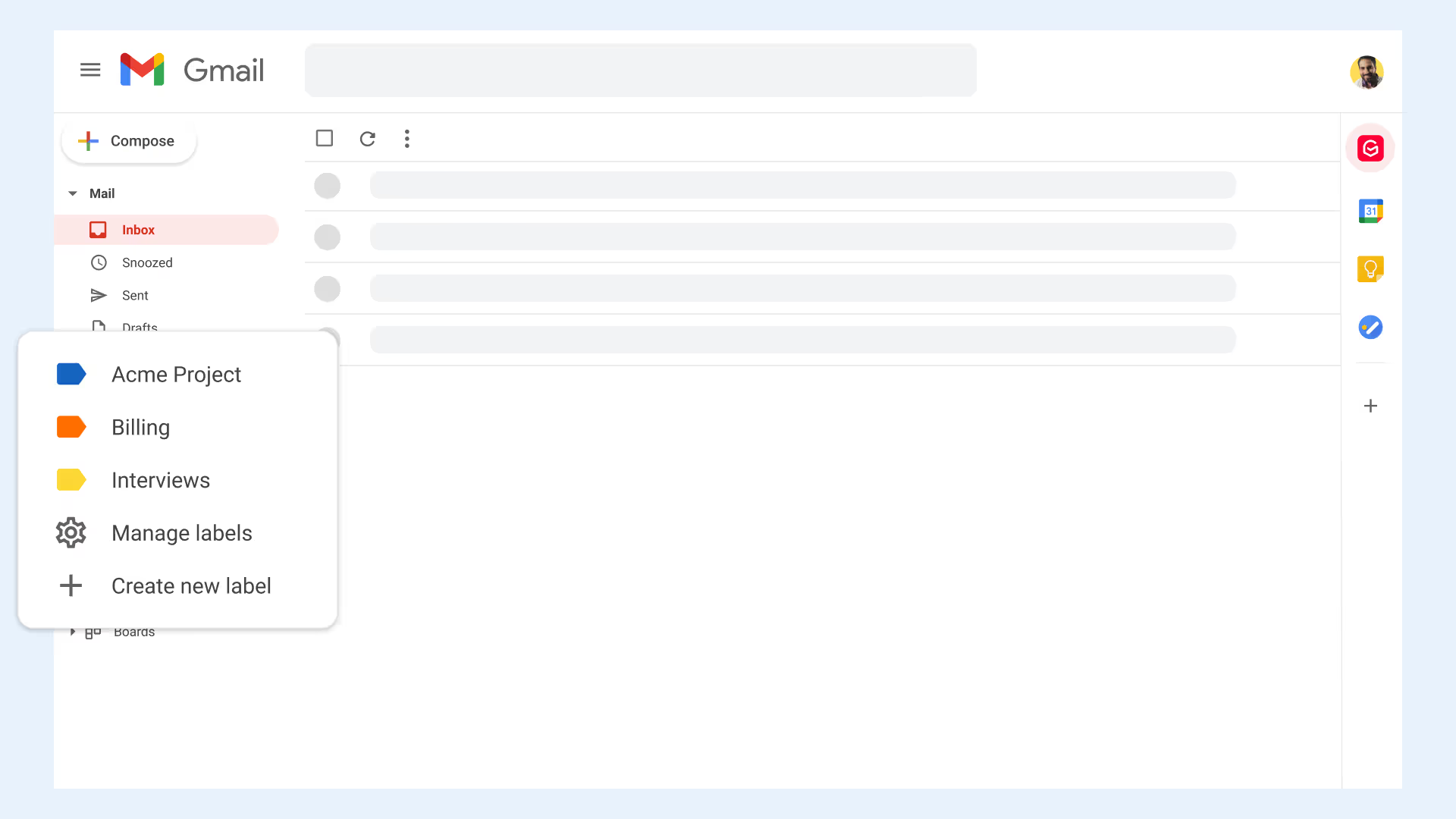
To ensure your team is following best practices for shared mailbox labels or folders, establish rules to ensure every email is sorted accurately. For example, your support team may want to sort customer inquiries by level importance, or by job status, such as “addressed” or “pending.”
This organization technique can help your team understand a request’s level of urgency and whether or not it has been addressed. This prevents the confusion and criticism that can result when emails go unread. Teams can apply Gmail labels individually, or automate the process by creating filters that apply labels to emails that meet certain criteria.
Create pre-approved team responses
A shared mailbox allows companies to centralize communications. This means team members can respond together via one inbox. However, with a shared mailbox, each team member has the ability to send a reply, which could result in non-uniform responses. To save time and ensure appropriate responses, use email templates when crafting email replies.
Templates help teams create emails that contain complete, reliable information, yet still allow for personalization. When replying to a client email, simply save the email as a template to use the next time you need to address a similar matter. Email templates can also be used internally for scheduling team meetings or coordinating onboarding with new employees.
.avif)
With Gmelius, team members can share Gmail templates with others working in the same shared mailbox. This saves hours otherwise spent editing, copying, and pasting similar emails.

Automated email templates can improve response times as well as overall efficiency. Using personally crafted templates, every incoming email can notify clients of their message’s receipt and assure them of a swift resolution.
This allows teams to schedule email replies for a later date while focusing on more urgent matters. This is the beauty of asynchronous communication: it allows you to manage your time efficiently and avoid getting held up drafting email responses.
Clients get an immediate reply to their inquiries with automation, and templates provide verbiage for basic business communications–so you don’t have to reinvent the wheel. For those struggling to come up with the right words, Gmelius also offers shareable email drafts. Teams can draft company responses together to ensure everyone adheres to the same professional communication standards and company styles.
Set Boundaries
Team members will need permissions, granted by the owner, to use a shared mailbox. During the initial set up of your company’s shared mailbox, it is important to determine which team members will have access. Defining these permissions keeps each shared mailbox organized.
Setting boundaries also reinforces safety measures for handling sensitive or proprietary information. Whenever an employee leaves the company, a common best practice is to update passwords to prevent a potential data breach. Reducing the number of users can also limit your risk and ensure data remains protected.
Gain Insights
Organization is a key component of using a shared mailbox, however, understanding how well it functions is just as crucial. Tracking data for basic email use can offer valuable insights about your business and reveal unexpected opportunities.
When managing a shared mailbox, ask yourself the following:
- How many emails does your company receive daily?
- Is your team’s workload distributed evenly?
- How many emails are opened vs. those left unread?
Observing trends and identifying areas for improvement can help you manage your team’s shared mailbox more proactively. Gmelius offers Gmail analytics for teams to provide an in-depth look at how your shared mailbox is operating.
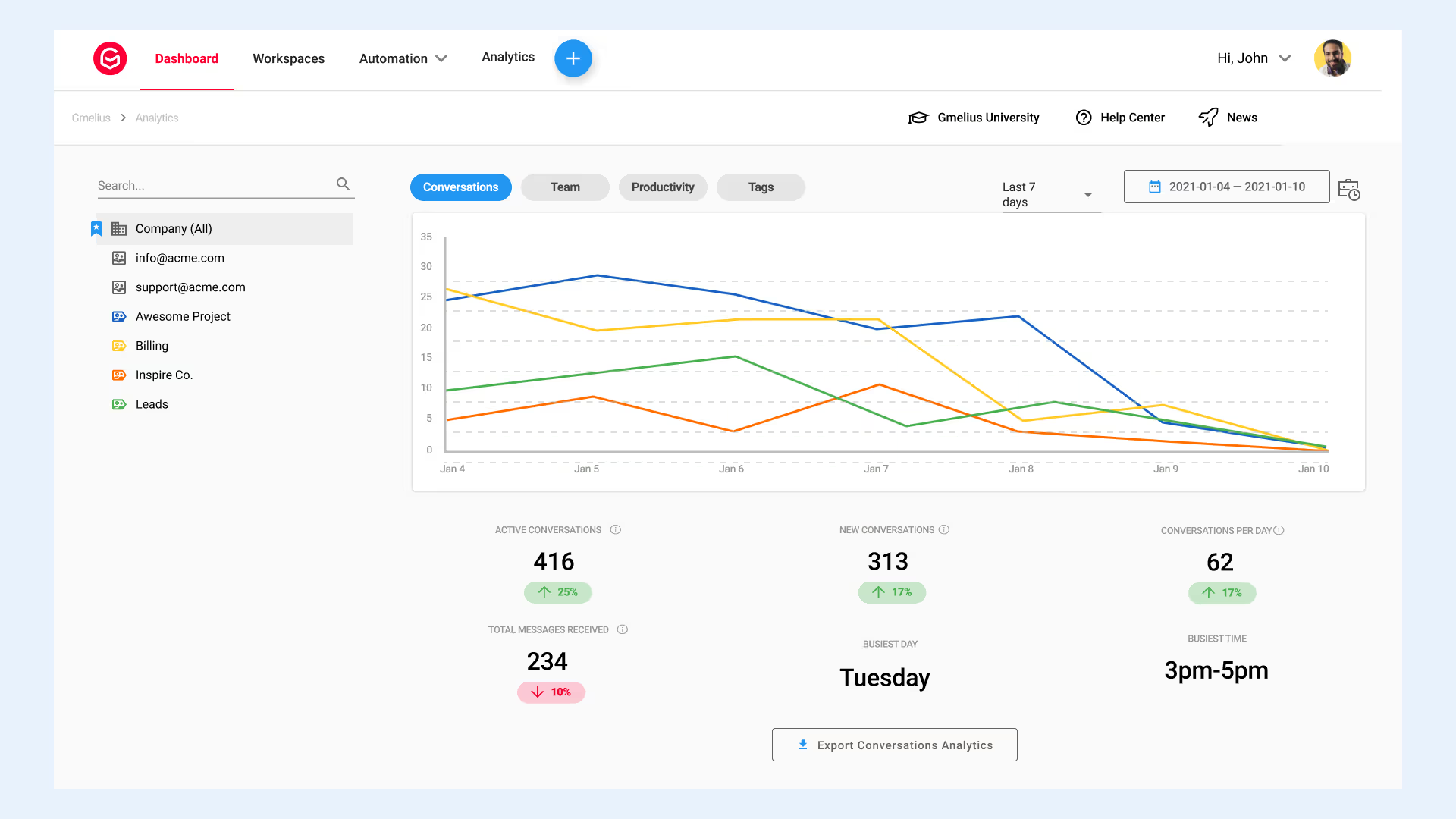
Managers can generate detailed reports to analyze each project, better distribute team workload, and easily hit company goals. These insights allow managers to view
□ assigned conversations
□ the number of emails assigned per user
□ how many emails have been closed per user
Using real-time data to identify opportunities can optimize your company processes and build a more productive workflow.
Invest in integrations
Today's shared mailboxes offer more than just a collective place for teams to address and organize emails; they also offer integration opportunities. Instead of jumping back and forth between different tools, teams can integrate their shared mailboxes with other platforms, such as Google Workspace, Kanban boards, or instant messaging apps to save time and expedite workflow.

Each shared mailbox platform has different integration capabilities. With Gmelius, your team’s shared mailbox can integrate with everyday Google Workspace applications, as well as Trello, Slack, Loom, Zapier, and Zoom--making Gmelius the ultimate collaboration tool.
Your team can oversee project management, respond to instant messages, and set up automated workflows, all from their Gmail inbox.
Using a shared mailbox helps teams develop clear lines of communication to delegate workload and define ownership amongst a large staff.
By following these best practices for a shared mailbox, your company will be on its way to a collaborative workflow that brings positive results.
The best practices for shared mailboxes can be found with Gmelius. Ready to try it for your team? Sign up today!




.avif)


.avif)