We don't need to tell you that effective communication is the backbone of any successful team. But when multiple team members need access to the same email inbox (like [email protected] or [email protected]) Gmail doesn’t offer a straightforward solution out of the box. That’s where group email functionality comes in.
In this comprehensive guide, we’ll walk you through how to set up group email in Gmail, compare your options, and show you how to streamline operations using tools like Google Groups or Gmelius.
So, let’s start, and hopefully, by the end of the read, you’ll be a pro at group set-up, inspiring your team members and peers to do the needful!
Step-by-Step Instructions to Set Up Group Email in Gmail
Setting up a Gmail group mailbox using Google Groups is a practical and cost-effective way to allow multiple users to manage and respond to messages sent to a single address. Here’s a detailed walkthrough to help you get started:
Step 1: Sign in to Google Groups
To begin, navigate to groups.google.com. Use your Google Workspace credentials or your personal Gmail account to sign in. If you are part of an organization, it is recommended to sign in using your administrator credentials to ensure you have access to the necessary permissions and settings.
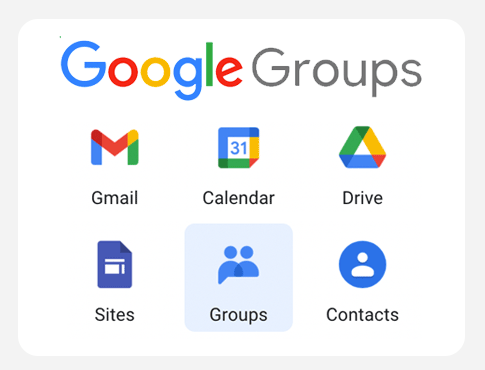
Step 2: Create a new Group
After signing in, click the “Create Group” button. You’ll be prompted to enter some basic information:
- First, give your group a descriptive name, such as “Customer Support Team” or “HR Queries.”
- Then, set the group email address. This will be the address people send emails to (e.g., [email protected]).
- Optionally, add a short description to clarify the purpose of the group. This can be useful for administrators managing multiple groups.
Once these fields are complete, click “Next” to move on to access settings.
Step 3: Set access and permissions
In this step, you’ll define how members and non-members interact with the group:
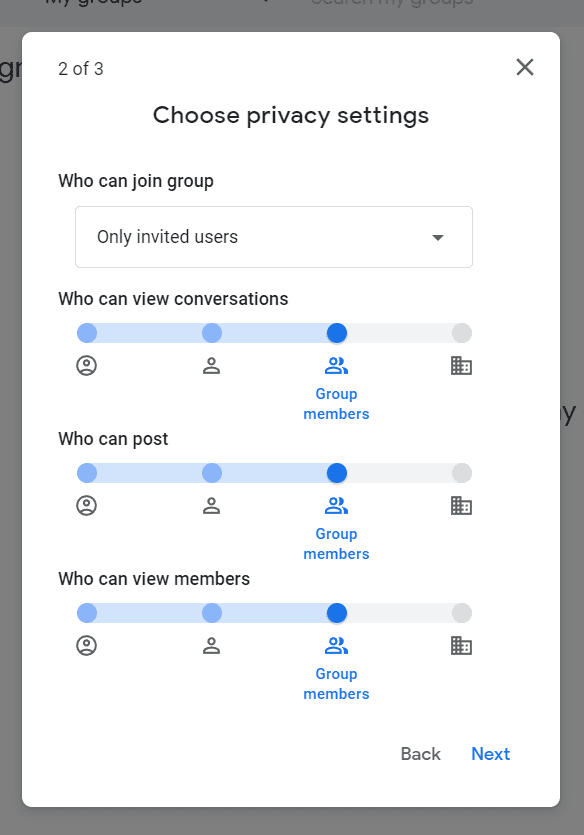
- Choose who can view conversations in the group, post new messages, and join the group. For most business use cases, it’s best to limit posting rights to members only.
- Restrict visibility of conversations and membership to maintain privacy and data security.
- For high-volume or customer-facing addresses, consider setting the group type as a Collaborative Inbox under "Group Settings," which enables features like assigning conversations.
Pro Tip: Limiting who can post to the group helps prevent spam or unauthorized messages from clogging your group inbox.
Step 4: Add members to the group
Now it’s time to add the people who will be managing this group email account.
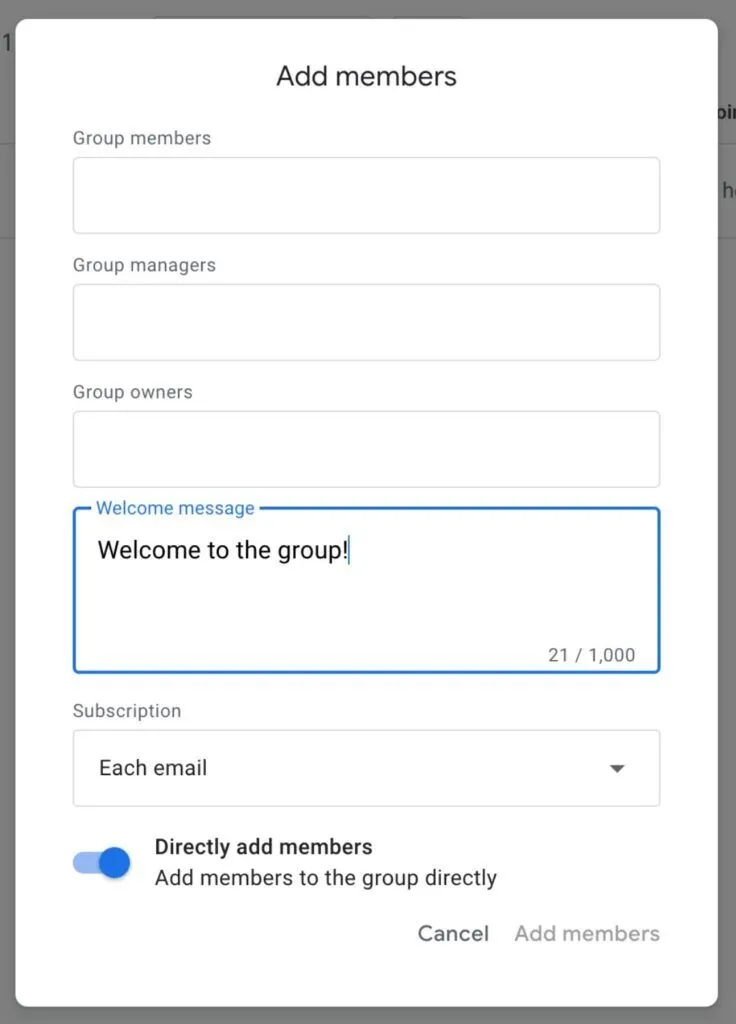
- You can manually enter email addresses of individual team members, or bulk upload them using a CSV file.
- When adding members, assign each a role:
- Owner has full administrative control over the group.
- Manager can approve posts, manage membership, and modify settings.
- Member can send and receive messages, but doesn’t have admin privileges.
Be sure to notify members they’ve been added, so they can adjust their notification preferences.
You can always change these configurations later from admin settings.
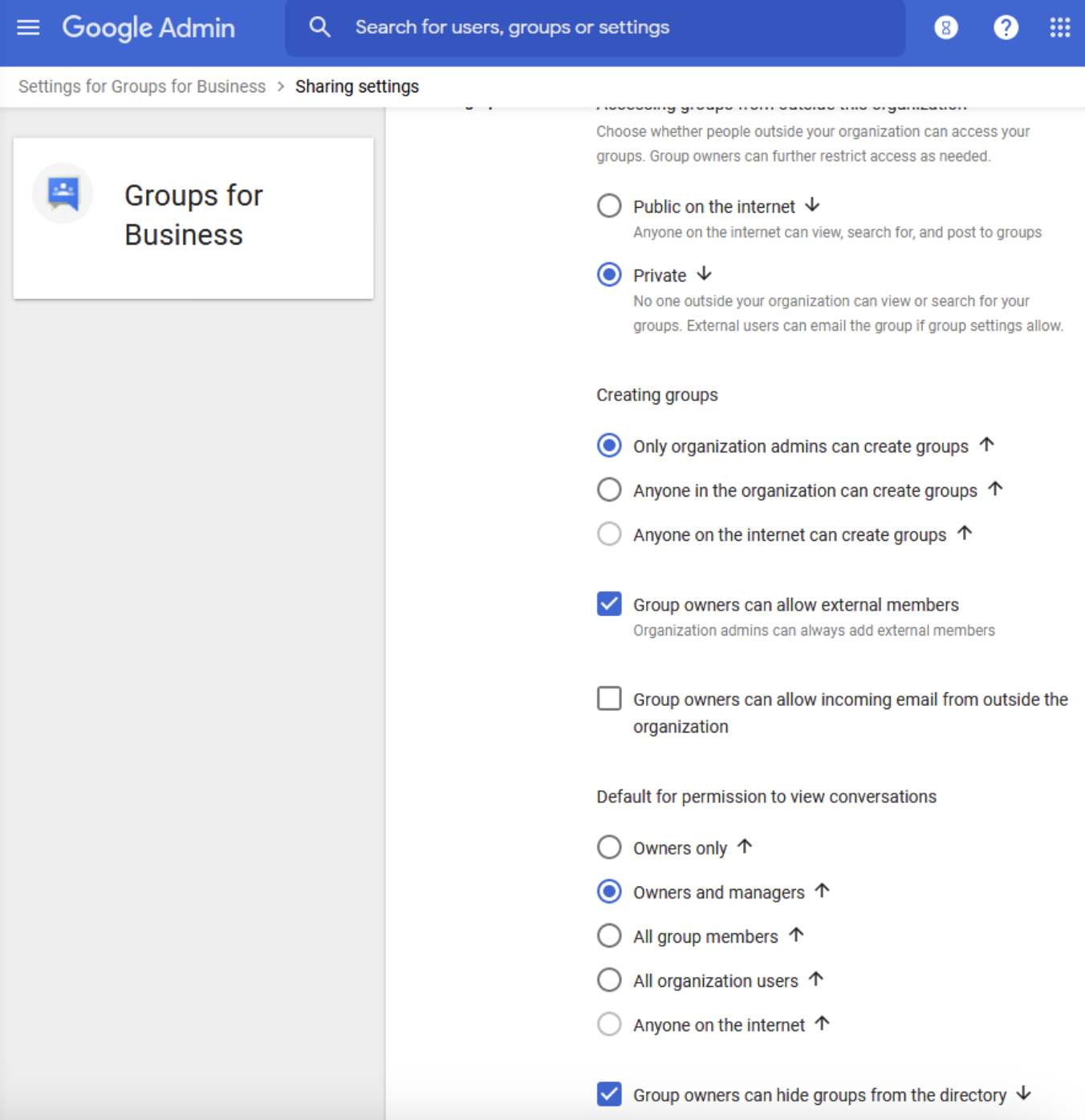
Step 5: Configure settings and delivery options
Each group member can customize how they receive messages:
- Every new email: Members receive messages as they arrive, ideal for active support teams.
- Daily summary (digest): Bundles all group messages into one daily email.
- Abridged summary: Sends a shorter version of the daily digest.
Encourage members to adjust these settings based on their role. For example, managers may prefer digests, while frontline staff may want immediate notifications.
Step 6: Test your group email setup
Before making your group email live, run a few tests:
- Send an email to the group address (e.g., [email protected]).
- Confirm all members receive the message.
- Ask one or two members to reply and ensure the conversation flows correctly.
- Check for any delivery errors, permission issues, or spam filters interfering with delivery.
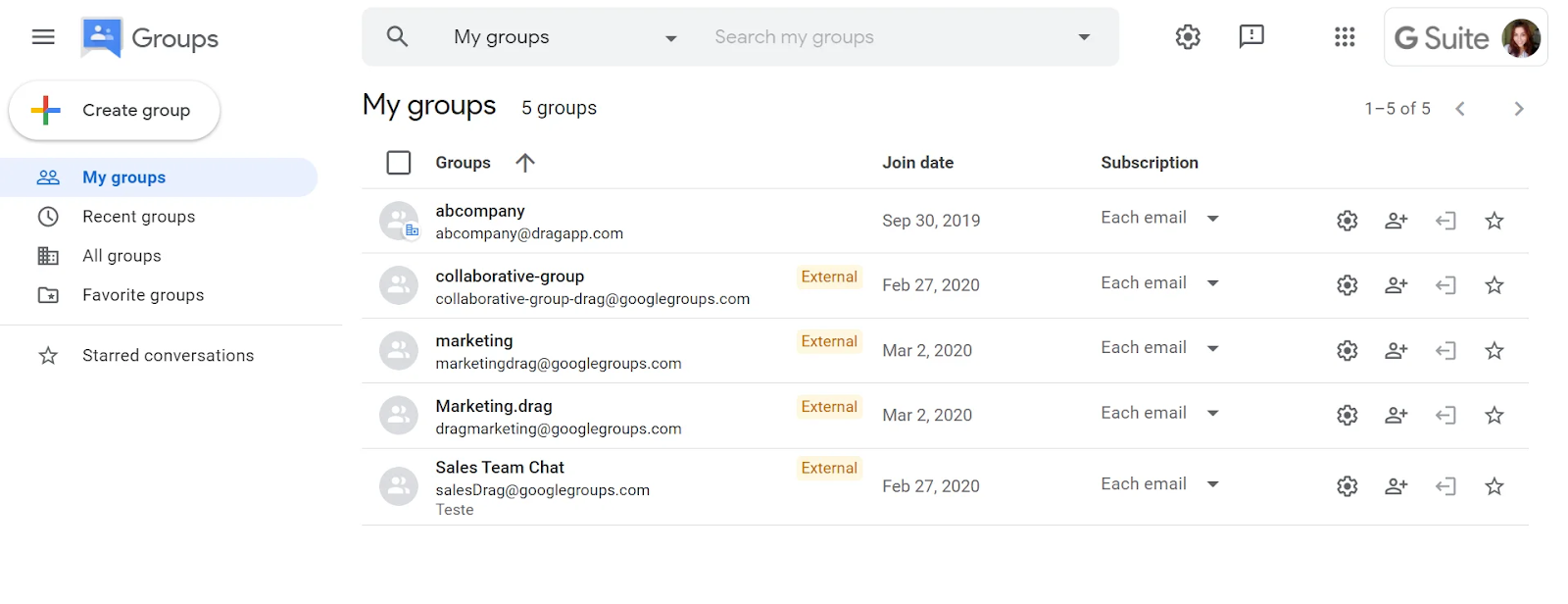
This test ensures everything is functioning as expected before relying on the group for customer or team communication.
Step 7: Organize with folders in Gmail
While Gmail doesn’t use traditional folders, it does support Gmail labels and filters that mimic folder behavior. These tools help keep the group messages organized:
- In Gmail, go to Settings > Filters and Blocked Addresses > Create a New Filter.
- In the filter settings, set criteria such as “To: [email protected].”
- Then apply a label like “Support Inbox.”
- You can also choose actions like automatically marking the email as read, starring it, or categorizing it.
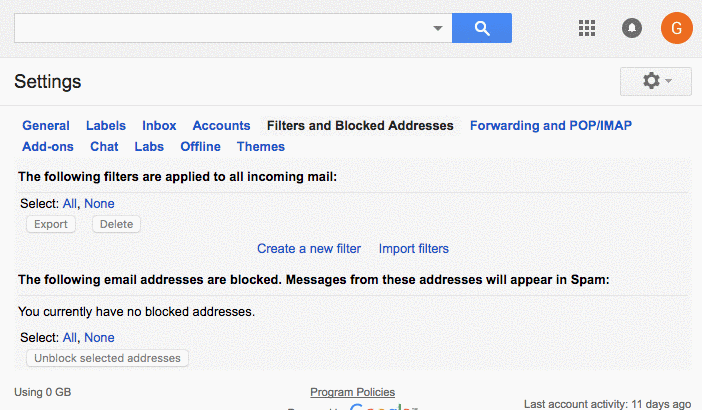
Using this method, each member can have their own customized view of group messages without affecting others.
Now you know how to set up a group email in Gmail!
With these seven steps completed, your Gmail group mailbox should now be live, functional, and tailored to your team’s communication needs. In the next section, we’ll cover why you need a Gmail group inbox, and what it exactly entails.
Understanding the Basics: What Is a Gmail Group Mailbox?
A Gmail group mailbox is a centralized email address that multiple people can access, monitor, and use to send and receive messages. It is a practical solution for teams that need shared visibility into conversations with customers, vendors, or internal stakeholders.
While Gmail does not natively support shared inboxes in the traditional sense, there are effective workarounds using Google Groups or modern collaborative tools like Gmelius.
Let’s clarify a few key points:
- A Gmail group mailbox isn’t a separate inbox in the traditional email client sense. Rather, it's typically implemented using Google Groups, which redirects or shares messages sent to a group address (like [email protected]) with all assigned members.
- Alternatively, third-party platforms like Gmelius create true shared inbox environments, complete with team collaboration features.
Group mailboxes are ideal for any function where multiple team members need to manage the same conversations. Instead of forwarding messages or using CC/BCC, a group mailbox brings everything into one shared, streamlined workflow.
Let’s now quickly glance through some do’s and don’ts to remember when working with Gmail group inboxes.
Do’s and Don’ts for Managing Your Gmail Group Mailbox
Managing a Gmail group mailbox without best practices can lead to confusion, delays, and missed opportunities. Here are the essential dos and don'ts to keep everything organized and efficient.
Do:
✅ Regularly audit your member list: Remove inactive users and keep access secure. Set a quarterly calendar reminder to review memberships.
✅ Set up filters and labels: Use Gmail filters to automatically tag and route emails. This ensures faster triage and reduces clutter.
✅ Assign a moderator or owner: Ensure someone is responsible for managing settings, permissions, and resolving issues.
✅ Encourage inbox zero practices: Teach your team to archive, label, or respond to emails promptly. Shared responsibility only works when everyone participates.
Don’t:
❌ Don’t allow unmoderated posts: Enable moderation or restrict posting rights to members to avoid spam and irrelevant messages.
❌ Don’t forget to watch for duplicate responses: Train team members to check if a reply has already been sent. Google Groups lacks collision detection, leading to confusion.
❌ Don’t rely solely on email threads: For complex collaboration, use supplementary tools like internal notes or ticketing integrations.
Now that we’ve covered the do’s and don’ts you need to bear in mind, let’s head to another important milestone on your path to becoming a Gmail group email sensei: How do you use, manage, and make the group, absolutely “pop” with productivity?
How to Make a Google Group?
Creating a Google Group can be simple, but understanding how to use it effectively for communication, collaboration, or as a shared inbox is key. Here's a structured beginner’s guide on how to make a Google Group and what to keep in mind while doing so.
- Step 1 → Go to Google Groups: Head to groups.google.com.
- Step 2 → Click “Create Group:” You’ll be prompted to enter your group’s name, email address, and description. The email address you select here becomes the shared contact point for the group.
- Step 3 → Set Group type: Under “Group Type,” you’ll see several options like email list, web forum,and collaborative inbox. Most business users creating a shared inbox should choose Collaborative Inbox.
- Step 4 → Configure permissions: Choose who can join the group, view conversations, and post messages.
- Step 5 → Add members: Enter the email addresses of those you want to include in the group. Group members will get a welcome email and can begin participating right away.
- Step 6 → Finalize settings and create Group: After you’ve filled out all required fields and settings, click “Create Group.” Your Google Group is now live!
Google Groups vs Shared Inbox: What’s the Right Choice?
If you’re exploring better ways to manage team email, you’ve probably come across both terms – Google Groups vs shared inbox.
Group email accounts (like those created through Google Groups) are typically free and easy to set up, making them an appealing option for many businesses. However, they’re limited in functionality.
That’s where a shared inbox, built with a Google-certified solution like Gmelius, offers a significant upgrade. Shared mailboxes go beyond just allowing multiple users to access emails. They eliminate the need for messy cc’s and forwards, let you assign ownership of conversations, and ensure that no two people respond to the same message (i.e., collision detection), which makes processes more accountable and efficient.
Also read: 7 Features You Need in a No-Fuss Shared Inbox App
If all you need is basic access to a common inbox, a group email might suffice. But if you're looking for structure, clarity, and powerful collaboration features, a shared mailbox is the smarter choice.
Briefly, here’s how they compare:
5 Ways Gmelius Simplifies Group Email
Traditional group email tools like Google Groups often fall short when it comes to real-time collaboration, accountability, and workflow automation. That’s where Gmelius transforms the experience.
1. Secure, collaborative shared inboxes
With Gmelius, your team can manage emails from addresses like support@ or sales@ without ever leaving Gmail. Shared inboxes come with advanced access controls, conversation history, notes, assignments, and visibility into who’s handling what.
2. AI-powered features
Speed and accuracy are non-negotiable in customer communications. Gmelius brings AI-powered triage to your inbox, helping prioritize urgent emails automatically. Features like AI-generated replies reduce response time and improve consistency, especially for high-volume teams.
3. Shared email drafts and templates
Crafting the perfect response can be a team effort. Gmelius allows multiple users to co-edit drafts in real time and share notes before hitting "send." For recurring queries, standardized templates ensure brand-aligned responses, and faster.
4. Automated workflows
Tired of manual triaging? Gmelius lets you automate it all, from assigning emails to the right teammates, to escalating issues based on response time. You can even tag conversations by priority, status, or SLA compliance with a few simple rules.
5. Advanced Tagging & Tracking
Gmelius adds real-time analytics to your inbox. Monitor key metrics like resolution time, email categories, and team workload using custom tags and reporting dashboards..
If Google Groups feels static, Gmelius delivers a dynamic, intelligent upgrade — directly inside the Gmail interface your team already knows and loves.
And if you are entrenched in your Google Groups ecosystem but finding it difficult to scale, Gmelius supports group email in Gmail to provide you with a more elevated experience.
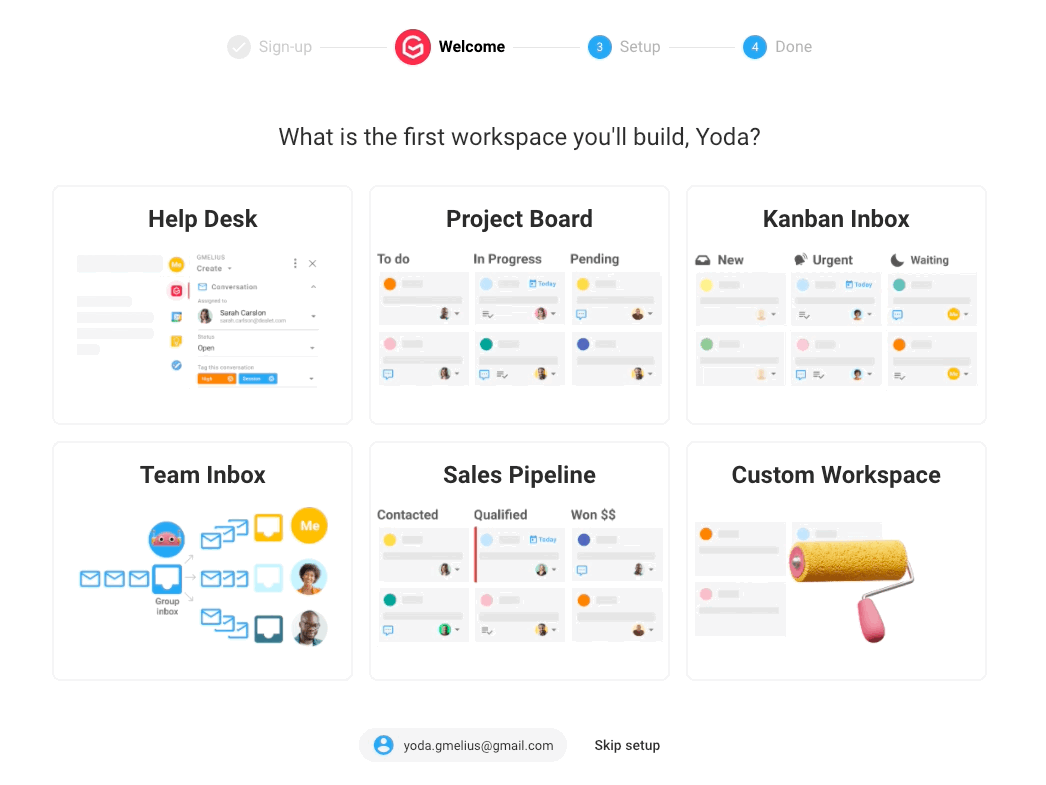
Frequently Asked Questions About Groups in Gmail
1. How do I create a contact group in Gmail?
To create a contact group, go to Google Contacts, create a new label, and add the relevant contacts. Then, in Gmail, type the label name in the “To” field to send an email to all group members at once.
2. Can I create a shared inbox in Gmail for a team?
Not with Gmail alone. You’ll need a third-party tool like Gmelius to turn a Google Group into a fully functional shared inbox with conversation assignment, internal notes, and automation.
3. What’s the difference between a Gmail contact group and a Google Group?
A contact group is a label for emailing multiple people at once from Gmail. A Google Group is a collaborative forum with its own email address, ideal for managing team conversations or public queries.
4. How do I set up a Google Group with an email address?
Go to groups.google.com, click “Create Group,” follow the prompts, and make sure to define group permissions. You’ll receive a group email address (e.g., [email protected]) once setup is complete.
5. Can I turn a Google Group into a Gmail shared inbox?
Yes. With Gmelius, you can convert a Google Group into a shared inbox inside Gmail. Simply install the Gmelius extension, link your group email, and invite members.
6. Can I assign emails in a Google Group inbox?
Not natively. Google Groups doesn’t offer email assignment features. You’ll need a shared inbox tool like Gmelius to assign, comment on, and automate email workflows within Gmail.
7. Are Google Groups and Gmail groups the same thing?
No. Gmail groups refer to contact labels, while Google Groups are collaborative, email-based forums with their own addresses and member permissions.
Conclusion: Leave Behind the Complexities of Group Email in Gmail
Group emails don't have to feel chaotic. While Google Groups can offer a basic entry point for managing shared communications, they often lack the structure, accountability, and clarity that modern teams need.
Throughout this guide, we’ve covered everything from how to make a Google Group to the essentials of Google Groups management, along with tips on setting up a Gmail group mailbox that actually works.
But if you're aiming for more than just shared access, then it's time to look beyond Google’s default tools. That’s where Gmelius steps in.
It brings your team together around customer conversations without leaving the inbox, while eliminating guesswork, duplicate replies, and manual workarounds. You’ll be able to assign ownership to emails, monitor performance, automate repetitive tasks, and ensure that nothing falls through the cracks.
So instead of wrestling with the limits of Google Groups, choose a solution designed for how teams work today. Simplify your group email setup with Gmelius.
Try it for free, here!




.avif)
.avif)
.avif)
.avif)
