Êtes-vous à la recherche d'un moyen plus rapide de répondre aux e-mails ? Êtes-vous à la recherche d'un moyen d'améliorer la productivité de votre équipe ? Eh bien, l'automatisation des réponses aux e-mails peut vous aider. Les réponses automatisées aident votre équipe à fournir un excellent service client tout en réduisant les tâches fastidieuses liées à la réponse aux e-mails.
Si vous ne savez pas comment configurer une réponse automatique à une boîte aux lettres partagée, nous avons ce qu'il vous faut. Cet article aborde les nombreux avantages que les réponses automatisées peuvent apporter à la boîte aux lettres partagée de votre équipe et explique comment les configurer pour améliorer le flux de travail de votre équipe.
Êtes-vous prêt à faire passer votre entreprise au niveau supérieur ? Essayez Gmelius.
Qu'est-ce qu'une boîte aux lettres partagée ?
UNE boîte aux lettres partagée est une boîte de réception qui permet à plusieurs membres de l'équipe de gérer, d'envoyer et de recevoir des e-mails à partir de la même adresse e-mail. Étant donné que la plupart des communications d'entreprise sont centrées sur le courrier électronique, votre entreprise peut créer des boîtes aux lettres partagées pour des adresses e-mail spécifiques telles que customersupport@ [nom de l'entreprise] .com ou sales@ [nom de l'entreprise] .com.
Vous pouvez ensuite inviter les membres concernés de l'équipe à gérer les e-mails ensemble. Les boîtes aux lettres partagées aident les membres de l'équipe à se responsabiliser mutuellement en permettant à chacun de voir qui travaille sur quoi. Si votre équipe travaille à distance ou dans un environnement hybride, une vue d'ensemble claire des e-mails de l'entreprise est essentielle pour améliorer le flux de travail.
Avantages de la réponse automatique aux boîtes aux lettres partagées
Automatisation a révolutionné la main-d'œuvre : les employés recherchent les méthodes de travail les plus rapides et les plus efficaces. Plutôt que de filtrer de nombreux e-mails chaque jour, les règles d'automatisation peuvent séparer les e-mails dans des dossiers, supprimer les messages inutiles et envoyer automatiquement une réponse si un e-mail n'a pas été adressé dans les délais impartis. Bien que votre équipe puisse utiliser les réponses automatiques pour des questions personnelles, elles peuvent également s'avérer utiles lors de la gestion d'une boîte aux lettres partagée.
Voici certains des avantages de l'utilisation de la réponse automatique pour votre boîte aux lettres partagée.
Service client de qualité
Les réponses automatisées peuvent être utilisées comme technique pour améliorer le service client. Un récent rapport a montré que sur 1 000 consommateurs interrogés, plus de la moitié préféraient le courrier électronique comme principal moyen de contact. Et les consommateurs d'aujourd'hui attendent des réponses dans un délai de 30 minutes ou moins lors de la recherche de produits ou de services de l'entreprise. En réponse, les équipes peuvent utiliser la réponse automatique dans la boîte aux lettres partagée de leur entreprise pour accélérer le traitement des tickets de service client.
Voici quelques exemples de réponses automatiques du service client :
« Nous avons reçu votre e-mail et nous vous contacterons dès que possible. »
« Votre demande d'assistance a été reçue. Nous apprécions votre expérience et nous vous contacterons dès que possible. »
Pour améliorer l'expérience, vous pouvez choisir de personnaliser votre message avec le nom du client :
« Merci pour votre demande, [nom du client]. Nous vous recontacterons sous peu. »
La mise en place d'une réponse automatique du service client permet de rassurer les consommateurs sur le fait que l'entreprise a pris connaissance de leur demande et qu'elle leur répondra. Plutôt que de laisser les clients dans l'ignorance quant à la réception de leur message, un message automatique démarre l'interaction du bon pied pour garantir une expérience positive.
Une meilleure portée des ventes
Les réponses automatiques peuvent aider à supporter une partie de la charge de travail de votre équipe commerciale sans risquer de nuire au service client. Par exemple, votre équipe commerciale peut communiquer avec les clients actuels tout en présentant simultanément de nouvelles opportunités de vente aux prospects en utilisant une réponse automatique comme celle-ci :
« Merci pour ton e-mail. Je suis actuellement absent du bureau mais je répondrai dès que possible » En attendant, consultez notre [insérez le dernier produit ou service]. Vous pouvez également accéder à notre [essai gratuit ou démonstration du produit] pour voir si notre produit répond à vos besoins. »
Voici un exemple de la manière dont les réponses automatiques peuvent informer les clients que leur message a été reçu, mais leur offrent également la possibilité de donner leur avis sur un produit ou un service, ou de participer aux essais gratuits proposés par votre entreprise.
Transparence
Que vous envisagiez de configurer des réponses automatiques pour tous les services ou uniquement pour les ventes et le support client, les messages automatisés peuvent vous aider à diffuser des informations de manière cohérente afin de tenir vos équipes internes et vos clients externes informés. Votre équipe peut également utiliser les réponses automatiques lorsqu'elle :
- absent du bureau
- en vacances
- lors d'une réunion
Les réponses automatiques peuvent informer les clients de vos dates de fermeture pendant les périodes de fermeture pendant les périodes de fermeture des fêtes et vous permettre de répondre à votre retour. Que le personnel soit disponible ou non, des e-mails de confirmation et d'autres communications peuvent être envoyés automatiquement pour maintenir les opérations pendant la fermeture de votre entreprise.
Productivité de l'équipe
L'adressage des e-mails prend des heures par jour de travail. L'automatisation des réponses pour les boîtes aux lettres partagées permet aux équipes de se concentrer sur les tâches critiques sans interruption pour obtenir des réponses immédiates pendant la journée de travail. Les distractions sont courantes, mais trop nombreuses peuvent nuire à la productivité. Les réponses automatiques peuvent empêcher les interruptions et aider l'équipe à se concentrer afin de s'assurer que les membres de l'équipe restent sur la bonne voie.
Comment définir des réponses automatiques avec Gmelius
La façon dont vous configurez les réponses automatiques varie en fonction de la plateforme que vous utilisez. Chez Gmelius, nous proposons une boîte aux lettres partagée directement dans Gmail. Ainsi, les équipes peuvent collaborer à l'aide d'une plateforme familière, ainsi que de nombreuses autres fonctionnalités conçues pour faciliter l'automatisation des flux de travail. Par exemple, Gmelius propose également modèles Gmail à partager. Contrairement à une boîte aux lettres partagée standard, Gmelius permet aux équipes de créer une bibliothèque de modèles que les membres de l'équipe peuvent partager.
Après avoir installé Gmelius, l'icône du modèle sera accessible depuis la fenêtre « Composer » de votre e-mail. À partir de là, les membres de l'équipe peuvent sélectionner le modèle à utiliser et également enregistrer un brouillon actuel en tant que modèle s'ils ont besoin des commentaires d'un autre membre de l'équipe. Une grande variété de variables personnalisées peuvent également être intégrées aux réponses automatiques pour personnaliser la sensibilisation de l'entreprise.
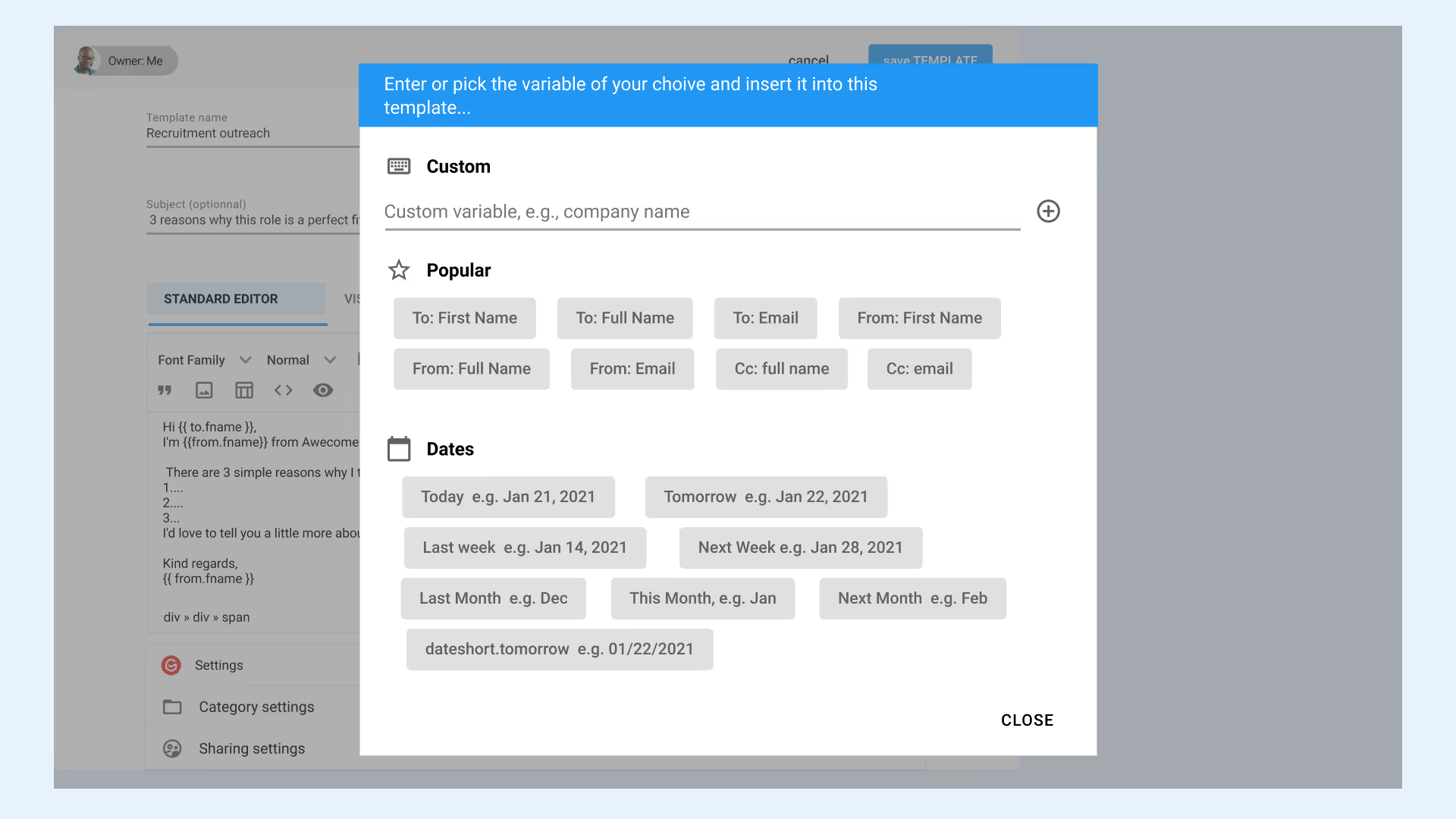
La configuration des répondeurs automatiques est encore plus simple. Les équipes peuvent configurer des déclencheurs et envoyer automatiquement des réponses instantanées en définissant de nouvelles conditions pour chaque boîte aux lettres partagée nécessaire. Notre fonction de réponse automatique utilise les règles « pour chacune », « si » et « alors » pour tirer le meilleur parti de chaque réponse. Par exemple, pour chaque « nouvelle conversation » si un e-mail est reçu en dehors des heures de travail (paramétré selon vos préférences), alors une réponse par e-mail sera envoyée directement.
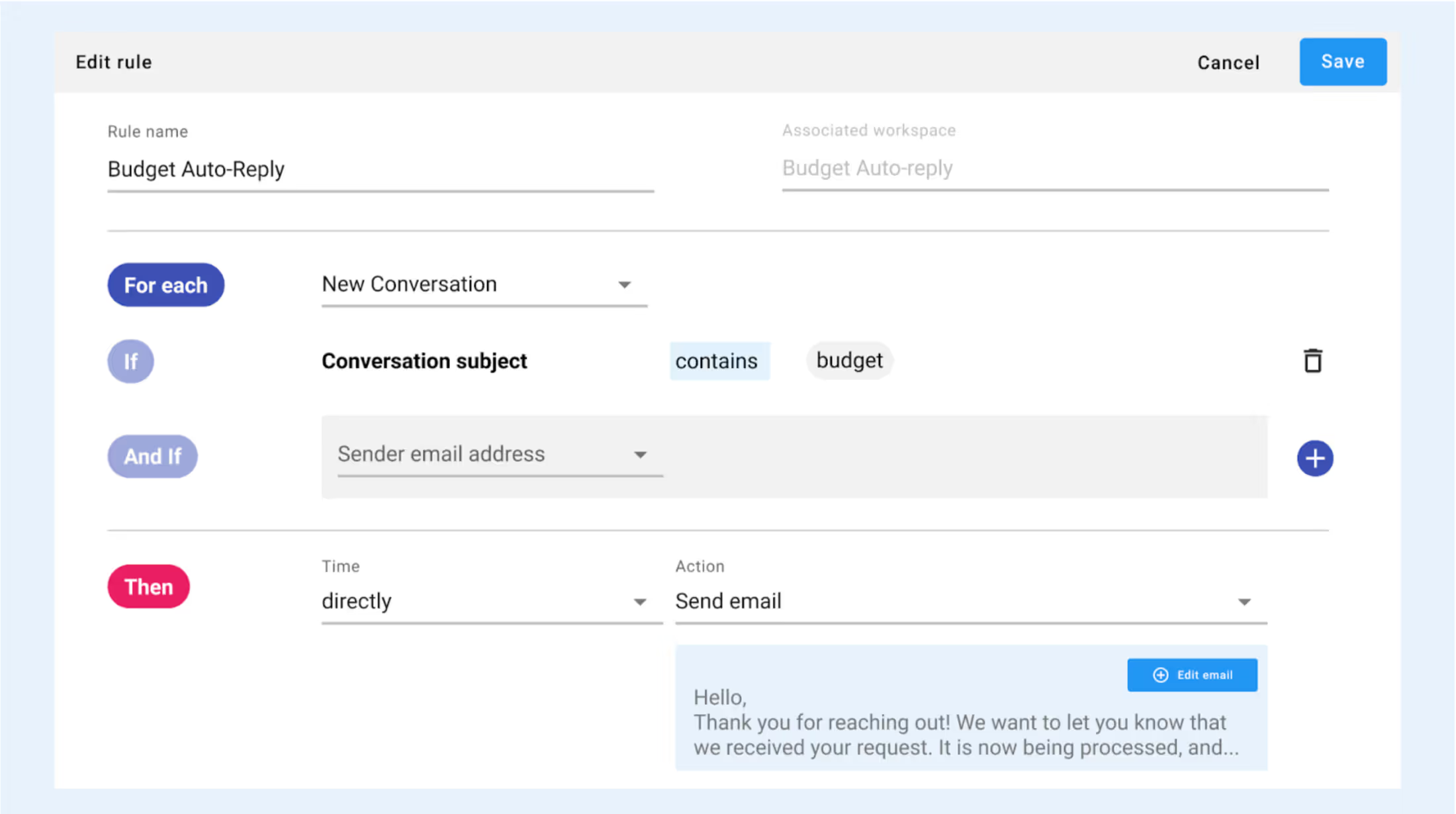
Afficher les instructions étape par étape ici.
Une fois que vous avez configuré vos réponses automatiques pour chaque boîte aux lettres partagée, vous pouvez suivre les temps de réponse moyens aux e-mails directement depuis Gmail avec L'analyse des e-mails de Gmelius pour les équipes. Les responsables peuvent ensuite consulter un rapport détaillé indiquant le nombre d'e-mails attribués à chaque membre de l'équipe, ainsi que le temps moyen nécessaire pour clore une conversation.
Gmelius facilite la configuration de réponses automatisées pour la boîte aux lettres partagée de votre entreprise, afin que vous puissiez personnaliser votre messagerie et améliorer la réputation de votre marque en quelques clics.
Pour en savoir plus sur la réponse automatique aux boîtes aux lettres partagées avec Gmelius, découvrez nos fonctionnalités et intégrations.
Êtes-vous prêt à améliorer la communication au sein de votre équipe ? INSCRIVEZ-VOUS aujourd'hui !
.avif)


.avif)


.avif)
.avif)