Do you find yourself searching for a quicker way to respond to emails? Do you find yourself looking for a way to enhance productivity amongst your team? Well, automating email responses can help. Automated replies assist your team in delivering excellent customer service while also reducing the time-consuming task of responding to emails.
If you are unsure how to set up a shared mailbox auto-reply, we’ve got you covered. This article will address the many benefits automated email responses can bring for your team’s shared mailbox and how to set them up to improve your team’s workflow.
Ready to take your company to the next level? Try Gmelius.
What Is a Shared Mailbox?
A shared mailbox is an email inbox that allows multiple team members to manage, send, and receive emails from the same email address. Since most company communications are centered around email, your company can create shared mailboxes for specific email addresses such as customersupport@[company name].com or sales@[company name].com.
You can then invite relevant team members to manage emails together. Shared mailboxes help team members to hold each other accountable by allowing everyone to see who is working on what. If your team works remotely or in a hybrid setting, a clear overview of company emails is crucial for better workflow.
Benefits of Shared Mailbox Auto-Reply
Automation has revolutionized the workforce: employees are looking for the fastest, most efficient ways to work. Rather than filter through numerous emails each day, automation rules can separate emails into folders, delete unnecessary messages, and automatically send a response if an email has not been addressed in an adequate time frame. While your team may utilize auto-replies for personal matters, they can also be beneficial when managing a shared mailbox.
Here are some of the benefits of using auto-reply for your shared mailbox.
Quality customer service
Automated responses can be used as a technique to improve customer service. A recent report showed that of 1,000 consumers surveyed, more than half preferred email as their primary method of contact. And today’s consumers expect answers within a response time of 30 minutes or less when researching company products or services. In response, teams can utilize auto-reply in their company shared mailbox to expedite customer service tickets.
Some examples of customer service auto-replies include:
“We received your email and will get back to you as soon as possible.”
“Your support request has been received. We value your experience and will be in touch as soon as possible.”
To enhance the experience, you can choose to personalize your message with the customer’s name:
“Thank you for your request, [customer name]. We will get back to you shortly.”
Setting up a customer service auto-reply helps reassure consumers that the company has seen their inquiry and is getting back to them. Rather than leaving customers in the dark about whether or not their message has been received, an automated message starts the interaction off on the right foot to ensure a positive experience.
Better sales reach
Auto-replies can help shoulder some of your sales team's workload without risking poor customer service. For example, your sales team can communicate with current customers while simultaneously presenting new sales opportunities to leads by using an auto-reply like this:
“Thank you for your email. I am currently out of the office but will respond as soon as possible” In the meantime, check out our [insert latest product or service]. You can also access our [free trial or product demonstration] to see if our product suits your needs.”
This is one example of how auto-replies can inform customers that their message was received, but also presents them with an opportunity to review a product or service, or partake in any free trials your company offers.
Transparency
Whether you plan to set up auto-replies for every department or only for sales and customer support, automated messages can help deliver information consistently to keep both your internal teams and external customers informed. Your team may also utilize auto-replies when they are:
- out of office
- on vacation
- in a meeting
Auto-replies can keep customers notified of your closing dates during holiday closures and ensure you respond upon returning. Regardless of whether staff is available, confirmation emails and other communications can be sent automatically to maintain operations while your company is closed.
Team productivity
Addressing emails takes hours out of each workday. Automating responses for shared mailboxes helps teams focus on critical tasks without interruptions for immediate replies during the workday. Distractions are common, but too many can hinder productivity. Auto-replies can thwart interruptions and help instill focus amongst a team to ensure team members stay on track.
How to Set Auto-Replies with Gmelius
How you set up auto-replies will differ based on the platform you use. At Gmelius, we offer a shared mailbox right within Gmail. This way, teams can collaborate using a familiar platform, along with many of our other features designed to assist with automating workflow. For example, Gmelius also offers sharable Gmail templates. Unlike a standard shared mailbox, Gmelius allows teams to build a library of templates team members can share.
After installing Gmelius, the template icon will be accessible from the “compose” window in your email. From there, team members can select which template to use, and also save a current draft as a template if they need feedback from another team member. A wide variety of custom variables can also be integrated with auto-replies to personalize company outreach.

Setting up auto-responders is even easier. Teams can set up triggers and automatically send instant replies by setting new conditions for each necessary shared mailbox. Our auto-responder feature uses “for each,” “if,” and “then” rules to make the most out of each response. For example, for each “new conversation,” if an email is received outside of work hours (set to your preference), then an email response will be sent directly.
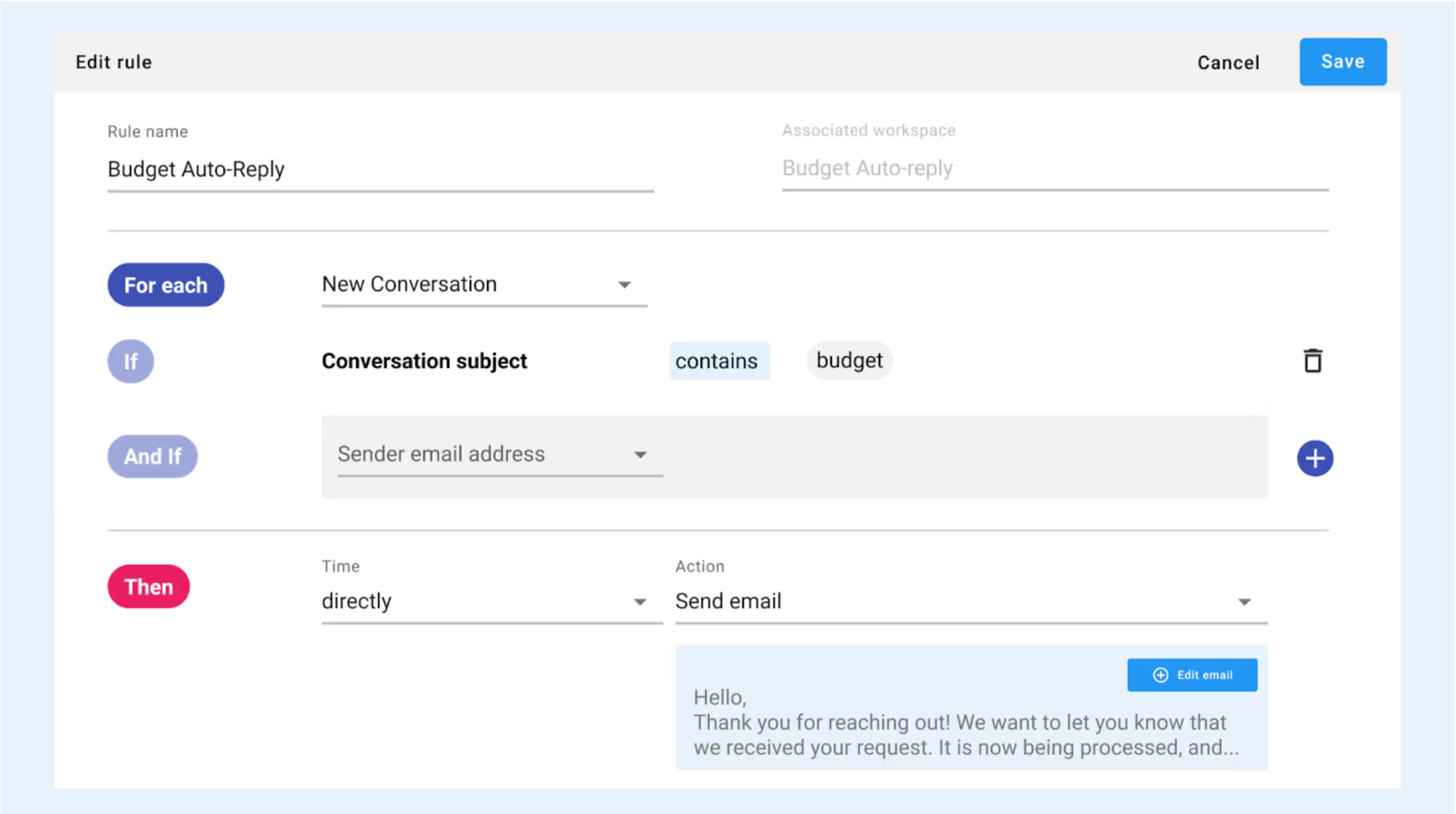
View step-by-step instructions here.
Upon setting up your auto-responses for each shared mailbox, you can track the average email response times right from Gmail with Gmelius’ email analytics for teams. Managers can then view a detailed report of how many emails are assigned to each team member, as well as the average time to close a conversation.
Gmelius makes setting up automated responses for your company’s shared mailbox easy, so you can customize your messaging and improve brand reputation in just a few clicks.
To learn more about shared mailbox auto-reply with Gmelius, check out our features and integrations.
Ready to improve team communication? Sign up today!
.avif)



.avif)


.avif)