You could say that the 20-year-old dream of "Inbox Zero" is dead.
With over 376 billion emails expected to flood the internet daily in 2025 (424 billion by 2026), the original methodology is a quaint relic. The war for your inbox isn't just a metaphor; it's a 10.8-hour-a-week-per-employee time suck, according to a 2025 survey.
But here’s the pivot: As professionals drown, spending 28% of their workweek just managing this firehose, a new market is exploding. The AI-powered email assistant space – think tools that automate, summarize, and delegate before you even log in—is set to balloon from $1.74 billion in 2024 to over $2.11 billion by the end of 2025.The "Zero" in "Inbox Zero" was never about the count; it was about cognitive load.
The original method is old, but the VC-backed arms race to automate it is just getting started. Here's the new stack for finally triaging the mess.
How to Achieve Inbox Zero in Gmail
Before you can clear out your Gmail inbox, you need to know what is Inbox Zero in the first place.
Developed by productivity expert Merlin Mann, Inbox Zero is an approach to email management aimed at reducing the stress of the constant influx of emails and streamlining your inbox with automated tasks.
The challenge is that, achieving an empty inbox is nearly impossible unless you simply block all incoming messages, which defeats the purpose of email itself.
Most people receive dozens—even hundreds—of daily emails, many of which require an action item rather than simply reading. While it seems logical to flag an email to address later, postponing further action now simply pushes the deadline back and hinders an efficient workflow.
Even though the email requires no immediate action, you still know it's waiting for you—this displaced attention can cause additional stress.
Here's the secret: the goal of the Inbox Zero method is NOT about having an empty inbox: it's a state of mind that focuses on moving tasks out of your head so you can focus on more urgent responsibilities.
#FunFact: The "Zero" in Inbox Zero actually refers to the amount of time an employees' mind is on their inbox, and not to the number of unread emails.
Implement these simple steps to reduce email-induced stress in the pursuit of Inbox Zero.
1. Streamline your inboxes
If you're juggling multiple inboxes, it makes sense to streamline the process and send all emails to a central account. Gmail makes it easy to forward emails from one email account to another so you can organize everything smartly. Once you've done this, you'll still want to send messages on behalf of these accounts. Follow these instructions to learn how.
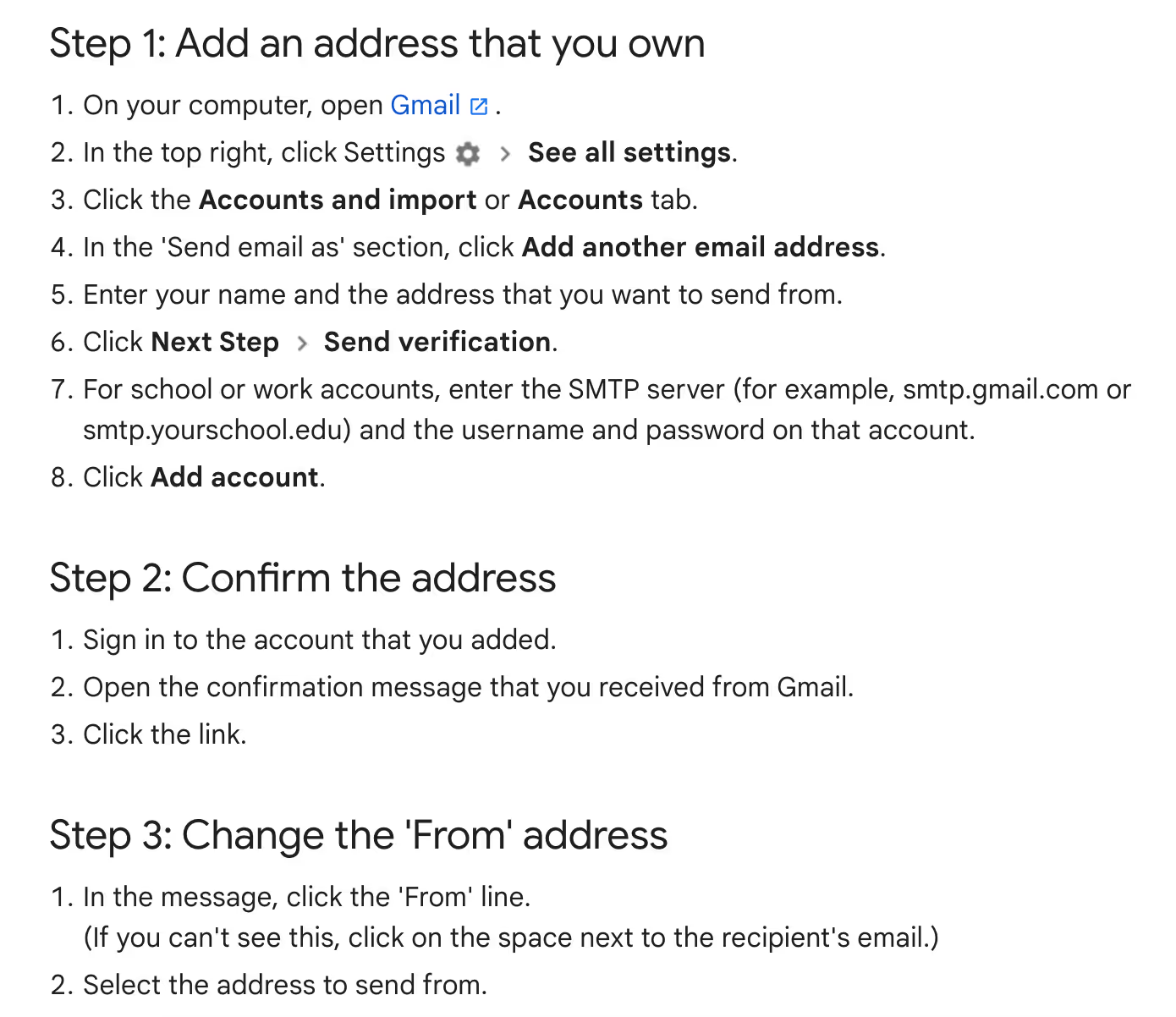
Another step to streamlining email accounts is to set up a shared inbox. Designed for team collaboration, shared inboxes allow team members to manage company email addresses such as sales@ and support@ together.
A shared inbox allows multiple users to access the same email address without the need to share passwords. This method of email management increases collaboration and transparency among teams.
Create a shared inbox in just a few simple steps with Gmelius. Get started for free.
2. Delete – do – delegate – defer
The 4D method is another way to tackle your cluttered inbox. Again, this is more a mindset than a technique, and with each incoming email, you need to do one of four things:
Delete
Spam, promotions, and junk emails clutter your inbox. If an email is unimportant, delete it immediately. To keep your inbox organized and your email count low, consider unsubscribing from unwanted promotions using an email management tool like Clean Email or manually. These types of emails should leave your inbox just as quickly as they came in.
Do
Any message in your Gmail inbox that takes three minutes or less to address should be handled straight away without waiting. Putting off simple tasks creates larger, more demanding tasks in the long run. Complete the task quickly, then archive emails you no longer need to see.
Delegate
Getting work done is one thing, but delegating is an entirely different matter. It's important to acknowledge when a matter can be better handled by someone else or it doesn't concern you. If you receive an email that can be handled by someone else, delegate it!
Defer
Time-consuming emails are inevitable. Remove them from your mailbox until you have time to deal with them. Gmail has a snooze feature that lets you postpone incoming emails so they return to your inbox at the date and time you choose.
#FunFact: Handling each email using one of these three actions, deleting, delegating, or deferring, is called triage.
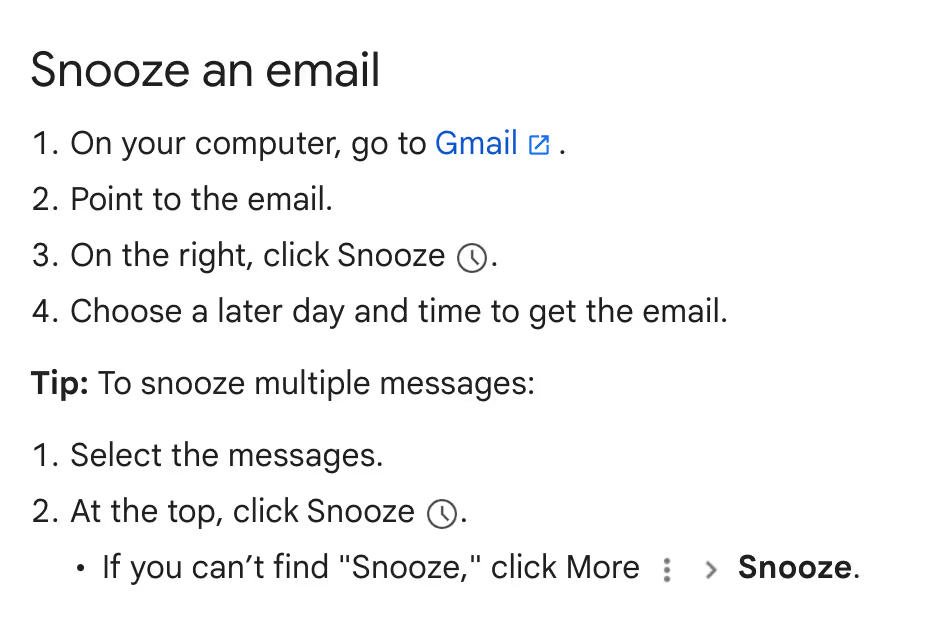
With Gmelius, you can take this a step further and build a smart, "If This - Then That," email sequence flows. They not only allow you to automate your outreach but also can sort and snooze incoming replies associated with your email campaigns.
Learn how to automate and manage your outreach using Gmelius sequences.
3. Respond to repetitive messages using email templates
The more quickly you respond to an email, the faster it disappears from your inbox. But do you sometimes wonder why you keep writing the same emails over and over? You're not alone, and there is a simple solution: use template responses.
Gmail offers a feature called “canned responses.” This is limited to inserting plain text, however, Gmelius offers a powerful alternative called Smart Email Templates.
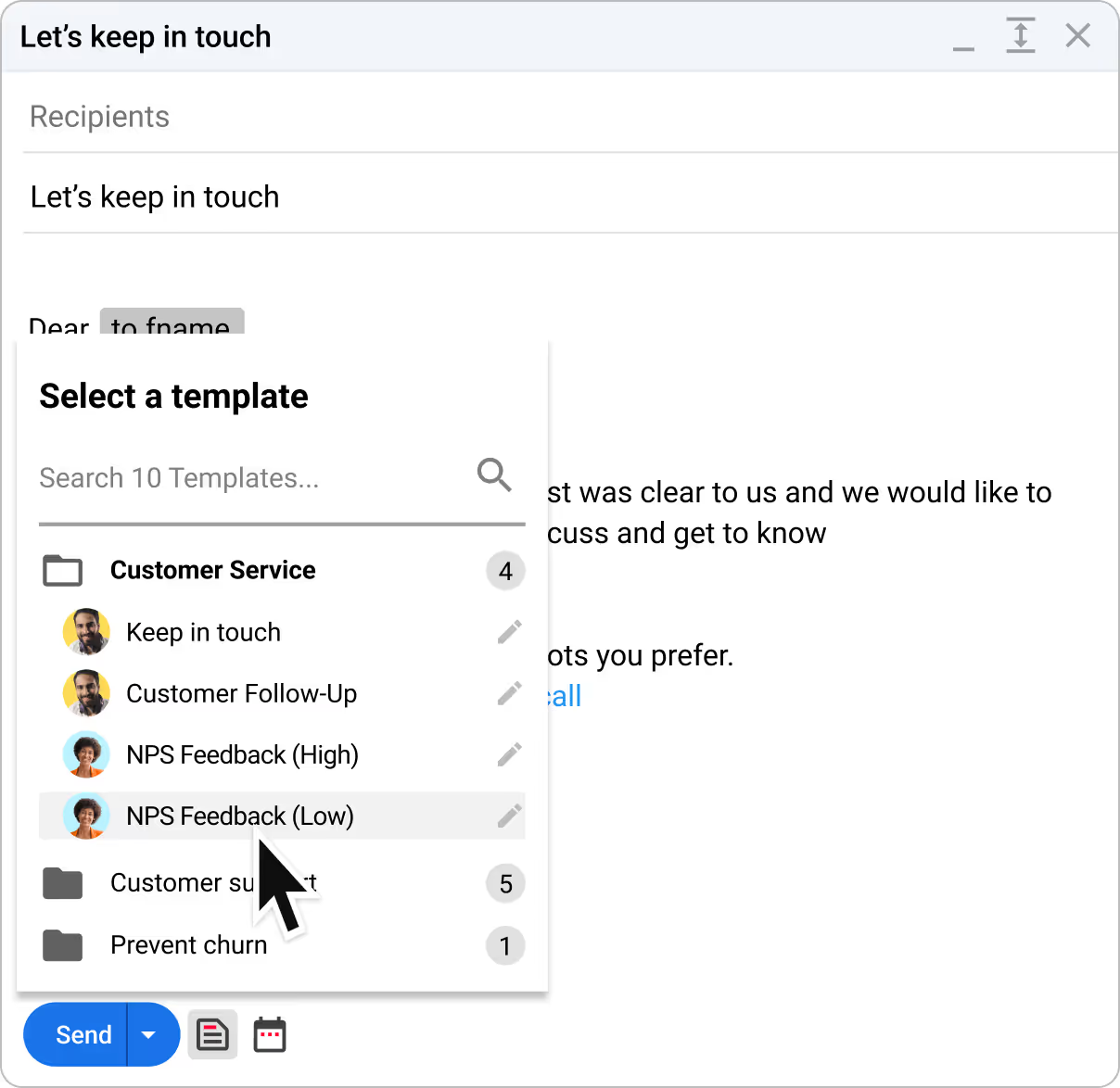
Use Gmelius templates to insert repetitive text into an email, automatically personalize the recipient's first name, adapt the subject line, add labels, and more, in just a few clicks. On top of that, Gmelius enables teams to share email templates with other team members to save time and keep messaging consistent.
To provide great customer service, you can also set triggers to automatically send instant replies, like confirmation emails or thank-you notes.
4. Use Gmail filters and share labels
If a lot of messages in your Gmail inbox come from the same client or colleague, you can create a filter to label and file all the messages you receive from this person in a separate folder. Using filters helps keep your focus on important emails and leaves less urgent messages for another time.
This article explains how to properly use Gmail filters.
If you are working on a project that involves multiple team members, you can share Gmail labels with your team using Gmelius and collaborate on your clients' communications. This means you can leave cc'ing and forwarding in the past.
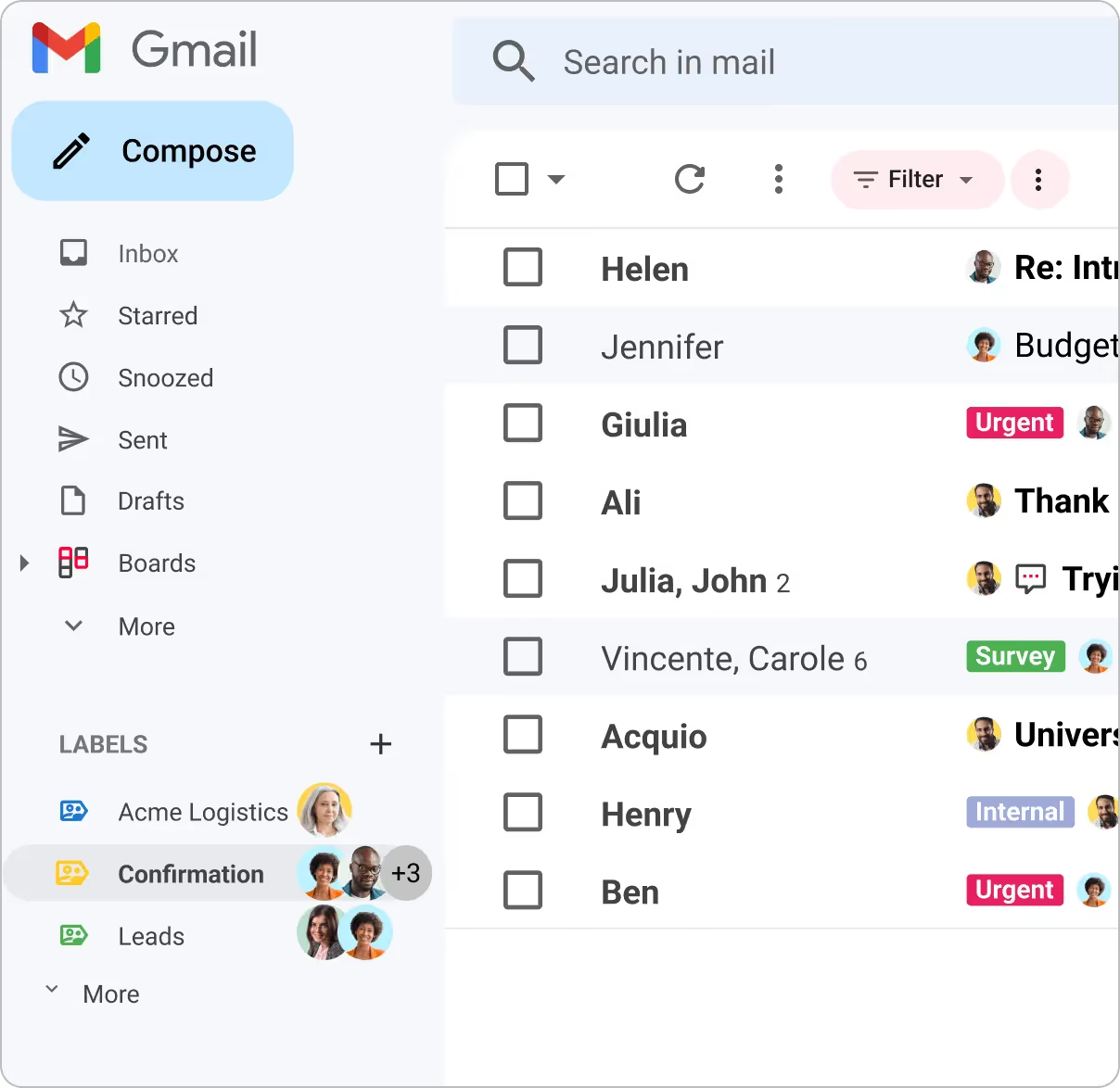
In addition, shared Gmail labels can be applied in one click to sync specific conversations into your teammates' respective inboxes without cluttering your inboxes.
Follow this guide on how to use shared Gmail labels.
#ProTip: Gmelius uses AI to auto-tag your emails so you can see your priority inbox at a glance.
5. Delegate emails to your teammates
Look at each email as an opportunity to eliminate a time-waster. Unless the information in a message applies directly to you, delegate that email to the right team member!
In Gmelius, you can simply choose your colleague's name from a drop-down list to automatically share an email. Single click to share, two clicks to assign. Accountability is clear and everyone is on the same page. Use internal email notes to add context to email conversations or ping the right person with an @mention.
Vanilla Gmail is limited to just forwarding emails. Learn how to delegate emails in one click using Gmelius.
You can even bring email delegation to the next level by automatically assigning specific emails to the right teammates with smart workflow automations.
6. Keep emails short
An email response should be appropriate to the subject it covers. If a question demands a one-sentence response, that is perfectly acceptable for email. While it may seem impolite to write a shorter reply, many people simply do not have time to read long emails.
They'll appreciate your to-the-point reply and you'll benefit from a clean inbox. So, if you are determined to adopt the Inbox Zero method, keeping emails short will bring you one step closer. For longer replies, use email templates instead.
Learn more here about how to create customized email templates using Gmelius and never write the same long email twice.
7. Learn the right Gmail inbox shortcuts
When you want to organize your important emails in a hurry, keyboard shortcuts can be a handy time-saver. First, click on the gear icon on the top right of your inbox to turn on "Keyboard shortcuts" from Settings.
Then, you'll be able to perform your favorite tasks directly from the keyboard without reaching for your mouse or trackpad. Trust us, the savings add up, and you'll be a productivity expert in no time.
- Select all unread messages (Shift + 8 + u)
- Archive selected messages (e)
- Mark selected messages as important (=)
- Mark current messages unread (Shift + u)
- Mute a conversation (m)
- Snooze an email (b)
- Delete an email (#)
- Go to snoozed conversations (g + b)
- Go to next or previous page (g + n/p)
8. Search for and clear old emails
This feature allows you to retrieve old emails in a few seconds and delete them from your inbox. Let's say you want to view all the messages in your account before the year 2010. Just type in "Before: 01/01/2010" into the Gmail search bar, which will filter your emails by date. Select all the emails in this view to delete them in bulk.
9. Be discerning about what you star
Starring emails is a great way to find urgent messages later, but be careful about how you use it. When emails are starred indiscriminately, it's harder to recall their significance and prioritize the emails in the starred inbox.
Instead, reserve starring for emails that need to be deferred, but can't be deferred beyond 2-3 days. For instance, star an important email on Friday and check in again on Monday.
#ProTip: Use the keyboard shortcut (s) to star an email instantly.
10. Access your Gmail inbox from mobile
The flexibility of accessing Gmail from different devices lets you stick to your productivity schedule, no matter where you are. Use your phone to archive, delete, or respond to emails quickly and conveniently without letting them pile up in your inbox. When you're doing deep work, consider closing the Gmail tab.
#FunFact: The Gmelius progressive web app (PWA) works on Android and iPhone to help you organize emails with maximum flexibility.
11. Focus on one email at a time
It doesn't matter if your inbox has zero emails or a thousand. As long as you're spending excessive time on Gmail and email-related tasks, you're losing out. That's why it is a good idea to minimize multitasking and focus on one email at a time. This means:
- Completing an email draft before starting the next one
- Not opening multiple compose windows at ones
- Keeping related conversations to the same thread
12. Clean out your social and promotions tabs in bulk
Most emails in under the social and promotions tabs go unread, and they only add to inbox clutter. It's not essential to delete them in order to reacg Inbox Zero, but it can definitely be helpful. To do this, type this into the search box: "in:inbox is:unread NOT has:attachment".
This displays all the emails ever received that haven't been opened and don't have attachments (receipts, bank account statements), which may be needed later. Select all and, if you want, click on the “Select every email in this search” message that appears on top to clear everything out in bulk.
Other Useful Email Management Tips For Inbox Zero
In addition to the twelve steps above, here are a few more tips for better email management.
- Turn off email notifications. Notifications can be distracting. While it's important to stay in the loop, turning email notifications off can increase your productivity. Follow these steps to learn how to turn all Gmail notifications off. It's also a good idea to turn off social notifications that are delivered to your inbox.
- Check emails ONCE a day. As new emails from multiple inboxes pour in, it's easy to feel obligated to check them. Instead, develop a schedule that works for you and limits opening emails to once or twice a day. This allows you to stay focused yet still respond in an appropriate time frame.
- Schedule emails to send in a batch. Batching and scheduling your emails allows certain recipients to receive the same email simultaneously—at a time convenient to you. With Gmelius, you can schedule emails for the time and date you choose.
- Convert emails into tasks. Gmelius offers Trello-like Kanban boards that let you convert emails into tasks. Gmelius boards integrate within your inbox, allowing you to visualize your project and client pipelines, and collaborate on them with your team with zero inbox clutter.
In Closing
Look, these shortcuts and 4D methods – Delete, Do, Delegate, Defer – are table stakes.
The real challenge isn't learning to "touch it once." It's fighting a losing battle against the "infinite workday," a 2025 Microsoft study reveals, where 40% of your colleagues are already triaging emails before 6 a.m. You can’t manually filter your way out of a problem that systemic.
The only scalable solution won't be a personal habit; it will be an AI agent.
Ready to get started? Sign up today!
Inbox Zero FAQ
1. What is Inbox Zero?
Inbox Zero is a productivity method developed by Merlin Mann. It focuses not on having zero emails in your inbox, but on spending zero mental energy thinking about your inbox by efficiently processing messages.
2. Does Inbox Zero mean having no emails in my inbox?
Not necessarily. The “Zero” refers to mental focus, not email count. It’s about removing distraction by organizing emails effectively—not chasing an empty inbox.
3. How can I quickly decide what to do with each email?
Use the 4D method:
- Delete junk or unnecessary emails
- Do anything that takes under 3 minutes
- Delegate emails someone else should handle
- Defer time-consuming tasks to later using snooze or scheduling
4. What are the benefits of shared inboxes?
Shared inboxes improve collaboration, transparency, and teamwork. Teams can manage addresses like support@ or sales@ without forwarding emails or sharing passwords. When multiple teammates share the workload, Inbox Zero is easier to achieve.
5. How do I handle repetitive emails more efficiently?
Use email templates or canned responses. Tools like Gmelius let you automate and personalize replies with templates that can be shared across teams.
6. What’s the best way to filter and label incoming emails in Gmail?
Create filters to automatically apply labels based on sender, subject, or keywords. This helps organize your inbox and prioritize what matters most.
7. How can I reduce distractions from promotional or social emails?
Use Gmail’s search filters like: in:inbox is:unread NOT has:attachment. This finds all unread, low-priority emails so you can bulk delete or archive them.
8. How do I delegate emails to teammates?
In Gmail, forwarding is your only option. With tools like Gmelius, you can assign emails, @mention teammates, or automate delegation based on rules.
9. What’s the most underrated time-saving Gmail feature?
Keyboard shortcuts! You can archive, delete, snooze, and even star emails instantly. Turn them on under Gmail settings and use them to cut your email time.
10. How can I manage my inbox better on the go?
Use the Gmail mobile app or a productivity-focused tool like Gmelius PWA, which helps you organize, delegate, and reply to emails from anywhere.


