If your team is already living inside Google Workspace (using Gmail for communication, Drive for storage, and Meet for calls) why are you bouncing to Zendesk or Freshdesk just to handle support tickets?
For many organizations, the tools to build a robust, functional ticketing system are already paid for and sitting right under their noses. Google Workspace is essentially a giant box of digital Lego bricks. You just need the instructions to build the castle.
Whether you are a bootstrapped startup needing a basic MVP (Minimum Viable Product) for customer support, or a scaling mid-market company drowning in support@ emails, you can architect a Google-native ticketing system. It comes down to how much you want to build yourself, and how much you are willing to leverage the ecosystem.
Here is the operational playbook for turning Google Groups into a functioning help desk and ticketing system.
Does Google Have an Official Ticketing System?
Let’s rip this band-aid off early: No, Google does not have a dedicated, official "Google Help Desk" product.
There is no "Google Tickets" in the waffle menu next to Calendar and Drive. Google’s philosophy has always been to provide the foundational infrastructure (email rails, databases (Sheets), identity management (Workspace)) and let users or third-party developers build the specific applications on top of it, like a ticketing system or Google project management.
While they have experimented with things like Google Tables (an AirTable competitor that has ticketing potential), their core solution for team email management is Google Groups.
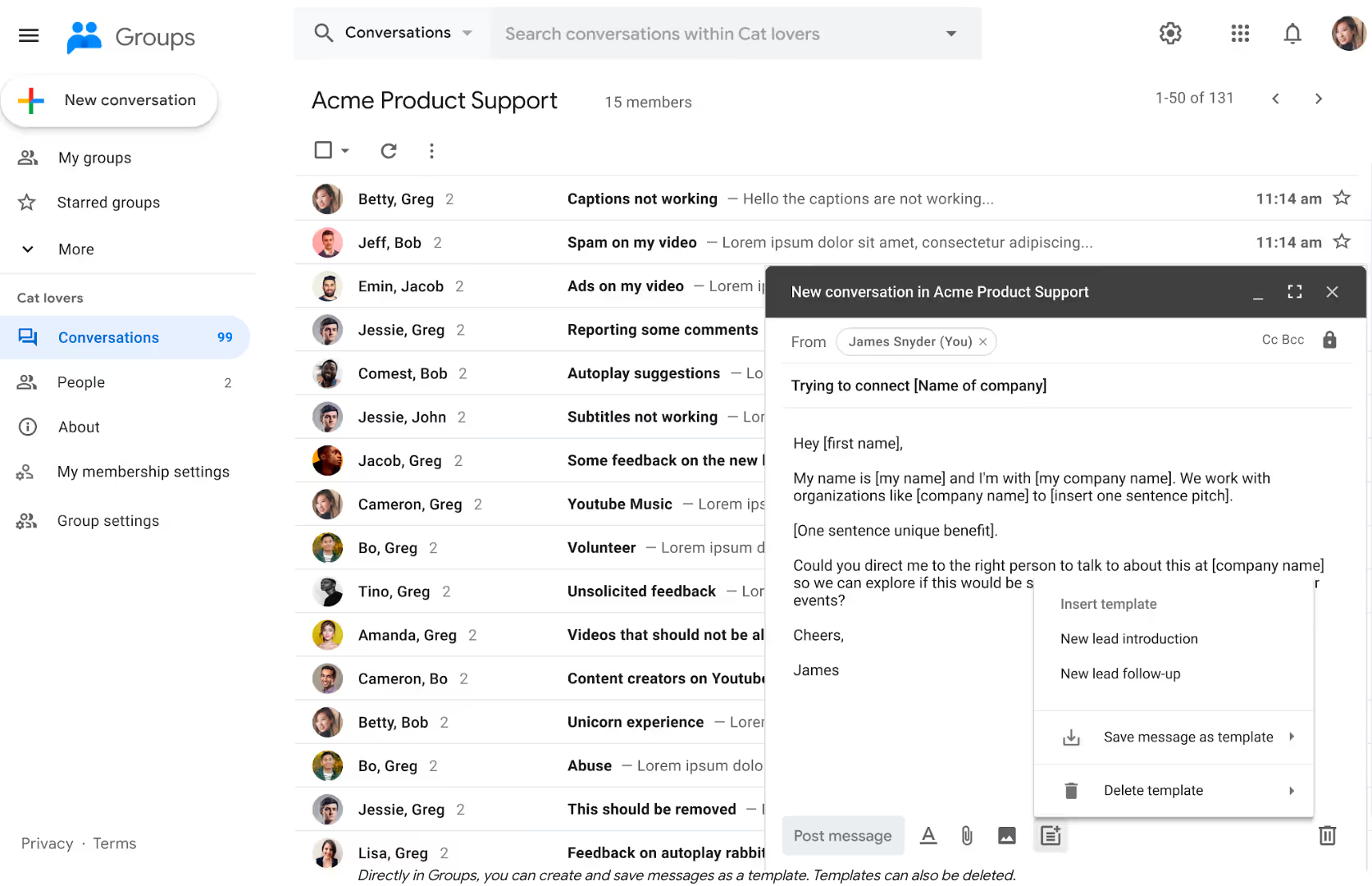
It’s rugged, reliable, and completely unopinionated about how you use it. That flexibility is its greatest strength and its most frustrating weakness. You have to bring the "ticketing" logic yourself.
Option 1 (Basic): Use a Google Groups Collaborative Inbox
If you need a ticketing system today and have zero budget, this is your starting point.
Most people use Google Groups just as a distribution list like email team@company.com and everyone gets a copy. But hidden in the settings is a feature called Collaborative Inbox. Flipping this switch changes the Group from a simple mailing list into a primitive forum with basic ticketing metadata.
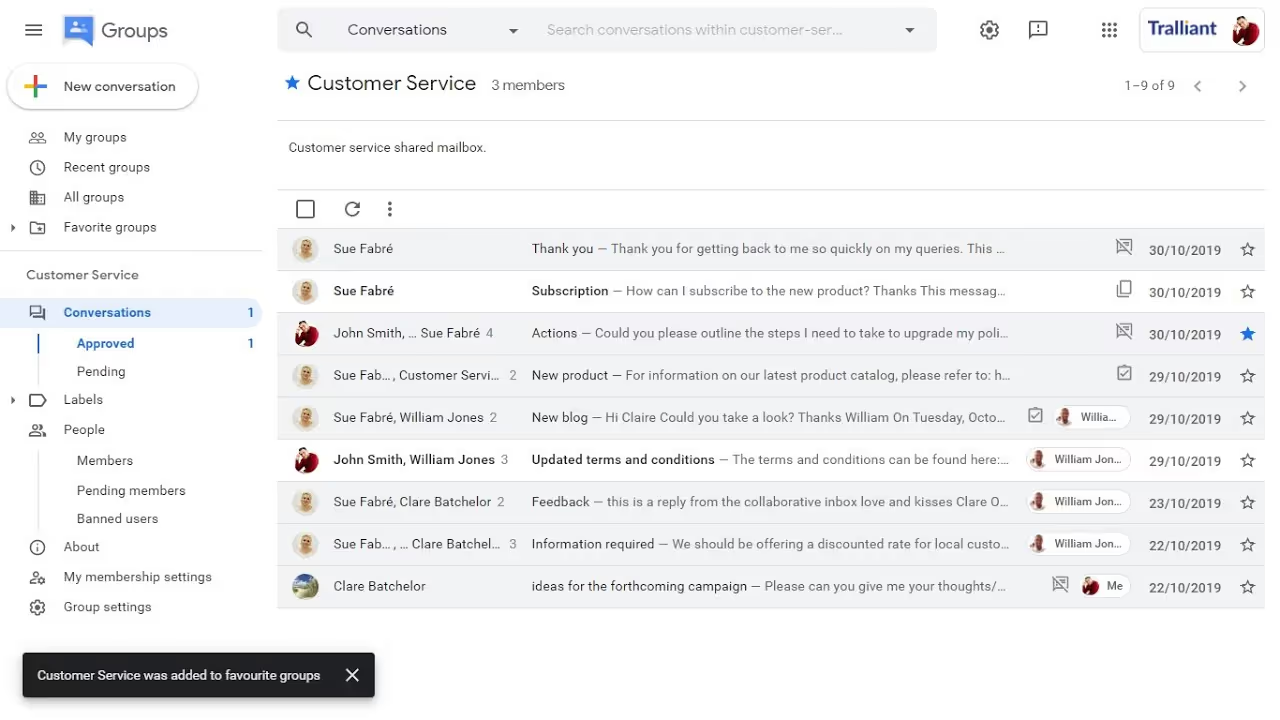
The setup
- Create your Group: Go to Google Groups and create your standard support@ or it-help@ group.
- Enable collaborative features: Navigate to Group Settings. Under the "Enable additional Google Groups features" section, select Collaborative Inbox.
- Configure permissions: This is critical. You need to ensure that not just anyone on the internet can see your internal support tickets. Usually, you want "Public" to be able to post (send an email in), but only "Organization Members" or specific Group members to view conversations.
How it works as ticketing
Once enabled, the Google Groups UI changes. Threads are no longer just emails; they are "topics" that can be managed.
- Assignment: You can "Take" a topic (assign it to yourself) or "Assign" it to another group member.
- Status: You can mark conversations as complete, resolved, or no action needed.
- Tags: You can apply basic tags to categorize issues (e.g., "Bug," "Billing," "Feature Request").
The verdict
It’s functional, but it’s ugly. The ticketing system interface feels like a throwback to 2010-era forums. It lacks real-time updates (you often have to refresh the page to see if someone grabbed a ticket), and there is zero automation. It works for very low-volume internal help desks, but it usually crumbles under the pressure of external customer support.
Option 2 (Advanced and Dev): Combine Google Forms + Sheets + Apps Script
This ticketing system option is for the builders. If you have some JavaScript knowledge (or a fearless willingness to copy-paste from Stack Overflow), you can build a surprisingly powerful system by gluing different Google services together with Google Apps Script.
This approach moves away from the unstructured chaos of email and forces users into a structured format via Google Forms.
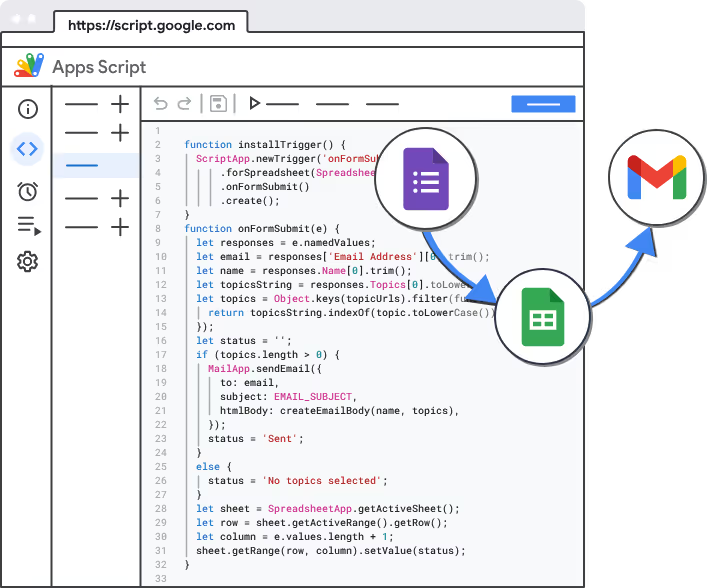
The setup
- The front-end (Google Forms): Create a form for ticket submission. Essential fields include Name, Email, Issue Type (dropdown), Priority, and Description. The beauty here is structured data—you get exactly the information you need upfront, unlike a vague email.
- The database (Google Sheets): Set the form to collect responses in a Google Sheet. Each row is now a ticket. You can add columns to this Sheet for "Status," "Assigned Agent," and "Internal Notes."
- The engine (Google Apps Script): This is where the magic happens. You open the Script Editor associated with the Google Sheet and write functions that trigger on form submission.
What the script needs to do
- Generate ticket IDs: When a new row is added, the script should generate a unique reference number (e.g., TICKET-1001) and add it to that row.
- Send confirmations: The script should grab the submitter's email and send them a nicely formatted confirmation: "We received your request. Your reference number is [TICKET ID]."
- Notify the team: It can send an alert to your internal Google Chat space or a dedicated email address that a new high-priority ticket has arrived.
The verdict
This is highly customizable and incredibly cheap to run. You can build complex logic, like auto-assigning billing issues to the finance team based on a dropdown selection in the form.
However, it comes with significant technical debt. You are now a software maintainer. If Google changes an API, or if your script hits an execution limit, your customer support system goes down. It also offers a poor agent experience, because managing support tickets inside a spreadsheet is painful at scale.
Option 3 (Power Users and Teams): Combine Google Groups with a Third-Party Shared Inbox
This ticketing system is the sweet spot for most growing companies. It acknowledges a simple truth: Google provides excellent infrastructure (reliable email delivery via Groups), but a poor user interface for collaboration.
Third-party platforms like Gmelius sit on top of Gmail. Instead of replacing your Google Workspace, which can be challenging, they enhance it. They take the raw feed of a Google Group (like support@) and render it inside your inbox with a layer of ticketing functionality.
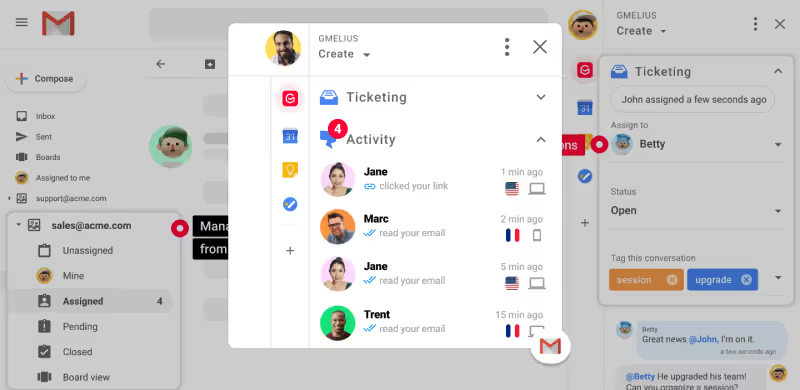
The setup
- Keep the Google Group: You still use standard Google Groups as the backend to ensure everyone gets the emails.
- Install the layer: You add the third-party tool to your Workspace.
- Convert to shared inbox: deeply integrate standard Google Group with a shared inbox.
How it works as ticketing
Suddenly, your Gmail inbox has superpowers. More than just replying to emails, you are managing tickets without leaving the tab you already have open all day.
- Visual ticketing: Emails to the group can be viewed in Kanban boards (To Do, In Progress, Waiting on Customer, Done) right inside Gmail.
- Collaboration, not forwarding: Instead of forwarding an email to an engineer and creating a messy separate thread, you can @mention them in a private note on the side of the original email. The customer never sees this internal chatter.
- Collision detection: You can see in real-time if another agent is currently viewing or typing a reply to a ticket, preventing embarrassing double-replies.
The verdict
This is the professional-grade option. It costs money (unlike options 1 and 2), but the ROI on team efficiency is usually immediate. It preserves the Google Workspace backbone while patching its biggest collaboration holes.
How AI Can Improve Google Groups Ticketing Systems
Artificial Intelligence is no longer just a buzzword; it's a practical requirement for modern support stacks. If you are running a Google-based ticketing system, you can inject AI at several stages, though native capabilities are currently catching up to third-party integrations.
Auto-triage and sentiment analysis
Instead of a human reading every incoming email to decide if it's urgent, AI can do the first pass. By analyzing the text for keywords and sentiment (angry, frustrated, confused), AI can automatically tag a ticket as "Urgent" or route it directly to a retention specialist.
In an Option 2 setup (Sheets-based), you can actually use simple Gemini API calls within Apps Script to analyze incoming form text and write basic sentiment scores into a spreadsheet column.
Suggested replies and summarization
Long email threads are productivity killers. AI shines at reading a 20-email back-and-forth and generating a three-bullet summary for the agent taking over the ticket.
Furthermore, generative AI assistants like Gmelius’s Meli can draft responses based on previous similar tickets or a connected knowledge base, letting the agent simply review and hit send rather than typing from scratch.
While Google is slowly baking Gemini into Workspace, third-party layers (Option 3) are currently much faster at deploying these specific support-focused AI features directly into the shared inbox workflow.
For example, the Gmelius AI reply assistant proactively writes responses, and the whole team can access the shared drafts.
Also read: How to Use AI Tags for Email Tickets and Queries
Measurable Benefits You Can Expect
Deploying a formal ticketing system (even a basic one) helps you with more than organization. Using email analytics, it generates data that helps you make better business decisions.
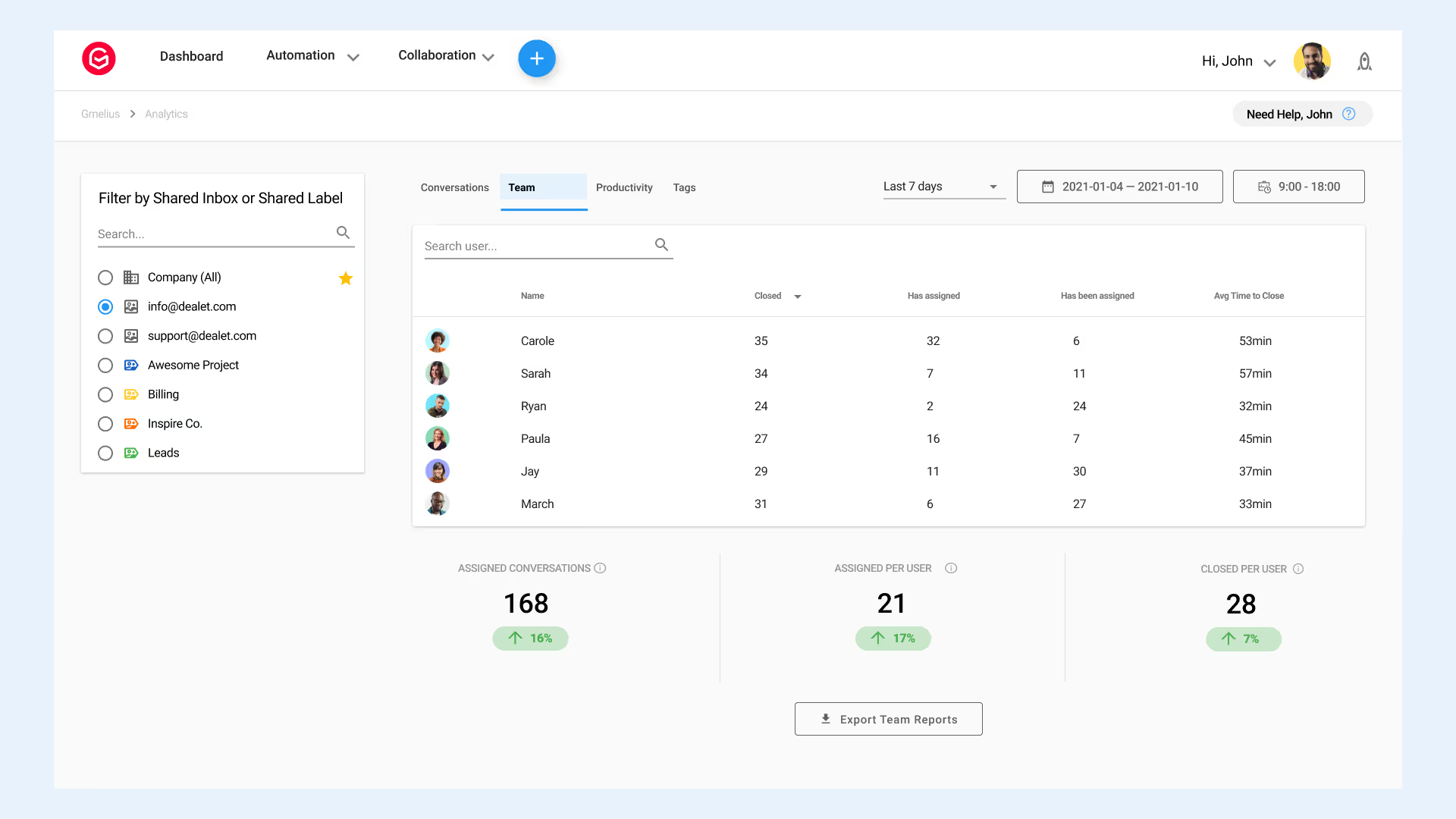
- Reduced First Response Time (FRT): By having clear assignment and notifications, tickets don't sit unread in a generic inbox. You can track how fast you acknowledge a customer.
- Improved Resolution Time: Internal notes and collaboration features mean fewer email forwards and faster answers from subject matter experts, leading to quicker ticket closure.
- Ticket Deflection/Volume Tracking: You can finally see what your customers are asking about. If you tag 50 tickets a week as "Password Reset," you have data to justify building a self-service password reset tool, deflecting those future tickets.
- Accountability: No more "I thought you were handling that." Every ticket has an owner and a status.
Tips, Tricks, and Best Practices to Make the Most of Your New Ticketing System
Building the system is only half the battle. Running it effectively requires discipline.
1. Establish a taxonomy early
Decide on your tags before you launch. Will you tag by product area? By issue type (Bug vs. Question)? By customer tier (VIP vs. Free)? If everyone makes up their own tags, your data will be useless. Keep it simple: start with 5-10 core tags and expand only when necessary.
2. The "zero inbox" policy for support
A shared inbox or ticketing queue should ideally hit zero by the end of the day (or at least, have zero unassigned tickets). An untriaged ticket is a ticking time bomb of customer dissatisfaction.
3. Canned Responses are Your Friend
You will answer the same question 500 times. Don't type it 500 times. Google Workspace has "Templates" (formerly Canned Responses) in Gmail. Use them aggressively. If you use a third-party tool, they often have even more advanced shared templates that the whole team can access and update.
4. Define Basic SLAs (Service Level Agreements)
Even if you don't have formal contracts with customers, have internal SLAs. "We will respond to all 'Urgent' tagged tickets within 1 hour during business hours, and all regular tickets within 24 hours." If you don't measure it, you won't do it.
Transform Your Ticketing System with Gmelius
You can hack together a ticketing system with Sheets and Scripts. You can suffer through the clunky interface of Google Groups Collaborative Inbox.
Or, you can just turn the Gmail inbox you already use into the ticketing system you actually need.
Gmelius is designed for teams that have outgrown basic Google Groups but don't want to abandon the Google Workspace ecosystem for a heavy, separate help desk platform. It enables true collaboration with shared inboxes, Kanban views for visual ticket management, and powerful automation rules to route and assign emails instantly.
Instead of fighting against Gmail to manage support, Gmelius enables you to lean into it. It transforms your existing Google Groups into a modern, AI-enhanced help desk in minutes.



.avif)


![So erstellen Sie E-Mail-Vorlagen in Gmail [2025-Leitfaden]](https://cdn.prod.website-files.com/6737568a4ac417efeb387e5a/67d2faa1d99cc77d9217bb01_67bf418ad35f36e98a67ba2b_Playful%2520Productivity_%2520Modern%2520Tec%2520(1).avif)
.avif)
.avif)