Inbox overload is not merely a product of high email volume: it’s the result of inefficient systems and accumulated friction in daily communication workflows. Each unread message, delayed response, or unorganized thread contributes to lost time and diminished focus.
Rather than relying on drastic productivity overhauls, professionals need structured, proven techniques to manage their inboxes with precision. From intelligent filtering to automated responses, the right approach can reduce manual effort, surface high-priority messages, and create lasting clarity in your email environment.
Here are the most effective email management techniques to get back control—and keep it.
📌In this blog
- Use the 2-Minute Rule for Quick Decisions
- Build Filters That Work Like You Do
- Archive Aggressively. Search When You Need.
- Set Response Windows (and Stick to Them)
- Use Labels and Categories, Not Folders
- Convert Emails Into Tasks, Not Mental To-Dos
- Delegate Without Forwarding Chains
- Use Templates for Repeatable Replies
- Don’t Aim for Inbox Zero. Aim for Inbox Intentional.
- Use AI Assistants to Automate the Heavy Lifting
1. Use the 2-Minute Rule for Quick Decisions
The 2-minute rule—borrowed from David Allen’s Getting Things Done—says this: if a task takes less than two minutes to complete, do it now.
Apply this to email, and suddenly:
- You’re not staring at low-priority replies five times a day.
- You’re not stacking “quick” responses that become overwhelming by Friday.
- You’re not letting mental clutter distract from real work.
Open the email. Can you reply, delete, or forward it in under two minutes? Do it. Then move on.
2. Build Filters That Work Like You Do
You don’t need to read every email. But your inbox doesn’t know that until you teach it.
That’s what filters are for. Start with these three:
- Newsletters → Archive immediately
Create a filter that catches anything with “unsubscribe” in the body and skips the inbox. - Internal updates → Auto-label and mark as read
Use filters for common internal senders (e.g. notifications@, noreply@) and assign a label like “Ops” or “Internal.” Mark as read. - Clients → Priority inbox
Apply labels to client domains (e.g. *@clientcompany.com) and set them to star or pin.
From there, refine. Filters should eliminate noise without breaking context.
If you're using Gmail, go to Settings → Filters and Blocked Addresses → Create a new filter.
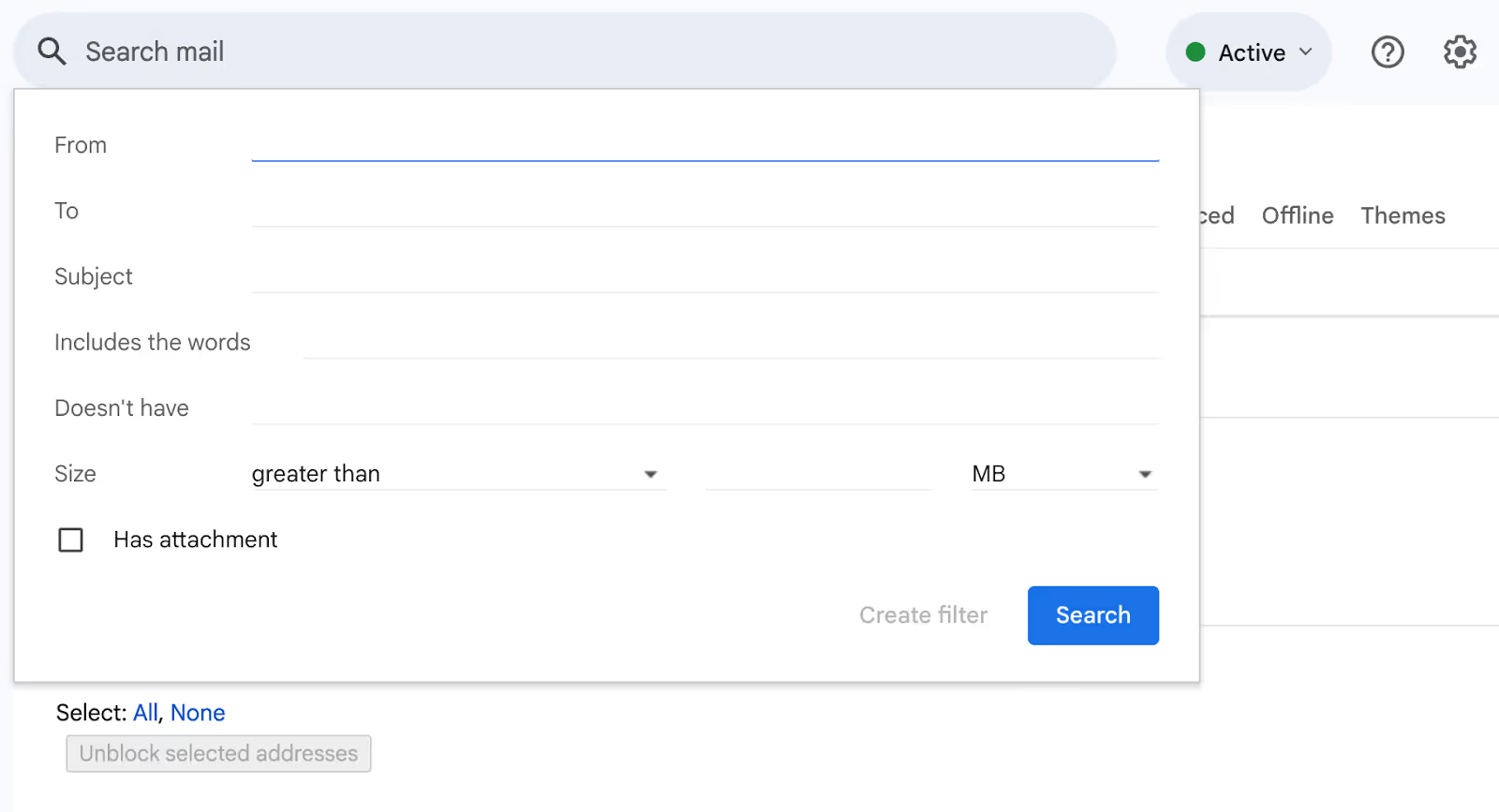
3. Archive Aggressively. Search When You Need.
Keeping everything in your inbox is like leaving every piece of mail on the kitchen counter. You don’t read faster. You just get overwhelmed.
The truth: most emails don’t need to stay visible.
- Archive after replying
- Archive after reading
- Archive when you know you won’t act on it
Use your inbox for action—not storage.
And don’t worry about finding it later. Gmail’s search is faster than your eyes. Use from:, subject:, and has:attachment operators to zero in.
Want something more precise? Try:
- label:Clients is:unread
- older_than:1y
- filename:pdf
4. Set Response Windows (and Stick to Them)
Email isn't chat. It doesn’t need to interrupt your workflow every 11 minutes. Instead, block some time to process your inbox.
The benefits:
- You batch process emails faster
- You avoid task-switching fatigue
- You stop reinforcing the “instant response” expectation
Even better: use autoresponders during deep work hours. Something like:
"Thanks for your message. I check emails twice daily and will respond within 24 hours."
It trains others to respect your focus—and forces you to protect it.
5. Use Labels and Categories, Not Folders
Folders are rigid: labels are flexible. In Gmail, a single email can have multiple labels. That means:
- An invoice from a vendor can be both “Finance” and “Q2”
- A conversation can be both “Client” and “Urgent”
- A sales lead can live in “Pipeline” and “Needs Follow-Up”
The trick is to keep your label system tight:
- Use 5–7 main categories
- Avoid sub-label clutter unless it’s necessary
- Color-code high-priority labels (e.g. red for “Follow-Up”)
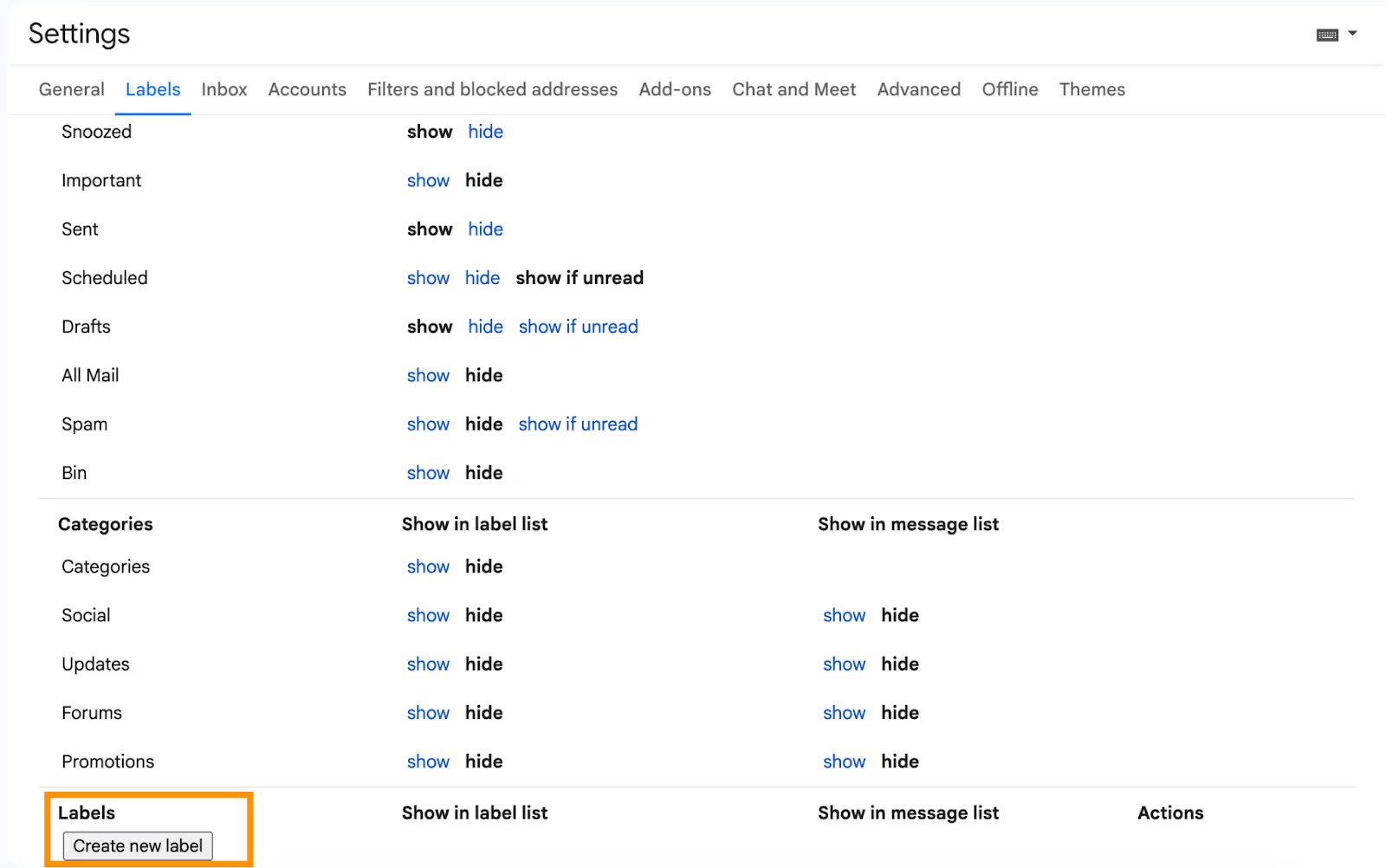
6. Convert Emails Into Tasks, Not Mental To-Dos
If you read an email and think “I’ll do this later,” but don’t capture it, you’ve already lost. Don’t trust your brain to remember: trust your system and avoid the unnecessary burden.
Use one of these methods:
- Add it to Gmail Tasks (click the checkmark icon)
- Move it to your project management tool (Trello, Asana, etc.)
- Turn it into a Kanban board if you’re using Gmelius or similar tools.
The goal: get the action out of your inbox and into a space where you track actual work.
#BonusTip: label those emails with “Action Required” so nothing slips.
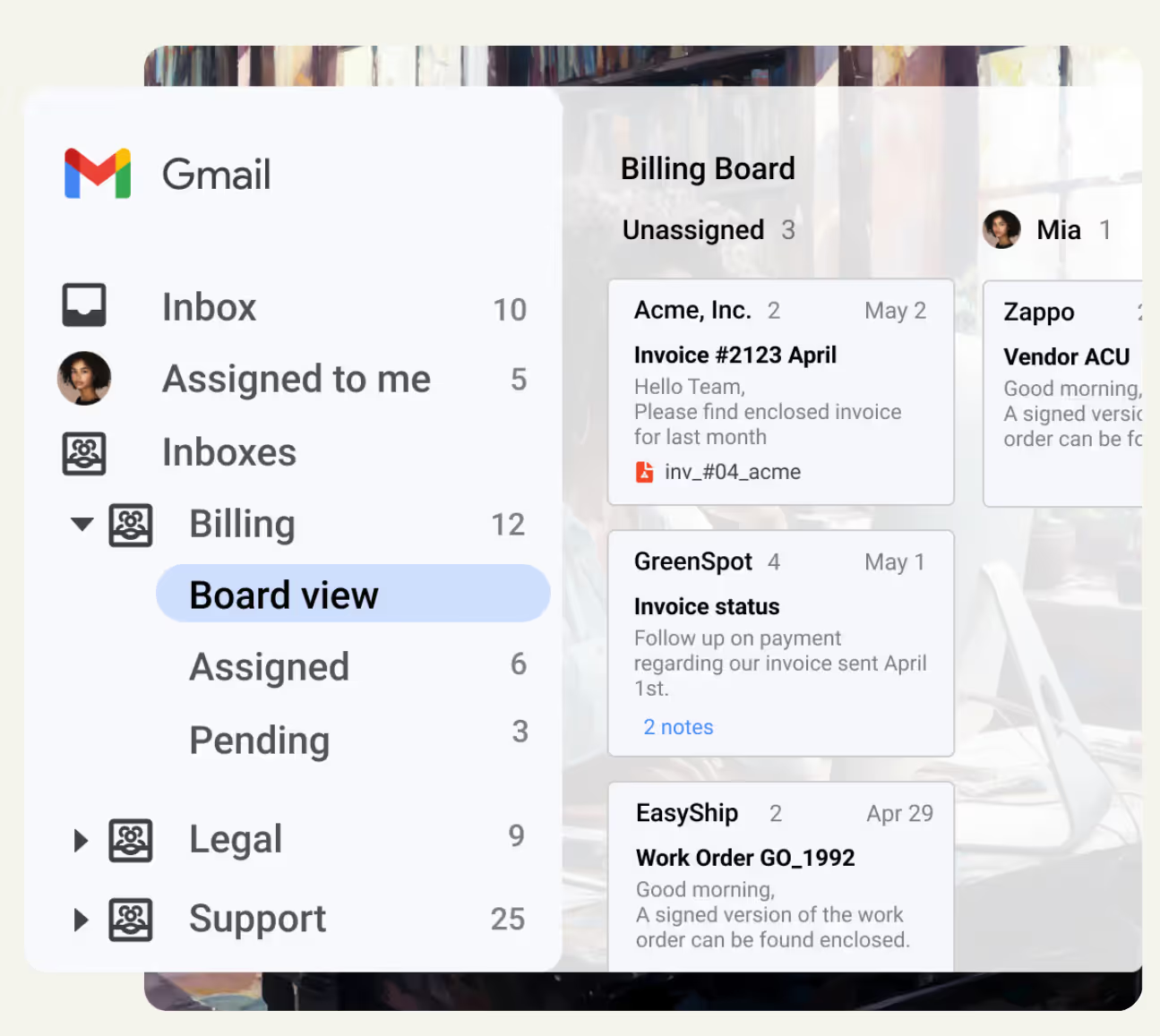
7. Delegate Without Forwarding Chains
Delegation shouldn’t require six forwards and a Slack message.
Use tools that let you:
- Assign emails to teammates
- Add internal notes directly to threads
- Track who’s responsible, without losing visibility
Gmelius lets you do all of this inside Gmail. You assign an email, write a note, and move on, no CCs or confusion. Shared inboxes aren’t just for support teams, they’re for anyone managing volume, handoffs, or deadlines.
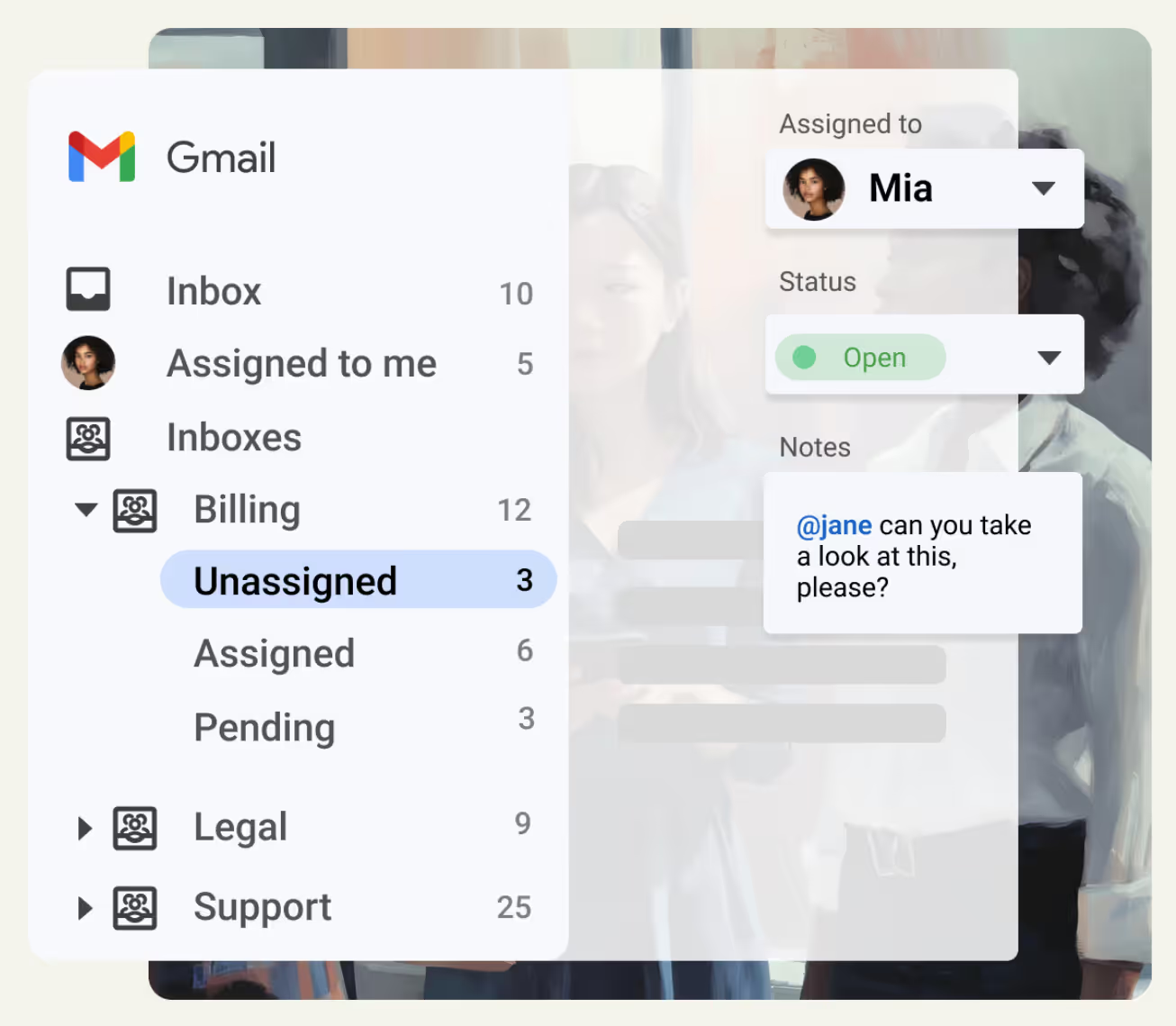
8. Use Templates for Repeatable Replies
If you type the same thing twice a day, stop typing it manually.
Gmail lets you save templates (Settings → Advanced → Enable Templates). Use them for:
- Common client replies
- FAQs
- Status updates
Even better, use dynamic placeholders like [First Name] or [Date] to personalize them faster.
If you're using a tool like Gmelius, templates can be shared across your team—so everyone stays consistent without starting from scratch.
9. Don’t Aim for Inbox Zero. Aim for Inbox Intentional.
Inbox Zero sounds great. But chasing zero unread messages can turn into its own distraction.
Instead, aim for:
- No unprocessed emails: if it’s still in your inbox, it’s there for a reason.
- Daily review of new messages: you don’t have to respond, but you have to triage.
- A system you trust: if you know your filters, labels, and task captures are solid, you don’t need to micromanage unread counts.
10. Use AI Assistants to Automate the Heavy Lifting
AI isn’t the future of email management. It’s the present.
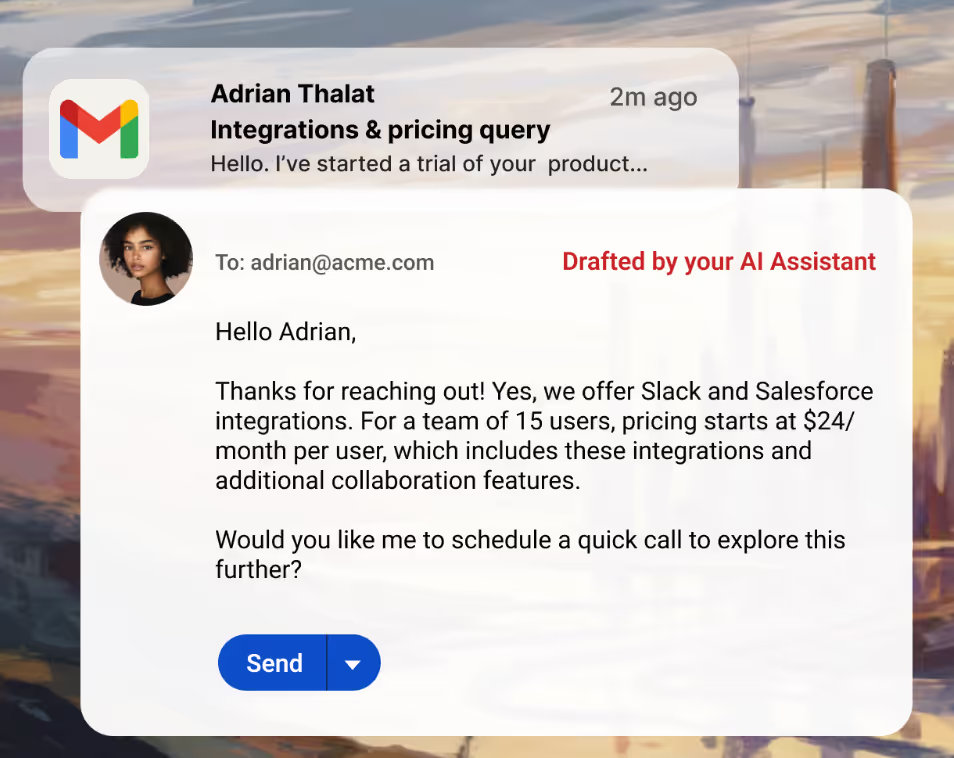
Gmail already has Smart Reply and Help Me Write. Tools like Gmelius go further with AI, offering the support of four different AI assistants that:
- Sorts incoming messages automatically
- Drafts responses using previous thread context
- Assigns emails based on workload, sender, or urgency
- Builds custom rules (e.g. if invoice + attachment, assign to Finance)
It’s not just about speed. It’s about freeing your brain for actual decisions—not triage.
Final Thoughts: Clean Is a System, Not a Sprint
Managing your inbox isn’t a one-time effort—it’s an ongoing process that requires the right systems in place. Email won’t organize itself, and even the most determined afternoon of unsubscribing won’t keep it clean for long.
The key to lasting clarity isn’t simply having an empty inbox. It’s about implementing smart, sustainable workflows that handle the noise for you, so you can stay focused on the work that truly matters.
And if you want help transforming Gmail into a true team workspace—with automation, assignments, and shared visibility—try Gmelius for free.



.avif)
.avif)
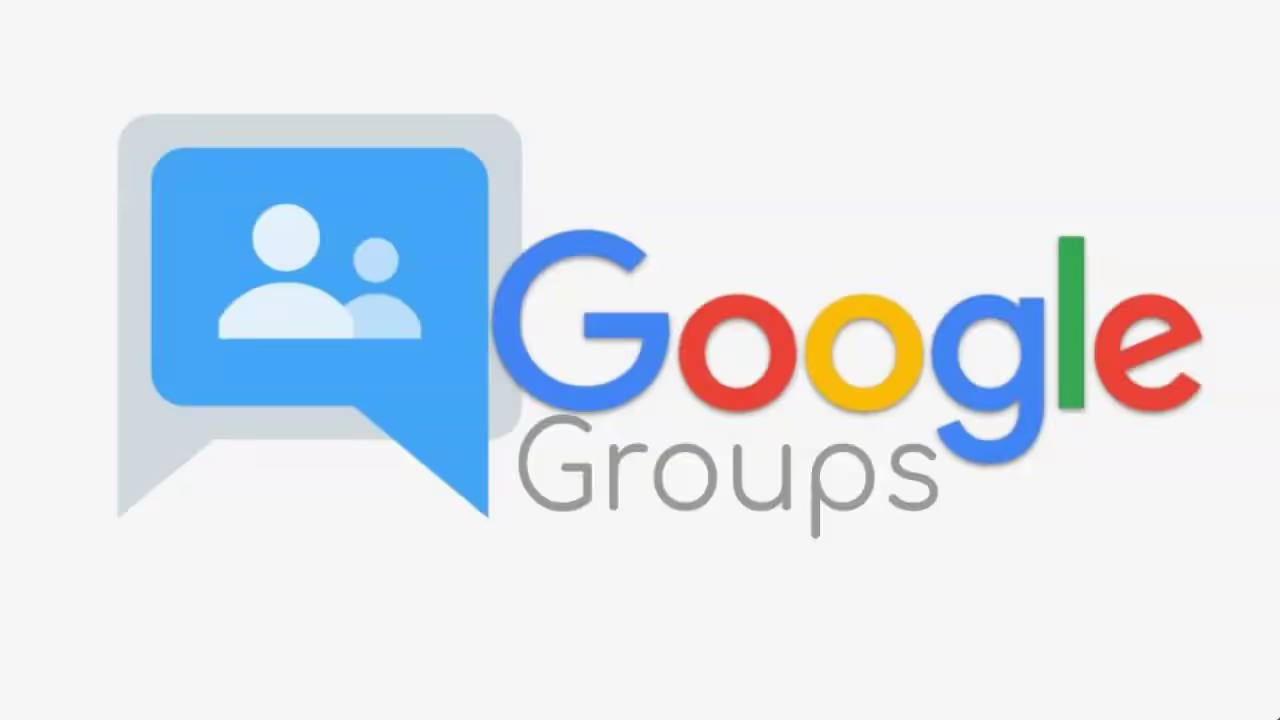
.avif)
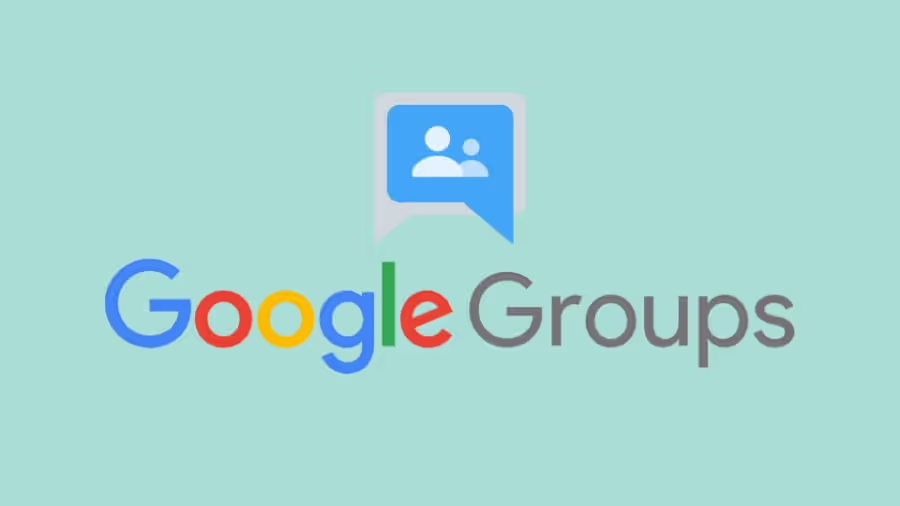
.avif)