Communication is essential for projects, teams, and businesses to be successful. It’s the foundation of team collaboration and the key to a successful project. Our inboxes are a testament to the importance of communication; full of messages, email chains, forwarded emails, and CCs.
Each day, an average office worker receives more than 100 emails in their inbox. Some are important, whereas others are just a waste of valuable time. But every time you check your inbox or read a new message, you’re distracting your mind from the task at hand. And It takes time to get back on track after we’ve redirected our attention to checking an email or switched to another tool.
But how do we reconcile the ubiquity of email and its ease of use with its inherent flaws?
Welcome, Gmail notes.
Gmail notes overcome many of the downsides of emails by allowing internal team members to attach notes and real-time conversations to emails without cluttering up inboxes.
Boost your email workflow with Gmelius—get started today!
The Core Benefits of Gmail Notes
1. Eliminate internal emails with Gmail notes
Digital collaboration is not perfect, nor it's the case for email collaboration. Did you know that more than 60% of our emails are not valuable? This means that approximately 15% of the working week is wasted on irrelevant emails.
One of the common forms of email wastage comes from team members forwarding emails or cc’ing in the whole team. Of course, everyone needs to be kept in the loop, but bombarding inboxes with irrelevant emails only causes information overload.
Gmail notes by Gmelius allow team members to @mention a specific team member. With Gmail notes the added comment is available on the email note as a clear record of the communication and can be viewed by the whole team, but the key is that it doesn’t clutter up everyone’s Gmail accounts.

2. Keep internal information separate with Gmail notes
Emails are great for one-on-one communication, which is why they are so valuable for conversations with external stakeholders.
However, when emails are forwarded and replied to by internal team members, you risk clients getting sent internal conversations by mistake. This is unprofessional and could potentially lose you a client.
Instead, email notes allow you to keep internal communication separate. With Gmail notes, your private chats, @mentions, and internal notes can not be seen by external email recipients, giving you peace of mind.
3. Add context to your emails with additional information
We all know what it’s like to hunt down a vital piece of information. With the rise of apps, you now need to check in multiple places (Slack, Asana, HubSpot) to find a document, note, or message.
Gmail notes allow you to keep all of your information in one place, making it far easier to find everything you need. As the information is added as notes in Gmail and shared with your team, they don’t need to waste time asking team members for documents or searching on their computers.
You can search your inbox for notes just in the same way you would search for an email, so there’s no learning curve and all the information is stored together for future reference.
4. Share emails with the right team members
Gmail notes allow you to @mention a specific team member, meaning you can easily share an email with the right person.
By @mentioning one team member, they receive an automatic update; however, the communication is kept on the email, keeping the rest of the team in the loop too.
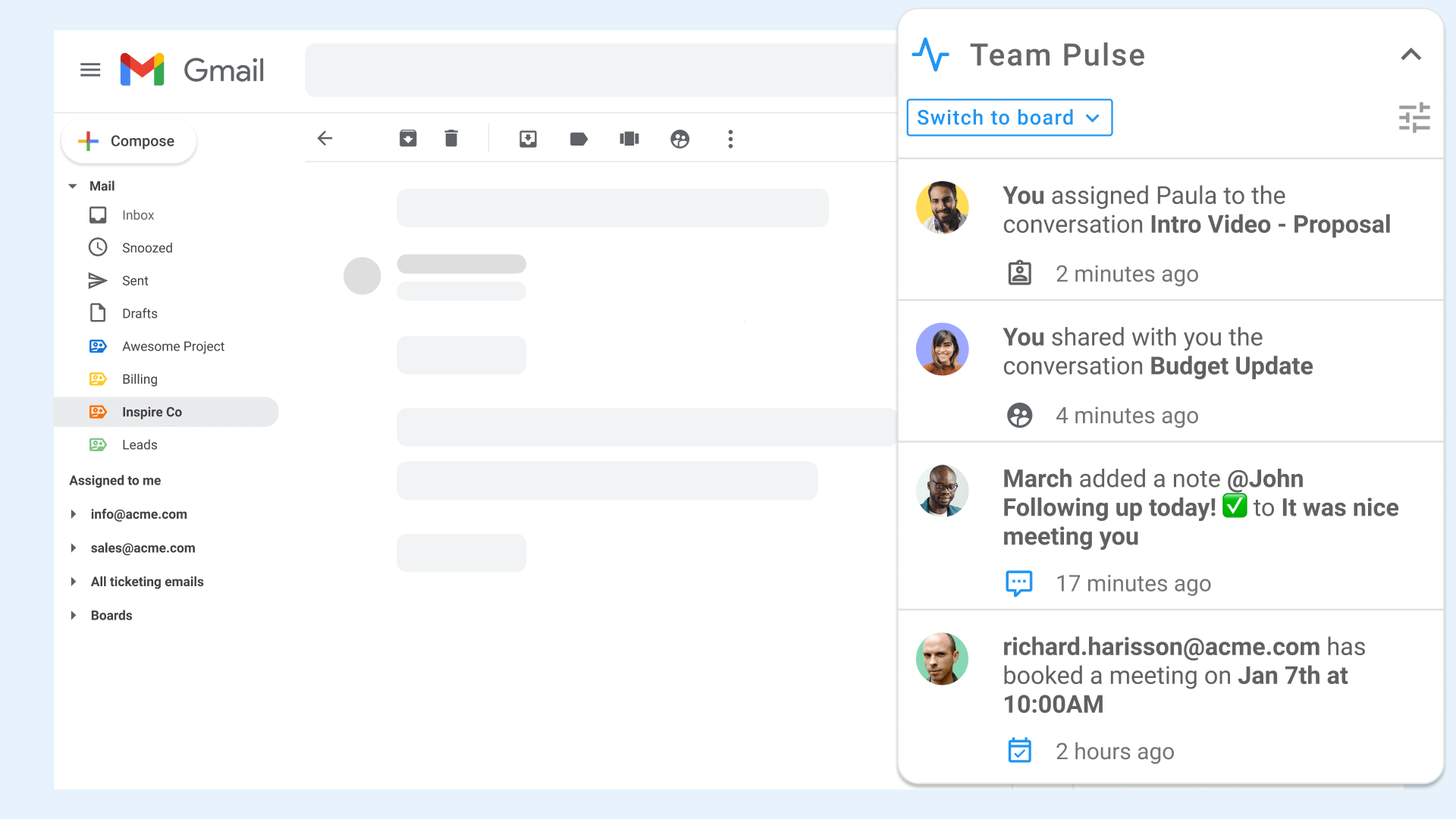
5. Easily delegate tasks and emails
In most projects, new tasks and emails arrive daily in your Gmail account. This can change the scope of the project or require team members to reallocate their time accordingly.
When you add notes, you can also delegate customer emails quickly to a member of your team. All you have to do is click their name on the assignment drop-down list on the right sidebar, and the conversation automatically syncs into their inbox. By adding an email note to an assigned conversation will help the assignee get a better understanding of a task they have to accomplish.
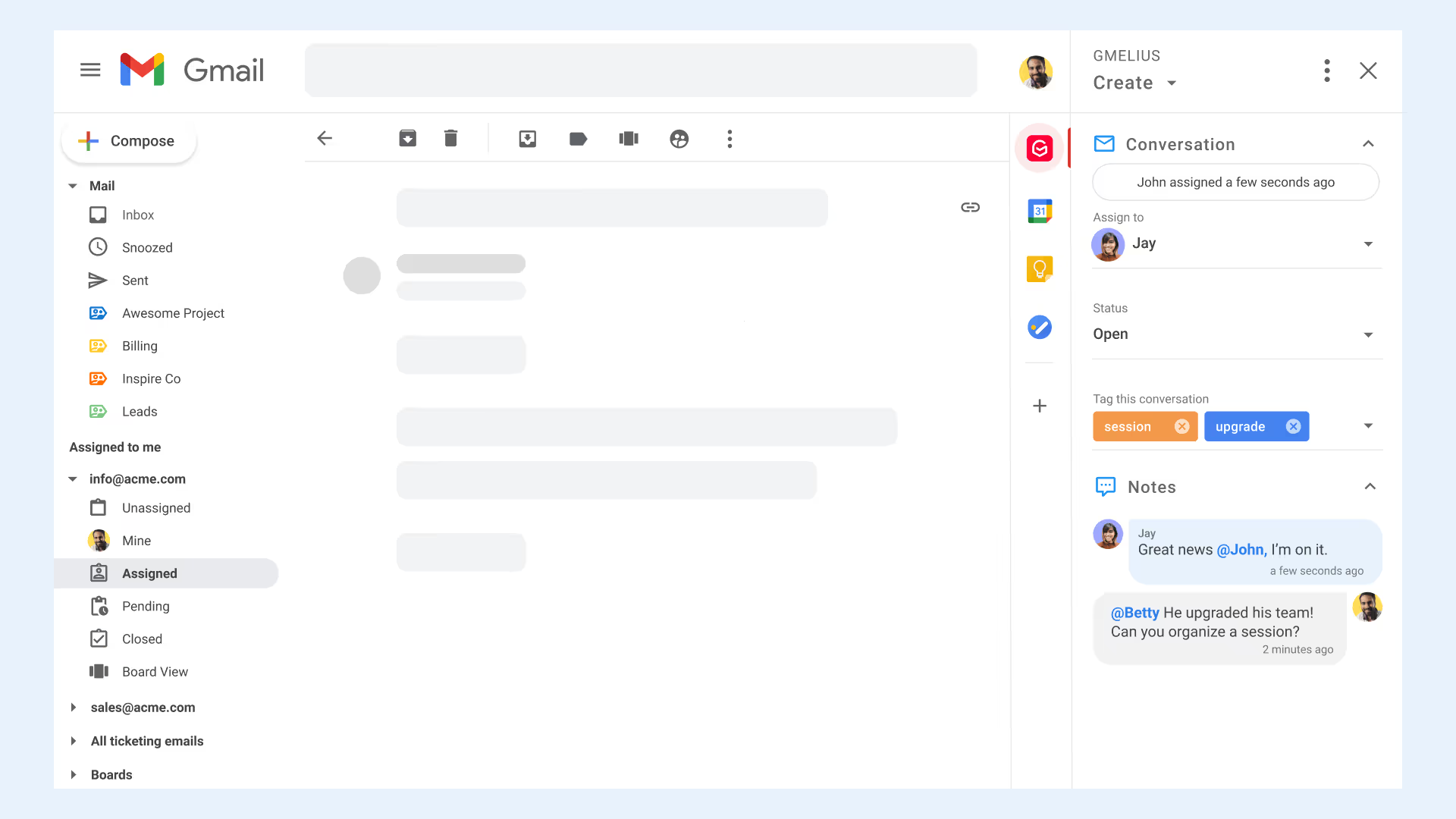
6. Ask for help
Gmail notes allow you to privately ask for help on customer emails, without the worry of the details being sent to the external stakeholder accidentally. An employee can add notes, asking a manager for assistance, or one department can ask another for input.
For instance, if your customer support team receives an email from an upset customer who has received a large invoice, simply @mention your team’s accountant asking them to check the information before firing off a reply.
Or when a customer requests what they describe as a small design change, then before replying and approving it, you can send a quick internal note confirming the time estimate with the developer.
Sync Notes and Bring Email and Slack Together
Most likely, you use a combination of tools to accomplish your goals. Like Gmail, Slack has become a go-to tool for teams that need to communicate throughout the day. And most probably, you have teammates who choose Gmail as their primary tool for communication, as well as those who prefer to use Slack.
That’s why we created our Gmail-Slack integration. Gmelius allows your teammates to choose, whether they prefer to stay in Gmail, or reply to emails and add notes to each other directly from a Slack channel.
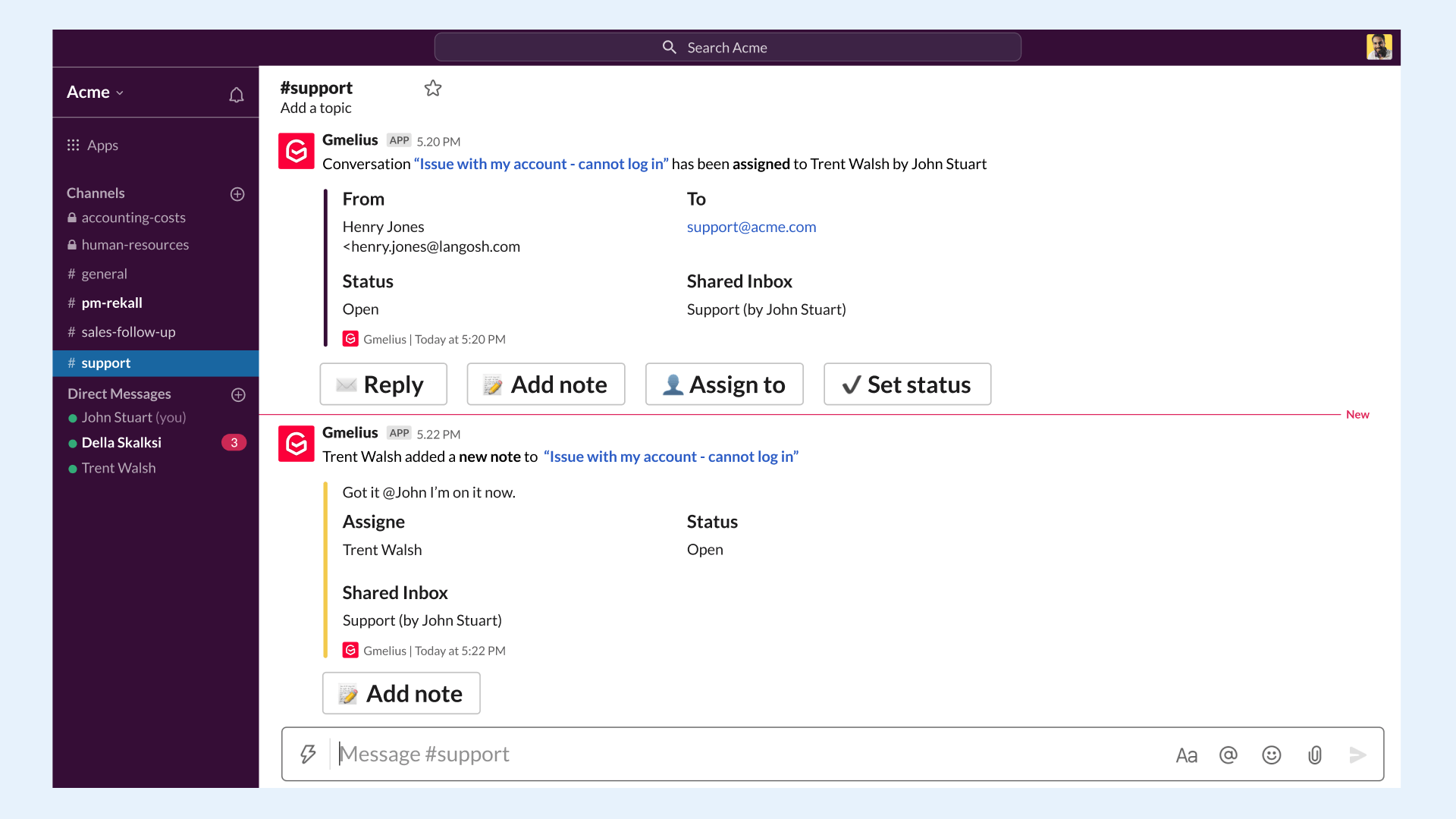
Streamline Your Team Communication
As you can see, notes in your Gmail account have a lot to offer. From keeping your inbox organized to adding extra details without losing overall context to keeping the right teammates in the loop. But that's not it.
To some extent, all of us have to deal with repetitive tasks. And while being a game-changer, the process of adding notes can also become part of your repetitive tasks. For instance, depending on an email sender or assignee you might have to add the same notes over and over again. Or every time a note is added to an email you might take the same follow-up actions. So why not take such processes off your plate?
Using Gmelius' smart workflow automation rules, these types of grunt work will no longer be part of your to-do list.
With intuitive "If This - Then That" flows not only you can automatically add Gmail notes or act upon them, but also send automatic email responders, automatically assign emails based on your team's workload, add shared Gmail labels, apply SLA policies, and more.
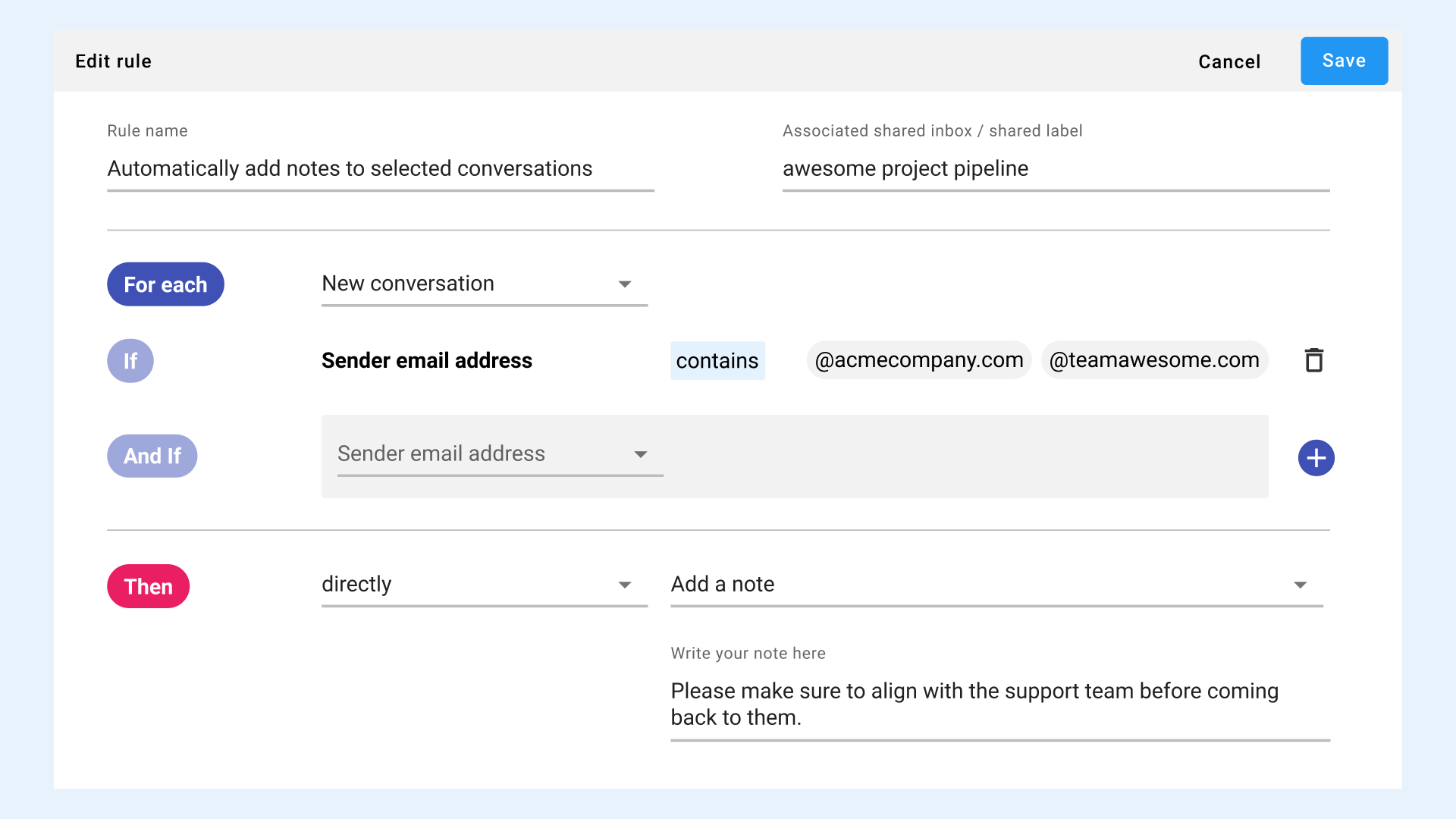
And with the Gmelius Zapier integration, you can easily create workflow automations across your team's stack.
Conclusion
Gmail notes allow you to communicate easily with your team, keeping a record of internal and external communication in one place. This eliminates the need for email chains, yet still allows you to keep the entire team in the loop.
Are you ready to start adding notes in your Gmail account? Install Gmelius' chrome extension.
.avif)

.avif)
.avif)
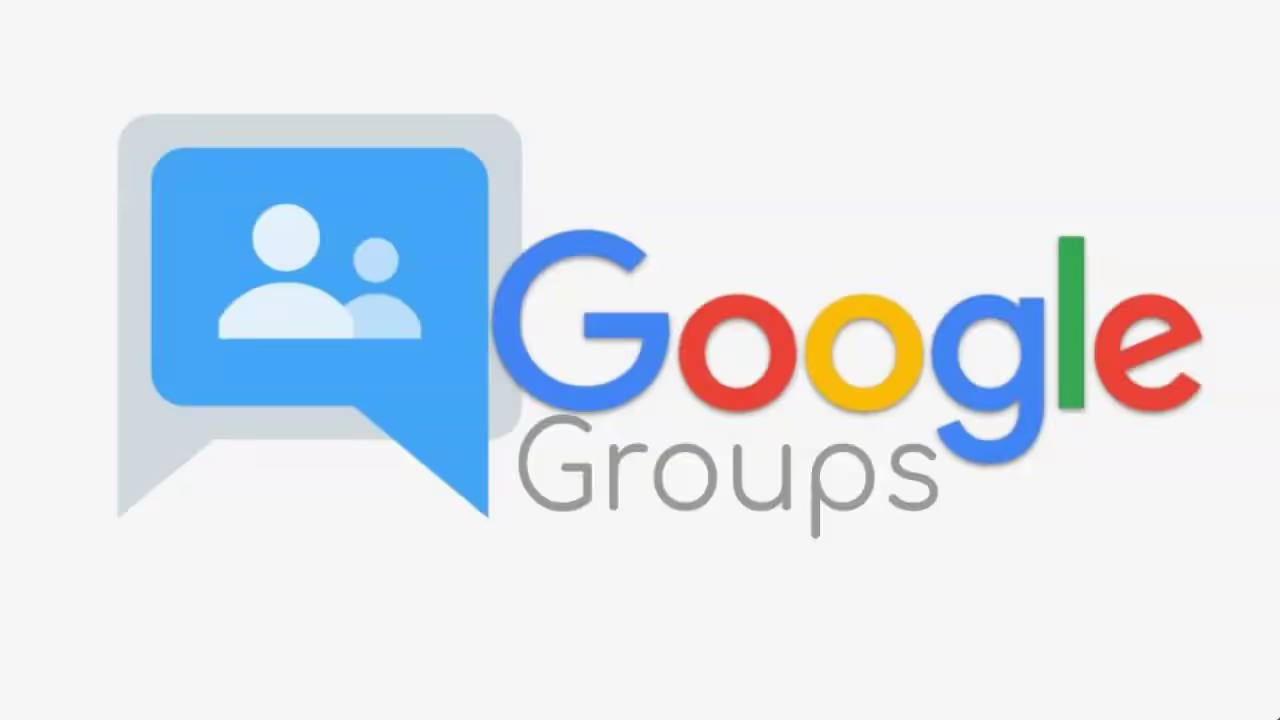
.avif)
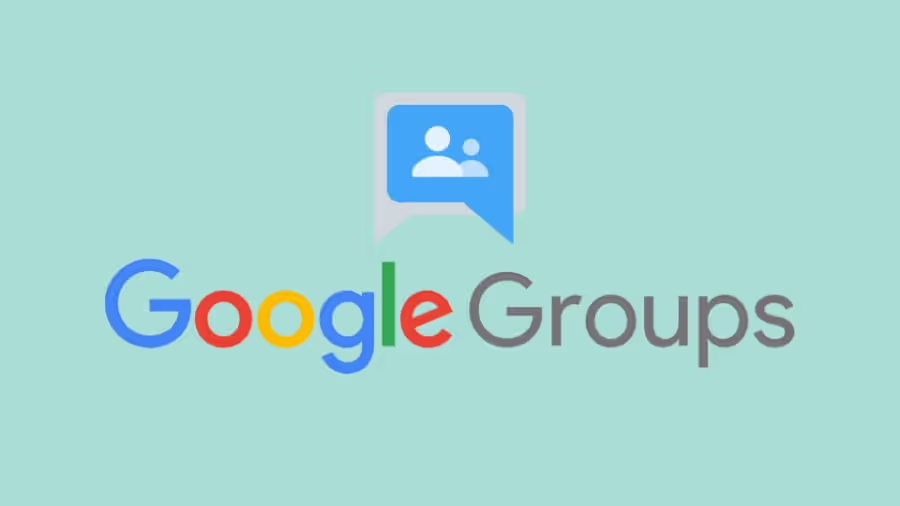
.avif)