How to Create Your CRM in Gmail
With 6 million paying Google Workspace (formerly known as G Suite) customers and a lot more unpaying users, you just know a lot of businesses use Gmail as their default email client. Perhaps your team does too, but you're not quite satisfied with Gmail's options when it comes to prospect and customer relationship management. After all, the built-in Gmail CRM features are rather limited.
You don't want to sign up for a dedicated CRM system either as that just adds another tool to your stack with a bunch of features you likely won't need. And besides, your whole team is already using Gmail.
So what do you do? You look for a CRM for Gmail. Something like a Chrome extension, add-on, or integration that allows you to manage your contacts and send your emails all in one place.
But what if you could have the best of both worlds? The tracking, reporting, and automation of a CRM system combined with the ease of managing all of your team's communication from within Gmail?
We'll get to that in a bit. First, let's make sure we're on the same page about what a CRM is supposed to do.
CRM Definition and Key Features: Does Gmail Make the Cut?
A CRM or customer relationship management system helps businesses manage, nurture, and track the relationships with their customers, prospects, leads, and other important connections. It stores customer data and interactions in a way that's accessible for everyone within the company.
Below you can find the key features of a CRM and evaluate whether Gmail has these features built-in, or not.
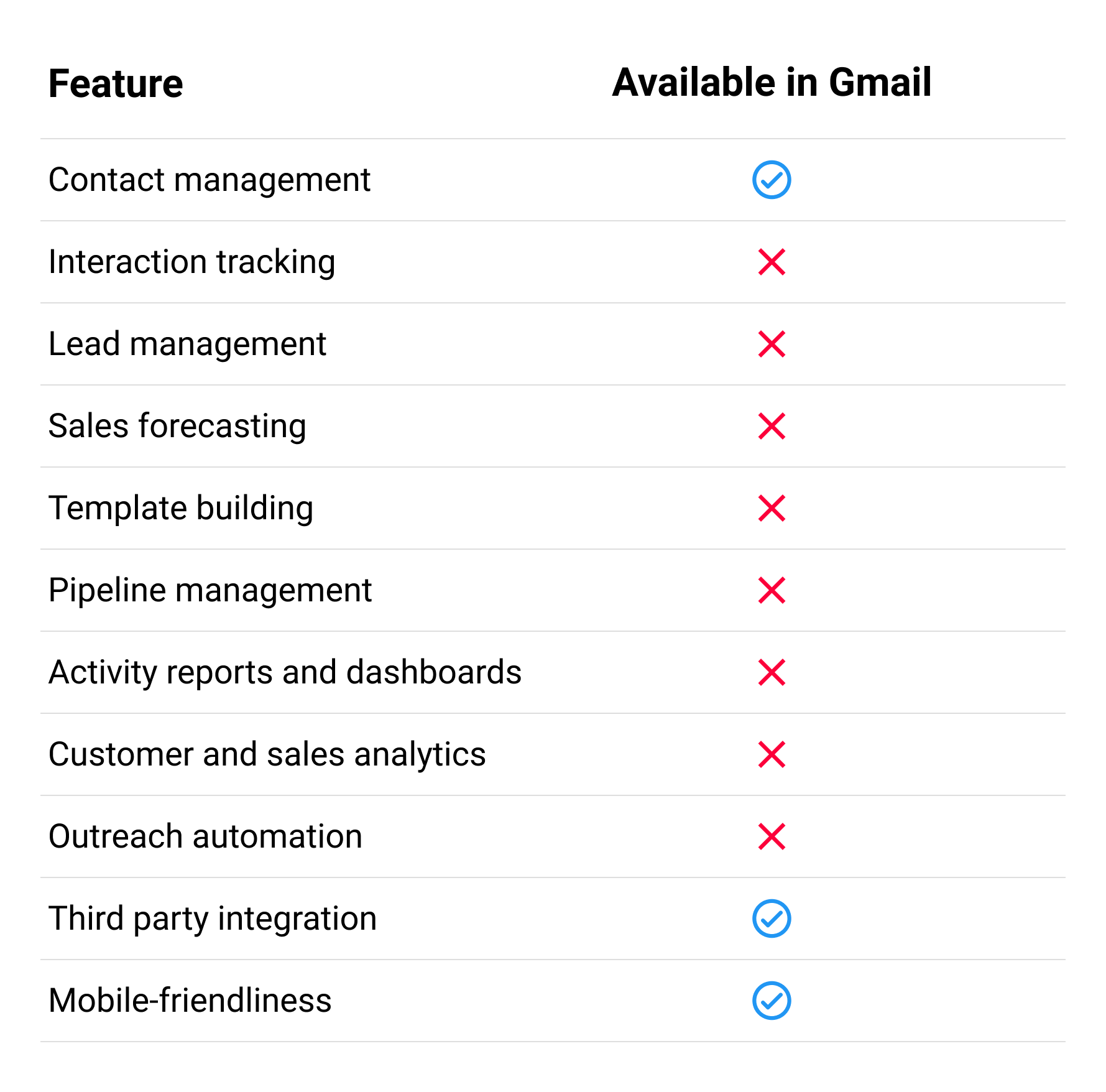
As you can see, Gmail has some CRM features built-in but there are limitations on what it can do. In the next section, we'll show you how you can find and make the most of Gmail's native CRM feature.
Then, we'll discuss when it's time for your time to look for a more comprehensive solution before we show you how you can use a Gmail extension such as Gmelius to help you better collaborate with your team directly in Gmail.
Let's dive in.
Native Gmail CRM Features (Limited)
Bear in mind that Gmail does have a few built-in features that makes it suitable for customer communications and interaction management. These are:
1. Contact management
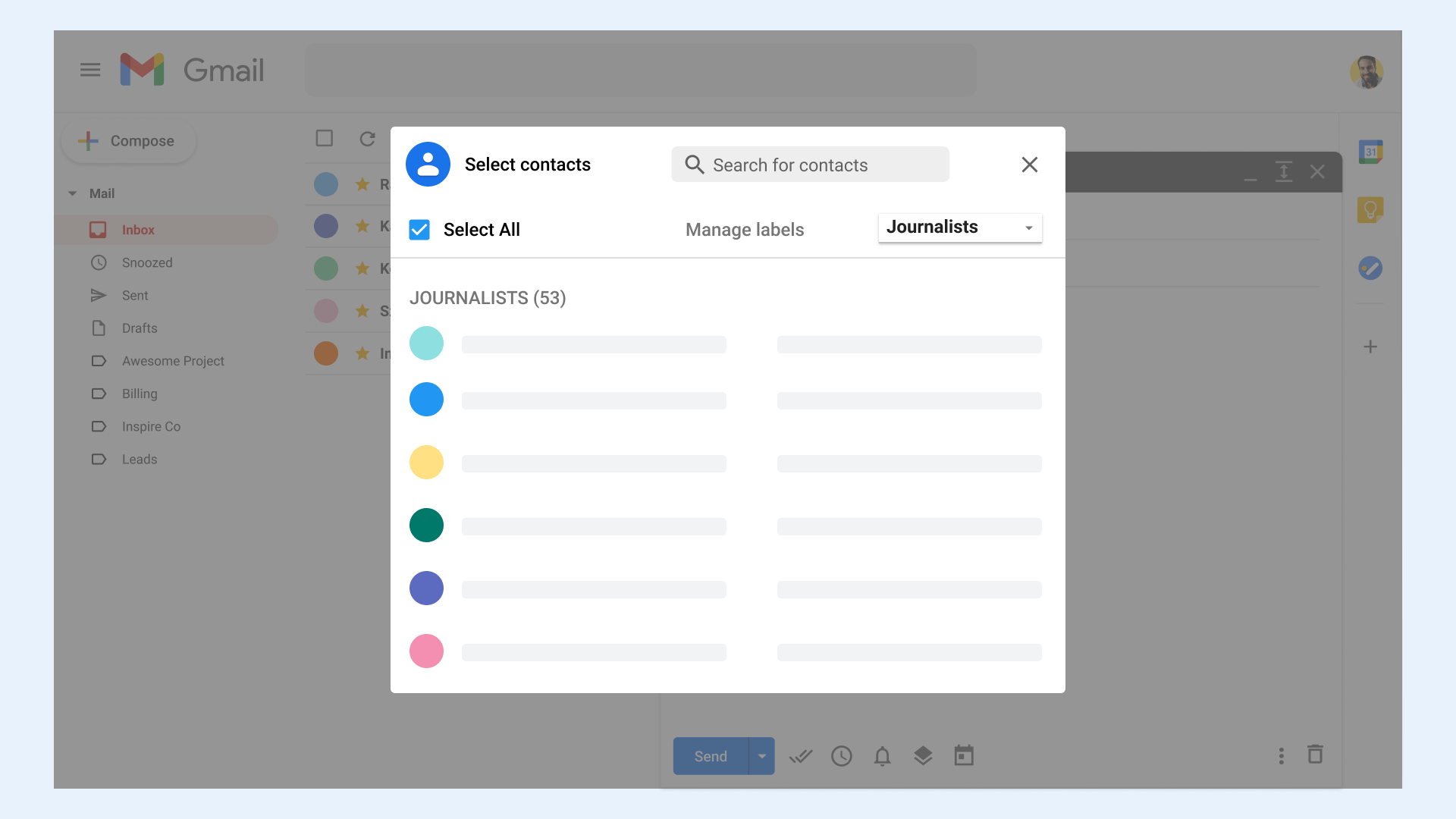
Gmail is connected to your Google Contacts database where it automatically saves the name and email address of those you interact with. You can also import contacts from a file as well as add more information to existing contacts manually, such as their social media handles. Google Contacts will by default show you a limited number of data entry fields, but you can click the "show more" link below them to see the full range of options.
When it comes to sending emails in bulk, Gmail makes it possible to create groups of contacts that you can then email. You could, for example, create a Gmail group for all the journalists in your database that you can email your press releases to.
Warning: Gmail won't allow you to send more than 500 emails per day.
Another way to segment your contacts is by assigning labels to them. You can have Gmail automatically add a label to emails coming from a specific email address, or with specific words in the subject line, or you can add labels manually. This way, you can create labels such as "Sales", "Project X", or "journalists.
Note that your contacts are your contacts and unless you give someone access to your complete Google account, they won't be able to access your contacts at all times or sync them with their own accounts. This makes it near impossible to use Google Contacts across your small business or team.
2. Interaction tracking
Labels can also be used to track your interactions. Each label you create is added to Gmail's left sidebar where you can click it to find all the emails with that label.
Another way to track interactions is per contact. To do so, go to someone's contact details in Google Contacts and scroll to the "Interactions" section. Do note that Google only shows you the subject line of the email they sent you and the day they sent that email.
Lastly, Gmail kind of helps you remember to reply to and follow up on emails with its "Nudges" feature. It's very hit-and-miss, though, as you can't set any rules for the kind of emails you want to be reminded of and when. You have to trust Gmail that it will bring emails "you might have forgotten to respond to" to the top of your Gmail inbox. It's far from ideal.
3. Template building
Gmail Templates evolved from an experimental add-on named "Canned Responses" into an advanced Gmail feature. It allows you to create and edit email templates you can easily add to any email, but that's about it. There is no way to add custom variables or to organize the templates. If you need one and you've created a bunch, you'll have to scroll through your entire list to find and use it.
Do You Need a CRM for Gmail?
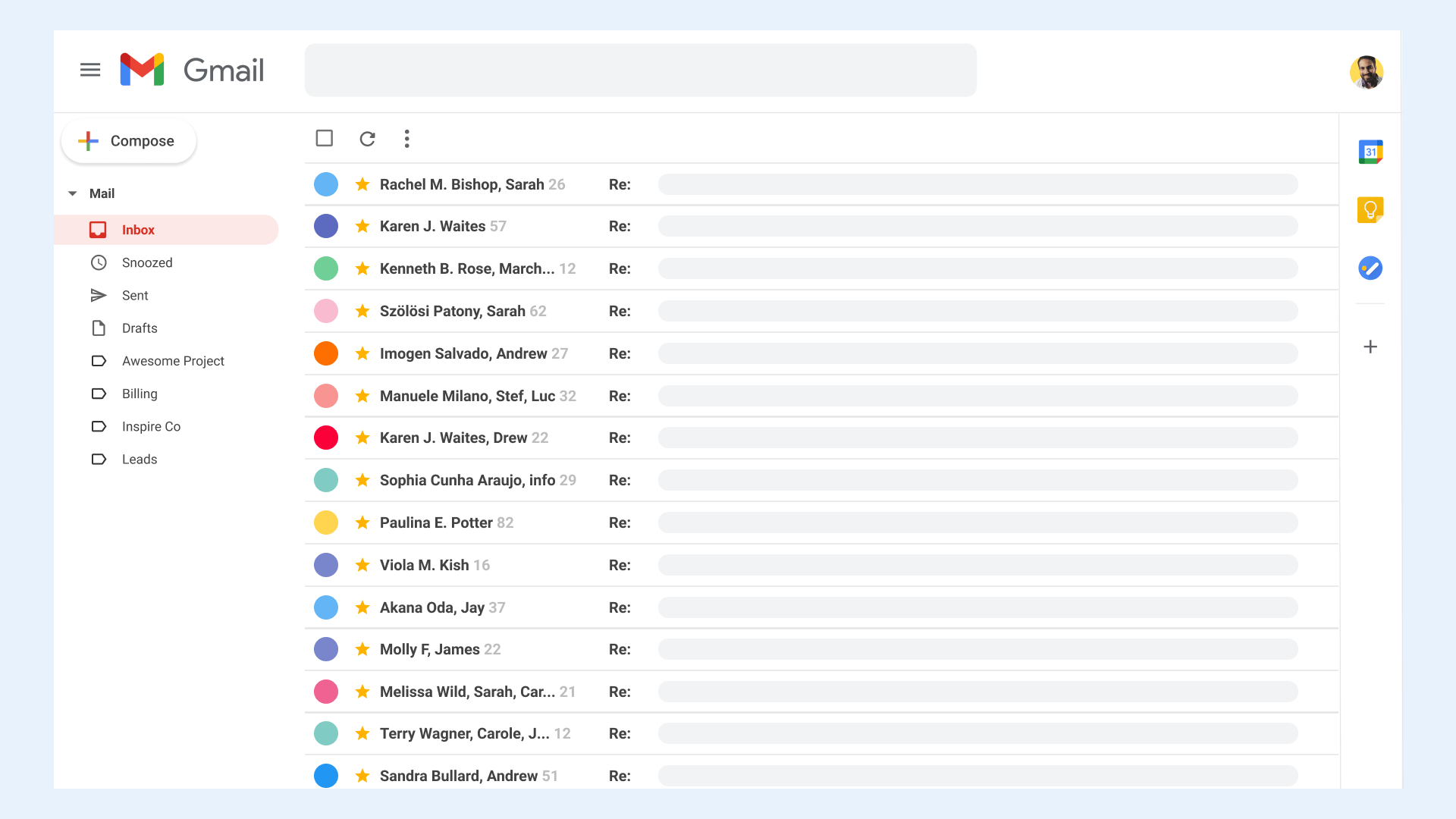
If you're currently just using Gmail and don't have an integrated CRM for Gmail yet, perhaps you're wondering if it's even worth adding one. It's a fair question and, luckily, one that's easily answered.
Does your team encounter any of the following situations?
- You find it hard to identify the leads that are most engaged with your small business.
- You forget to reply timely to high-value leads.
- You keep writing the same emails over and over again.
- Some customer emails get forwarded and commented on so many times that it's hard to keep track of the original thread and whether the email still needs attention or not.
- You don't have insight into which team members are handling which emails.
- You're manually tracking the performance of your email outreach.
- It takes several back-and-forths with prospects to set up a discovery call - to the annoyance of both parties.
If so, you shouldn't be looking for the best Gmail CRM to sign up for, you should consider Gmelius instead. Gmelius doesn't only let your team manage its contacts directly within Gmail, it also allows you to automate your outreach, visually manage your pipelines, and much more.
Gmelius, an Alternative to a Gmail CRM Integration
If you're eager to create a Gmail CRM, Gmelius is among your best options. It allows you to:
1. Create shared inboxes

One of the biggest benefits more traditional CRMs have over Gmail is that multiple users can log into and work in them at the same time. The downside to those tools, however, is that they require you to have yet another tab open.
Each time you need to switch between tools, your brain needs to refocus and you lose time.
When you use Gmelius' shared inbox for Gmail, team members can manage customer interactions simultaneously straight within their favorite email client. Whether you're talking to a new lead or handling a customer support inquiry, you can automatically label emails, turn them into actionable tickets if needed, and assign them to the right team member.
Evenly distributing your team's workload and spotting "orphaned" emails becomes a breeze.
2. Add notes to emails
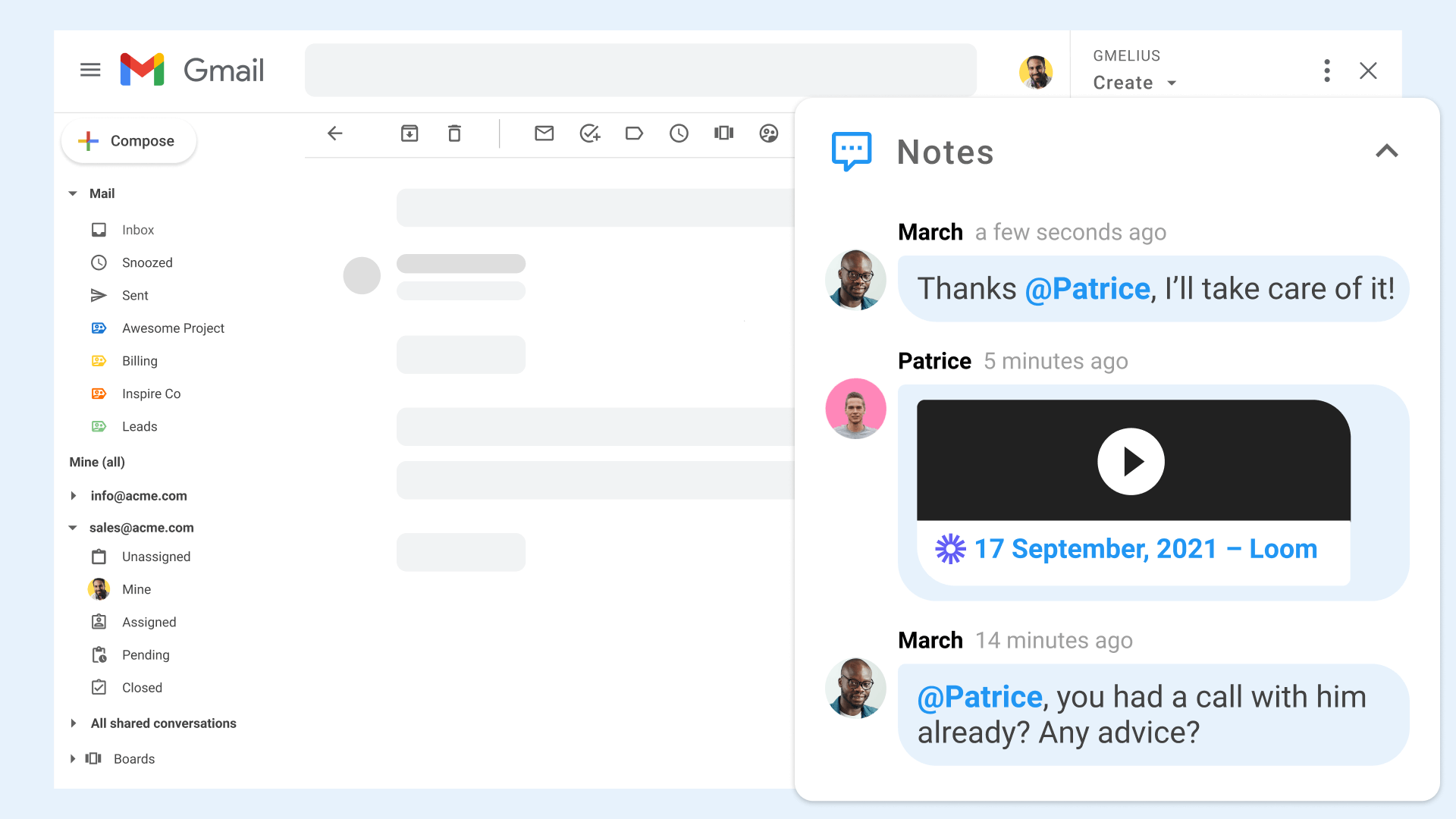
Need input from a colleague?
Want to add context to a conversation?
Gmelius allows you to add notes to emails and @mention team members so they get a notification. There's no need to forward emails if you want to discuss them, which means you eliminate the risk that you might accidentally reply to the customer instead of to a team member.
Have a lot of information to share? Add documents, screen recordings, or even a Loom video.
And if you also use Slack for team communication, you can sync your email notes between Slack and Gmail to make sure nobody ever misses anything.
3. Manage pipelines with Kanban boards
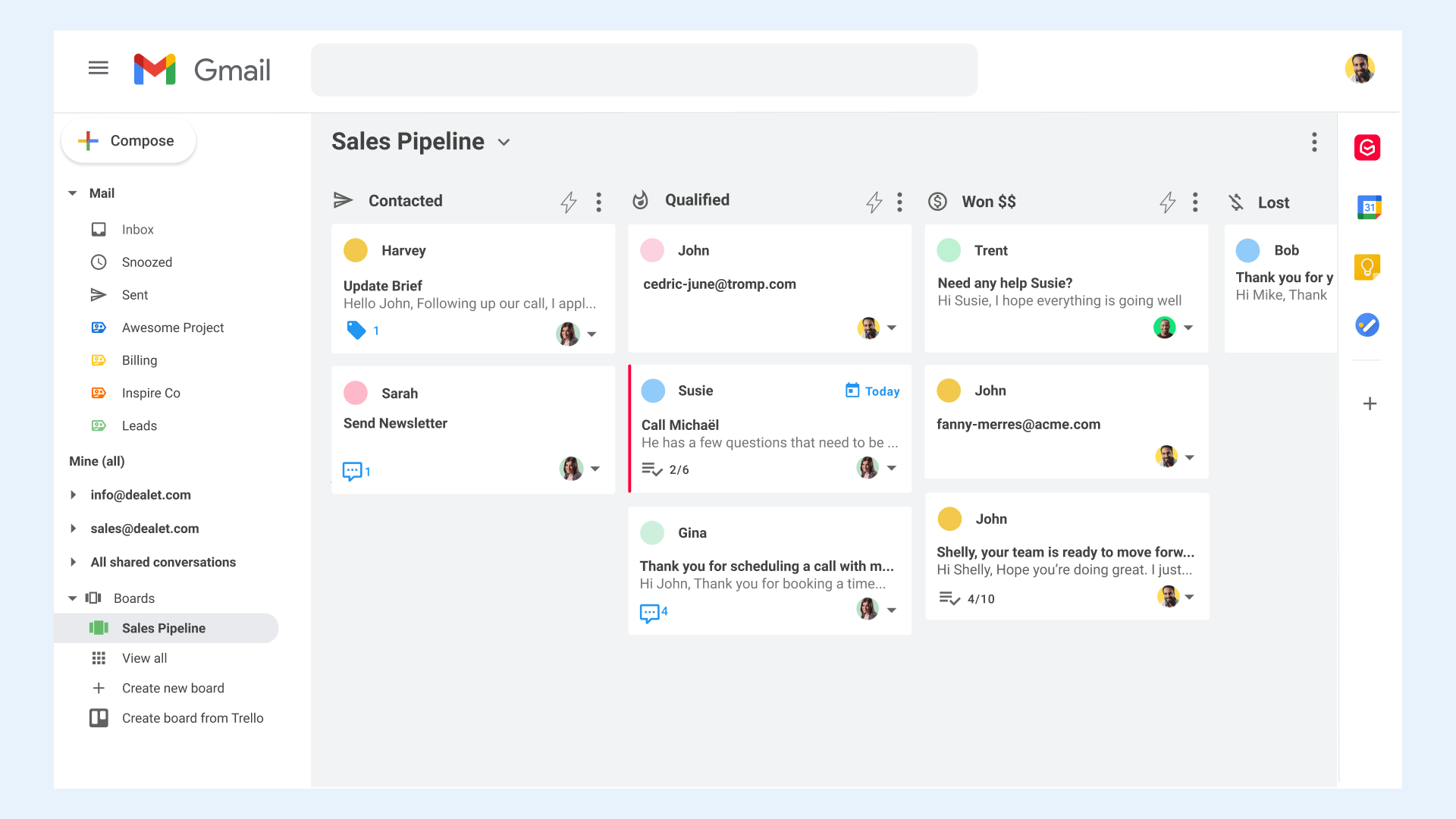
Aside from Slack, there are dozens of other applications Gmelius integrates with both directly and through its API. If you're currently using the project management tool Trello to create your sales pipelines, for example, you can sync it with Gmail to both see and manage your pipelines from within your inbox.
And if you don't have a dedicated pipeline tool yet, you can set up your sales workflows using Kanban Boards within Gmail. Use one of Gmelius' pipeline templates or build your own from scratch, assign each task to a team member and add priority levels to make sure your most important conversations don't go stale.
4. Prioritize high-value contacts with SLA rules

Another way to prioritize high-value contacts and sales opportunities within Gmail is by creating SLAs or Service Level Agreements. SLAs are internal rules aimed at keeping your response times below a certain limit. Using them is a great way to make sure you prioritize high-value conversations while still replying timely to everything else.
Simply specify the type of conversation you want to create an SLA alert for, decide after how much time the alert needs to be added, and have Gmelius automatically add a label or tag whenever that time limit has been reached.
You can create SLAs based on the customer's email address, the domain the email is coming from, words in the subject line of the email, and more.
Our AI agent will event create the rules for you without any manual configuration.
4. Automate and track your outreach
Just as important as managing conversations with leads and customers, is making sure you get your name in front of new prospects and stay top of mind with leads who haven't actively reached out to you yet.
That's where outreach automation and email marketing come in.
Gmelius combines typical CRM features such as bulk sending personalized emails and monitoring open rates with the possibility to send automated replies and nurturing emails directly in Gmail. Using "if this, then that" conditional filters, you can set up email sequences that keep your leads engaged no matter where in the sales pipeline they find themselves.
Do they open your email or click a link? Gmelius tracks it for you in real-time so you can easily identify your most engaged leads, send follow-ups, and close more deals.
Get a reply? You can build your sequence as such that it will automatically turn replies into tasks and assign them to the right team member.
5. Use templates to send personalized emails efficiently
When an email requires a reply, you can still save time by inserting and adapting email templates. If you're an avid Gmail user, you probably already have a collection of Gmail Templates, formerly known as Gmail Canned Responses. The problem with those is that they're only accessible to you.
Gmelius templates for Gmail, on the other hand, can be shared across your team for everyone to use. On top of that, you can organize Gmelius email templates per category and use the search function to easily find the template or text snippet you need.
Another thing that is not possible with Canned responses is adding personalization. If you insert a Canned Response you still need to manually enter the recipient's name and any other type of custom information. Not so with Gmelius email templates. They allow you to add in variables such as first or full name, business name, and a specific date.
Lastly, you can have Gmelius automatically add labels as well as put people in Cc or Bcc. Let's say you're working on the customer service team and each time you invite someone for a customer feedback call, you want to make sure that email is easily retrievable later. You could set the template up so that it automatically adds the label "feedback call whenever it's sent.
You might also want to alert someone on the marketing team so they know that his call is going to happen and they may get some valuable information from it for future campaigns. Simply let the template put your marketing colleague in Bcc.
Automate More with Less Tools
While Gmail already has some built-in CRM features, it's lacking for anyone who's serious about managing their customer relationships. Signing up for a dedicated CRM means having yet another tool to juggle when you can just as well add an extension to Gmail and manage all of your interactions from your trusted Gmail inbox.
But why stop there? With Gmelius, you can:
- Manage your interactions from a shared inbox, like having your own CRM in Gmail,
- Add notes to emails,
- Automatically turn emails into tasks and assign them to team members,
- Build a visual pipeline,
- Set rules so you never leave a high-value lead or customer waiting,
- Automate and track your outreach efforts,
- Send personalized emails using highly advanced templates,
- Have AI auto-draft replies to customer queries
and much more.
Get started with Gmelius for free and discover the power of this Gmail CRM alternative.

