You created a master piece of an email. You’ve dotted all the i’s and crossed all the t’s, and you are ready to send it. But just when you are about to click the send button, you notice the closing of your email. Something about it just isn't right...
You might think you're going overboard for fixating about your ending, but it is equally important to convey a complete and thought out email. After all, it's the last thing your recipient will read before they move forward on your call to action. End the email with something irrelevant or unprofessional, and you may never hear from your recipient.
So, the question becomes, how significant is the closing of an email?
The answer of course will depend on the recipient, which is why it is so important to consider the context of your email, as well as who the person is.
If email communications are a part of your team's workflow, it would be wise to use a smart template system as offered by Gmelius. Besides saving your team time, our shareable templates work in conjunction with our email tracking suite, allowing you to identify which ones are getting better results with your recipients - and which team members are responsible for them.
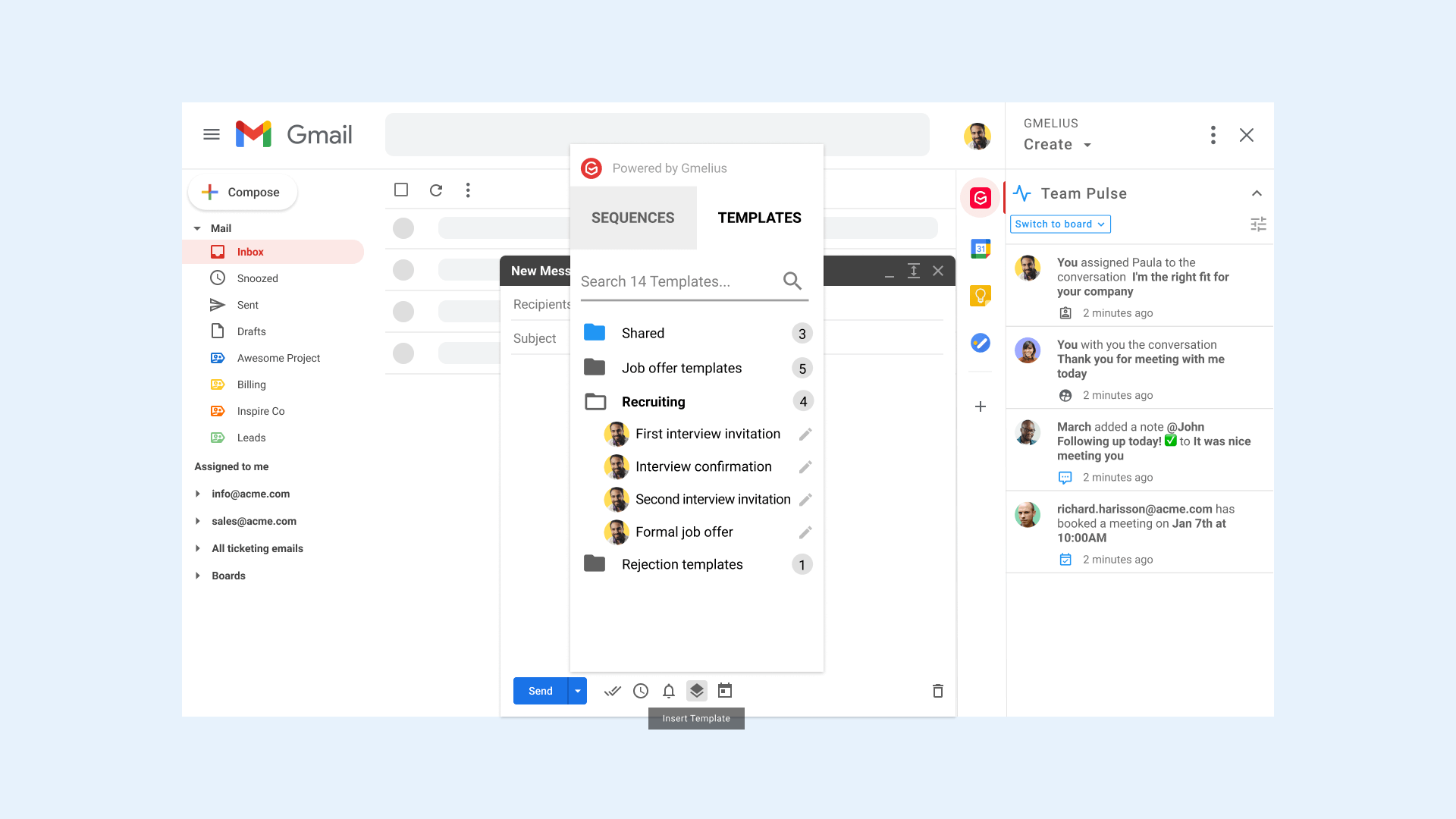
Email templates and the A/B testing capability of Gmelius is just one of our feature combinations you can use to improve your outreach. Keep track of your emails, monitor them from sent to open, and test their performance.
But finding the right ending to your emails is the first order of business.
Need help standardizing your email responses? Try Gmelius
Use the right closing when ending an email
If you’ve never heard it before, valediction describes the word or phrase used to end a letter or message. And you should always use a closing or valediction, even if your email is not formal.
The lax attitude and culture behind emails is one of the reasons there is confusion on how to start and end emails. But when an ill-conceived email lands in your inbox you immediately know it is bad. Whether it's the start, body, or ending, if it's not up to par, it can make you question the product or services the person is offering.
Use best practices when ending your emails
- Include a closing even if you have an email signature with your contact information. The simple act of adding “Thank you”, “Sincerely”, “Regards” or any other valediction is both courteous and thoughtful.
- By all means avoid unprofessional closings. If you have an established relationship with the person and they don’t mind, it is perfectly fine. If you don’t know them, stay to the true and tested polite way of bidding farewell.
- The next point in a way follows the previous recommendation, keep in mind the relationships you have with the recipient.
If the email is the first correspondence and you don’t know the person, always remain cordial and professional. But even if you've had multiple email exchanges, unless the person has stated it is OK to be casual, always lean to using a professional closing.
Having a no sign-off is a bit unusual, but if you are in an email conversation with a long chain, it is not necessary. And this practice is now part of the accepted email etiquette. However, this should be the only exception. https://gmelius.com/blog/best-practices-for-business-email-communication-gshttps://gmelius.com/blog/best-practices-for-business-email-communication-gs
Include the following in your closing
An email has different parts, and when each part is used effectively you give it a better than average chance the reader will respond well to the message.
A closing remark summarizes your message with follow up actions on your part and that of the recipient. Below the closing remark include your digital signature.
The signature should have your full name, title, company name, and contact information. Although sending an email already provides your email as contact information, including your phone number and other profile URLs allows the recipient to contact you using other channels.
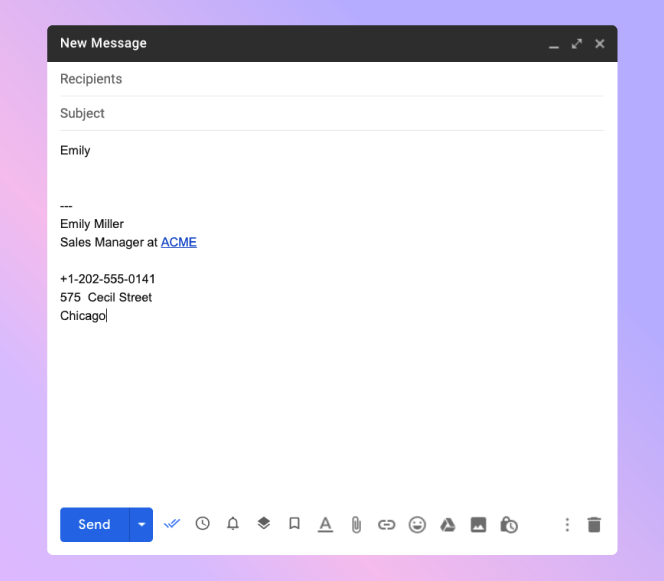
If you have several email signatures for the different departments or teams you belong to, Gmelius has a feature for importing signatures from your email aliases into your inbox.
It is as simple as choosing one of your alias email addresses from a drop-down list and selecting your chosen address and signature.
The next time you compose an email, you can use the signature to speed up your workflow along with templates.
Use templates to empower your workflow

Email templates are a great way to make sure you will always have a solid closing. You can create different types of templates to address individuals, businesses, and industry sectors.
Gmelius, with a few clicks, lets you turn your most effective emails into templates you can personalize for each recipient. These shareable templates deliver consistency across your brand when your team members use them.
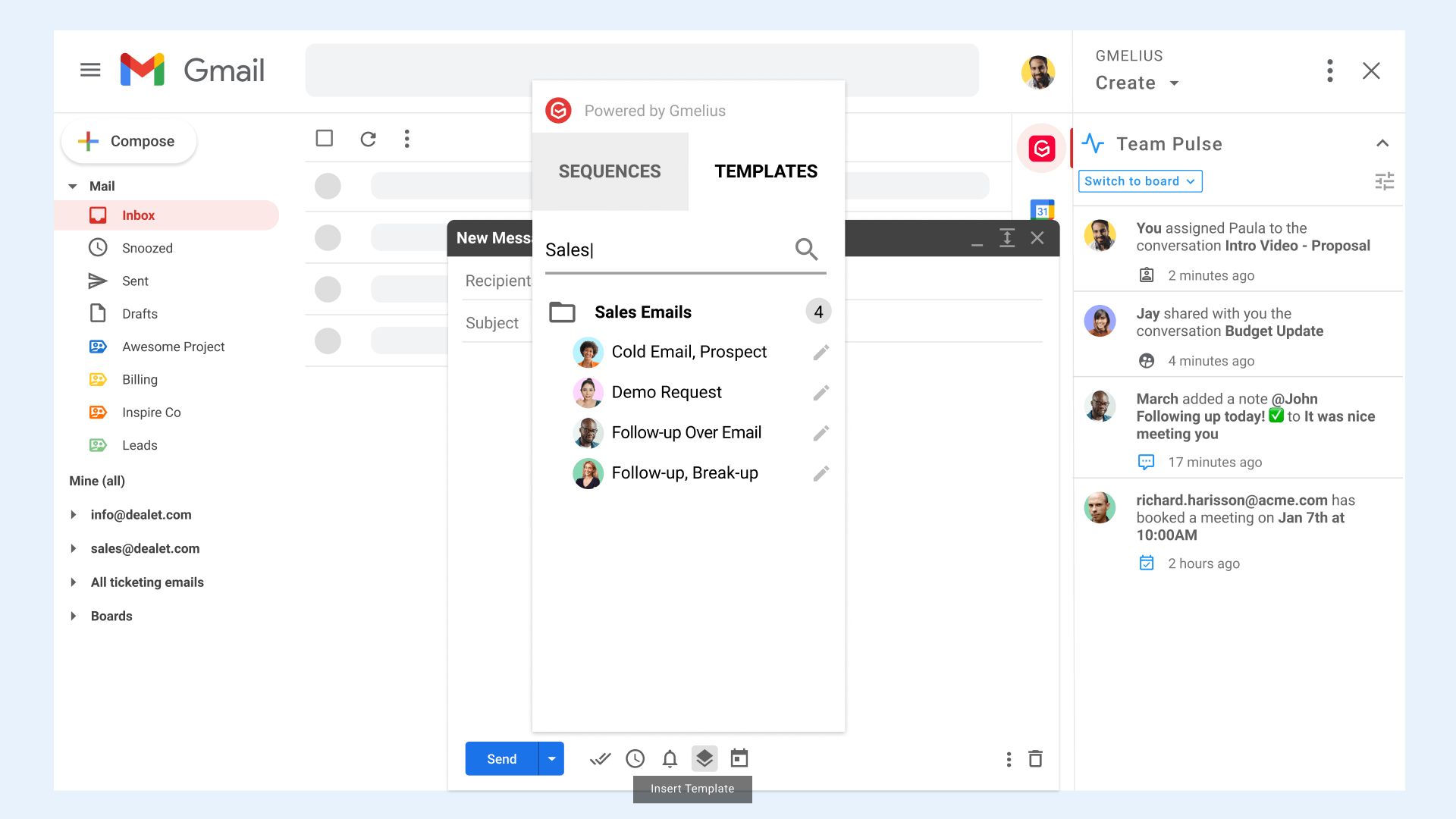
The library of templates you create can be placed within a category setting with tags to organize them so they match your workflow. If you can’t find a specific template, you can use the Gmelius search engine for quick and easy access.
If you are sending a large number of emails, Gmelius lets you insert templates in your compose window with a single click. You can then automate the personalization of each email using the advanced features in Gmelius to include names, automatic cc and bcc rules, and labeling.
If you need further customization? The Gmelius source code editor offers additional options so you can create beautiful, custom templates. The source code allows you to insert all the custom variables you need for creating the templates of your choice.
Test, share, and collaborate with your team to create the best performing emails
If you want to optimize your emails, you can measure their performance with some A/B testing.
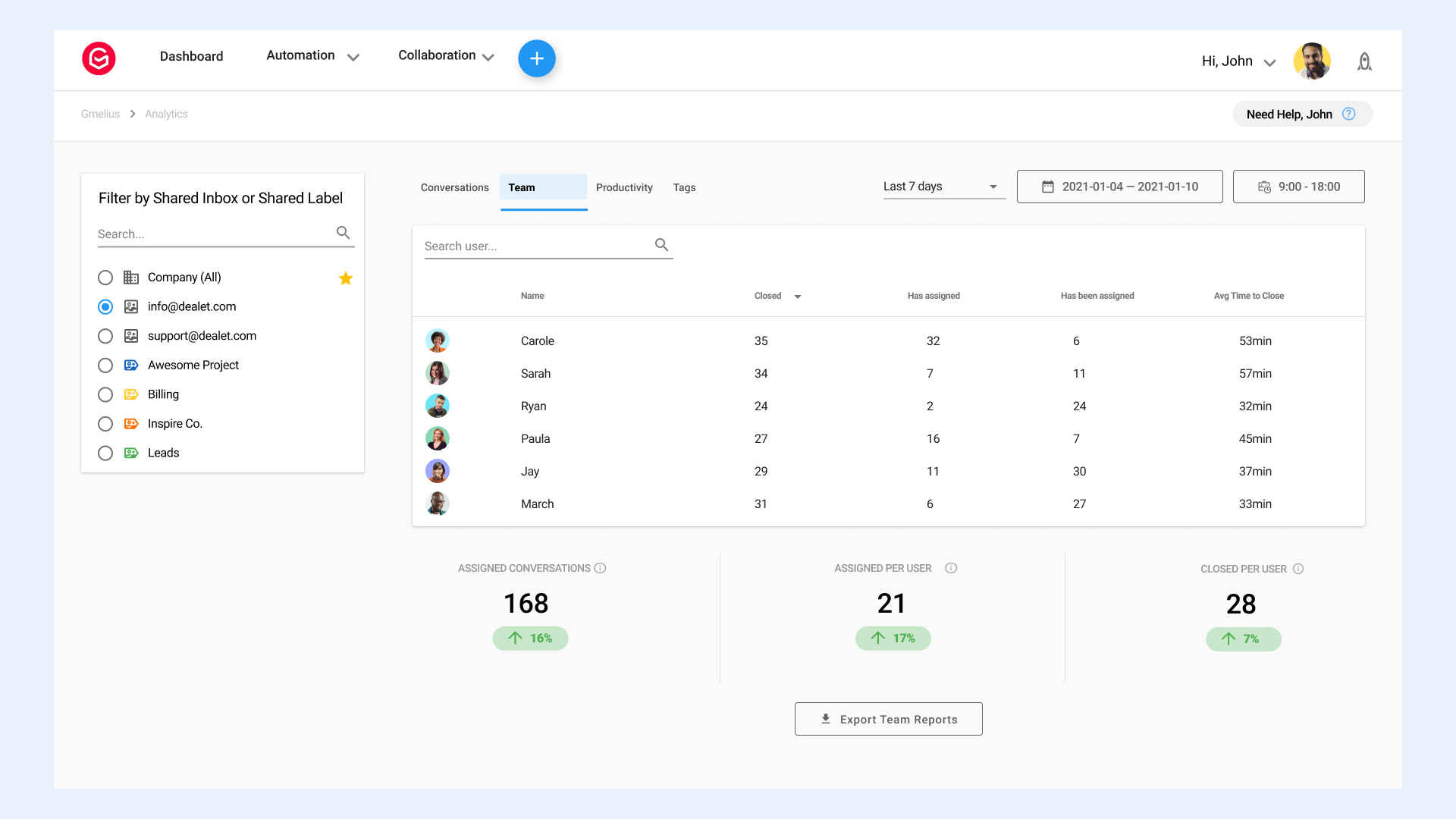
Once you find out which emails are delivering value, you can create templates for them. The templates can then be shared or synced with your entire team for just about every use case in your team's workflow.
Install Gmelius and Collaborate with Your Team
Unlock the full potential of your inbox with Gmelius. Transform your email management and team collaboration. Get started today!

