Establishing protocols for best practices in business email communication can help increase team efficiency and productivity. Following these best practices for business email communication can help enable your employees to focus on work, and not just the busy work of repetitive daily tasks.
What Are Best Practices for Business Email Communication?
Several Gmail features support best practices for business email communication to help save time and ensure consistent messaging. Using these features in a fully integrated workspace will help improve your email communication habits, which, in turn, can increase overall organization, productivity, and team coherence.
1. Use templates for daily tasks
Whether your company focuses on business to business (B2B) or business to customer (B2C) transactions, templates can help you establish high standards for your business communication. Such standards can establish your company’s reputation and increase professionalism. Common business communication types include:
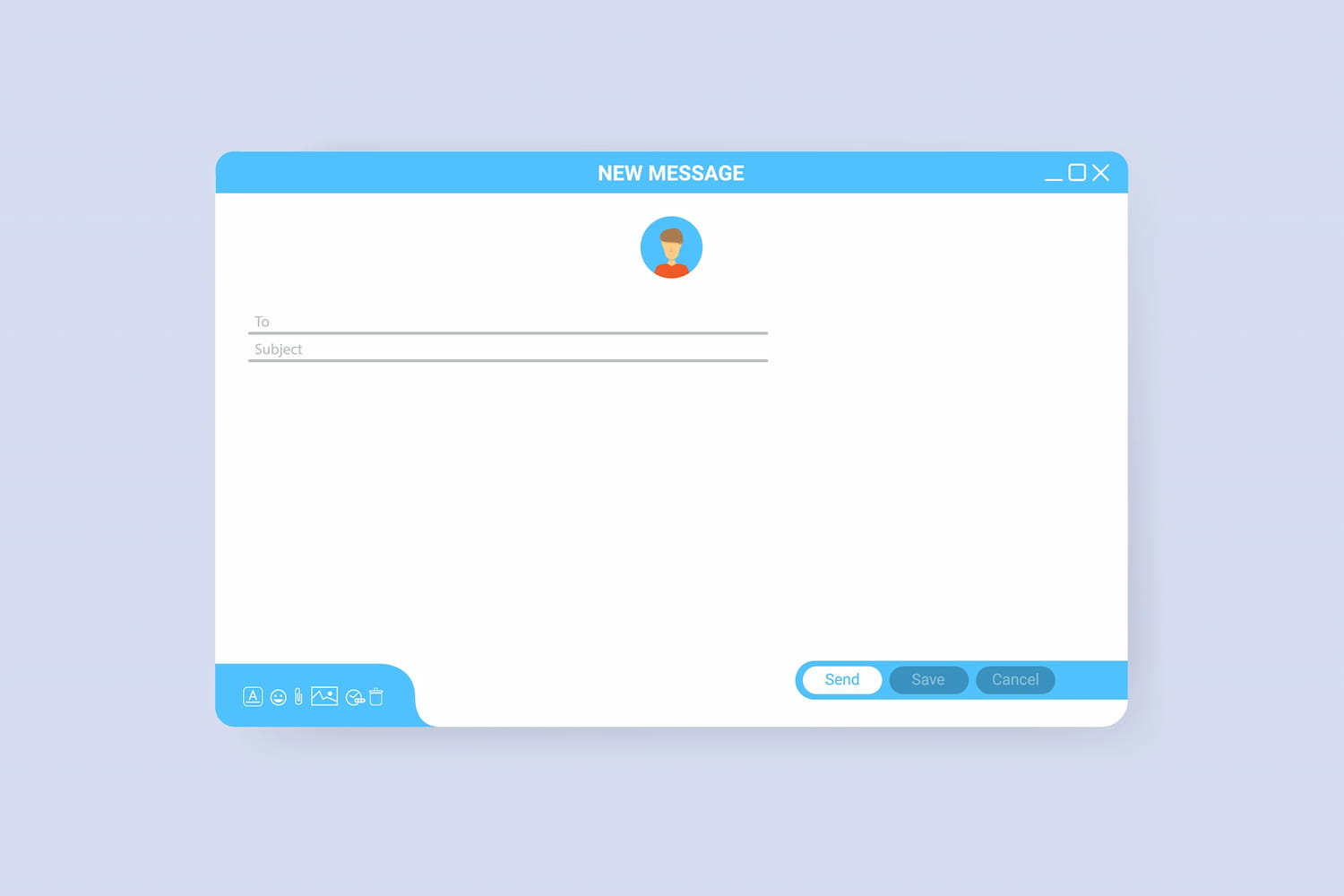
Frequent & Professional
For the forms of communication your team handles most frequently, you can generate a standard response template and make it available for use among the team's shared inbox members.
This will generate replies to clients with identical results in a professional style, regardless of which team member responds.
In addition, this kind of template models the professional communication standards your company expects.
It also helps distribute team workloads more evenly and gives team members ample opportunity to work on different types of projects and assignments.
Workflow Collaboration
For tasks beyond your team's capabilities, it’s not uncommon to pass them on to other teams for support or research: from marketing to tech; from sales to support; or from transportation to warehousing, for example.
Before passing along conversations and tasks, however, it helps to gather all related information so the new team has everything required to complete the task and you can delegate your emails safely.
In this case, templates support cross-departmental teamwork and collaboration. Team leaders can create templates for users to fill in before sending them on to the next team. For example, a new team will require some basic information:
- Name of requester
- Contact information
- Project name
- Specific task request(s) and/or steps
- Due date/ by when
- Notes or specific details
If senders omit this information from the original email, team leaders can request they complete and return the attached template. Once complete, team leaders can assign the task or conversation to the appropriate team member. This helps maintain an established workflow without disrupting individual or team schedules. It also builds trust among teams and encourages courtesy within a company culture.
Detailed Repetition
These templates also help if you need to send the same email to different users. For example, many users request information to help them perform tasks like installing software, resetting self-servicing passwords, or similarly detailed instructions. Such issues occur frequently, over time, but not always all at once. Your team would benefit from having templates on hand to ensure uniform replies and prompt resolution by sending out detailed instructions.
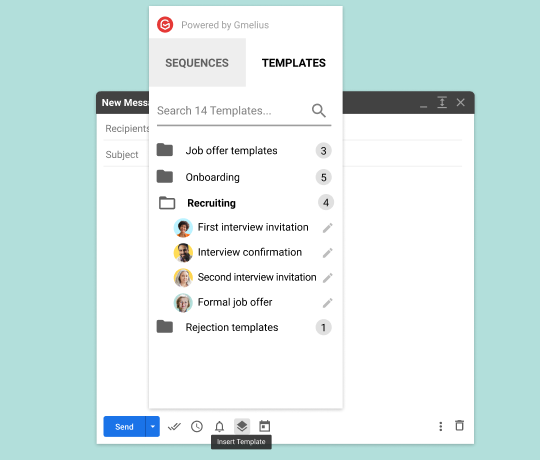
2. Automate assignment status updates
An “assignment” is Gmail’s term for a task or conversation that can be delegated to a team member awaiting a resolution. While a simple email response can fix some assignments, others require action—depending on the type of business.
Assignments can easily overwhelm project managers and team members alike. Although some days move more slowly than others, you will inevitably face a hectic schedule. Once the urgency is addressed, your team is still stuck with assignments that need to be closed. Manually closing these tasks often feels like busy work.
Using the automated function provided by Gmelius, you can update multiple assignment statuses at once. This helps categorize mailboxes and update assignments on a regular basis without requiring additional time to perform these tasks manually.
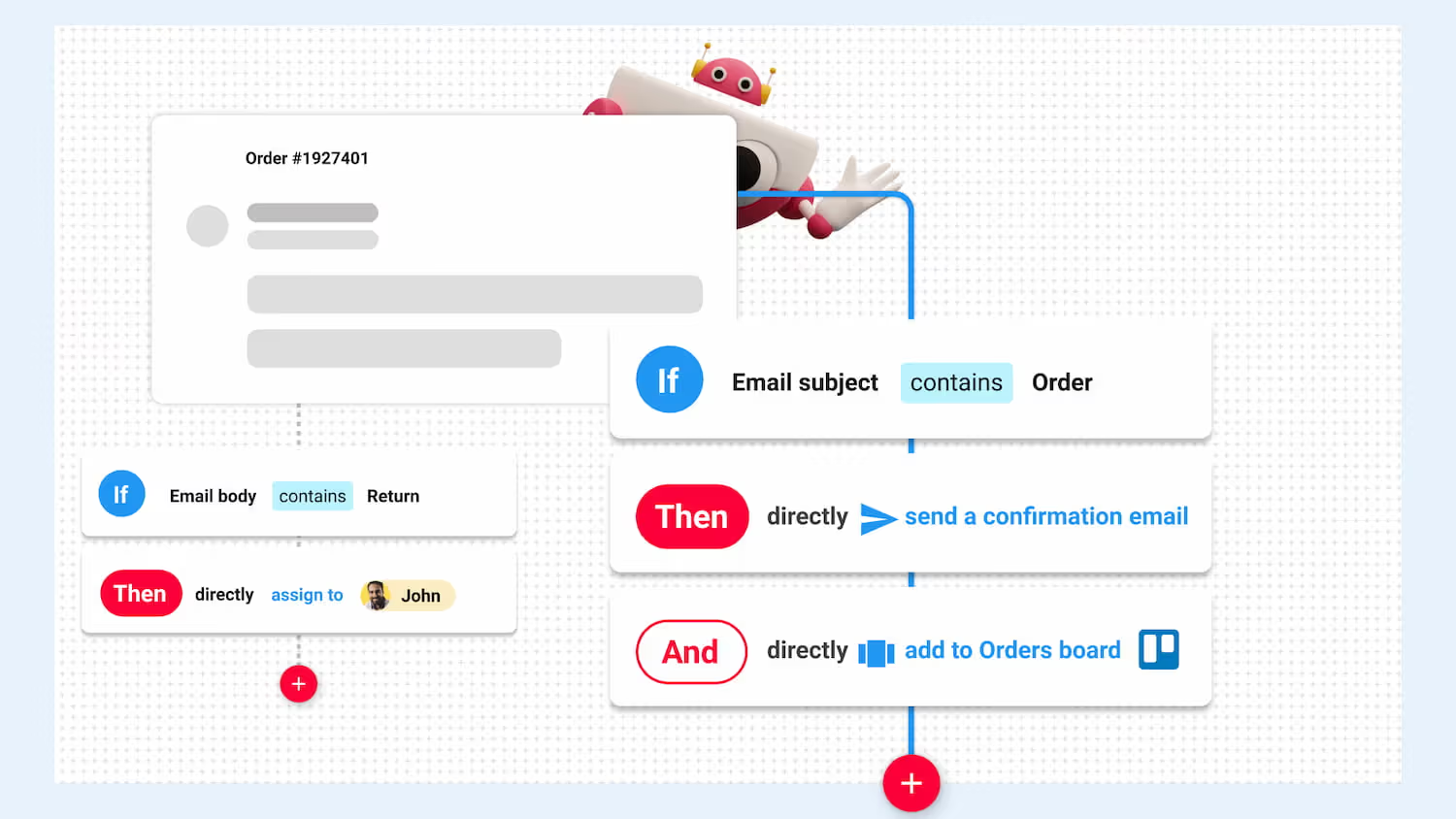
3. Use labels for organization
Categorize and simplify your inboxes with labels. Gmail labels can classify emails by project names, clients, or any other relevant category. If you need to find all items related to a specific client, create a label and attach it to all client emails. Emails can support multiple labels, so there is no missing information in a category.
Using labels supports best practices for business email communication because they help create a coherence of information among team members, especially when used in a shared inbox.
4. Use email notes for faster communication
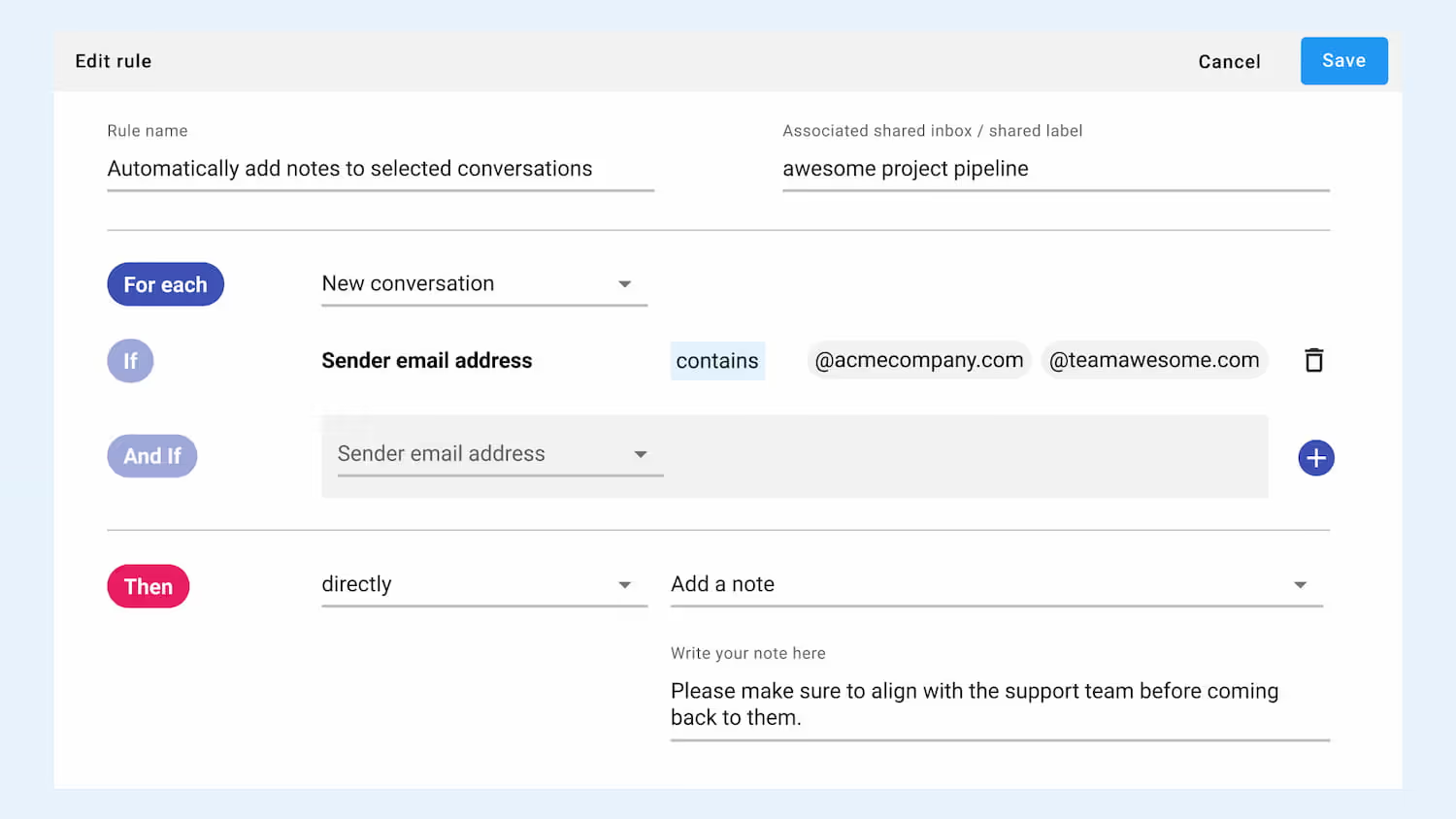
Sometimes emails need more information than what the email itself conveys, but it’s impractical to send another explanatory email. Here, the best way to add information or context is with email notes.
Email notes allow users to add a note in the side margins for additional context or details. This feature improves collaboration between team members and helps you keep track of reminders. If an assignment takes longer than one business day, remind yourself of all that you’ve done to resolve the issue before calling it a day.
When the same task is reassigned to someone else, email notes serve to inform them of what you’ve done or any notes on the cause of the issue.
It’s also helpful to have a more immediate communication channel integrated within Gmail, as email generally has a longer response time than platforms such as texting or Slack. Instant messaging can help resolve issues faster and preserve the professional, informative tone of actual emails by keeping chit-chat in the margins.
Implementing Best Practices for Business Email Communication Daily
Having habitual organization can improve workplace communication significantly. Good habits can create excellent results. Better organization will create a sound workspace with more easily accessible information, better communication, and may even produce happier employees.
Creating good habits can be hard, but it’s not impossible. Make sure your employees are aware of the changes and why they will be beneficial, not just for the company but for themselves. People are more inclined to practice good habits if it benefits them personally.
Verify, over time, that employees are actually implementing best practices and allow them to ask questions if they are uncertain how to apply them. You can do this in a series of meetings or with training.
Implementing best practices for business email communication can be beneficial, but can only truly help if they become habitual. Using these features, integrations, and practices can help employees focus on the actual work and spend less time trying to find information and composing individual replies.
Learn how Gmelius is built to improve team communication and collaboration. Ready to get started? Sign up today!

