It’s every employee’s nightmare: a flooded email inbox, critical missed messages, and rising stress levels. We’ve all been there at one point or another—sometimes it’s just an unfortunate reality when your email inbox is messy.
There are many reasons to streamline and organize your email system, and doing so is fairly simple if you have the right tools and information. Let’s take a look at a few ways to increase email efficiency for you and your organization.
Boost your team's productivity today with Gmelius! Sign up and start collaborating smarter now.
Gmail Features: Dispelling Misconceptions
In an effort to increase email efficiency and stay competitive, email host companies have implemented different features over the years. Some of these advanced features have stuck, and others haven’t. Gmail, in particular, has added so many features that it can be challenging to determine how to use them all. Let’s dispel a few common misconceptions about Gmail features.
False: The trash folder does not take up storage
It is a myth that the trash box does not take up storage. In order to fully delete something and free up space, an email needs to be purged from the trash box. Consider the trash box as another inbox; unless an email is deleted, it will still take up storage space.
While this feature may seem redundant, it is so users don’t accidentally delete something. Once you delete an email from the trash box, it can not be recovered unless your email uses an archive cloud service.
True: An email address can have more than one signature
Gmail allows you to add up to five signatures that you can alternate between. This is especially helpful for, say, team managers who might need to take on the responsibility of communicating with the team, boss, client, and more. It is important to note that while you can have up to five signatures, you can not add multiple signatures to a single email.
False: “archiving” and “deleting” mean the same thing
While archiving is great for organization, it does not clear storage space like deleting does. When you archive emails from your main inbox, you are still able to access them. Archived emails stay in the “All Mail” box but get taken out of the current inbox listing. This way, you can keep the most important emails in your primary inbox folder.
False: Labels and folders are the same
While labels and folders have similar functionality, there are a few differences. Emails can be applied to multiple labels, while they can only be accessed in one folder. This does come with some exceptions, like emails in the primary inbox and “All Mail” inbox. Also, labels are assigned to emails, while emails are assigned to inbox folders.
The Best Ways to Increase Email Efficiency
There are so many ways to improve email efficiency. Many people make the mistake of thinking they can just set up a simple spam filter and then be done with it. Take your email inbox organization to the next level with these tips.
Set up shared Gmail labels
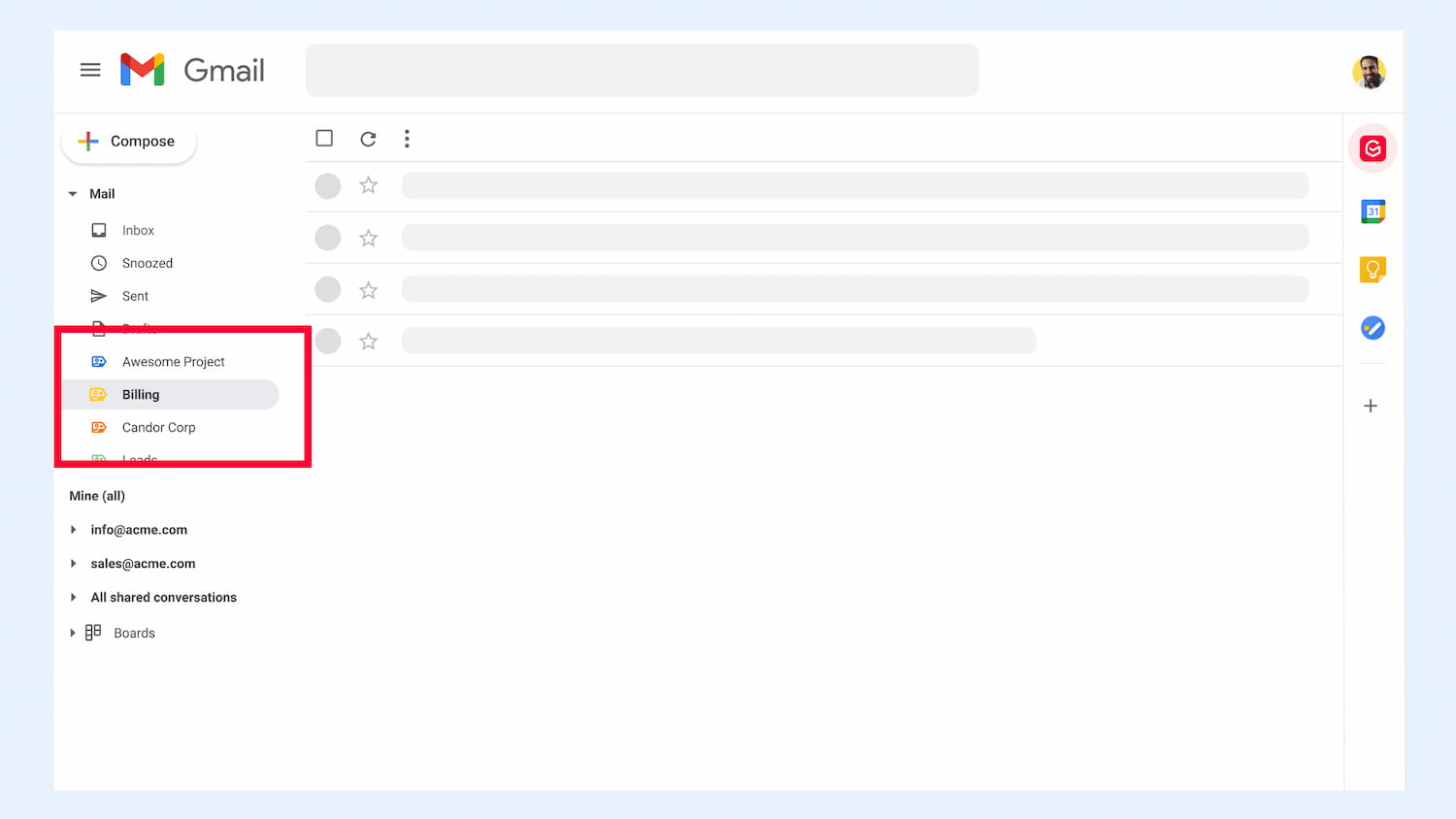
Gmail gives your team the ability to create shared labels, which can be used to organize different conversations based on category. One of the great features of these labels is that you can nest labels underneath main labels. If you create a label for each individual project/team, then the rest of the labels relating to that project/team can be nested underneath the main label.
For example:
Create automatic replies
If a client or team member tries to reach you during non-office hours, they want to be reassured that their email has gone through to your inbox. The best way to reassure the sender that you have received the email is to set up an automatic reply. You can turn this feature on or off, and create a general reply that will be sent when your inbox receives a message.
Share an inbox
The best way to efficiently communicate with team members is to utilize a shared inbox. Shared inboxes can be accessed from each team member's personal inbox to help increase email efficiency. This can mitigate issues like:
- Security - Members are no longer sharing passwords for one inbox.
- Information - Members have access to all emails in the shared inbox so they don’t have to forward them individually to each personal inbox.
- Organization - Emails to the shared inbox are separate from personal inboxes.
- Productivity - Users can be assigned conversations directly, although this requires some more functionality.
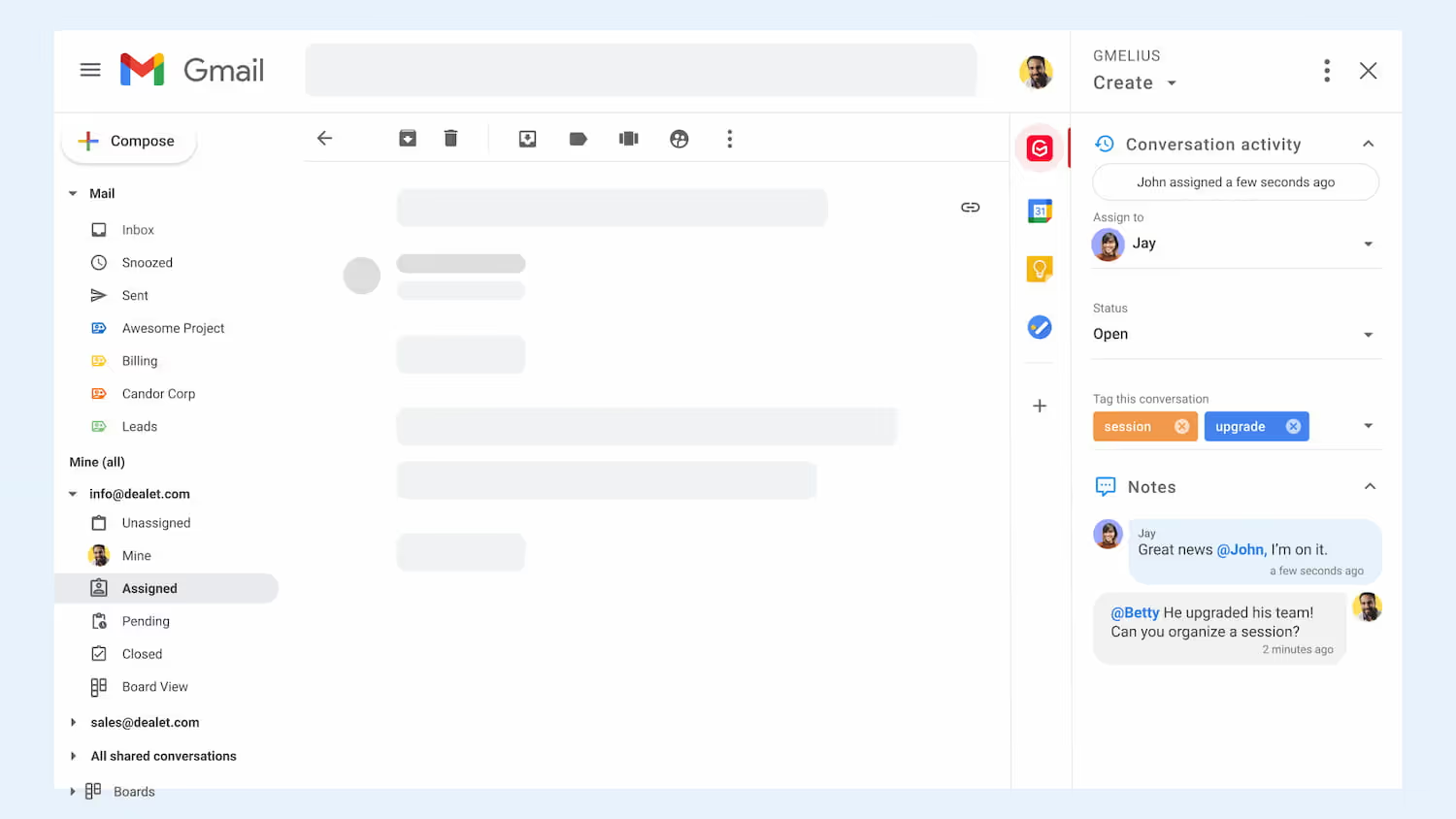
Create distribution groups
Besides a shared inbox, distribution groups also improve inbox organization. For example, imagine a human resources team that needs to be emailed a new hire list every week. Instead of typing out each individual email address, you can use a distribution group and type in the group name. Once you have created a distribution group, you can easily add or remove users.
Maintain your storage
Make sure your storage is up-to-date. It’s easy to run out of storage, especially if one of your main sources of communication is through email. If you are on a desktop and scroll all the way to the bottom of the page, you will see an icon for the amount of storage you have left.

If you notice that the bar is nearing full and is red, that means it’s time to do some organizing.
Improve Email Efficiency With the Right Tools
While there are many ways to increase email efficiency, the right tools can make it easier as well as help you maintain organization after you put in the initial work of cleaning up your inbox. With user-friendly features and analytics, Gmelius can help your team stay in touch by connecting all communication platforms.
Gmelius helps your team stay productive with instant messaging, email notes, project management integrations, and analytics to track progress. Take your email inbox to the next level, clear the clutter, and get back to focusing on what you do best with Gmelius.
If you are ready for a more productive virtual work environment, sign up at Gmelius today.

