Email marketing is a great lead nurturing tool. It allows you to connect and engage with your leads and customers on an ongoing basis. At the same time, manual lead nurturing through email has its limitations. You can only send and reply to so many emails a day.
Luckily, email marketing automation allows you to nurture more leads in less time. You don't even need an expensive tool to set up automated email workflows. Gmelius allows you to create Gmail workflows right in your favorite email client.
We'll tell you more about that below. First, let's have a look at what exactly email workflows are.
What Is an Email Workflow?
An email workflow is a sequence of emails that are sent out automatically based on a subscriber or lead's personal information, their behavior, or their preferences. Each automated email workflow has a specific goal, like onboarding a new customer or pushing a new product.
As the emails in automated email workflows are only sent out when they're triggered, they reach the recipient at exactly the right moment in their customer journey. And because they're personalized or somewhat custom like that, they have a higher chance of getting opened.
Here is an example of what an email workflow automation could look like for a B2B SaaS:
- Trigger: Someone has been a customer for exactly one year.
- Start email workflow: They receive a congratulatory email thanking them for their trust, with an overview of ways in which they've used your product over the last year.
- Next: They receive an email with features they aren't yet using but that could be beneficial, including a CTA to go check out those extra products or services on your site.
- Finally: They receive an email with a link to book a call with you to discuss how else you can help them.
And here is an example of an email workflow for a B2C eCommerce:
- Trigger: Someone signs up for the newsletter.
- Start email workflow: They receive a welcome email including a 10% discount on the entire store valid until a certain date.
- Next: They receive an email with more information about the brand and its best-selling products.
- Finally: They receive an email reminding them their 10% discount is about to expire, with a CTA to shop now.
Looking to automate your Gmail workflow? Sign up at Gmelius!
Why You Should Create Email Workflows
Just like with any type of marketing automation, email workflow automation allows you to stay connected with your list the moments it matters. It helps you nurture leads and customers alike in a consistent way without having to come up with new ideas whenever an email needs to be sent. This means you can spend time on other things and boost your sales productivity.
On top of that, email automation makes it easier to measure and track the success of your email marketing campaigns. After all, if you're sending the same sequence of emails to a big group of people at specific moments, you can run tests by changing one element of your email workflow. This way, you can improve your email marketing based on actual data and not just a personal impression of what your subscribers seem to respond well to.
Some things to test are:
- Send times.
- Send days.
- Subject lines.
- CTAs.
- Intervals.
- Copy length.
Email Workflows: When to Use Them + Examples
In general, you can create an automated email workflow each time you're able to send the same email to multiple people at specific times. The idea is that you don't need to send thousands of emails manually and you don't need to actually be at the computer the moment you want to send them.
Below, we'll dive into some of the automated email workflow examples that are most commonly created within Gmail using Gmelius, followed by a few extras.
Customer onboarding workflows
When you have an extensive knowledge base or help section on your website, creating an onboarding workflow is a great way to guide new customers to these training materials. At the same time, you can use an onboarding sequence to educate them on how to use your product, offer them valuable "insider tips", or give more information about how you'll be servicing them.
The trigger for an onboarding workflow is someone signing up for your service or buying your product, regardless of whether that happens on your website or through signing a contract or other form of agreement.
Note that if you offer different pricing plans with different features, it's best to create separate onboarding workflows for each of these.
Free trial workflows
If you offer a free trial of your product - whether that's a SaaS, a course, or something else - you don't want to sit, wait, and hope that people will convert at the end of their free trial. You want to make that conversion a no-brainer for them.
A free-trial-to-paying-customer workflow aims to help the user get as much benefit from their free trial as possible. Its emails can include:
- An overview of all features.
- Deep-dives into the most popular features and how to use them.
- Custom use cases based on the user's profile.
- A preview of how much easier/joyful/better things will be if they keep using your product.
A workflow like this can be triggered when a user reaches the end of their free trial but ideally, it'll start as soon as someone signs up. In that sense, this type of workflow can serve both as an onboarding and a conversion sequence. First, you show the user how to use your product and then, you make sure they understand its value so they don't want to go without it anymore.
Lead nurturing workflows
Sometimes, the sole goal of an email sequence can be to stay in touch and nurture your leads. The trigger here could be that someone is subscribed and reading your emails, but hasn't bought from you yet. Maybe they're not ready to, and so you want to stay top of mind for when they are.
Emails in a lead nurturing workflow won't be super salesy. They'll provide the lead with valuable content so you establish yourself as a trustworthy authority by the time they're ready to make a purchase.
Sales workflows
Email automation doesn't need to equal creating 10-email sequences for every trigger point in the customer journey. It can be as simple as sending a lead a discovery form when they indicate interest in your services, or sending someone a calendar link when they fill out a form to book a discovery call.
Customer support workflows
Email workflows don't always need to result in emails being sent to leads or customers either. If you're part of a customer support team, you can benefit from a workflow that automatically labels and assigns customer support requests based on the topic of the email, for example.
A workflow like this helps ensure that all customer support requests get a reply and that each email is treated by the support member who's best trained to do so.
Event workflows
Whether you're hosting a live event or a webinar, having someone sign up can act as the trigger for an event workflow that informs attendees about what to expect and how to plan their attendance before the event, as well as providing information during the event and a wrap-up after.
Here are two examples of event workflows, one for an in-person conference and one for a webinar.
In-person conference:
- Trigger: someone buys a ticket.
- Emails before the event: how to get there, where to stay, program information, etc.
- Emails during the event: agenda for the day, evening networking, and so on.
- Emails after the event: event photos, presentation slides, and more.
Webinar:
- Trigger: someone signs up.
- Emails before the webinar: technical information on how to attend, link to join, and more.
- Emails after the event: webinar slides, webinar recording, etc.
Milestone workflows
Emails that acknowledge and celebrate a birthday get a 481% higher transaction rate. That's a number you can't ignore, and once you have someone's birth date, it's easy to use it as a trigger to send a happy birthday email or even a longer sequence.
Even if you don't collect birth dates, there is other data you can use to help your list celebrate important moments. You can let them know when they've been a customer for a year and how much your company has helped them in the meanwhile. You can also let them know when they've reached a certain usage milestone and congratulate them on doing such great work.
Celebratory workflows offer a great opportunity to suggest recipients to treat themselves (and buy something extra), to offer them a discount or a freebie, or to make customized recommendations.
Survey response workflows
If you're gathering customer data through surveys, those survey responses can act as a trigger for an email workflow as well. When running customer satisfaction surveys, for example, you can group customers in separate segments based on their replies and trigger a workflow for anyone who falls in the "unsatisfied" segment.
Not only does this offer you the chance to improve their opinion of your brand, it also shows them that you're actually doing something with their feedback.
Bonus: advanced email marketing workflows
Aside from the above email workflow examples, you can use Gmail to set up more marketing-focused sequences such as:
- Subscriber welcome workflows: thank them for signing up, explain what they can expect, offer them a discount, and more.
- Upsell workflows: recommend a related product to the one the customer just bought, promote a new edition, or highlight the benefits of an upgrade.
- Purchase renewal workflows: remind customers it's time to stock up or use your service again.
Decisions to Make When Creating an Email Workflow
1. Who will you be emailing?
This comes down to determining which trigger will start the email sequence. Examples are:
- New subscribers.
- Existing customers who haven't engaged with you in six months.
- Cart abandoners.
- Leads who filled out your contact form.
- Users who are reaching the end of their free trial.
2. What is the goal of the emails?
What is the one thing you want this email workflow to achieve? Some goals could be:
- Have recipients book a discovery call.
- Have recipients start a free trial.
- Re-engage dormant subscribers.
- Lead nurturing.
- Have recipients buy your product.
3. Which actions need to be automated?
Draw out how someone would be taken through this email automation to identify the different steps that need to be automated. These include:
- How many emails to send.
- When to send them, including specific days, times, and intervals.
- What happens when they take action, like clicking a link. This could mean you have to update your CRM or add them to another sequence using an if/then logic.
The idea is to write out the entire workflow in a way that the software you'll use to set up the workflow will understand.
4. Create your emails
By now, you know what you'll be emailing to whom and why, as well as when you'll be emailing it. The next step is to create the actual emails. This entails everything from subject lines to email copy and any images or downloads you may include.
5. Set up your workflow
Once you have all of your email assets, it's time to set up your workflow. For exact steps on how to do this, consult the knowledge base of the software you'll be using.
6. Run a test
Once you've created your workflow, make sure to double check that everything is set up correctly. Ideally, you'll also create a test list you can trigger the sequence for so that you can be sure it works the way it's supposed to work. This will also allow you to catch any typos, broken links, or automation errors you may not have noticed before.
7. Publish your email workflow
Once you're happy with it, make your workflow go live. This can be as simple as publishing it in your workflow automation tool. Sometimes, you may need to hook it up to a contact form or link on your website if you ran an "offline" test first.
How to Create Gmail Workflows
If you're a Gmail user, you'll be happy to know that you don't need a complicated external tool to set up email workflows. While Gmail doesn't have a native sequence feature, a tool like Gmelius allows you to automate your email outreach directly from your Gmail account so you don't need to spend hours manually sending emails to dozens, if not hundreds of leads.
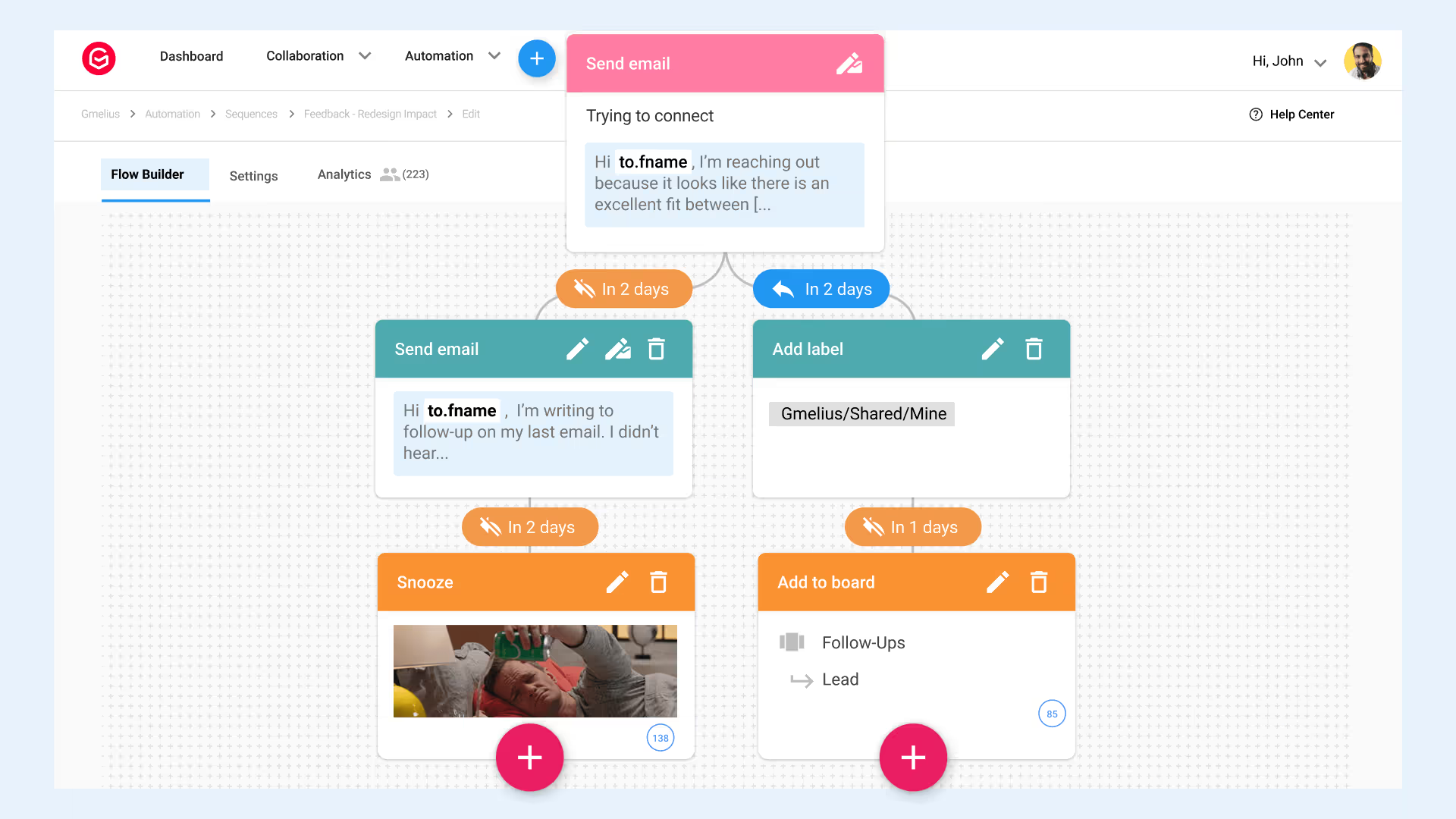
Read more about using "if this, then that" filters on the Gmelius sequences page.
On top of that, you can automate a lot of your Gmail workflows with Gmelius and because it allows you to create a shared inbox, with shared labels, shared Kanban boards, and more, it helps your team to save time and disperse the email workload evenly.
Here are a few examples of things you can do with Gmelius's Gmail workflow automation:
- Create, share, and easily implement effective Gmail templates to ensure your team communicates in a consistent tone-of-voice and every lead gets the same essential information.
- Design automated drip campaigns to keep prospects and customers engaged.
- Automatically add tags to emails for easy categorization and prioritization.
- Set up auto-replies so your customers know you've received their request and you're on top of things.
- Auto-assign emails to team members so every message is handled by the correct person.
- Analyze the performance of your Gmail workflows and know which stage each recipient is in at all times.
As you can see, Gmelius sequences help you do so much more than automate your outreach. By automatically organizing emails based on how recipients react to them, Gmelius saves you a lot of time-consuming grunt work.
When a lead replies to an email that's part of a workflow, for example, their reply can be automatically assigned to a sales person to be followed up with, and the lead itself will be moved along in your sales pipeline. All of this without you having to manually do anything! It's like having a virtual assistant living in your Gmail account.
To give you even more automation options, Gmelius integrates with Zapier. This means you can use your favorite tools as part of your Gmail workflows.
For example:
- Add email addresses to a drip campaign by connecting your CRM or Google Sheets.
- Get a Slack notification whenever a new lead is added to a sequence.
- Add people who fill out a Google Form to a sequence.
Want to know more? Check out our article on automations in Gmail and learn about our Zapier integration.
Set up your Gmail workflows and start saving time
Email workflows help you keep your leads engaged while you spend time on other tasks. They also allow you to automate internal email processes so things run more smoothly. Best of all: with Gmelius, you can set them up directly in Gmail.
Sign up for Gmelius today and start creating your Gmail workflows.


.avif)
.avif)


.avif)
.avif)