Utilizing the right workplace collaboration tools sets teams up for success. With over three billion users, Google Workspace offers an ideally sustainable tool to grow with your team.
It’s no surprise that more and more teams are turning to Google for business solutions. So many collaboration tools use extensive email features, including calendar scheduling, video conferencing, and instant chats—all on one platform—it’s harder to imagine why a company would bypass such a robust business platform.
Setting up Google Workspace is a simple way to build efficiency amongst a team. This blog explores how to get started as well as some of the best ways to use this solution.
Google Workspace: A Collaborative Solution
Google Workspace is a collection of communication and productivity apps accessible via Gmail. Formerly known as G Suite, Google Workspace enhances the user experience to accommodate the new era of remote work. As a result, Google Workspace acts as a rebranding of G Suite with new capabilities designed to increase team collaboration and productivity.
Google first introduced G Suite in 2006, known then as “Google Apps for your Domain.” This free edition of G Suite, also called the legacy free edition for Google apps, allowed users to have a Google email address with their own website domains.
As of 2012, Google stopped offering the legacy free edition to new customers. The end of this service did not disrupt existing users who had already taken advantage of the free option, until now.
Beginning in June 2022, the free edition of the Google legacy account will be discontinued. This means any businesses that have been using the free legacy version with custom domains will need to upgrade to a paid subscription. Plans start as low as $6.00 a month and range to over $18.00 a month.
For accounts with fewer than ten users, admins can complete a short survey to assist with the transition or join a waitlist for a bare-bones free option. G Suite legacy users with more than ten users will need to take additional steps to continue using the benefits of the legacy account.
- If your team operated using the G Suite legacy free edition, you will need to upgrade to a paid Google Workspace subscription.
- Users will also have the choice to join a waitlist for a no-cost option—without the premium Gmail features of a custom domain and the ability to manage multiple users.
- If you do not select your own new subscription, Google will automatically transition you to Google Workspace starting June 1, 2022.
Important Dates
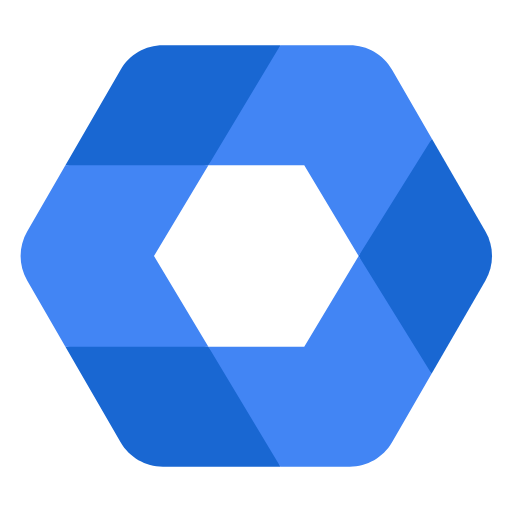
To avoid account suspension after Google Workspaces launches on June 1, 2022, make sure to enter your billing details into the admin console before August 1, 2022, or when charges begin. You can access the admin console by visiting admin.google.com and entering the corresponding email address and password or by clicking the app launcher and selecting “admin”.
While this may seem like a drastic change, Google Workspace comes with a variety of premium options for businesses. For example, a Business Starter account offers increased storage and additional security; a Business Standard account allows larger interactive meetings and more opportunities for collaboration; and lastly, an Enterprise Standard account provides options for companies with more than 300 users. Before choosing which account works best, consider the following:
- How many users will you have?
- Which features were you already using and which are you interested in adding?
- What is the best cost for your company?
Setting Up Google Workspace for Team Success
To simplify the process of setting up Google Workspace, we’ve outlined the necessary steps for you to get started on the transition.
Step 1: Choose which Google Workspace edition works best for your business. This chart provides a quick overview of some of the features offered for each plan.
Learn more about Enterprise editions.
Step 2: Register an account and add users. This process entails creating a domain for your business, along with a username and password, and verifying the account. When adding users, group emails can be added at no additional cost. Upon domain verification, the administrator will need to set up mail exchange (MX) records to accept emails on behalf of the domain name. An SPF record is also recommended to prevent spoofing and phishing of your organization’s email.
Step 3: Add your business logo; images must be in PNG or GIF file formats. This is a great way to personalize your account.
Step 4: Manage billing and payment options for your subscription with the Google admin console. This step will prevent potential hiccups or later loss of service.
Step 5: Follow security best practices. Setting unique passwords and adding two-step authentication is the first line of defense for any organization. Your account contains sensitive information that must be protected. This step may take more time than the others to complete, but every minute you spend to prevent security breaches or data loss could one day save you from countless hours of frantic searches and untold financial losses.
Step 6: Migrate user mail, contacts, and calendar. Migration tools import existing team emails, calendar events, and contacts to Google Workspace. Data can be migrated directly from Microsoft Exchange, HCL Notes (formerly IBMNotes), or another IMAP server.
Step 7: Begin using your new Google Workspace account. It’s important to offer training to all employees to ensure a positive experience moving forward. Google offers many training resources that can be implemented into your current company training guide.
While setting up a new Google Workspace account may seem extensive in time and effort, the end result will prove to be invaluable. The new collaborative options promote productivity and collaboration, two workplace values that have become vital in today’s digital world.
Google Workspace and Gmelius: A Sustainable Solution for Teams
The best part about Google Workspace is its ability to integrate with other collaborative tools to enhance user experience, moving forward.
Whether you are migrating to Google Workspace or already using the platform, Gmelius offers innovative solutions to simplify collaboration across your company. Gmelius is a communication and collaboration tool for Gmail that seamlessly integrates with Google Workspace and other productivity tools.
When looking for collaboration tools for your business, you need a platform that can do it all. Gmelius does just that by turning your team’s Gmail account into a collaborative inbox. A collaborative inbox increases transparency amongst a team and creates a structure for accountability to eliminate confusion in managing emails.
Are you still waiting to try out Gmelius? Start here!
With Gmelius, teams can:
- Collaboratively manage emails (like support@ or info@)
- Share, delegate, and assign emails with ease
- Utilize shared email drafts and Gmail templates
- Share Gmail labels as a team
- Eliminate additional cc’ing and forwarding
- Convert a Google Group into a shared inbox
- Sync emails with Slack channels
- Organize projects with Gmail Kanban boards
Google Meet is accessible from within a user’s Gmail account, and the Google Calendar integration makes event coordination even easier. Teams' emails, meetings, and projects become organized with a consolidated view.
This January, Google upgraded their integrated view for Gmail so users can easily navigate between different applications—like Gmail, Google Chat, Google Meet, and more—and return to a single, unified location for all critical tools.
To keep up with these changing demands, Gmelius also upgraded their user interface to accommodate Gmail’s new view. Gmelius ensures that users are never behind on the latest changes, so they can enjoy the many benefits of Google Workspace to their full potential.
Closing Thoughts
We've come a long way since the early days of Google Workspace, and new additions like the AI co-pilot Gemini, additional storage, and data archiving tools make it a widely popular tool among teams worldwide. Gmelius is a must-have extension that unlocks the real power of your Google Workspace account
Setting up Google Workspace is easy, and getting started with Gmelius is even easier. Check out our features and integrations and learn how Gmelius is built to improve team communication and collaboration.
Ready to get started? You can start here.

