For thousands of businesses, Google Groups is the unsung hero of the Google Workspace stack: a powerful, if clunky, hybrid of a mailing list, web forum, and shared inbox. It’s the invisible plumbing that powers everything from all-hands@ to support@. But how do Google Groups actually work? And is it still relevant in an age of Slack and Teams?
Let's dig in.
What is a Google Group?
A Google Group is fundamentally a many-to-many communication platform. At its simplest, it’s a single email address (e.g., project-alpha@company.com) that routes messages to a list of members. But peel back one layer, and it’s far more complex.
To understand Groups, you have to understand Usenet. Google Groups launched in 2001, not as a homegrown project, but from Google’s acquisition of Deja News. Deja had archived billions of posts from Usenet, the decentralized, text-based discussion system that was the internet's water cooler in the 80s and 90s.
Google Groups was initially just a web-based search engine for this massive Deja News archive.
It quickly evolved. Google bolted on the ability to create new groups, blending the "listserv" model (email-based) with the "web forum" model (web-based). This dual identity is its greatest strength and its biggest source of confusion. It’s not just an email list. It’s not just a forum. It’s a persistent, searchable, collaborative space that lives inside the Google ecosystem.
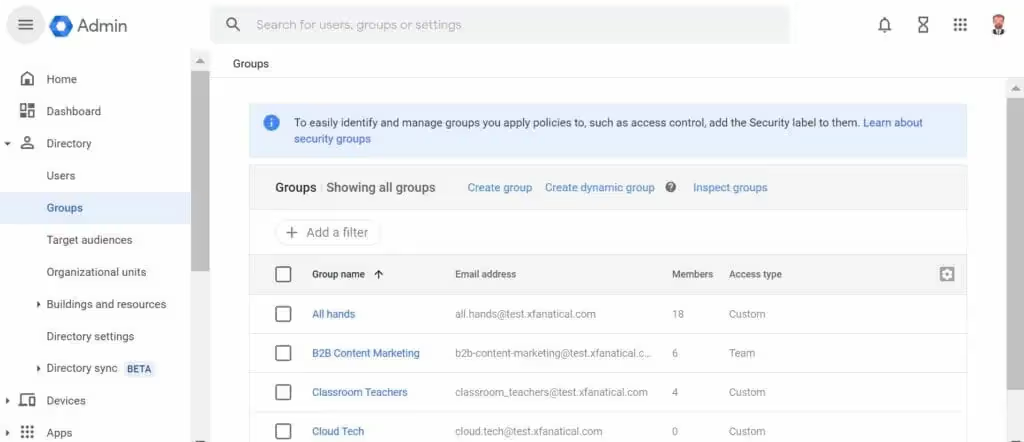
It’s the original social-collaboration tool, long before the current SaaS offerings existed. Today, it serves three primary functions: As an email list for announcements, a web forum for discussions and Q&A, and a collaborative inbox for team-based workflows. This flexibility is why it’s so sticky.
How Does a Google Group Work? Explained Step by Step
This is where most users get lost. A Group isn't one thing; it's a bundle of rules. How it behaves depends entirely on how it's configured. Let's walk through the mechanics.
Step 1: The genesis - Creation and identity
It all starts in the Google Groups UI or the Google Admin console (for Workspace admins). An "Owner" decides to create a group. This isn't just a list; it's an entity. It gets a name (e.g., "Company Marketing Team") and, crucially, an email address (marketing@yourdomain.com). This email address becomes the group's public-facing identity.
Step 2: The critical choice - Setting the Group "type"
This is the pivot point. The moment you create a group, Google forces you to choose a "Group Type," which is really just a bundle of preset permissions. This single decision dictates the group's entire behavior and intended workflow.
- Email List: This is the classic listserv. You send one email to newsletter@company.com, and it broadcasts to all 10,000 members. It's a megaphone. Members typically can't see each other (unless permissions are loose) and can't reply to the whole list by default (though this setting is a frequent source of "reply-all" disasters). It's designed for one-way announcements. The entire conversation is still archived on the web, but the primary interaction point is intended to be Gmail.
- Web Forum: This flips the script. The primary "home" for the group is a web page, not the inbox. Think of a private subreddit for your company. Members are expected to visit groups.google.com/a/yourdomain.com/g/dev-talk to read and post new "topics." Email becomes secondary. Users can opt-in to "digests" (one daily email with all new posts) or "abridged" (summaries of new activity). This is built for building a searchable, long-term knowledge base or community discussion where not every post is an urgent email notification.
- Q&A Forum: This is a specialized web forum. It's Google's attempt at a lightweight, internal Stack Overflow. Topics are framed as "questions," and replies can be marked as "best answers" or "helpful." It introduces a layer of gamification and moderation tools specifically for crowdsourced solutions. This is ideal for internal support (it-help@) or community-driven product troubleshooting.
- Collaborative Inbox: This setting transforms a simple list into a shared work queue. When an external email comes to support@yourdomain.com, it appears in the web UI as a topic. Team members inside the group can then "assign" that topic to themselves, "take" it, or mark it as "resolved" or "duplicate." This prevents two people from answering the same customer email and provides a basic (very basic) layer of accountability. This is where Google Groups starts to compete with tools like Gmelius, Missive, or Front, albeit with a far more dated UI and a fraction of the features.
Step 3: The members - Building the roster
Owners and Managers can add Google Group members in several ways, and the method dictates the security of the group.
- Direct Add: Forcing internal employees onto a list. This is common for all-hands@ lists.
- Invite: Sending an email link, which the user must accept to join. This is the standard for optional groups.
- Allow Join: Users can find the group in a central directory (if one is enabled) and request to join, which a manager must approve.
Roles are critical: Owners have God-mode. They can change all settings, add other owners, and delete the group entirely. Managers can manage members, settings, and moderate content, but they can't delete the group. Members can (usually) post and view topics. This hierarchy is the basis of all group security.

Step 4: The daily workflow - Posting and receiving
This is where the dual-identity confuses everyone. How you use the group depends entirely on your personal preference, and this creates two different user experiences for the same tool.
- The Gmail-Centric User: 90% of your company lives here. They get an email from marketing@. They hit "Reply." Now, does that reply go only to the original sender, or to the entire group? This is determined by the group's "Post replies to" setting, and it is the single most dangerous setting in Google Groups. A misconfigured group can lead to sensitive information being blasted to the entire company.
- The Web-UI User: This user (often a manager, an IT admin, or a support agent) lives in the groups.google.com interface. They don't see a flood of emails; they see a clean, threaded list of "topics" (which are just conversations). They can post new topics, reply, and—if it's a collaborative inbox—assign tasks to other members. This web interface is also the only place to access the group's complete, searchable history. It is the "source of truth," while Gmail is just the notification layer.
The system works by taking one incoming message (either from a user's Gmail or the web UI) and distributing it based on (a) the group's permissions and (b) each individual member's personal subscription options.
A user can choose to get every single email, a daily summary, or nothing at all, opting to check the web UI manually. This granular control is powerful but adds yet another layer of complexity.
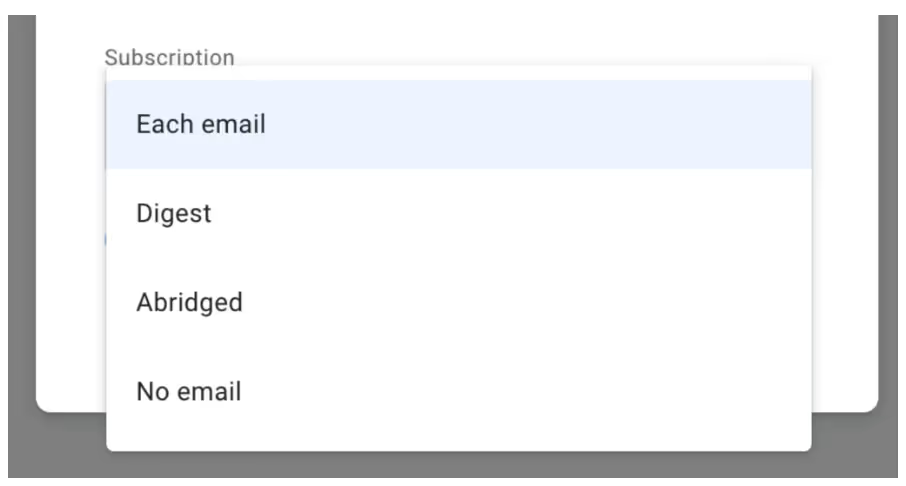
How to Customize Google Groups?
The "Group Type" you chose during setup is just a starting template. The real power is in the "Group settings" panel, a labyrinth of toggles and dropdowns that lets you tune the group's behavior. This is where you move from a default setup to a purpose-built workflow.
Unlocking Power: Beyond the Presets
Smart admins ignore the presets and dive right into the "who can" settings. Customization is about defining boundaries.
The Big Three “Who”s
This is the security core of your group. You have three key questions to answer, and the toggles for them are often confusingly named.
- Who can join? Is it "Public" (literally anyone on the internet)? "Anyone in the organization can ask"? Or "Invite only"? For most businesses, it’s the latter two.
- Who can view members? Letting everyone see the member list can be a data privacy issue, especially for large external-facing groups. Hiding this is often wise.
- Who can post? This is the most important one. Setting it to "Anyone on the web" is a recipe for a spam apocalypse. "Group members" is standard. Setting it to "Managers only" or "Owners only" instantly turns the group into a one-way announcement broadcast (like a company newsletter), even if it was set up as a "Web Forum."
Taming the Inbox: Moderation and Delivery
An unmoderated group can quickly descend into chaos. Customization here is your shield.
- Message moderation: You can set "all messages" to be held in a queue for review by a Manager, or just messages from "new members" or "non-members." This is a spam-filter and quality-control shield in one. For a public-facing info@ address, this is non-negotiable.
- Spam handling: You can define how aggressively Google’s own filters treat incoming mail before it even gets to your moderation queue.
- Delivery settings (Admin vs. User): As an admin, you can set defaults for new members (e.g., "All Mail"), but you generally cannot force a specific delivery setting on a user. They retain control over their own inbox, choosing between "All Mail," "Digest" (one email with 25 new messages), "Abridged" (summaries), or "No Email" (web-only). This is a frequent point of friction for admins who want to force everyone to read an email.
The "Collaborative Inbox" Super-Settings
If you're using the Collaborative Inbox type, a whole new menu of settings appears. This is where you can enable "conversation assignment," which is the feature that allows users to "take" and "assign" topics. You can also customize the "footer" of all emails, adding a standard signature like "Sent from the Support Team."
You can even create tags or labels (e.g., "Urgent," "Billing," "Bug") to categorize conversations, turning Google Groups into a free, if basic, ticketing system. This is the deepest level of customization available.
Google Groups Not Enough? Move to Gmelius
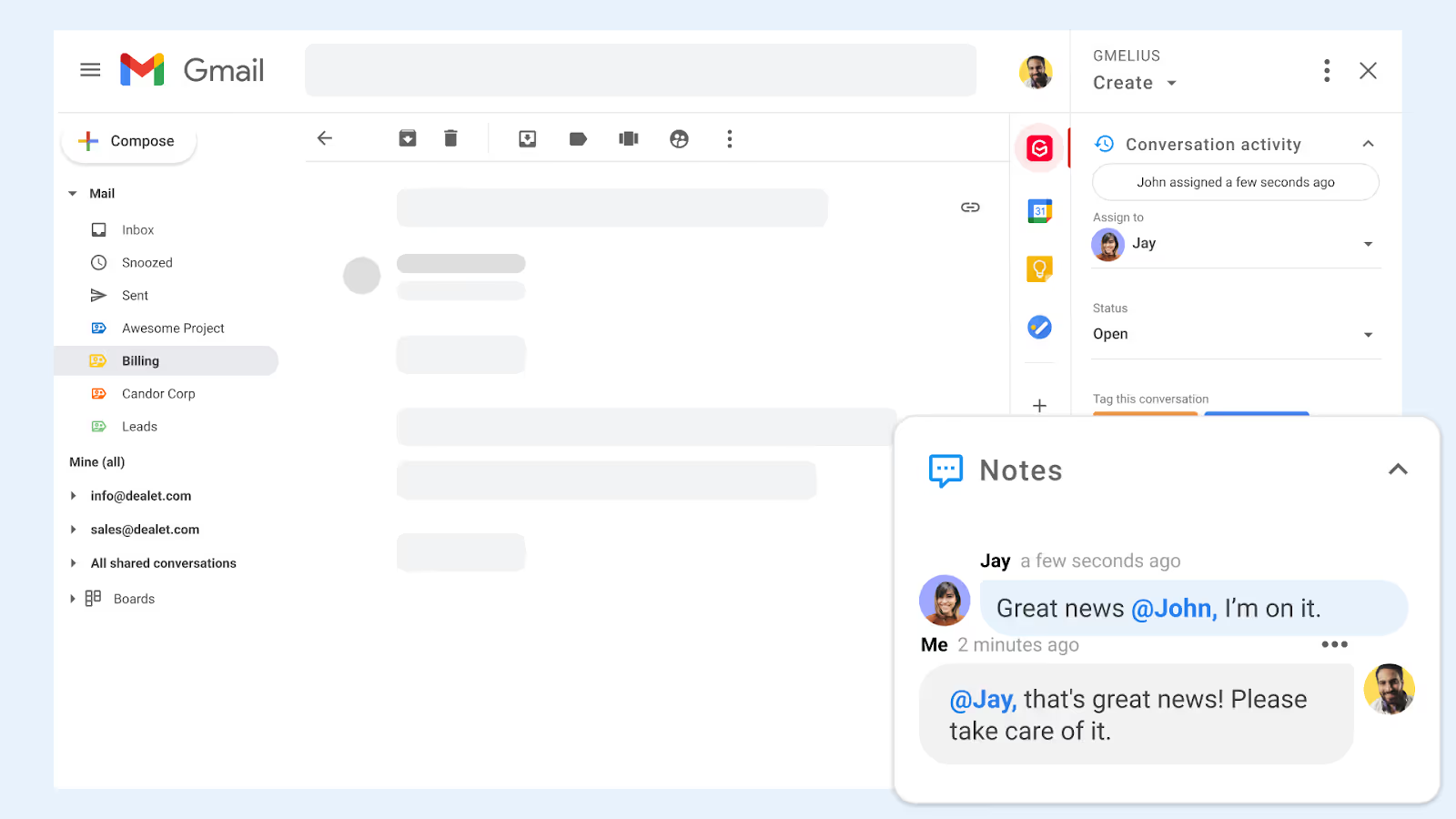
Let's be honest. Google Groups is powerful, but it's a relic. The UI is dated, it has zero email analytics, and its "collaborative" features are basic at best. What happens when you need to know your team's average response time? Or automatically route an email from a VIP client to a senior manager? Or simply see who on your team is actually typing a reply to a support ticket right now?
This is the wall. Google Groups offers no native analytics, no automation, no SLAs, and no collision detection. It’s a shared list, not a shared workflow.
This is the gap filled by Google Group alternatives like Gmelius. Gmelius lives inside Gmail but transforms your inbox into a true team workspace. It overlays Google Groups (or just uses shared labels) with the enterprise-grade features that Google’s platform is missing: real-time collision alerts, smart assignment rules, internal notes on emails, AI assistants, shared templates, and detailed analytics. When "good enough" isn't anymore, you graduate from Groups to a true inbox management platform.
.avif)




.avif)

.avif)
.avif)