If you are reading this, you have likely decided it is time to tidy up your digital estate. Whether you are an IT admin looking to tighten security or a project manager closing out a workflow, here is the definitive deep dive on how to remove a Google Group, why it is necessary, and what comes next.
The Need for Spring Cleaning: Why Remove Groups in Google?
It is tempting to let old groups lie dormant. After all, they don't consume physical space, and unless you hit a storage cap, they rarely cost extra on a standard Workspace license. But in the world of IT governance, "out of sight, out of mind" is a dangerous policy.
Here is why active pruning of your Google Groups directory is a strategic necessity.
1. The security liability from “permissions drift”
The most critical reason to delete old groups is Permissions Drift. Google Groups are often used to govern access control. You might add the project-alpha@company.com group to a sensitive Shared Drive, a Google Calendar containing confidential strategy meetings, or a locked Google Doc.
When the project ends, the group often remains. Over time, the active Google Group subscription options and membership of that group might not be audited. If a member changes roles or leaves the department but remains in that old group, they retain access to every file and event associated with it.

By deleting the group, you instantly revoke those inherited permissions across the entire Google ecosystem, closing a subtle but significant security gap.
2. Data hygiene and searchability
A bloated directory is a productivity killer. When a new employee types "Marketing" into their Gmail "To" field and is presented with five options (marketing-all, marketing-updates, marketing-2021, marketing-new, and mktg-team) friction occurs.
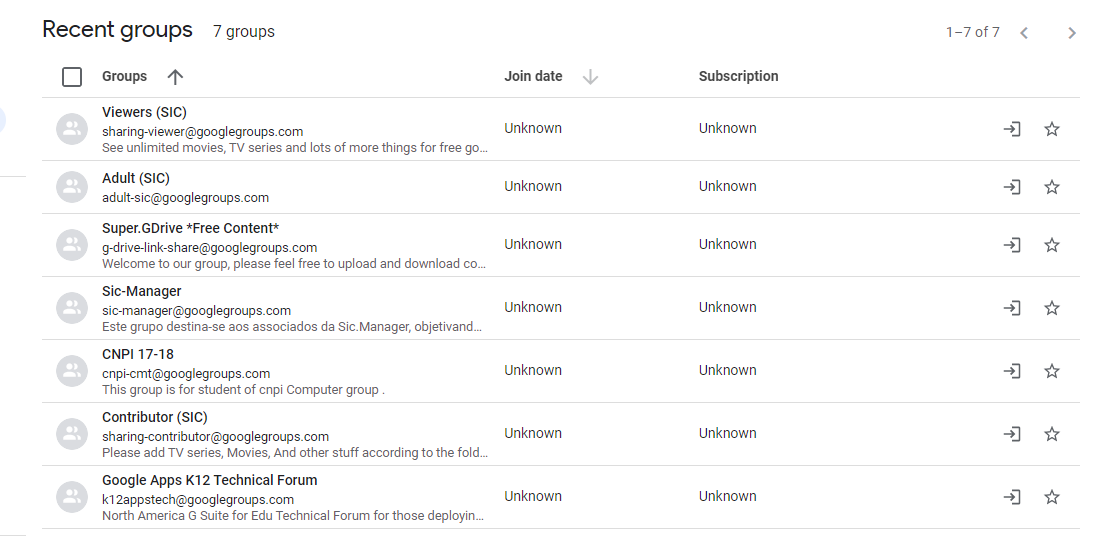
Which one is the current distribution list? Which one includes the VP? Uncertainty leads to miscommunication. Emails get sent to empty voids, or worse, to lists that exclude key decision-makers. Pruning obsolete groups ensures your directory acts as a Single Source of Truth (SSOT).
3. Reducing the attack surface
Public-facing group addresses (like contact@ or info@) are frequent targets for scrapers and bots. Even internal groups can find their way onto spam lists if a member’s account is compromised.
An unmonitored group is a "black hole" where phishing attempts can accumulate unnoticed until someone accidentally clicks a malicious link. If a group is no longer actively monitored by a human, it should not exist to receive mail.
5 Steps to Remove Groups in Google
Just like adding members to a Google Group, deleting a Google Group is also a straightforward process, but the interface can be deceptive. Google maintains two distinct views: the Admin Console (for IT administrators) and the Google Groups User UI (for group owners).
The steps below focus on the User UI, which is accessible to anyone who owns a group, regardless of whether they are a full Workspace Administrator.
🧭 1. Sign in to Google Groups
Navigate to groups.google.com. This sounds elementary, but context switching is the number one cause of user error here.
- The check: Look at your avatar in the top-right corner. Are you in your corporate Workspace account or your personal Gmail?
- The why: Personal Google Groups and Workspace Groups look nearly identical but operate under different governance rules. Ensure you are logged into the domain where the group resides.
⚙️ 2. Open “My Groups”
The default landing page often shows a mix of "Recent groups" or "All groups" in the domain (depending on your organization's visibility settings). This view can be overwhelming.
- The action: On the left-hand sidebar, locate and click “My groups”.
- The filter: This filters the noise and displays only the groups where you have a defined role, either as a Member, Manager, or Owner. This is the cleanest way to find the group you want to delete.
🗂️ 3. Select the Group you want to delete
Scroll through your list to find the group to be decommissioned.
- The nuance: Do not simply click the checkbox next to the name. In many Google interfaces, the checkbox allows for bulk actions like "Leave Group" or "Change Email Settings," but often hides the deeper administrative functions.
- The action: Click directly on the Name of the group. This will transport you inside that specific group’s dashboard, where the conversation threads are visible.
🧩 4. Go to Group settings
Once inside the group, your attention should shift back to the left-hand navigation column. The controls here are specific to the group you are currently viewing.
- The scroll: You may need to scroll down the sidebar.
- The click: Look for a section labeled Group settings (usually marked with a gear icon). Click it to expand the sub-menu.
- The target: Ensure you are on the General settings page. This is the "control room" for the group’s existence.
🗑️ 5. Delete the Group
This is the last step when you are deleting a Google Group.
- The scroll: On the General Settings page, scroll past the name, description, and welcome message options. Go all the way to the bottom.
- The button: You will see a section explicitly labeled Delete group.
- The confirmation: Click the button. Google acts as a fail-safe here, presenting a pop-up dialogue warning that this action is permanent. You cannot "undelete" a group once the propagation begins.
- The end: Click OK. The group is instantly removed from the directory, members are unsubscribed, and the email address will immediately begin bouncing incoming mail.
Prerequisites for Removing Groups in Google: Make Sure to Do This First
Because the deletion process is irreversible, it requires a measure of "measure twice, cut once" diligence. Before you execute the steps above, run through this pre-flight checklist to avoid data loss or operational disruption.
1. The permission check: Are you the owner?
This is the most common stumbling block. In the Google hierarchy, there are generally three roles: Member, Manager, and Owner.
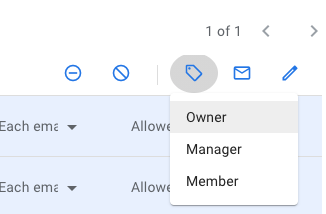
- The limit: Managers can do almost everything (add members, ban users, post content) but they usually cannot delete the group itself. That privilege is reserved for the Owner.
- The fix: If you navigate to settings and the "Delete Group" button is missing or grayed out, check the Members tab. Identify the Owner. If that person has left the company, you will need to contact your IT Department to have the ownership transferred to you via the Admin Console.
2. Data preservation: The "black box" problem
Unlike Gmail, where you can easily forward emails or use Google Takeout, exporting data from a Google Group is surprisingly friction-heavy.
- Members: Always export the member list (CSV) before deletion. You may need to contact these people later.
- Threads: If the group contains historically significant decisions, you need to archive them. There is no "Export to PDF" button for a whole group. You may need to rely on a Workspace Administrator to run a Data Export for the specific group service, or manually forward critical threads to a shared inbox or archival address. Do not delete until you are certain the data is backed up.
3. The "sunset" notification
If the group is active, simply pulling the plug is poor form. It creates "bounced email" confusion.
- The strategy: Send a final "Sunset" email to the group 48 hours before deletion.
- The script: "Team, this group will be decommissioned on [Date] as part of our directory cleanup. Please update your address books. Future correspondence regarding [Topic] should be sent to [New Channel]."
Frustrated with Google Groups? Try Gmelius
If you are removing a Google Group because it became unmanageable, simply creating a new group won't solve the underlying structural issue. You might be ready to graduate to a shared inbox solution. This is where Gmelius serves as a strategic bridge.
Gmelius is not a replacement for your email; it is a collaboration layer that sits inside Gmail. It respects the Google ecosystem while fixing the collaborative gaps found in Groups. When you move from a Google Group to a Gmelius shared inbox, you gain:
- Accountability vs. broadcasting: Based on how a Google Group works, an email arrives and everyone receives a copy. This leads to the "Bystander Effect;" everyone assumes someone else is handling it. With Gmelius, you can assign an email to a specific team member (or have the AI assign it for you).
- Real-time collision detection: Gmelius displays a visual indicator when a colleague is viewing or typing a reply to a specific email, preventing overlap.
- Contextual collaboration: Google Groups requires you to forward emails internally to discuss them. Gmelius allows you to write private notes on the side of the email thread – chat-style comments that only your team sees, keeping the context attached to the conversation. You can even turn emails into a Kanban board.
Google Groups is a powerful, essential tool for the specific purpose of one-to-many communication. But if your team is trying to work out of a group (managing a ticketing system, invoices, or client queries), a shared inbox may be a better choice. Consider keeping the email address but routing it into a modern tool like Gmelius.
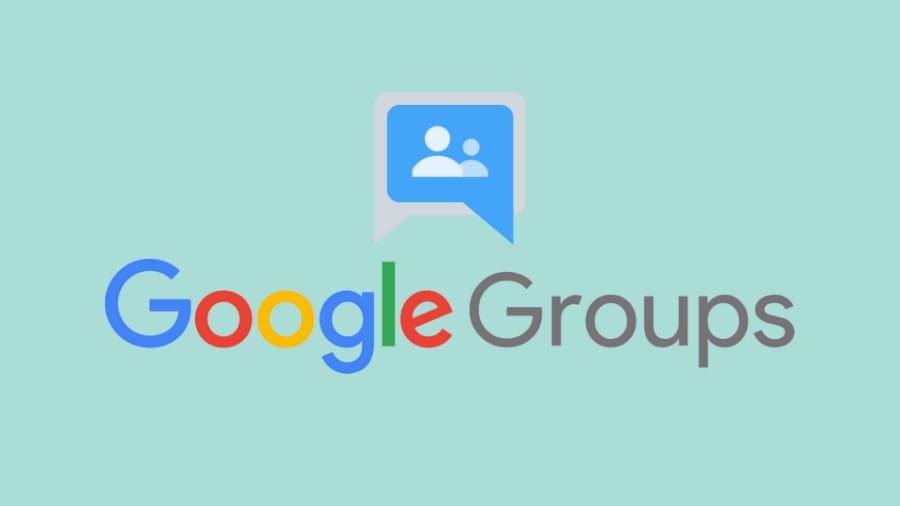


.avif)



.avif)
.avif)