By the time you finish this seven-minute article you’ll know exactly how to turn your Gmail into the most efficient team inbox.
But before we get started let’s take a quick look at the benefits of creating a group inbox in Gmail. And let’s also look at the negatives of team inboxes and how they can be a waste of time if created on the wrong platform.
The Benefits of Turning Gmail into a Team Inbox
A team inbox will allow you to manage group emails like sales@, support@, and info@ directly from your Gmail inbox. This used to require help desk software that was, on a separate platform, expensive, and difficult to manage. Too much of a hassle for the average small and mid-sized business.
The benefit in using Gmail or G suite to manage group emails is that your team is already there - they know and work well in Gmail. No need to learn another platform. To add another communication tool into your team’s workflow would be counter productive.
The only problem is Gmail wasn’t designed to work for teams; it becomes a nightmare to organize a high volume of incoming emails. When you have to manage the conversations and tasks associated with each message, it becomes clear the average inbox just won’t do.
Gmelius to the Rescue!
Gmelius lives inside your Gmail inbox. Once you install it, you’ll have access to a rich set of features neatly integrated into your familiar left hand pane and compose window. Features that allow you to bridge the gaps between incoming emails, your team’s internal chat, and the collaboration required to achieve your goals.
Every incoming email will require team communication and collaboration. Until now that’s been accomplished by forwarding emails to your colleagues with your added message above it.
Imagine just one response, and your one email has turned into two. Add another response from every team member on CC and it’s easy to see why inboxes are so cluttered.
Gmelius team inboxes solve that issue. No more CC’s and Forwards. You simply create your team inbox, and every team member you shared it with will receive the related emails. You can even turn on dark mode so that it's easy on the eyes.
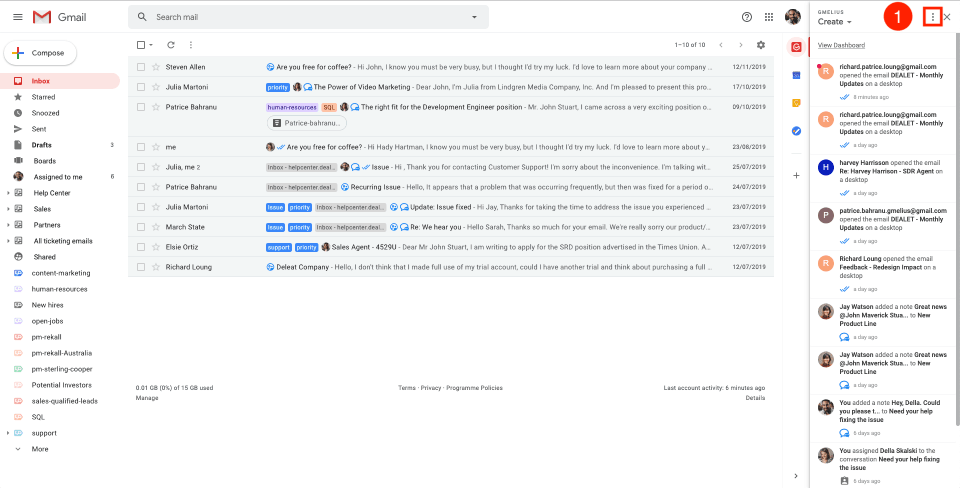
Depending on your colleagues involvement you may prefer to not share the entire inbox; in that case you can create a shared label.
It’s important to take note; if created on the wrong platform, a team inbox can go wrong really fast.
When Team Inboxes Go Wrong
With all the rave around group inboxes you would think that once you set one up your problems are over.
You won't find a shortage of tools claiming to solve your issues with their shared inbox solutions. While their initial setup may provide you some temporarily relief – your inbox headaches are far from over. In fact, the very problems that shared inboxes are designed to solve will quickly re-appear – within themselves.
Again the issue is scale. The same way your team outgrew the constraints of standard email; you’ll soon outgrow the constraints of the average shared inbox.
Confusions arise once your team grows past a certain point or if a small team evolves to handle multiple clients and projects, requiring separate inboxes.
The main issues with shared inboxes
Yes, you may have an organized shared inbox. It has a relevant name and you shared it with relevant team members. But once you open the emails you expose the underlying issues.
1. Emails with no context
Imagine 10 emails, 20, or 100 – all related to each other, for a specific client or project, but no guidance for anyone to follow. It’s only a matter of time before your team starts forwarding emails again to add some context - recreating the problems that a shared inbox was supposed to solve.
Gmelius’ Email Notes let you add relevant context to your emails. The chat-style threads go along with each email and are synced to all team members.
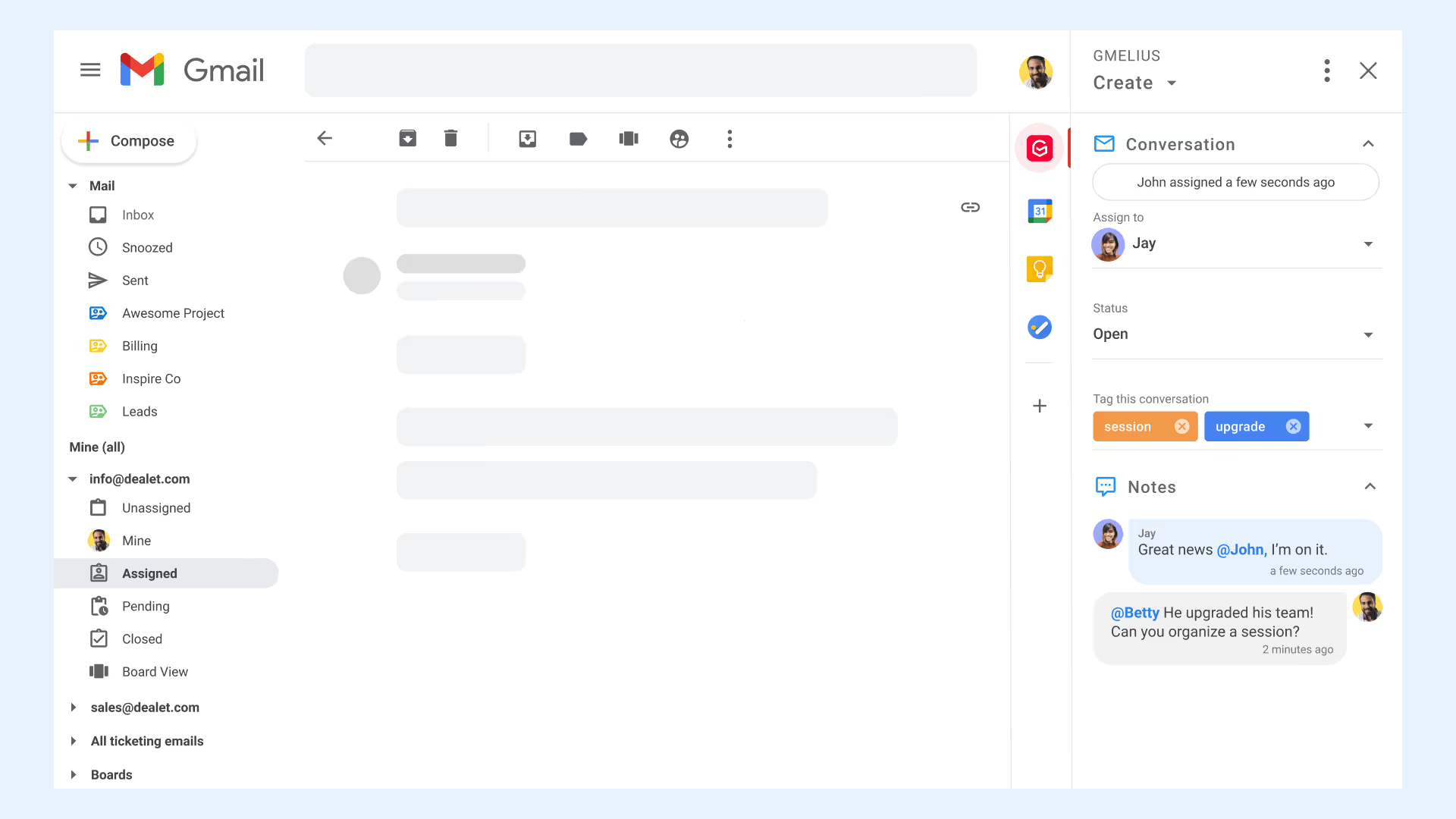
You can send notes to team members with the @mention feature, and record notes to yourself that no one else will see. Not having context or accountability defeats the purpose of a group inbox.
2. No accountability
So the team inbox is there. It’s full of emails. No need to worry because several team members are assigned to this inbox. Somebody will answer that email, right?
If it’s sent to them explicitly by name – you hope yes. But what if it’s addressed to sales@ or support@ without a name? Without a clear line of accountability there’s no guarantee.
How many emails are ignored and opportunities lost because of this lack of accountability?
This is the reason help desk software was created. To assign incoming messages as tickets and track their status.
Gmelius allows you to delegate emails, and assign them to team members by name, in true help desk fashion. No more confusion. No more missed opportunities. And customers are treated as people - not tickets.
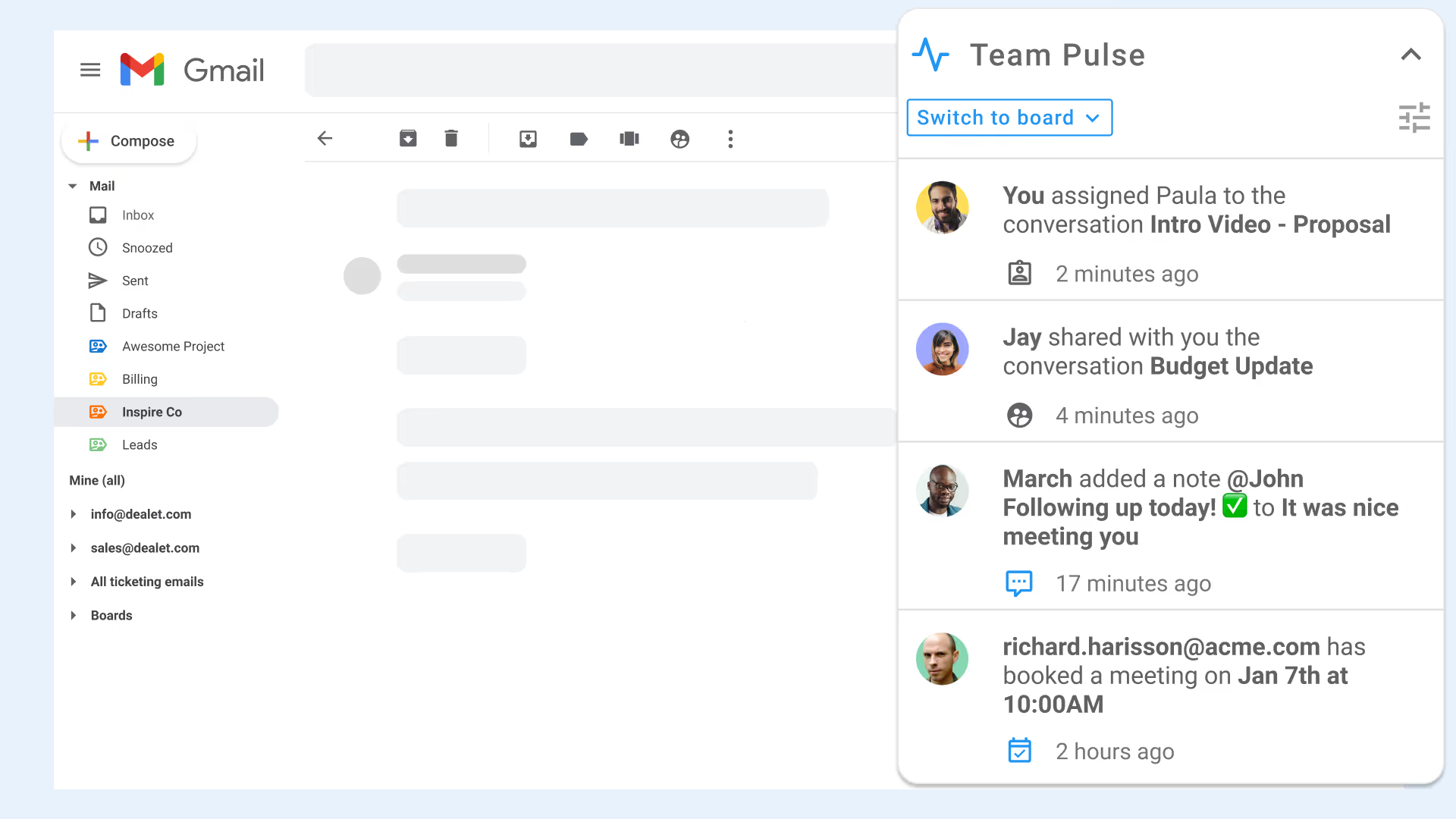
Delegated emails will go into a separate “Assigned” box in your left hand pane, along with status specific inboxes such as pending and closed.
Your Gmail left hand pane will also include other Gmelius features like shared labels and Kanban boards - each designed to transform your inbox into your companies workspace. As you can see, Gmelius is more than just a team inbox, it’s an all-inclusive communication and collaboration tool designed to solve the pain points of using email for groups.

Gmelius understands the ins and outs of team communication and collaboration, so when designing our solution we added key features that would manage your inbox, empower your team, and easily scale as your organization grows.
Turn Your Gmail into a Team Inbox: 3 Simple Steps
Gmelius has simplified the process. Within a few clicks you can have a series of group inboxes, perfectly organized and neatly integrated into your Gmail or G Suite inbox.
Here are the three steps:
1. Install Gmelius on the email address where you want to create a Team Inbox.
2. Configure your Team Inbox:
- Go to your Gmelius Dashboard. Under the “Collaboration” dropdown you’ll find “Shared Inbox.”
- Click on the blue “SHARE YOUR INBOX” button on the top right.
- Choose the Inbox you want to share and choose the team members to share it with.
Choose the workflow you want to apply to your team inbox.
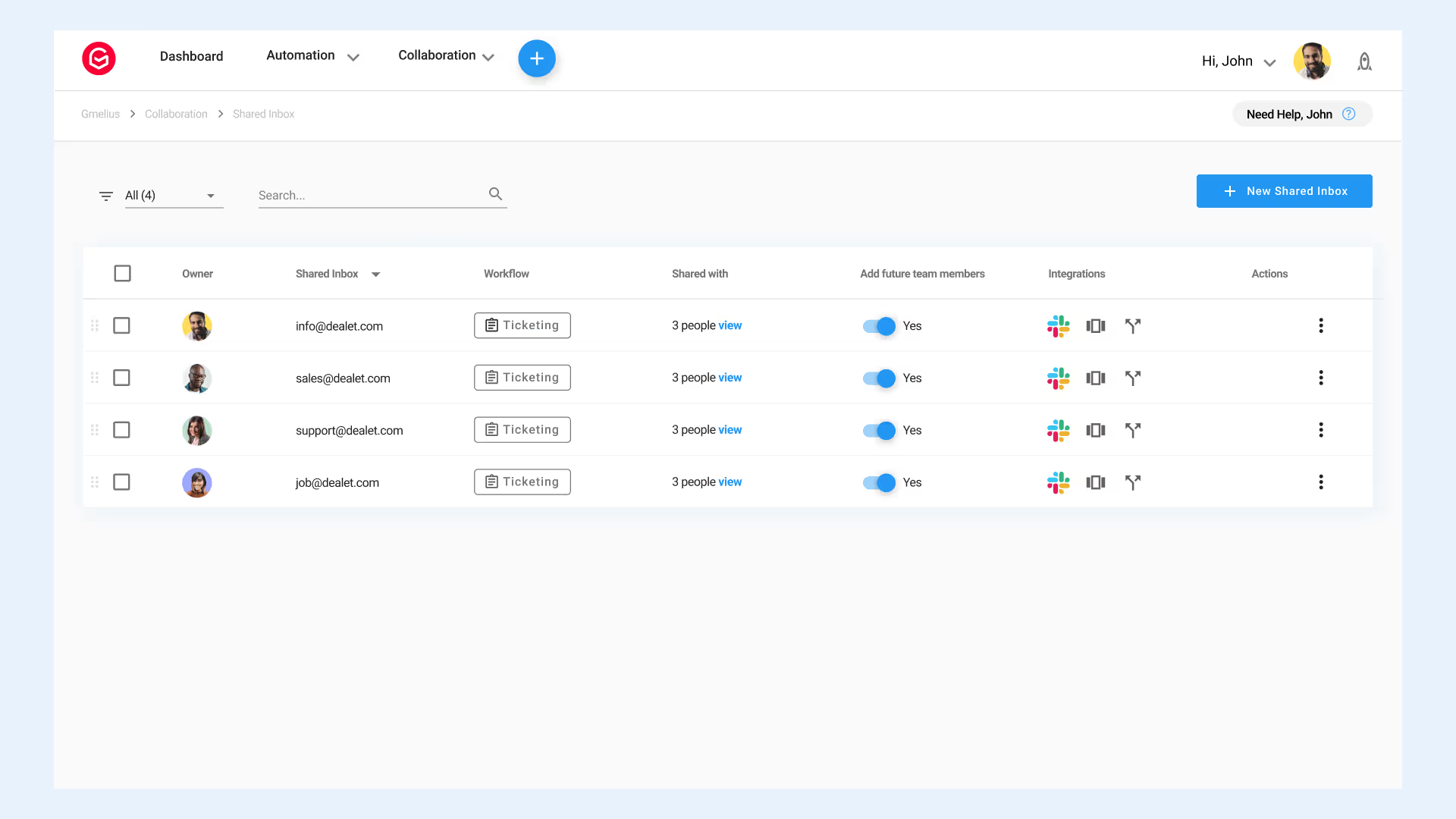
The ticketing workflow is best for group emails such as support@ and sales@. The helpdesk, ticket management logic will allow you to assign emails to certain teammates and update the status from open to pending or closed, as you follow your files through to completion.
If you simply want all incoming emails to be synced to all team members – don’t activate either option.
3. That’s it - you are done!
Your team members will receive a notification to accept your shared inbox. Once you receive their confirmation your team inbox is officially active and you can start sharing and collaborating on group emails.
For additional details on configuration options you can check our guides on shared inboxes, as well as the many blogs we have on practical uses cases.
Conclusion: Stop Forwarding and Start Collaborating
Email continues to be central to collaborative workflows, whether it's with your team, suppliers, or customers. You can't afford to have Gmail operate in a silo. Instead, invest in an email collaboration software that combines project management, task-based workflows, and automation in one platform.
Better yet, the email collaboration platform should be powered by AI, like Gmelius, which uses AI to automate dispatching, categorize emails, and draft replies. It allows your team to be productive in their inbox, and get back valuable time that'd be otherwise spent on inefficiencies in email management.
To try it for yourself, get Gmelius for free.




.avif)


.avif)