Modern teams work collaboratively, cross-functionally, and remotely across time zones and departments.
And while email remains the predominant method of communication, especially when considering inbound messages from external stakeholders, it’s not particularly conducive to a collaborative environment.
Email is ideal for one-on-one communication, but to meet the needs of the modern team, it requires adaptation.
Fortunately, shared inboxes are the ideal solution for team collaboration, modern workflows, and transparent communication.
Looking for a way to streamline team collaboration? Try Gmelius for free!
What is a Shared Mailbox?
A shared mailbox is an email inbox that allows more than one person to send, receive, and manage emails from the same email address; for example, sales@yourcompany.com.
Creating a shared mailbox and sharing it with the relevant team members allows anyone to manage and collaborate on incoming emails from their respective inboxes.
Shared Mailbox Examples and Use-Cases
You might be wondering what a shared mailbox might look like for your team especially if this is the first time you're hearing about it. Let's review three common use cases of how departments manage shared mailboxes:
- For Customer Support Teams: The Head of Customer Support delegates incoming emails as they come through to support@companyname.com and assigns an owner and status for each email ensuring no emails slip through the cracks.
Assigned emails will route to the 'Assigned' folder which is visible to everyone on the team and the assigned Customer Support rep is alerted. Your whole team has access to assigned emails, pending emails and closed emails. They'll even get analytics like time to reply and time to close.
- For Sales Teams: A new lead emails sales@companyname.com and because your sales team is incredibly competitive two of your sales reps hit reply and start typing. With a shared mailbox, the sales reps are able to see when another rep is replying in real-time. No more password sharing, double-replies or lost opportunities.
- For Accounting Teams: Invoices flood the billing@companyname.com shared mailbox. You're asked internally for the status on an invoice but you oversee invoices for 50 different regions and three different countries. That's okay because you used automation to delegate and assign emails so you know exactly which folder it's in and can easily see the status on the invoice without sending an email to check.
What Are the Advantages of a Shared Mailbox?
Shared mailboxes are designed to bring teams together.
Whether you work in the same office, department, or building as your team, or even across locations and disciplines, shared mailboxes enable you to work collaboratively and transparently.
Here are the top benefits of turning your regular Gmail account into a shared mailbox:
1. Shared Mailboxes Enable Teams to Collaborate via Email
Shared mailboxes bridge the gap between email and changes in team collaboration. Taking into account the majority of communication is still via email, a shared mailbox adds the ability to work collaboratively.
Before shared mailboxes, the solution was messy: forwarding emails to your colleagues with “FYI” or cc’ing multiple people. All this achieved was inbox clutter and additional unnecessary emails.
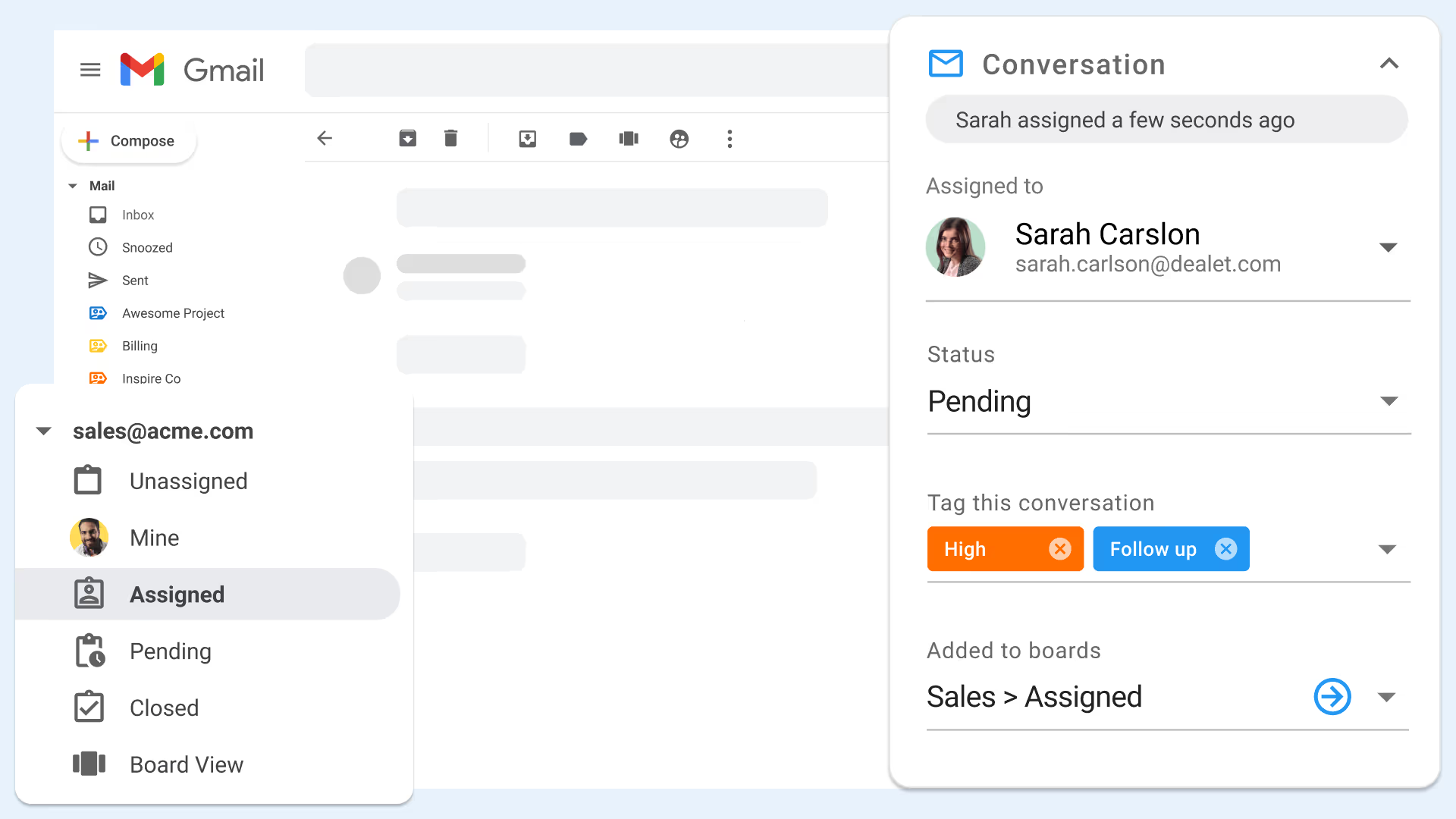
Shared mailboxes eliminate the need to Cc or forward email chains. Everyone on your team can read and manage emails as well as see a clear history of communication, ensuring no duplicate emails and no missed messages.
2. Shared Mailboxes offer Transparency and Accountability
You can share and delegate emails with your whole team. Everyone can see the full email chain and history, allowing for clear transparency.
As a result, there is no more chasing coworkers for information as everything is easily accessible and there’s a clear record of what’s already been sent reducing the risk of missing an email or replying twice.
With Gmelius you won’t have to worry about two team members responding at once. Team members will see each other’s avatars if they are viewing an email, and the red ellipsis will pulse in real-time if they are replying.
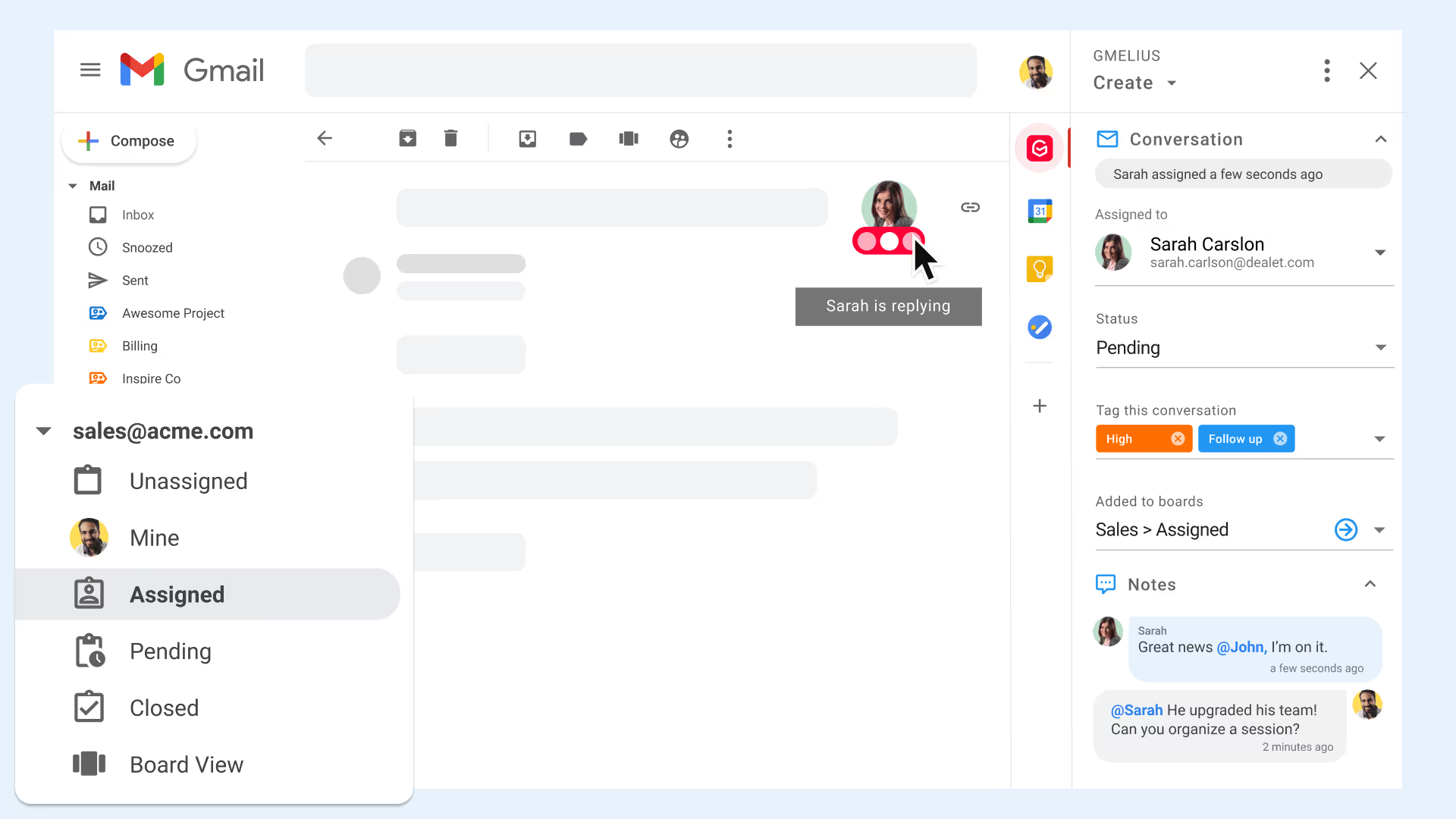
To add to the ease of internal collaboration, any internal notes, messages or comments, can be easily added to an email. Create a note and @mention a colleague directly on an email to start a real-time conversation.
All internal notes and comments will remain private from external stakeholders, but visible to the team giving you a clear record of all internal communication.
3. Shared Mailboxes are Secure and Easy to Monitor
Email (on its own) is designed for individuals to communicate with other individuals. It was never designed to work as a team collaboration tool.
Because of this, you’ve likely found complex or unsecured workarounds to solve the problem. Perhaps you’ve shared your passwords with your assistant or maybe you simply forward all emails to them.
Contrarily, when you share an inbox with your team, everyone can manage all inbound and outbound emails. The result is that you don’t need to provide access to your inbox, share your passwords, or forward lengthy email chains.
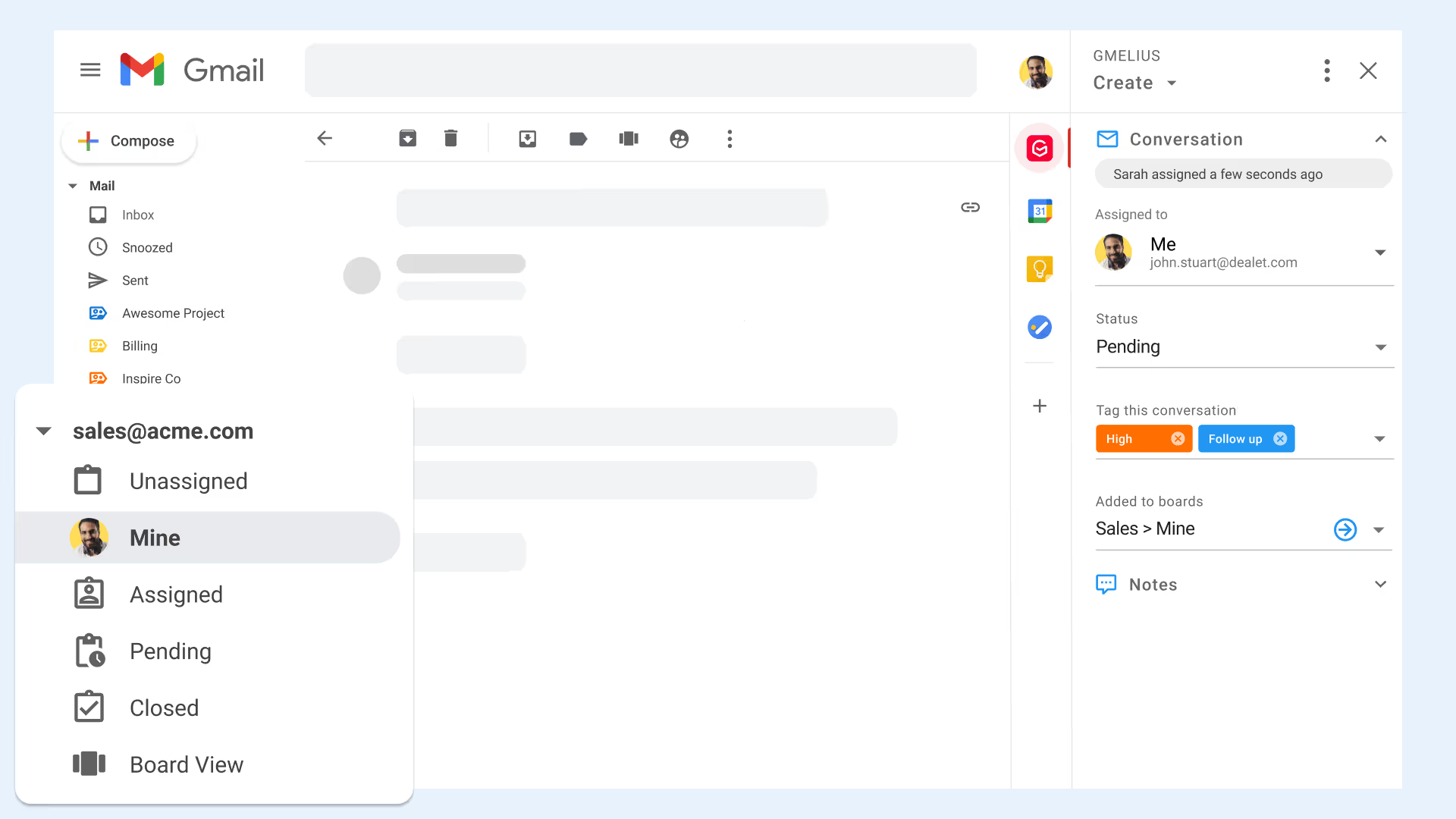
A Shared Inbox guarantees clear accountability and helps teams collaboratively manage projects directly from their personal inboxes. Frequently a project can consist of tens if not hundreds of moving pieces. That's why with Gmelius you can take a step further and transform your Shared Inboxes and Shared Gmail Labels into visual Kanban boards. By turning your inbox into a visual project board you can fully account where each piece is within the progression of a project, and thus guarantee its success.
And if some of your projects run in Trello, you can sync email conversations with Trello or import your Trello projects into Gmail. Our 2-way integration allows you to simplify collaboration and manage projects without tab-switching in real time, both in Gmail and Trello. We invite you to learn more about the first 2-way Gmail-Trello integration in this article.
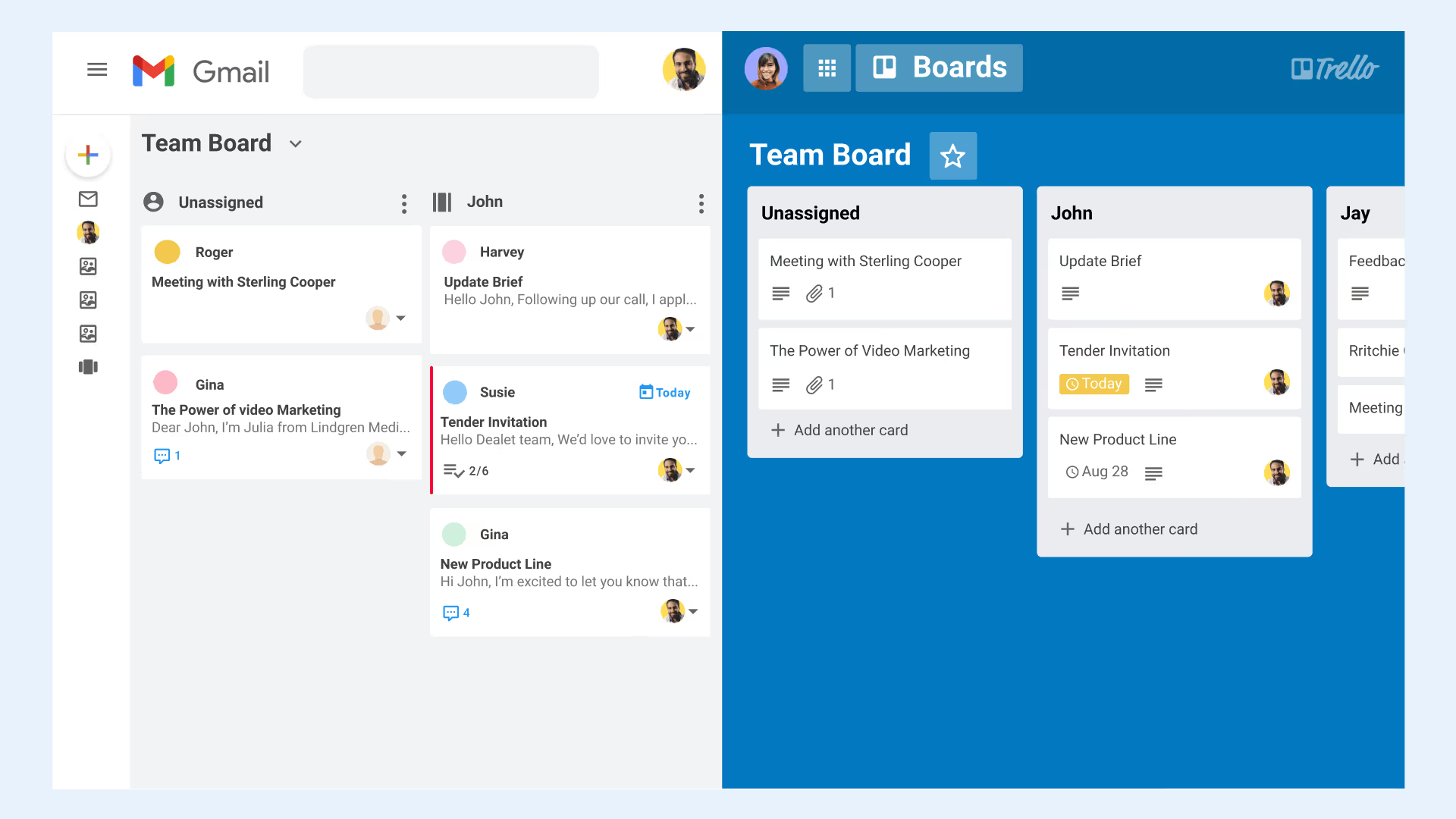
4. Shared Mailbox: an Intuitive Alternative to Third-Party Tools
Shared inboxes automatically turn your inbox into a helpdesk system, allowing you to manage group emails like sales@, support@, and info@ directly from your Gmail inbox.
You can assign a specific email to an individual team member for clear and accountable ownership, eliminating the risk of emails being missed or a task slipping through the net.
What’s more, you can add a status to an email, for example, “Open”, “Pending”, or “Closed” and add tags to explain the progress of the email and its associated task.
And as Gmelius lives right inside your regular Gmail inbox, there’s no need to switch to or learn a new complex help desk software.
Your team is already using Gmail, so it’s easy to use and there’s no painful learning curve. There’s no need to learn a new system or add yet another communication tool into your team’s workflow.
Shared inboxes live inside your existing Gmail inbox. Once you’ve created a shared inbox and invited your team, everything is handled via the usual Gmail interface.
How to Turn Your Gmail Account into a Shared Mailbox
To turn your email inbox into a shared mailbox, you need to use Gmelius. It only takes a few clicks to create as many neat and organized shared mailboxes as you need.
Step One: First, you and any team members you would like to share an inbox with need to sign up for Gmelius.
Step Two: Configure your shared mailbox.
- Enter the email address you wish to share.
- Select the members of your team you would like to share the inbox with.
- Click on "Share with".
- Decide if you would like to automatically add future team members to your shared inbox. Don’t worry, you can change this option later.
- Select "Done.
Step Three: Install the Gmelius browser extension and/or mobile application. Finally, all of the relevant team members will be sent an email notification automatically to join your team.
A shared mailbox bridges the gap between Gmail and the modern collaborative way of working.
Get started with Gmelius for free to turn your inbox into a shared team workspace with advanced automation features.




.avif)


.avif)