How Many Google Accounts Can You Have? A Guide to Managing Multiple Gmail Addresses
Very few people (especially creators, founders, and teams) stop at just one Gmail address. A single individual might have a personal account, another for freelance projects, one tied to a side hustle, and yet another reserved for brand or operational tasks like support@, sales@, or hr@. This layering of inboxes quickly becomes the norm, particularly for those who straddle multiple professional and personal identities.
It’s also important to draw a line between a Google Account and a Gmail address. A Google Account is your identity across the Google ecosystem — the profile that holds your settings, Drive, Calendar, and Workspace.
A Gmail address, on the other hand, is the mailbox itself. While every Gmail address corresponds to a Google Account, not every Google Account has to use Gmail (think custom domains via Google Workspace).
So, how many accounts can you actually have?
The Short Answer
Google doesn’t enforce a strict upper limit on how many accounts a person can create, as long as each account has a unique email address (as confirmed by both Android Authority and Business Insider, which affirm that users can create as many Google accounts as they like).
In this article, we’ll explore how multiple Gmail accounts can be created and managed cleanly, why teams should think carefully about when to use Groups versus shared inboxes, and what best practices keep your digital identity from becoming a tangled mess.
Before we dive into setup and management strategies, let’s clarify the real limits — and the not-so-obvious caveats — of running multiple Gmail accounts.
So, How Many Google Accounts Can You Have?
The first thing to clarify is the distinction between a Google account and a Gmail mailbox. Every Google Account requires an email address, and if you create it with Gmail, that address becomes the account’s primary identity. In practice, this means one Google account = one primary Gmail address.
For businesses using Google Workspace, accounts are managed at the organizational level, where administrators control mailbox creation, permissions, and recovery options.
So, is there a ceiling on how many Google accounts a single person can hold? Officially, no. Google has never published a maximum number of accounts per individual.
You could, in theory, create dozens. But in reality, friction points appear.
For example, Google often requires phone verification during account setup, and each phone number can only be reused a limited number of times. Too many new accounts created in a short period may also trigger Google’s anti-abuse systems, leading to temporary holds or verification hurdles.
It’s also worth noting the distinction between consumer Gmail and Google Workspace accounts.
Consumer Gmail accounts are created freely by individuals, while Workspace accounts are provisioned and governed by an organization.
Workspace administrators can enforce compliance policies, set up recovery options, and even suspend accounts centrally, making them fundamentally different in terms of control and oversight.
For most people and teams, the real question isn’t how many accounts can I create? but rather when does it make sense to create a new account versus managing everything under one? Splitting accounts is useful when you need hard security boundaries (personal vs. business), separate billing or ownership (a side business vs. your main job), or clear role separation (support@ vs. sales@).
On the other hand, consolidation often makes more sense when a single identity can handle multiple responsibilities — especially when aliases, labels, or a shared inbox can keep workstreams organized without multiplying logins.
Having understood the boundaries of what’s possible, let’s look at how to create and manage multiple Gmail accounts without turning your daily workflow into a juggling act.
How Many Accounts Can You Have on Gmail?
When it comes to Gmail, the idea of “how many accounts you can have” is often misunderstood. On the consumer side, there’s no official upper limit.
You could, in principle, create as many Gmail accounts as you need — one for personal use, another for freelance work, a few for side projects, and even more tied to operational needs like support@ or sales@.
The real challenge isn’t Google restricting you, but how you manage logins across devices and browsers without creating daily chaos. Juggling half a dozen accounts on a single laptop or phone can quickly lead to confusion, missed messages, or security lapses.
That’s why effective device management and smart use of features like Chrome profiles become critical if you’re running multiple identities.
On the business side, things look different. In Google Workspace, accounts aren’t “personal property.” They’re provisioned by an administrator under a company domain. You don’t get to decide how many to create, the admin does. And they do so not just for convenience, but for security, compliance, and governance.
Workspace also unlocks controls like data retention, DLP (data loss prevention), and account recovery, which personal Gmail doesn’t provide.
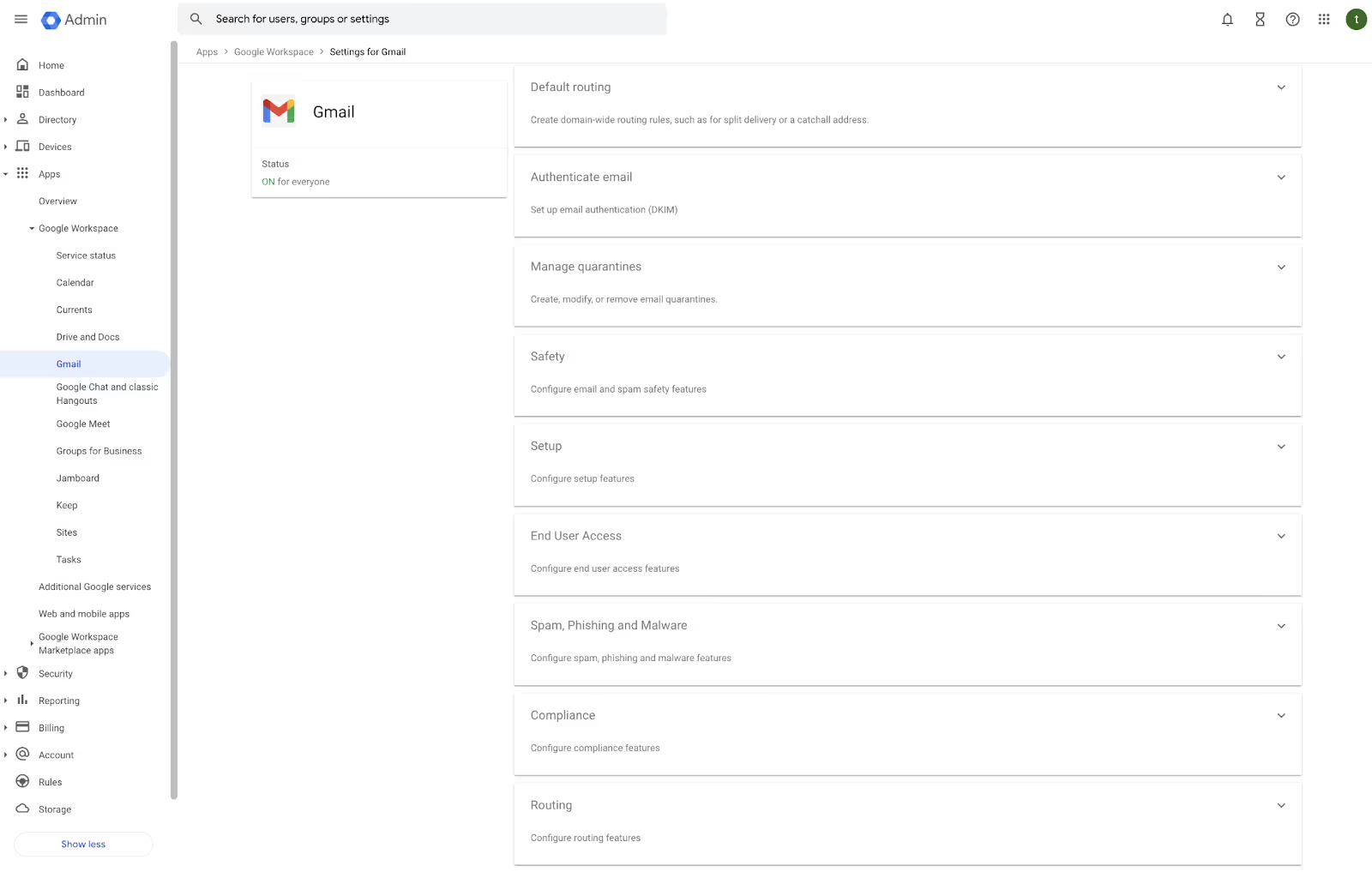
From the admin point of view, this is why organizations should move away from employees handling personal Gmail accounts for business purposes. Instead of someone logging in and out of four different addresses, it’s far cleaner to use role-based addresses like support@company.com or hr@company.com, connected to shared inboxes and collaborative workflows.
This way, accounts belong to the organization, not the individual, and the team never loses visibility when someone leaves.
In short: You can technically create unlimited consumer Gmail accounts, but in business settings, accounts should be consolidated under Workspace and managed with role-based best practices.
Creating a new Gmail account
If you do need to create a new Gmail account, the process itself is straightforward, but a little preparation can save you major headaches later.
- Go to accounts.google.com/signup and fill in your basic details.
- Choose a strong password — ideally generated by a password manager — and store it securely.
- Enable 2-Step Verification during setup. This ensures that even if your password is stolen, attackers can’t access the account without a second factor.
- Add a recovery phone number and recovery email address right away. These options give you a fallback in case you forget your credentials or lose access.
- Once complete, test your recovery options to make sure they work.
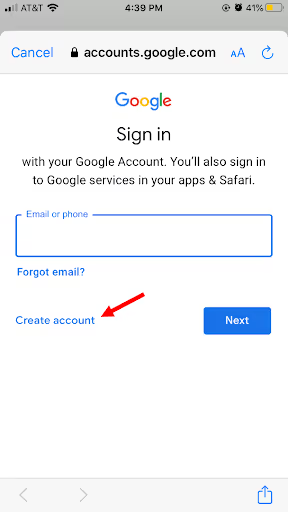
A small but valuable pro tip: using a password manager not only strengthens your password hygiene but also makes it easier to switch between accounts without relying on memory or sticky notes. The more accounts you hold, the more essential this becomes.
How many emails can you send from Gmail at once?
Creating multiple Gmail accounts is only half the story — the other half is how much you can actually send from them. Gmail has built-in safeguards to prevent spam, which means every account faces certain daily limits.
For consumer Gmail, the sending cap is 500 emails per day to unique recipients. Google Workspace, however, offers higher thresholds.
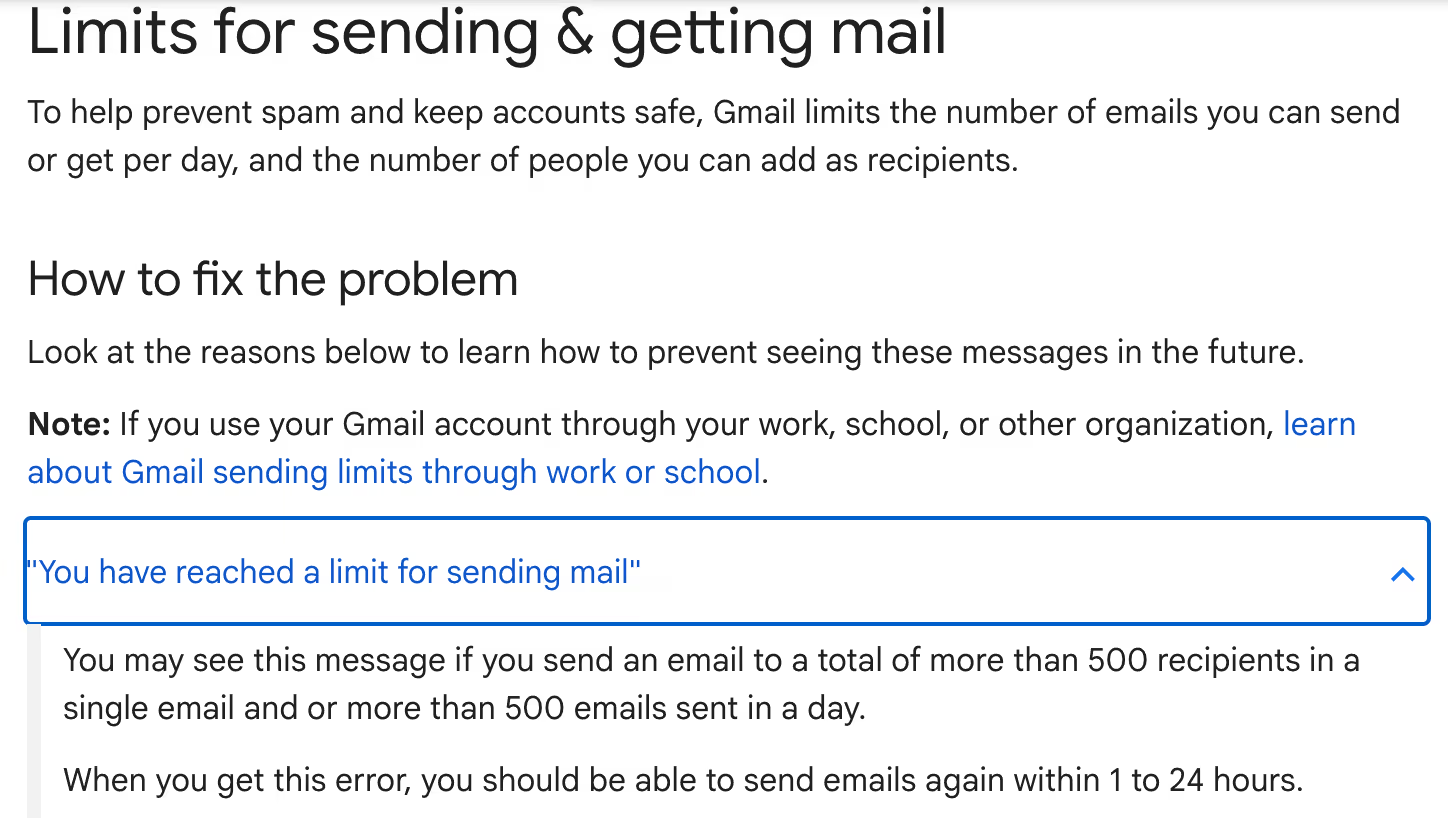
Depending on the edition, a typical Workspace account can send up to 2,000 messages per day (or 1,500 when using mail merge).
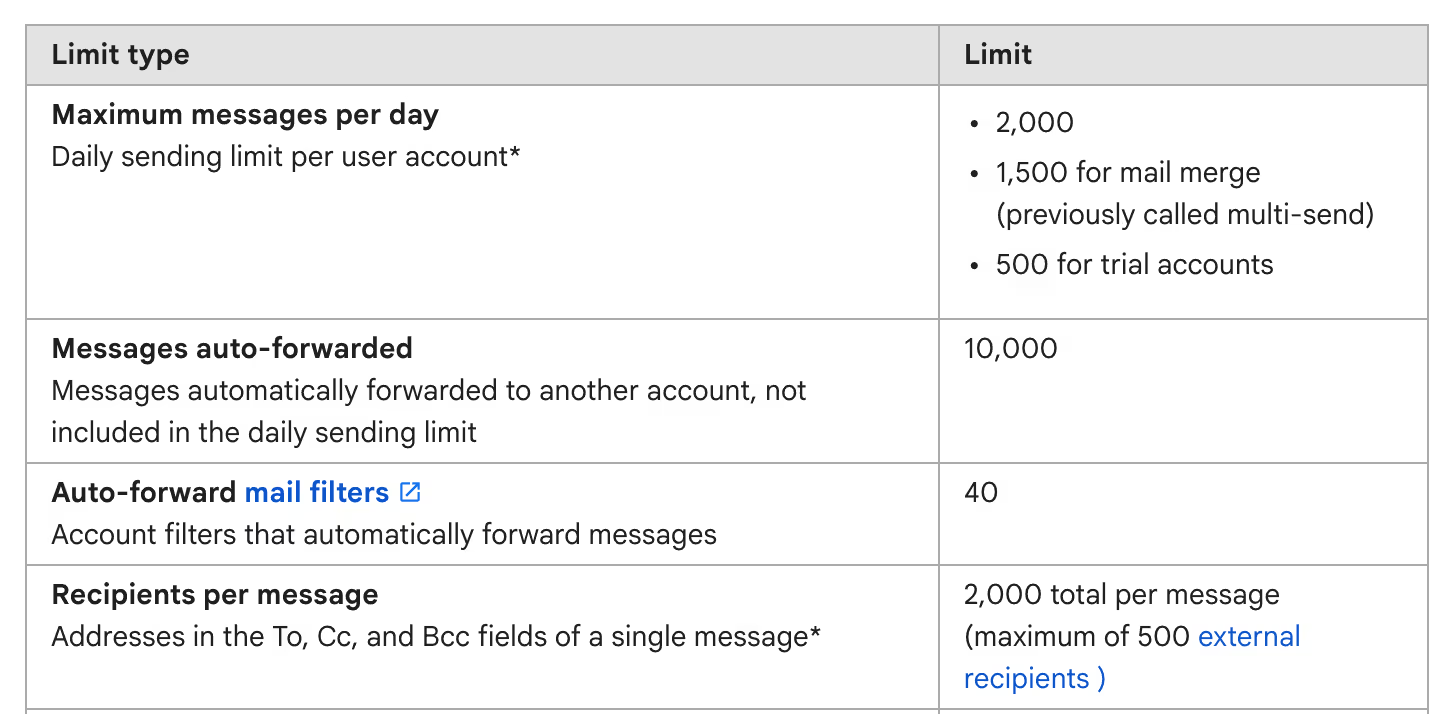
There are also per-message recipient caps, meaning you can’t dump thousands of email addresses into a single “To:” field — the maximum is 500 per email in consumer Gmail and 2,000 in Workspace.
Accounts that hit caps too frequently may face temporary sending blocks, usually lasting 24 hours, and repeated abuse can escalate to permanent restrictions.
This is Google’s way of balancing legitimate use with anti-spam protections.
The safe path is to stay well below those thresholds and use dedicated email-sending platforms (like transactional email tools or CRMs) for large-scale communication. If you’re a team trying to send newsletters or marketing blasts, Gmail isn’t the right tool. Use your Gmail accounts for direct, high-value interactions, and rely on specialized platforms for volume campaigns.
How to Make Multiple Gmail Accounts
Managing multiple Gmail accounts helps keep your digital life compartmentalized.
Separate inboxes help you maintain clear boundaries between personal and professional contexts, reduce distractions, and improve security hygiene. For teams, it also means sensitive work email stays distinct from individual use.
That said, it’s not always obvious when to spin up a new account versus using aliases or shared inboxes. Aliases work well when you want all messages funneled into one inbox with minimal effort.
A shared inbox, on the other hand, is better when multiple people need to access the same conversations. But when the stakes involve privacy, workload distribution, or audit trails, a fully separate Gmail account is often the smarter long-term choice.
This isn’t a fringe use case either. A recent study by Statista shows that the average user already manages 1.8 email accounts — a number that continues to rise as people separate work, side projects, and personal life.
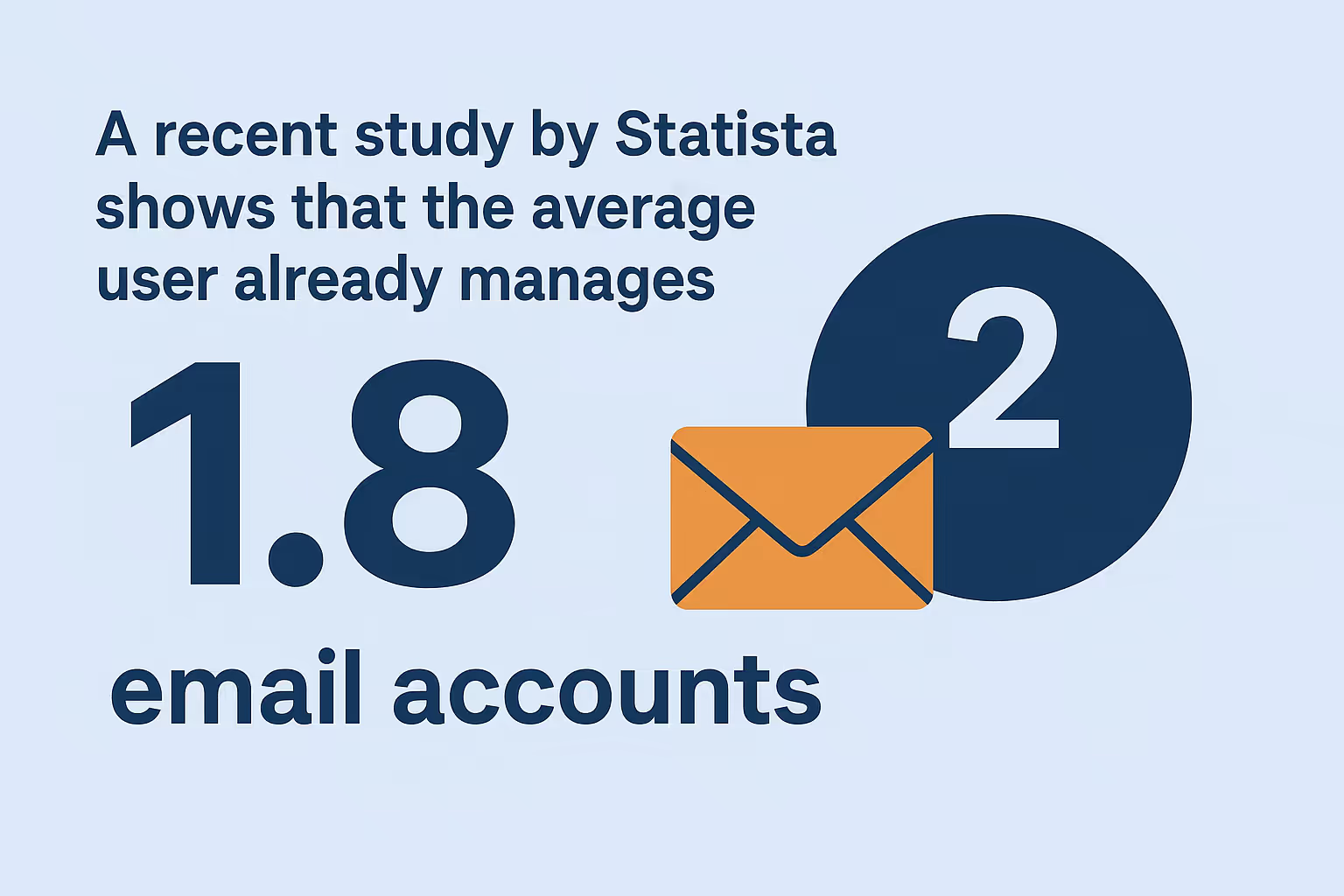
In practice, most professionals end up using at least two active Gmail IDs.
The good news: Google makes it relatively painless to handle multiple accounts in parallel.
Chrome profiles let you isolate browsing sessions (so your work account doesn’t accidentally sync bookmarks or history with your personal one). On mobile, Gmail’s app is designed to let you flip between inboxes instantly, or even blend them into a single view when you want simplicity.
With that framework in mind, let’s break down the process of creating and managing a second Gmail address.
How to create a second Gmail address
Creating a new Gmail account follows the familiar sign-up process, but a few best practices can save you time later:
- Start with a clear naming convention – Stick to simple, professional handles if the account will face clients (e.g., firstname.lastname, or brandname.project). Avoid hard-to-remember strings.
- Set up recovery options right away – Add both a recovery phone number and a backup email. This small step can save hours if you ever get locked out.
- Enable two-factor authentication (2FA) – This is non-negotiable. You can choose SMS-based codes, but authenticator apps or security keys are far more secure.
- Consider app-specific passwords – If you connect Gmail to third-party email clients, generate app passwords instead of sharing your master password.
- Organize from day one – Set up initial filters and labels to route important mail automatically. This way, a new account doesn’t become another chaotic inbox.
Think of this as laying a strong foundation: the extra 10 minutes you spend now will save you from clutter and security headaches later.
Steps to add an account on Gmail
Once you’ve created multiple Gmail addresses, the next challenge is running them smoothly. Thankfully, Google’s tools make this easy across devices:
- On desktop:
- Open Gmail in your browser, click your avatar in the top right, and choose “Add another account.”
- You can switch between accounts with a single click, but remember: whichever one you sign in to first often becomes your browser’s default account. Be mindful of this when scheduling meetings or sending docs.
- Open Gmail in your browser, click your avatar in the top right, and choose “Add another account.”
- On mobile (iOS/Android):
- Open the Gmail app, tap your avatar, and select “Add another account.” Sign in as usual.
- The app lets you toggle between accounts with a swipe, or view all inboxes merged in a single feed.
- Tuning notifications per account is key, so you don’t get overwhelmed by every ping.
- Open the Gmail app, tap your avatar, and select “Add another account.” Sign in as usual.
For day-to-day usability, small quality-of-life tweaks go a long way. Assign different avatar images to each account, color-code your labels, and set distinct signatures. These cues help you instantly recognize which account you’re working in, preventing mix-ups like sending a personal note from your business address.
By setting things up this way, you’ll avoid account fatigue and instead build a clean, structured way to manage multiple Gmail identities.
Okay, now let’s evaluate our three recommended options for managing multiple Google accounts.
Option 1 for Multiple Google Accounts: Google Business Email
When we talk about “business email in Gmail,” we’re really talking about Google Workspace. Unlike personal Gmail accounts that end with @gmail.com, Workspace lets you use your own domain (e.g., you@yourcompany.com) while still benefiting from Gmail’s familiar interface and Google’s ecosystem.
This distinction is crucial for organizations that want professional branding, administrative oversight, and enterprise-grade security.
Pros of Google business email
- Admin control: Workspace admins manage users, reset passwords, and enforce security settings centrally.
- Security: Advanced features like single sign-on (SSO), 2-step verification enforcement, and AI-driven phishing detection are standard.
- Compliance and retention: With Google Vault, businesses can retain, search, and export data for regulatory needs.
- Scalability: Adding new users or teams takes minutes, and policies apply consistently across the org.
Cons of Google business email
- Cost: Unlike free Gmail, Workspace is subscription-based (starting at around $6 per user/month).
- Governance overhead: Small businesses or freelancers may find admin configuration unnecessary or burdensome.
- Learning curve: Non-technical teams may need onboarding for features like Groups, Vault, and policy settings.
📊As of 2024, Google Workspace powers over 3 billion users globally across businesses, schools, and nonprofits, making it the most widely adopted cloud productivity suite.
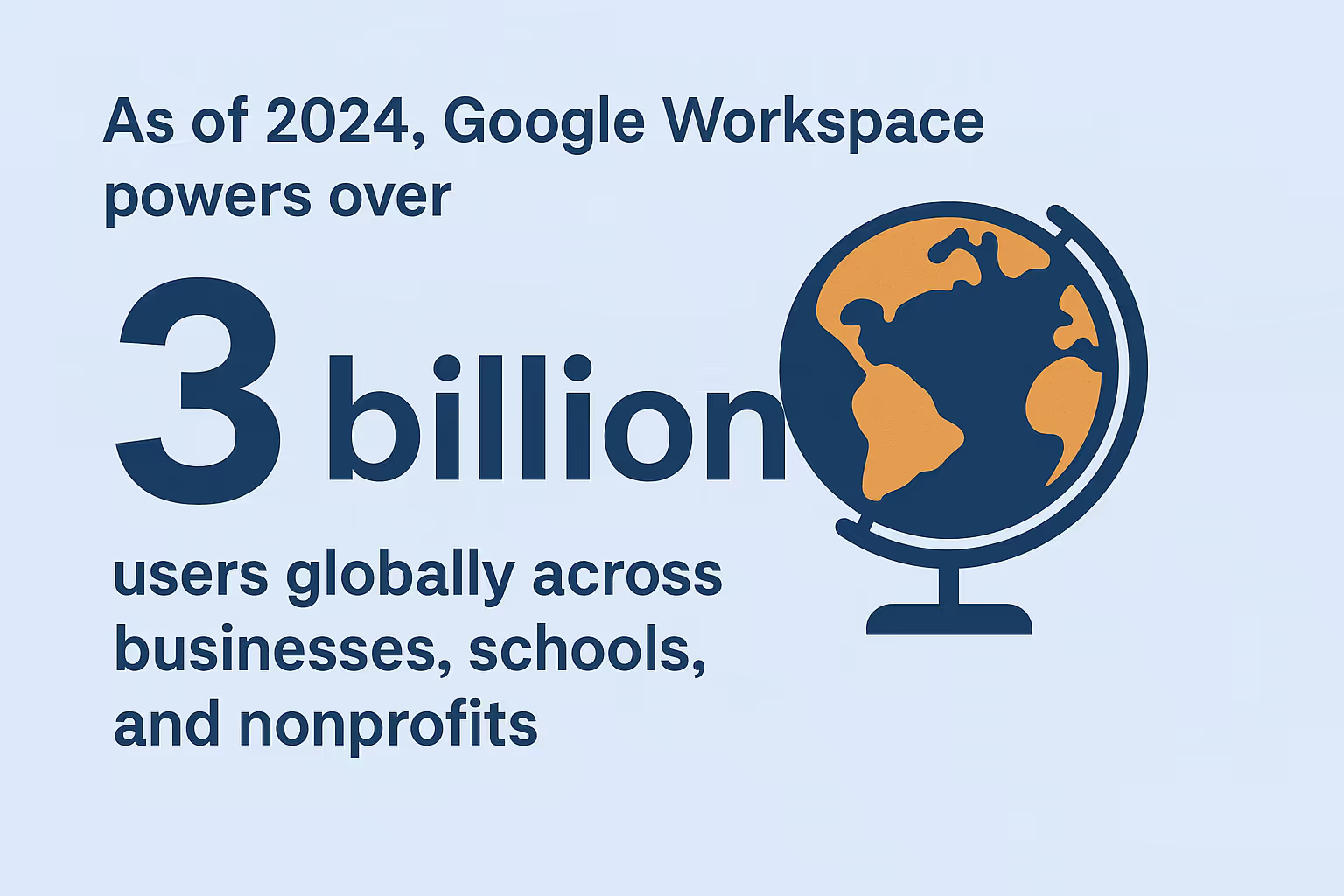
When to choose business email
- If your team operates in a regulated industry (finance, healthcare, legal), compliance tools like Vault aren’t optional.
- If you need shared role-based addresses (support@, billing@), Workspace Groups and shared inbox features provide the structure.
- If you expect your team to grow, Workspace prevents the messy sprawl of multiple personal Gmail accounts.
How to create a company email in Gmail
Setting up business email is straightforward but involves a few technical steps:
- Get your domain: Purchase a domain from a registrar like Google Domains, GoDaddy, or Namecheap.
- Sign up for Google Workspace: Choose a plan based on team size and security needs.
- Create user accounts: Each employee gets their own @yourdomain.com address.
- Configure DNS records: Update your domain registrar with Google’s MX records so email routes correctly.
- Set policies: Admins should enforce 2-step verification, password standards, and retention rules.
🔑 Pro tip: Instead of giving a single user “ownership” of addresses like info@ or support@, set them up as Groups or collaborative inboxes. This way, multiple team members can share responsibility, track replies, and avoid bottlenecks.
👉 If you need more than Google’s basic collaborative inbox features (which are limited for task assignment or workflow automation), third-party tools like Gmelius extend Gmail with shared inboxes, Kanban boards, and collaborative notes, turning Gmail into a true team workspace.
Have you tried Gmelius yet? Try it for free here.
Option 2 for Multiple Google Accounts: Alias for Gmail (One Account, Multiple IDs)
Not every situation requires creating and managing multiple Gmail accounts. In many cases, what people actually need is a way to organize incoming email, test signups, or separate communication streams—without juggling additional logins. That’s where Gmail aliases come in.
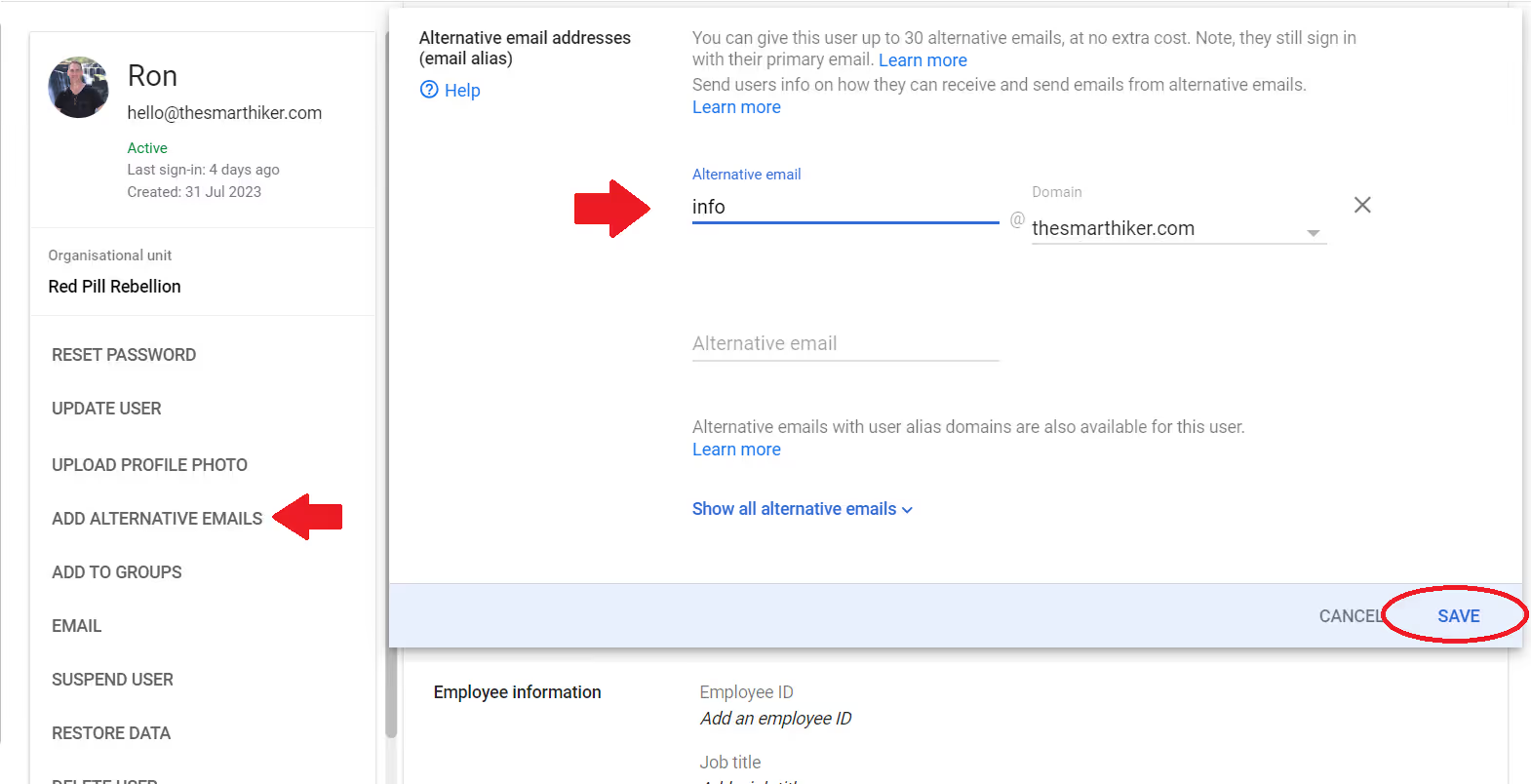
Aliases let you create “extra addresses” that all funnel into a single Gmail inbox. They’re lightweight, flexible, and great for keeping clutter under control without the complexity of maintaining a second account.
1. Plus-aliasing and dot variations
Gmail has two built-in aliasing tricks:
- Plus-aliasing: You can append a +tag to your existing Gmail address (e.g., yourname+newsletters@gmail.com). Any email sent here still lands in your primary inbox, but you can set up filters and labels to keep things organized. This is especially handy for separating subscriptions, online shopping accounts, or event registrations.
- Dot variations: Gmail ignores periods in addresses. So firstname.lastname@gmail.com and firstnamelastname@gmail.com both point to the same inbox. While this doesn’t give you as much flexibility as plus-aliasing, it’s useful to remember when someone accidentally adds or omits a dot in your email.
According to Google’s official documentation, these variations don’t create new accounts; they’re simply alternate ways of writing your existing Gmail address.
2. Custom domain aliases in Google workspace
For businesses on Google Workspace, aliases become even more powerful. Admins can create custom domain aliases or secondary domains so that a single user can receive mail from multiple addresses — like alex@company.com, alex@brand.com, and support@company.com — all directed into the same inbox.
This is especially valuable when managing:
- Multiple brands or product lines under one company.
- Role-based communication channels (billing@, hr@, marketing@).
- Migration phases where both old and new domain addresses need to work seamlessly.
3. Limits and when not to use aliases
Aliases, however, aren’t a replacement for actual accounts:
- You can’t log into Gmail with an alias. The primary address remains the only login credential.
- Aliases don’t provide security boundaries. If you need true separation—different recovery options, MFA setups, or compliance tracking—you’ll need distinct accounts.
- They also aren’t ideal for shared inboxes where multiple team members need to send and manage conversations transparently. In that case, solutions like Google Groups or a shared inbox platform (like Gmelius) are more appropriate.
In short, aliases are best thought of as addressing hacks for a single mailbox — great for filtering, branding, and convenience, but not a structural substitute for managing multiple accounts.
Option 3 for Multiple Google Accounts: Google Groups Collaborative Inbox
Sometimes organizations don’t need a full-blown business email suite or third-party shared inbox software. Instead, they can lean on Google Groups collaborative inbox, a native feature within Google Workspace that turns a Group into a team inbox.
This allows multiple people to access, assign, and resolve incoming emails without relying on personal accounts.
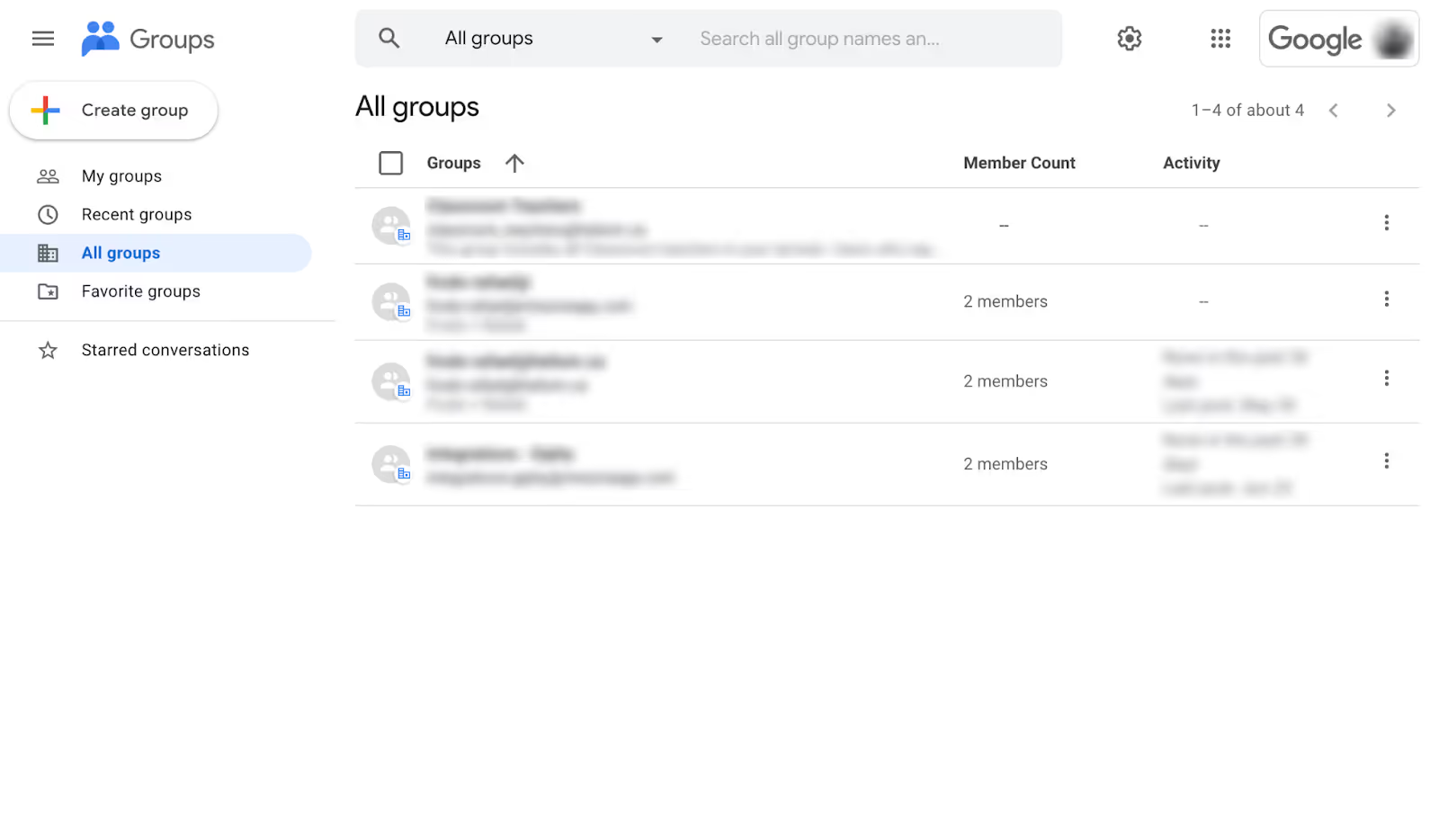
A collaborative inbox supports basic workflows such as:
- Assigning conversations to specific members.
- Marking emails as complete when resolved.
- Moderating posts before they reach the wider group.
The appeal is clear: it’s free, quick to set up, and works inside the Google ecosystem. However, there are limitations.
Teams often run into issues like no collision detection (two people replying at once), limited analytics/SLA tracking, and bare-bones internal collaboration tools (e.g., no threaded notes or advanced integrations). For small teams, this is manageable, but at scale, these gaps become harder to ignore.
👉 In short: Collaborative inbox works best for small, lightweight workflows, but larger organizations may want to graduate to a dedicated shared inbox platform for reliability and efficiency.
How to create a group in Gmail accounts
Setting up a group email in Gmail is straightforward, though it requires admin permissions in Google Workspace. Here’s how:
- Create a Google Group
- Go to Google Groups.
- Click Create Group, name it (e.g., support@yourcompany.com), and choose an email address.
- Go to Google Groups.
- Enable Collaborative Inbox
- After creating the group, navigate to Group Settings.
- Under Settings > Email options, turn on collaborative inbox features such as assign and mark as complete.
- After creating the group, navigate to Group Settings.
- Assign Roles and Permissions
- Set up roles like Owner, Manager, or Member.
- Configure who can view, post, and assign conversations.
- Adjust posting permissions carefully to prevent spam.
- Set up roles like Owner, Manager, or Member.
- Customize Delivery Settings
- Decide if messages should land in members’ personal inboxes, or only within the Group.
- Test delivery to ensure nothing lands in spam or gets stuck in moderation.
- Decide if messages should land in members’ personal inboxes, or only within the Group.
📌 More guidance here: Google Help – Collaborative Inbox setup.
Troubleshooting common issues
Even though setup is simple, collaborative inbox users frequently run into friction:
- Permission errors – Members unable to post or assign because of restrictive settings.
- Assignments not visible – Caused by misconfigured roles or limited access rights.
- Moderation queues piling up – Especially if posting is restricted but not actively monitored.
For a deeper dive into these challenges, tools like Email Meter highlight common pitfalls and workarounds.
What is the Best Way to Manage Multiple Gmail Accounts?
At some point, managing multiple Gmail accounts becomes less about creating new addresses and more about streamlining workflows. The right approach depends on who’s using the accounts, what volume of emails they handle, and how critical security, compliance, and visibility are.

Think of it less as a “how many accounts can I have?” problem and more as a decision framework. Here’s a simple way to decide:
- For individuals with light volume → Use aliases, filters, and labels. This works best if you’re just separating newsletters, personal mail, or side projects.
- For small teams → A Google Group or collaborative inbox can work, but expect limitations with visibility and accountability. It’s easy to set up but not built for heavy, customer-facing workflows.
- For scaling teams or customer-facing operations → Invest in a shared inbox platform like Gmelius. This adds collision detection, internal notes, analytics, and SLA tracking — i.e., things Gmail alone doesn’t cover.
📌 Pro tip: McKinsey research shows the average employee spends 28% of their workweek on email. The right setup is about more than convenience; it’s about reducing wasted time and preventing errors.
Also Read: Turn Multiple Gmail Accounts into One Inbox
What to avoid (common pitfalls)
Many organizations fall into messy workarounds that actually make email harder to manage:
- Endless forwarding chains, which create version-control issues.
- Using personal Gmail accounts for business, which risks compliance and professional credibility.
- Siloed contexts, where different team members each manage a slice of the inbox without shared visibility.
- Tracking SLAs or email response times in spreadsheets, which adds manual overhead and leads to missed follow-ups.
The takeaway: Gmail can scale with you, but only if you choose the right method at the right stage. Before we close, let’s look at how shared inboxes may offer a compelling alternative.
Multiple Gmail Accounts in One Inbox: How a Shared Inbox Can Help
When juggling multiple Gmail accounts — support@, info@, sales@, success@ — the real challenge isn’t just accessing them, but managing them together. This is where a shared inbox platform becomes the operational layer inside Gmail.
A shared inbox consolidates multiple accounts into one interface, equips teams with collaboration tools, and reduces the risk of missed or duplicated work.
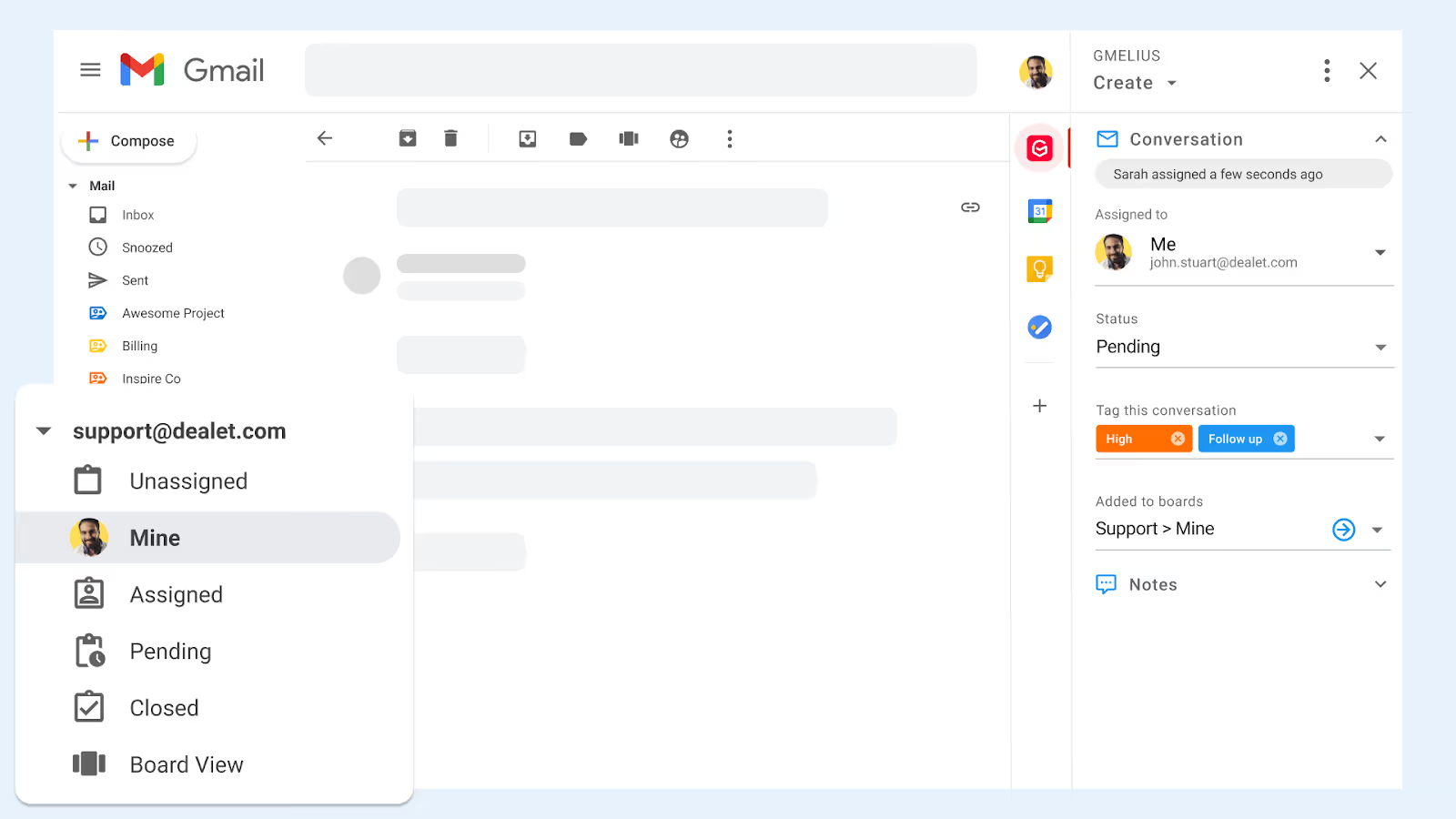
A shared inbox is a powerful Gmail organizer for multiple accounts
Instead of hopping between tabs or logging into multiple accounts, a shared inbox gives you a single pane of glass. All incoming messages land in one place, and from there, you can:
- Assign emails to teammates (no more “Who’s handling this?” confusion).
- Track status updates like “open,” “in progress,” or “done.”
- Maintain full visibility, so nothing slips through the cracks.
Compared to Google Groups’ collaborative inbox, shared inboxes go further. They offer collision detection (no two people reply at the same time), shared ownership of conversations, and internal comments for context. With tools like Gmelius, these features live natively inside Gmail, so teams don’t need to switch platforms.
It can help automate email for Gmail
A shared inbox doesn’t just organize email, but it actually automates it. With rules and agents, teams can:
- Auto-triage incoming emails by tags or labels.
- Route messages to the right person or team.
- Escalate urgent requests or set SLA timers.
- Handle out-of-office rerouting or team handoffs seamlessly.
This automation transforms Gmail from a reactive inbox into a proactive workflow tool. Gmelius, for example, lets you configure escalation rules and out-of-office flows directly in Gmail, so customer queries are never delayed.
Shared inboxes also include canned responses for Gmail
One of the most underrated features of shared inboxes is the ability to centralize canned responses. Instead of scattered drafts or personal templates, teams can:
- Create brand-safe, standardized replies
- Update them centrally so everyone uses the latest version
- Combine templates with analytics to measure performance and optimize messaging.
Shared inboxes let you pair canned responses with automation and SLA tracking, so not only are replies fast and consistent, they’re also measurable. This keeps brand voice intact and ensures every customer interaction feels polished and professional.
And, finally a word (or two) on security considerations.
How is Security in Gmail Impacted When You Have Multiple Accounts?
Managing multiple Gmail accounts brings flexibility, but it also creates new security challenges if the setup isn’t carefully controlled. Each additional account, alias, or shared mailbox increases the “attack surface” — meaning more opportunities for weak credentials, overlooked settings, or unmanaged devices to become entry points for cyber threats.
And, with multiple accounts in play, password reuse and poor recovery hygiene are among the biggest risks.
Best practices for securing multiple Gmail accounts
To mitigate these risks, organizations and individuals should implement consistent safeguards across all Gmail accounts:
- Enable strong authentication: Always enforce 2-Step Verification or passkeys on every account, especially shared or team accounts.
- Recovery hygiene: Keep recovery email and phone numbers up to date and avoid linking them to unmanaged personal accounts.
- Least-privilege access: For Google Groups or collaborative inboxes, grant only the roles necessary, and avoid giving blanket Owner/Manager permissions.
- Membership audits: Review Group memberships and Workspace user lists periodically to ensure ex-employees or contractors no longer have access.
- Admin alerts: In Workspace, set up admin alerts for suspicious activity such as unauthorized logins or mass email sending.
Shared inbox security considerations
Shared inbox platforms like Gmelius add another layer of security by replacing risky practices such as password sharing with structured access controls.
Features like audit trails, scoped permissions, and one-click revocation ensure visibility and accountability. This prevents the common mistake of giving multiple people the credentials for support@ or sales@, which creates blind spots and compliance risks.
Email sending limits and abuse prevention
Finally, Gmail enforces strict sending and rate limits to curb abuse and maintain trust.
For instance,(as we mentioned before) a standard Gmail account can send up to 500 emails/day, while Google Workspace accounts can send 2,000/day.
When accounts exceed these thresholds or trigger spam filters, Gmail may block activity temporarily. Understanding these guardrails — and having a recovery plan if accounts are throttled — is essential for teams managing multiple inboxes.
Conclusion: Build the Right Foundation from Day One
Managing multiple Gmail accounts isn’t just about convenience; it’s about building a foundation that scales with your team’s needs. When structured thoughtfully, multiple accounts unlock collaboration, visibility, and efficiency.
But without a clear operating model, they can just as easily multiply risk, create silos, and slow down response times. A simple decision tree can help you choose wisely:
- Individuals with light email volume → stick with aliases and filters.
- Small teams → Google Groups and collaborative inboxes offer a lightweight way to centralize messages.
- Scaling or customer-facing teams → a shared inbox platform provides the operational layer you need, with assignments, collision detection, automation, and analytics.
No matter which route you choose, codify the basics: consistent naming conventions, strong security policies, and clear SLA expectations. This is how you prevent account sprawl, shadow IT, and the governance issues that often creep in as organizations grow.
The discipline matters: the average employee receives 100+ emails every day.
Without automation and workflow guardrails, that volume can erode focus and delay resolutions. The right multi-account setup, backed by smart tools, makes the difference between a team that drowns in its inbox and one that stays aligned and responsive.
And if you’re ready to bring all of this together directly inside Gmail, platforms like Gmelius give you the shared inbox, assignment, and automation capabilities to keep email manageable, even at scale.
Discover the power of AI-led email collaboration with Gmelius. Try it for free, here!
Bonus:
TL;DR: Everything you need to know about multiple google/Gmail accounts
Multiple Google Accounts are powerful but need structure. Use aliases for individual workflows, Google Groups for small teams, and a shared inbox for scale, offering assignment, collision detection, automation, and analytics.
Respect Gmail/Workspace sending limits (500 or 2,000/day) to avoid disruptions. Secure accounts with 2FA, updated recovery info, and membership audits.
For clarity and accountability, centralize team email into a shared inbox inside Gmail, your best foundation for sustainable, secure collaboration.
FAQs
1. How many Gmail accounts can one person have?
There’s no official published limit on how many Gmail accounts an individual can create. However, Google may flag or restrict suspicious account activity.
2. What’s the best way to manage multiple Gmail accounts for personal use?
For light email volume, Gmail aliases and filters usually suffice. They let you centralize emails into one inbox without logging into multiple accounts.
3. How should small teams manage multiple Gmail accounts?
Google Groups (with collaborative inbox) can provide basic team access. It’s a lightweight option for routing shared emails like info@ or support@.
4. Why isn’t email forwarding a good way to manage team inboxes?
Forwarding chains create silos and confusion, often leading to missed or duplicated responses. A structured inbox solution provides visibility and accountability.
5. What is a shared inbox, and why use it?
A shared inbox acts as an operational layer inside Gmail for addresses like support@ or sales@. It enables assignment, status tracking, and team-wide visibility.
6. How does a shared inbox improve collaboration?
Features like collision detection, internal comments, and shared ownership prevent duplicate replies. Everyone knows who’s handling what, reducing errors.
7. Can I automate email management in Gmail?
Yes—shared inbox platforms like Gmelius let you auto-route, tag, escalate, or pause emails. They also support SLA timers and team handoffs.
8. How does Gmail security change with multiple accounts?
More accounts mean higher risks of weak passwords, unmanaged devices, and shadow IT. Enforcing 2-step verification and regular audits is essential.
9. What are Gmail’s sending limits?
In Google Workspace, sending is typically capped at 2,000 emails/day or 3,000 unique recipients/day. These limits protect users from spam and abuse.
10. What’s the simplest framework to decide how to manage multiple Gmail accounts?
Use aliases for individuals, Google Groups for small teams, and a shared inbox for scaling or customer-facing operations. This decision tree keeps workflows efficient and secure.



.avif)


.avif)

